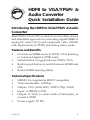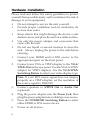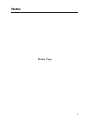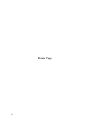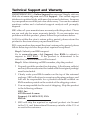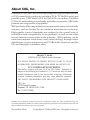SIIG CE-H20511-S1 Installation guide
- Category
- Video splitters
- Type
- Installation guide

1
Introducing the HDMI to VGA/YPbPr & Audio
Converter
The HDMI to VGA/YPbPr & Audio Converter offers an easy
and affordable approach for converting digital HDMI to
analog PC video (VGA) and component video (YPbPr)
with digital audio (S/PDIF) and analog stereo audio.
Features and Benefits
• Converts on HDMI source to YPbPr/VGA & analog
or 2-channel digital S/PDIF audio
• Switch button to toggle between YPbPr/VGA
• Built-in push button to switch between HDMI and
DVI
• Built-in EDID learning ability
Technical Specifications
• HDMI 1.2a compliant & HDCP compatible
• Video bandwidth: 1.65Gbps
• Output: VGA (1600x1200); YPbPr (720p/1080i)
• Input: 1x HDMI; 1x DVI
• Output: 1x VGA; 1x stereo audio (3.5mm jack); 1x
coaxial S/PDIF
• Power supply: 5V DC
04-0507A
HDMI to VGA/YPbPr &
Audio Converter
Quick Installation Guide

2
Package Contents
• HDMI to VGA/YPbPr & Audio Converter
• VGA to YPbPr adapter cable & 4 rubber pads
• Power supply (5V, 2A)
• This Quick Installation Guide
Layout
Figure 1: Front Panel
• EDID DIP switch: use this switch to synchronize the
source display to the output display. See the table
on the next page for more information.
• DVI/HDMI Switching Button: use this button to
switch between video sources; press in for DVI,
leave out for HDMI
• HDMI In: connect your HDMI source output here
• DVI In: connects to your DVI output source (desktop
or notebook). Set source resolution to 1280x720
when connecting a YPbPr digital display
• Power LED: lights up when the power supply is
plugged into a reliable power source
• Power Jack: plug in the included power adapter
Power
Jack
HDMI
In
DVI In
DVI/HDMI
Switching Button
Power
LED
EDID DIP
Switch

3
Figure 2: Rear Panel
• S/PDIF Out: connects to S/PDIF (RCA) enabled PC
or speakers
• Audio Out: connects to PC audio in, headphones or
stereo analog speakers
• VGA/YPbPr Out: connects to your display
• VGA/YPbPr Switching Button: use this button to
select your video display source; press in for VGA,
leave out for YPbPr
Audio
Out
S/PDIF
Out
VGA/YPbPr
Out
VGA/YPbPr
Switching
Button
Switch Mode
1 = On
Learn EDID from VGA port and save to HDMI
port's EDID
1 = OFF
Write back the default EDID to HDMI port's
EDID
2 = On
Learn EDID from VGA port and save to DVI
port's EDID
2 = Off
Write back the default EDID to DVI port's
EDID
Table 1: EDID DIP switch mode

4
Hardware Installation
Please read and follow the safety guidelines to protect
yourself from possible injury and to minimize the risk of
damage to your equipment.
• Do not attempt to service the unit yourself.
• Provide proper ventilation and air circulation, do
not use near water
• Keep objects that might damage the device a safe
distance away and place the unit on a stable surface.
• Use only the power adapter and accessories that
came with the unit.
• Do not use liquid or aerosol cleaners to clean the
unit. Always unplug the power to the unit before
cleaning.
1. Connect your HDMI and/or DVI source to the
appropriate inputs on the front panel.
2. Connect your VGA or YPbPr display to the VGA/
YPbPr Out on the rear panel. Use the VGA to YPbPr
adapter for YPbPr displays. Use the VGA/YPbPr
Switching Button to select your video display type.
Note: If your DVI source signal does not display
properly on a YPbPr display, set the resolution of
the source signal to 1280x720.
3. Connect speakers to S/PDIF Out or Audio Out
(optional).
4. Plug the power adapter into the Power Jack, then
plug the power adapter into a reliable power source.
5. Press the DVI/HDMI Switching Button to select
either HDMI or DVI source device.
6. Power on all devices.

5
Blank Page
Notes

6
Blank Page

7
Technical Support and Warranty
QUESTIONS? SIIG’s Online Support has answers! Simply visit our
web site at www.siig.com and click Support. Our online support
database is updated daily with new drivers and solutions. Answers
to your questions could be just a few clicks away. You can also submit
questions online and a technical support analysts will promptly
respond.
SIIG offers a 2-year manufacturer warranty with this product. Please
see our web site for more warranty details. If you encounter any
problems with this product, please follow the procedures below.
A) If it is within the store's return policy period, please return the
product to the store where you purchased from.
B) If your purchase has passed the store's return policy period, please
follow these steps to have the product repaired or replaced.
Step 1: Submit your RMA request.
Go to www.siig.com, click Support, then RMA to submit a
request to SIIG RMA. If the product is determined to be
defective, an RMA number will be issued.
Step 2: After obtaining an RMA number, ship the product.
• Properly pack the product for shipping. All software, cable(s)
and any other accessories that came with the original package
must be included.
• Clearly write your RMA number on the top of the returned
package. SIIG will refuse to accept any shipping package, and
will not be responsible for a product returned without an
RMA number posted on the outside of the shipping carton.
• You are responsible for the cost of shipping. Ship the product
to the following address:
SIIG, Inc.
6078 Stewart Avenue
Fremont, CA 94538-3152, USA
RMA #:
• SIIG will ship the repaired or replaced product via Ground
in the U.S. and International Economy outside of the U.S. at
no cost to the customer.

HDMI to VGA/YPbPr & Audio Converter is a trademark of SIIG, Inc. SIIG and the SIIG logo are
registered trademarks of SIIG, Inc. Other names used in this publication are for identification only and
may be trademarks of their respective companies.
November, 2008 Copyright © 2008 by SIIG, Inc. All rights reserved.
About SIIG, Inc.
Founded in 1985, SIIG, Inc. is a leading computer upgrade manufacturer
of I/O connectivity products, including PCIe, PCI & ISA serial and
parallel ports, USB, Serial ATA & UltraATA controllers, FireWire
(1394a/b), networking, sound cards, and other accessories. SIIG is the
premier one-stop source of upgrades.
SIIG products offer comprehensive user manuals, many user-friendly
features, and are backed by an extensive manufacturer warranty.
High-quality control standards are evident by the overall ease of
installation and compatibility of our products, as well as one of the
lowest defective return rates in the industry. SIIG products can be
found in computer retail stores, mail order catalogs, through major
distributors, system integrators, and VARs in the Americas and the
UK, and through e-commerce sites.
PRODUCT NAME
HDMI to VGA/YPbPr & Audio Converter
FCC RULES: TESTED TO COMPLY WITH FCC PART 15, CLASS
B OPERATING ENVIRONMENT: FOR HOME OR OFFICE USE
FCC COMPLIANCE STATEMENT:
This device complies with part 15 of the FCC Rules. Operation is
subject to the following two conditions: (1) This device may not cause
harmful interference, and (2) this device must accept any interference
received, including interference that may cause undesired operation.
THE PARTY RESPONSIBLE FOR PRODUCT COMPLIANCE
SIIG, Inc.
6078 Stewart Avenue
Fremont, CA 94538-3152, USA
Ph: 510-657-8688
-
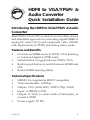 1
1
-
 2
2
-
 3
3
-
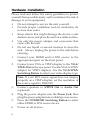 4
4
-
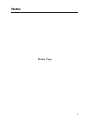 5
5
-
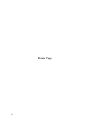 6
6
-
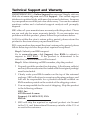 7
7
-
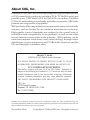 8
8
SIIG CE-H20511-S1 Installation guide
- Category
- Video splitters
- Type
- Installation guide
Ask a question and I''ll find the answer in the document
Finding information in a document is now easier with AI
Related papers
-
SIIG 4-port HDMI 1.3a Installation guide
-
SIIG CE-H21611-S1 User manual
-
SIIG CE-CM0011-S1 Installation guide
-
SIIG CE-CV0111-S1 User manual
-
SIIG CE-VG0U11-S1 Installation guide
-
SIIG 4-Port VGA Splitter Installation guide
-
SIIG CB-H20C11-S1 User manual
-
SIIG JU-000071-S2 Installation guide
-
SIIG JU-H30B11-S1 User guide
-
SIIG CE-VG0311-S1 User manual