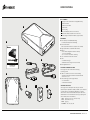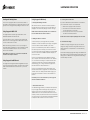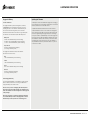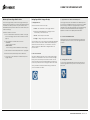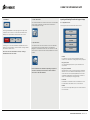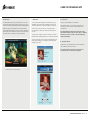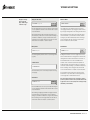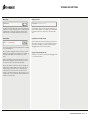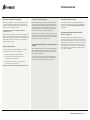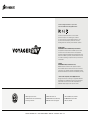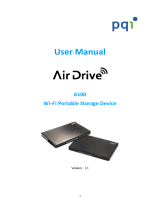Corsair Voyager Air 1TB User manual
- Category
- External hard drives
- Type
- User manual
This manual is also suitable for

MOBILE WIRELESS STORAGE WITH ETHERNET
corsaircomvoyagerair
VOYAGERAIRUSERMANUALENGLISH
UserManual

BOX CONTENTS
Voyager Air drive (with built-in rechargeable battery)
Quick Start Guide
USB to DC power cable
USB 3.0 cable
Accessory bag
Car power adapter (12V DC to 5V-2.0A DC)
Wall power adapter (110V/220V to 5V-2.0A DC)
Snap-in plugs for wall power adapter (region-specific)
HARDWARE
n Drive Capacity: 500GB/1TB (depending
on model purchased) before formatting
n Drive Format: NTFS
HFS+ supported for Mac users (requires user reformat)
n High-speed USB 3.0 (compatible with USB 2.0)
n Battery
6200 mAH rechargeable Lithium-Ion battery
(not user-replaceable)
Up to 7 hours of continuous streaming.
n Up to 5 simultaneous HD video streams
n Wi-Fi
2.4 GHz 802.11 b/g/n
Maximum wireless range: 90 feet (30 meters)
n RJ45 Gigabit Ethernet
SUPPORTED OPERATING SYSTEMS
The Voyager Air can be used with the following
operating systems:
n USB 3.0 or USB 2.0 port and one of the following:
Windows 8, Windows 7, Windows Vista, Windows XP
Mac OS 9 or OS X
n Wi-Fi (802.11 b/g/n) with Voyager Air app
iOS 5.1 and above
Android 2.2.3 and above
SUPPORTED FILE TYPES
The Voyager Air should support all the file types that are
supported by the applications already installed on your computer
or mobile device. Some third-party applications on mobile
devices will not accept streamed data, but require that files be
downloaded to the Local folder before opening or playing them.
These include (but are not limited to):
VIDEO: .mp4, .mov (iOS only), .m4v (iOS only)
AUDIO: .mp3, .m4a (iOS only)
IMAGE: .jpg, .png
DOCUMENTS: .doc, .xls, .ppt, .pdf
A
B
C
D
E
F
G
H
SPECIFICATIONS
VOYAGERAIRUSERMANUALENGLISH
A
E
B
G H
F
C D
QUICK START GUIDE
GUIDE DE DÉMARRAGE RAPIDE
SCHNELLSTARTANLEITUNG
MOBILE WIRELESS STORAGE WITH ETHERNET
STOCKAGE SANS FIL MOBILE AVEC ETHERNET
MOBILES DRAHTLOSES SPEICHERN ÜBER ETHERNET

StartingandShuttingDown
ToturnontheVoyagerAirslidethepowerswitch(locatedon
theleftsideofthefrontpanel)totherightAbluePowericonwill
lightupTurntheVoyagerAirobyslidingtheswitchtotheleft
UsingVoyagerAirWithUSB
TheVoyagerAirdrivesupportshigh-speedUSBandis
backward-compatiblewithUSBaswell
ConnectthedrivetoyourPCorMacusingtheincludedUSB
cablethenturnontheVoyagerAirThedrivemustbeturned
onfortheUSBconnectiontowork
Beforedisconnectingthedrivebesuretoejectit(usingthe
systemtrayutilityonWindowsortheejectcommandonaMac)
topreventpotentialdatacorruptionThenturnitoand
disconnecttheUSBcable
NOTEWhentheVoyagerAirisconnectedviaUSBEthernet
andWi-Ficonnectivityaredisabled
UsingVoyagerAirwithEthernet
TheVoyagerAirhasahigh-performanceGigabitEthernetport
ConnectitusinganEthernetcabletoanetworkrouterorswitch
anditwillbeaccessiblefromallofthedevicesonyourhome
network
UsingVoyagerAirWirelessly
A StartingandShuttingDownWi-Fi
WiththedriveturnedonslidetheWi-Fiswitch(locatedon
therightsideofthefrontpanel)totheleftAblueWi-Fiicon
willlightupTurnWi-Fiobyslidingtheswitchtotheright
NOTETheWi-Fifunctionalitywilltakeonetotwominutesto
becomeavailableaftertheswitchisturnedon
B MakingtheWirelessConnection
ConnectwirelesslytoyourVoyagerAirfromyourtablet
smartphoneornotebookcomputerbylookingfor“VoyagerAir”
inthelistofwirelessnetworksavailabletoyourdevice
Ifyouareconnectedwirelesslyfromatabletorsmartphone
theeasiestwaytoaccessandenjoythecontentsofthedrive
istousethefreeVoyagerAirappavailableforiOSandAndroid
devicesYoucanalsouseaSAMBA-compatibleutilityappto
connecttothedrive
IfyouareconnectedwirelesslyfromaWindowscomputer
open“Computer”fromthedesktopandclickonthe“Network”
iconYoushouldseetheimageofacomputerwiththename
“VoyagerAir”Double-clickonthisimagetodisplayafolder
named“VoyagerAir”Toassignadriveletterright-clickon
thisfolderandchoose“Mapnetworkdrive”
IfyouareconnectedwirelesslyfromaMaccomputeropen
theFinderandlookedfor“VoyagerAir”intheleftpanelunder
“Shared”Clickonittodisplayafoldernamed“VoyagerAir”
Double-clickonthatfoldertoaccessthefilesandfolderson
thedrive
NoteWhenyouareconnectedwirelesslytotheVoyagerAir
ithastheIPAddress
C Wi-FiPasswordProtection
ItisSTRONGLYsuggestedthatyouenablepasswordprotection
foryourVoyagerAirAfterlaunchingtheappnavigatetothe
Settingsscreenlookforthe“Password”settingpressthe
“Enable”buttonthenenterapassword(andre-enteritensure
it’swhatyouwant)Thepasswordneedstobetocharacters
longwithnospacesorspecialcharactersThatpasswordwillthen
berequiredtomakeawirelessconnectiontothedrive
D ResettingtheWi-FiPassword
IfyouhaveenabledaWi-Fipasswordbutdonotrememberit
youcanfollowthesestepstoresetthepassword
MakesuretheVoyagerAirdriveisturnedon
Turnthedriveoverandlocatethesmallhole
onthebottom(nearoneofthefeet)
Insertapaperclipintotheholepressandrelease
ThiswillresettheWi-Fipassword
NOTEThisresetwillnotimpactanythingstoredonthedrive
E Browser-BasedSettings
InadditiontousingtheVoyagerAirappyoucanviewand
changethesettingsofthedriveusingawebbrowserfroma
tabletsmartphoneorcomputerthatisconnectedwirelessly
tothedrive
ThedetailsofmodifyingVoyagerAirsettingsareavailableinthe
appsoftwaresectionofthisManualWhiletheappearanceofthe
settingsscreenisdierentwhenusingbrowser-basedsettings
thefunctionalityisthesame
HARDWAREOPERATION
VOYAGERAIRUSERMANUALENGLISH

VoyagerAirBattery
A PowerIndications
TheVoyagerAirbatteryhasbeendesignedtoprovideup
tosevenhoursofuseStreamingtomorethanoneuseror
streamingHDvideocanreducethisestimatedbatterylife
Ontheotherhandaccessingmusicphotosandother
documentsinsteadofvideoscanresultinalongerbatterylife
Thedrivehasiconsthatindicatepowerandbatterystate
BatteryIcon
a Redestimatedbatterypowerremaining
b Amberestimatedbatterypowerremaining
c Greenestimatedbatterypowerremaining
DCpowericon
Thedriveispluggedinandrecharging
(notrunningonbatterypower)
TheVoyagerAirsoftwarealsohaspowerindicators
(atthebottomofeachscreen)
Red
estimatedbatterypowerremaining
Yellow
estimatedbatterypowerremaining
Green
ormoreestimatedbatterypowerremaining
BoltIcon
Thedriveispluggedinrecharging
(notrunningonbatterypower)
B RechargingtheBattery
UsetheincludedwalladapterorcaradaptertochargeVoyager
AiratthefastestpossiblerateConnectingviaUSBwillalso
chargethebatterybutitwillbeslower
NoteInordertopreventoverchargingandmaintainproduct
safetytheVoyagerAirwillautomaticallystopchargingaftersix
hoursThisshouldbemorethanenoughtimefortheVoyagerAir
tofullyrecharge
NoteIftheVoyagerAiriscontinuouslypluggedinandturned
onitwillautomaticallyrestartthechargingcircuitifitdetects
thatthebatteryleveldropsbelowofremainingpower
UpdatingtheFirmware
ToidentifytheversionoffirmwarethatVoyagerAirisrunninggo
totheSettingsscreenintheVoyagerAirapp(whenconnectedto
thedrive)andlookforthevalueafter“Drive”
Toupdatethefirmwaredownloadthenewversionfromthe
CorsairwebsiteMoveittothe“root”folderontheVoyagerAir
(thisiseasiestusingtheUSBconnection)Restartthedriveand
connecttoitagainusingtheVoyagerAirappOntheSettings
screenyoushouldsee“UpdateReady”ConnecttheVoyagerAir
toDCpower(thisisrequiredtoupdatethefirmware)thenpress
theInstallbuttonAfterthedriverestartsyouwillseetheWi-Fi
iconblinkingforashorttimeWhentheiconstopsblinkingor
staysilluminatedcontinuouslyiftheWi-Fiswitchisonyoucan
re-connecttothedrive
HARDWAREOPERATION
VOYAGERAIRUSERMANUALENGLISH

WirelesslyConnectingaMobileDevice
TousetheVoyagerAirapptoaccesstheVoyagerAirdriveyou
mustfirstbeconnectedtoitIfyoulaunchtheappwithoutbeing
connectedtothedriveyouwillseeonlytheLocalfiles(those
downloadedpreviouslyfromthedrivetothemobiledevice)and
asubsetofSettings
Tomakethewirelessconnection
a TurnonWi-FislidetheWi-Fiswitchlocatedontheright
frontoftheVoyagerAirtotheleftAblueWi-Fiiconwill
lightup
b OpensmartphoneortabletWi-Ficonnection
i iOSusers
ChooseSettings›Wi-Fi
iiAndroidusers
ChooseSettings›Wireless&Network›Wi-FiSettings
c Afterthewirelessnetworklistupdatesselect“VoyagerAir”
d Enterthewirelesspasswordifyouhaveenabledone
e GotoHomeonyoursmartphoneortabletandopenthe
VoyagerAirapp
NavigatingwiththeVoyagerAirApp
A NavigationBasics
Therearefourmainsectionstotheapp
a Folders–filesandfoldersontheVoyagerAirdrive
b Local–filesdownloadedfromtheVoyagerAirand
storedlocallyonthemobiledevice
c Recent–mostrecentlyaccessedfiles
d Settings–changesettingsforthedriveorapp
SelectafoldertoopenitThenameofthefolderwillbedisplayed
atthetopofthescreenandthe“Back”buttonwilldisplaythe
nameofthepreviousfolder(oronsomedevicestheword
“Back”)Touchingthe“Back”buttonnavigatesbacktothe
previousfolder
B DisconnectedMode
Iftheappisdisplayingjusttwosections-FoldersandSettings-
andiftheiconatthebottomofthescreenlooksliketheimage
belowyouarenotwirelesslyconnectedtothedriveYoucan
accessthosefilesyoupreviouslydownloadedtoyourdeviceas
LocalbutyoucannotaccesstheVoyagerAirdriveinthismode
CheckyourtabletorsmartphoneWi-FiSettingstomakesure
youareconnectedtothedrive
C AppDierencesforTabletsandSmartphones
TheVoyagerAirappusestheavailablescreendierentlywhen
itisrunningonaSmartphonethanwhenitisrunningonaTablet
WhenrunningonatablettheVoyagerAirapphascontrols
thatallowyoutocustomizethedisplayTheseincludeswitching
betweenListViewandThumbnailViewandchangingthe
alphabeticsortorderofthedisplayedfilesandfolders
D ListViewandThumbnailView
SwitchbetweenListViewandThumbnailViewbytappingthe
smallsquare(withlinesordots)onthelowerright-handside
ofscreen
E ChangingtheSortOrder
ToSortfilesbyalphabeticalordertapthearrowwithanAon
thelowerright-handsideofyourscreenYoumaySortfrom
A-ZorZ-A
VOYAGERAIRUSERMANUALENGLISH
USINGTHEVOYAGERAIRAPP

F EditButton
TouchingtheEditButtonintheupperrightoftheappscreen
enablestheusertoselectoneormorefilesandfoldersand
displaysthreeoptionbuttonsatthebottomofthescreen
Selectingoneormorefilesandfolderswillupdatethesethree
buttonstoshowthenumberofitemsselectedPressingabutton
willinitiatethebuttonaction
NoteIftheuserhasenabledEditLockout(in“Settings”)
theEditbuttonwillnotbevisible
G CreateNewFolder
TheCreateNewFoldericonatthebottomofthescreenwillallow
youtocreateanewfolderThefolderwillbecreatedatthe
locationdisplayedintheapp
H UploadtoDrive
TheUploadtoDriveiconatthebottomofthescreenwillallow
youmovefilesfromyourmobiledevicetotheVoyagerAir
Navigatetothedesireddestinationfirstthenpresstheiconand
selectthefilestouploadThefileswillbeuploadedtothecurrent
location
NoteiOSlimitsthefilesavailableforuploadingtojustphotos
andvideostakenwithyourmobiledevicecameraAndroid
devicesdonothavethislimitation
OpeningandViewingFileswiththeVoyagerAirApp
A PopupMenuChoices
Selectingafilepopsupamenuwithasetofchoices
Resume
Forvideofilesonlythiswillresumeplaybackfromthe
locationinthevideowhereviewingwaspreviouslystopped
PlayOpenView
Usesthedefaultplayervieweronyourmobiledeviceto
openthefile
PlayOpenViewWith
Withdocumentsorsomeotherspecialfilesthiscommand
allowstheusertouseadierentinstalledapptoopenthe
selectedfileThelistofappsdisplayeddependsonwhich
compatibleinstalledappsyourmobiledeviceisawareof
andisnotcontrolledbytheVoyagerAirapp
Download
DownloadstheselectedfiletotheLocalfolderintooneof
foursubfoldersVideoMusicPhotosorDocuments
Rename
Usetheon-screenkeyboardtotypeinthenewfilenamefor
theselectedfile
USINGTHEVOYAGERAIRAPP
VOYAGERAIRUSERMANUALENGLISH
Move CopyDelete
Resume
Play
PlayWith
Download
Rename
Edit

C MusicPlayer
Themusicplayerstartsplayingtheselectedmusicfileusing
metadatainthemusicfileitself(ifavailable)todeterminethe
artistnamealbumnamesongtitleandalbumcoverartwork
Itwillcontinuetoplayallofthesongsinthesamefolderas
theselectedfileinorderbyfilenameuntilreachingtheend
ofthelist
Theplayerscreenincludescontrolsforvolumeleveltorepeat
playbackandtoshueplaybackofthosesongswithinthefolder
Themusicplayerwillcontinuetoplayinthebackgroundofyour
mobiledeviceallowingyoutonavigatetoanotherappwhile
listeningtoyourmusic
B VideoPlayer
Thedefaultvideoplayerforyourmobiledevicehason-screen
controlsthatincludeaprogressbaracrossthetopofthescreen
andcontrolsforpausingrewindingandfast-forwardingplayback
PlaybackofvideofilespurchasedfromiTunesautomatically
opensaSafaribrowserwindowThisisnecessaryforplaybackof
protectedfilesYourmobiledevice(iPadoriPhone)mustalsobe
syncedwithiTunestoenableyoutoplayprotectedfiles
D PhotoViewer
Thephotoviewerdisplaystheselectedphoto
Flickforwardorbackorusethebuttonsatthebottomof
thescreentoviewotherphotosinthesamefolderasthe
selectedphoto
NoteWhendisplayingaphotoinfullresolutionforthefirst
timeitwilloftentakeasecondortwoforthephototodownload
wirelesslytoyourdeviceYouwillseetheinitialroughimage
sharpenasthishappens
E OpeningDocuments
VoyagerAirusesthedefaultviewersforthedocumentsthat
yourmobiledeviceknowshowtoopen
NoteSomefiletypesmaynotopenCheckyourdevice’s
documentationforalistoffilesthataresupported
©BlenderFoundationwwwbigbuckbunnyorg
USINGTHEVOYAGERAIRAPP
VOYAGERAIRUSERMANUALENGLISH

Changethedrivename
PushtheChangebuttonthenenterthenewdrivenameusingthe
on-screenkeyboardItmustbetocharacterswithnospaces
orspecialcharacters
AfterchangingthedrivenametheVoyagerAirwirelessserver
mustrestartsoyouwillneedtoreconnect(viaWi-FiSettingson
yourtabletorSmartphone)usingthenewdrivenamebefore
continuingtousetheVoyagerAirappThiscantakeoneortwo
minutesbeforeitiscompletesopleasebepatient
BatteryPower
Theremainingbatterylifewillbeshowninapercentageformat
(eg)
ConnectedUsers
Thisfunctionallowsyoutoseehowmanypeopleareaccessing
yourVoyager
SetPassword
PresstheEnablebuttonthenenteryournewpasswordusingthe
on-screenkeyboardItmustbetocharacterswithnospaces
orspecialcharacters
AfterenablingorchangingapasswordtheVoyagerAirwireless
servermustrestartsoyouwillneedtoreconnect(viaWi-Fi
SettingsonyourtabletorSmartphone)usingthenewpassword
beforecontinuingtousetheVoyagerAirappThiscantakeone
ortwominutesbeforeitiscompletesopleasebepatient
WirelessChannel
YourVoyagerAirissetbydefaulttochannelIfyouare
receivingsignalinterferencetrychangingthewirelesschannel
bypressingtheChangebuttonthenselectinganotherchannel
AfterchangingthewirelesschanneltheVoyagerAirwireless
servermustrestartsoyouwillneedtoreconnect(viaWi-Fi
SettingsonyourtabletorSmartphone)beforecontinuingto
usetheVoyagerAirappThiscantakeoneortwominutes
beforeitiscompletesopleasebepatient
Wi-FiPassthru
EnablingWi-FiPassthruconnectstheVoyagerAirtoanother
wirelessnetworkandturnstheVoyagerAirintoawirelesshub
sharingthatinternetaccesswiththedevicesconnectedtoit
PushtheEnablebuttontoseealistofavailablewireless
networksSelectoneandenterapasswordifrequiredThe
VoyagerAirwirelessserverwillthenrestartsoyouwillneed
toreconnect(viaWi-FiSettingsonyourtabletorSmartphone)
beforecontinuingtousetheVoyagerAirappThiscantake
oneortwominutesbeforeitiscompletesopleasebepatient
Forsomepublichotspotsitmaythenbenecessarytoopen
awebbrowseronyourdevice(afterreconnectingwirelessly
totheVoyagerAir)toenablefullinternetaccess
NoteIfthewirelessnetworkyouareconnectingtorequiresa
passwordyouwillalsoneedtohaveapasswordenabledonthe
VoyagerAirinordertoconnect(andpreventcreatingasecurity
vulnerabilityonthatnetwork)
NavigatetoSettings
intheVoyagerAir
Apptomakechanges
tothedriveorapp
VOYAGERAIRSETTINGS
VOYAGERAIRUSERMANUALENGLISH
ChangeDriverNameVoyagerAir
EnablePasswordDisabled
PowerBattery
ChangeWirelessChannel
EnablePassthruDisabled
ConnectedUsers

EditLockout
TheEditLockoutfeatureallowsyoutoturnotheEditfunctions
(DeleteMoveorCopy)forfilesandfoldersonthedriveExample
IfmultipleusersareenjoyingtheVoyagerAirandyouwantto
makesuretherearenochangesmadebyanyonebutyourself
DriveFirmware
TheDrivesettingshowsthecurrently-installedversionoffirmware
ontheVoyagerAirdrive
WhenitrestartstheVoyagerAirlooksforthepresenceofanew
firmwarefileinitshighest-level(root)folderIfoneisavailableit
willdisplay“UpdateReady”andanInstallbutton(asshown
above)
UpdatethefirmwarebypressingtheInstallbuttonTheVoyager
Airdrivemustbepluggedintopowerandmusthaveenough
freespacetobeabletosuccessfullyinstalltheupdate
AfterthedriverestartsyouwillseetheWi-FiiconblinkingThis
indicatesthatthefirmwareupdateisinprogressWhentheicon
stopsblinking(oriftheWi-Fiswitchisonstaysilluminated
continuously)youcanthenreconnecttothedriveviaWi-Fi
SettingsonyourtabletorSmartphoneandcontinuingtousethe
VoyagerAirappThisprocesscantakeseveralminutesbeforeitis
completesopleasebepatient
ApplicationVersion
TheApplicationsettingshowsthecurrently-installedversionof
theappsoftwareUpdateswhenavailablecanbedownloaded
fromtheiTunesAppStoreGooglePlayortheAmazonApp
Store
VoyagerAirAccount(Androidonly)
TheResetbuttonmayassistintroubleshootingasitforcesthe
apptomakeaconnectiontotheremoteVoyagerAirdriveThe
Changebuttonanddialogisreservedforsystemtestingand
debuggingandhasnouser-accessiblefeatures
VoyagerAirAppSettings(iOSonly)
Thisdialogisreservedforsystemtestinganddebuggingandhas
nouser-accessiblefeatures
VOYAGERAIRUSERMANUALENGLISH
VOYAGERAIRSETTINGS
EditLockout OFF
InstallDrive[UpdateReady]
ApplicationAndroidTablet

CannotconnectwirelesslytotheVoyagerAir
MakesuretheVoyagerAiristurnedonWi-Fiisturnedon(the
iconisblue)andthattheVoyagerAirisnotconnectedtoa
computerviaUSBItcantakeoneortwominutesforthedrive
andWi-Fiservertostartwhenturnedon
NoteTheWi-Fiserverdoesnotworkwhenthedriveis
connectedviaUSB
MakesuretoselectVoyagerAir(orthenameyouassignedtothe
drive)fromyourtabletorsmartphonewirelessnetworklistIfit
doesnotappearyoumaybebeyondthewirelessrangeNormal
wirelessrangeisfeetbutobstructionssuchaswallsmay
weakenthewirelesssignal
Iforgotmywirelesspassword
IfyouhaveenabledaWi-Fipasswordbutdonotrememberit
youcanfollowthesestepstoresetthepassword
MakesuretheVoyagerAirdriveisturnedon
Turnthedriveoverandlocatethesmallholeon
thebottom(nearoneofthefeet)
Insertapaperclipintotheholepressandrelease
ThiswillresettheWi-Fipassword
NOTEThisresetwillnotimpactanythingstoredonthedrive
Asongvideoorotherfilewon’tplay
Makesurethatyourdevicesupportstheselectedfileformat
YoucancopyanykindoffiletotheVoyagerAirbutthedevice
towhichyoustreamyourmediafileswillonlyplayformatsit
supportsVoyagerAirdoesnottranscode(convert)thefiles
youcopytothedriveSeethespecificationsofyourtabletor
smartphoneforacompletelistofsupportedfiletypes
Ifyouwanttoconvertvideofilessotheycanbeplayedonyour
tabletorsmartphoneyouwillneedtotranscodethefilesbefore
copyingthemtoVoyagerAirThereareanumberofthird-party
utilities(manyofthemfree)availabletodoso
AvideofilepurchasedfromiTunes®isontheVoyagerAirbutit
won’tplay
VideospurchasedfromiTunesareprotectedwithDRM(Digital
RightsManagement)technologyYoumustsyncyouriPad
iPhoneoriPodTouchwithyouriTunesaccountforprotected
filestoplayfromVoyagerAir
NoteWhenyouchoosetoplayaniTunespurchasedvideoin
theVoyagerAirappitwillopenandplayintheSafaribrowser
ThisisarequirementoftheDRMprotectiontechnology
Videoplaybackischoppyorfreezing
Themostlikelycauseofpoorvideoplaybackperformance
isinterferencewiththewirelessconnectionTrychangingthe
Wi-FiChannel(seeVoyagerAirSettingsWirelessChannel
inthisManual)
I’musingWi-FiPassthruandabruptlylostthewireless
connectiontoVoyagerAir
Wi-FiPassthrurequiresthattheVoyagerAirdriveusethe
samewirelesschannelasthenetworkitisconnectingtoSome
wirelessnetworkswillchangetheactivechanneltheyareusing
automaticallyiftoomuchinterferenceisdetectedwhichmeans
thatVoyagerAirmustalsochangetothatchannelThismay
unfortunatelymeanlossofthewirelessconnectionandcould
requirereconnectingtotheVoyagerAirusingWi-FiSettings
onyourtabletorsmartphone
TROUBLESHOOTING
VOYAGERAIRUSERMANUALENGLISH

3
EMAIL: support@corsair.com
FACEBOOK: facebook.com/corsairmemory
BLOG: blog.corsair.com
FORUM: forum.corsair.com
TWITTER: twitter.com/corsairmemory
WEB PAGE: corsair.com/voyagerair
USA and CANADA: (800) 205-7657
INTERNATIONAL: (510) 657-8747
FAX: (510) 657-8748
Corsairencouragescustomerstorecycleused
electronichardwareandrechargeablebatteries
ThisdevicecomplieswithPartoftheFCCRules
Operationissubjecttothefollowingtwoconditions
() thisdevicemaynotcauseharmfulinterferenceand
() thisdevicemustacceptanyinterferencereceived
includinginterferencethatmaycauseundesiredoperation
UNITED STATES
IMPORTANT NOTE: FCC Radiation Exposure Statement
This equipment complies with FCC radiation exposure limits
set forth for an uncontrolled environment. This equipment
should be installed and operated with minimum distance 20cm
between the radiator & your body. This transmitter must not be
co-located or operating in conjunction with any other antenna
or transmitter.
CANADA
IMPORTANT NOTE: (For mobile device use)
Radiation Exposure Statement: This equipment complies
with IC radiation exposure limits set forth for an uncontrolled
environment. This equipment should be installed and operated
with minimum distance 20cm between the radiator & your body.
© 2013 Corsair Components, Inc. All Rights Reserved.
All rights reserved. The Corsair logo is a registered trademark,
and Voyager Air is a trademark of Corsair in the United States
and/or other countries. All other names and products are
trademarks and property of their respective owners.
CORSAIR COMPONENTS, INC. • 46221 LANDING PARKWAY • FREMONT • CALIFORNIA • 94538 • USA
-
 1
1
-
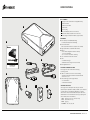 2
2
-
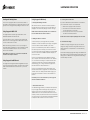 3
3
-
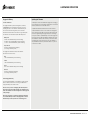 4
4
-
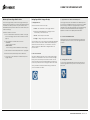 5
5
-
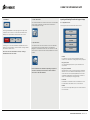 6
6
-
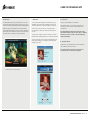 7
7
-
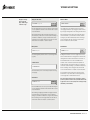 8
8
-
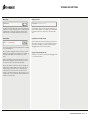 9
9
-
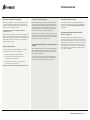 10
10
-
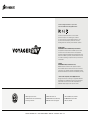 11
11
Corsair Voyager Air 1TB User manual
- Category
- External hard drives
- Type
- User manual
- This manual is also suitable for
Ask a question and I''ll find the answer in the document
Finding information in a document is now easier with AI
Related papers
-
Corsair Flash Voyager GT CMFUSBHC-64GB/RET Datasheet
-
Corsair CMFAIR-VA2P-1000-EU Datasheet
-
Corsair CMFVYGTX3-256GB Datasheet
-
Corsair CMFSL3-16GB Datasheet
-
Corsair CMFVY3S-8GB Datasheet
-
Corsair CMFVY3S-64GB Datasheet
-
Corsair CMFVYGT3S-32GB Datasheet
-
Corsair CMFUSBPORT Datasheet
-
Corsair Hydro H80 Setup Manual
-
Corsair CMFVYGT3S-64GB Datasheet
Other documents
-
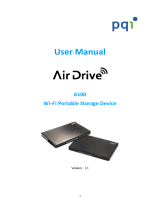 Rocky Mountain Air Drive Specification
Rocky Mountain Air Drive Specification
-
Cocoon HE160341 User manual
-
Walkera Voyager 3 User manual
-
Walkera VOYAGER 5 Owner's manual
-
Trail Tech Voyager PRO User manual
-
 TANDBERG E5750 DENG Voyager User manual
TANDBERG E5750 DENG Voyager User manual
-
 TANDBERG E5750 DENG Voyager Reference guide
TANDBERG E5750 DENG Voyager Reference guide
-
Voyager DVR4100 User manual
-
Cocoon HE160341 Quick start guide
-
American Megatrends Super Voyager LPX ISA User manual