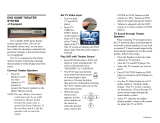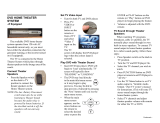4
Mains fuse (UK only)
This Home Theater System is tted with an
approved moulded plug. Should it become
necessary to replace the mains fuse, this must
be replaced with a fuse of the same value as
indicated on the plug (example 10A).
1 Remove fuse cover and fuse.
2 The replacement fuse must comply with
BS 1362 and have the ASTA approval
mark. If the fuse is lost, contact your
dealer in order to verify the correct type.
3 Re t the fuse cover.
In order to maintain conformity to the EMC
directive, the mains plug on this product must
not be detached from the mains cord cable.
Recycling
Your product is designed and manufactured
with high quality materials and components,
which can be recycled and reused.
When you see the crossed-out wheeled bin
symbol attached to a product, it means the
product is covered by the European Directive
2002/96/EC:
Never dispose of your product with other
household waste. Please inform yourself about
the local rules on the separate collection of
electrical and electronic products. The correct
disposal of your old product helps prevent
potentially negative consequences for the
environment and human health.
1 Important
Safety and important notice
Warning
Risk of overheating! Never install the Home Theater •
System in a con ned space. Always leave a space of
at least 4 inches around the Home Theater System
for ventilation. Ensure curtains or other objects
never cover the ventilation slots on the Home
Theater System.
Never place the Home Theater System, remote
•
control or batteries near naked ames or other heat
sources, including direct sunlight.
Only use this Home Theater System indoors.
•
Keep this Home Theater System away from water,
moisture and liquid- lled objects.
Never place this Home Theater System on other
•
electrical equipment.
Keep away from this Home Theater System during
•
lightning storms.
Where the mains plug or an appliance coupler is
•
used as the disconnect device, the disconnect device
shall remain readily operable.
Visible and invisible laser radiation when open. Avoid
•
exposure to beam.
This product complies with the radio
interference requirements of the European
Community.
This product complies with the requirements
of the following directives and guidelines:
2006/95/EC, 2004/108/EC.
(0560)
Hereby, Philips Consumer Lifestyle, declares
that this Home Theater System HTS3377W is
in compliance with the essential requirements
and other relevant provisions of Directive
1999/5/EC.
This product is in compliance with EEE
directives.
EN
1_hts3270-3377-3377W_12_en3.indd 4 2009-03-30 11:42:41 AM