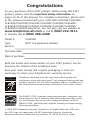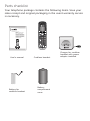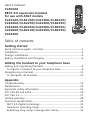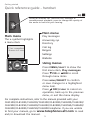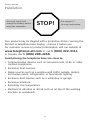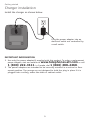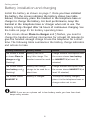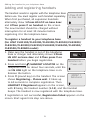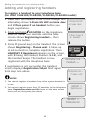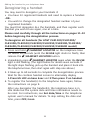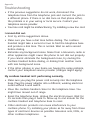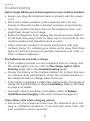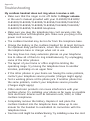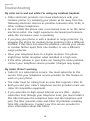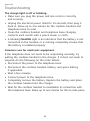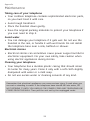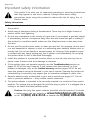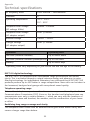User’s manual
CL80100
DECT 6.0 expansion handset
for use with AT&T models
CL81100/CL81200/CL81300/
CL82100/CL82200/CL82250/
CL82300/CL82350/CL82400/
CL82450/CL82500/CL82550/
CL82600/CL84100/CL84200/
CL84250/CL84300

Congratulations
on your purchase of this AT&T product. Before using this AT&T
product, please read the Important safety information on
pages 22-24 of this manual. For complete instructions, please refer
to the manual provided with your CL81100/CL81200/CL81300/
CL82100/CL82200/CL82250/CL82300/CL82350/CL82400/
CL82450/CL82500/CL82550/CL82600/CL84100/CL84200/
CL84250/CL84300 telephone. You can also visit our website at
www.telephones.att.com or call 1 (800) 222-3111.
In Canada, dial 1 (866) 288-4268.
Model #: CL80100
Type: DECT 6.0 expansion handset
Serial #:
Purchase date:
Place of purchase:
Both the model and serial number of your AT&T product can be
found on the bottom of the telephone base.
Save your sales receipt and original packaging in case it is
necessary to return your telephone for warranty service.
Telephones identified with this logo have reduced noise and
interference when used with most T-coil equipped hearing aids and
cochlear implants. The TIA-1083 Compliant Logo is a trademark of
the Telecommunications Industry Association. Used under license.
© 2009-2010 Advanced American Telephones. All Rights Reserved. AT&T and
the AT&T logo are trademarks of AT&T Intellectual Property licensed to
Advanced American Telephones, San Antonio, TX 78219. Printed in China.
The ENERGY STAR® program (www.energystar.gov) recognizes and
encourages the use of products that save energy and help protect
our environment. We are proud to supply this product with an
ENERGY STAR® qualified power adapter meeting the latest energy
efficiency guidelines.
T
Compatible with
Hearing Aid T-Coil
TIA-1083

Parts checklist
Your telephone package contains the following items. Save your
sales receipt and original packaging in the event warranty service
is necessary.
Battery for
cordless handset
Cordless handset
Charger for cordless
handset with power
adapter installed
Battery
compartment
cover
User’s manual
User’s manual
CL80100
DECT 6.0 expansion handset
for use with AT&T models
CL81100/CL81200/CL81300/
CL82100/CL82200/CL82250/
CL82300/CL82350/CL82400/
CL82450/CL82500/CL82550/
CL82600/CL84100/CL84200/
CL84250/CL84300

User’s manual
CL80100
DECT 6.0 expansion handset
for use with AT&T models
CL81100/CL81200/CL81300/CL82100/
CL82200/CL82250/CL82300/CL82350/
CL82400/CL82450/CL82500/CL82550/
CL82600/CL84100/CL84200/CL84250/
CL84300
Table of contents
Getting started
Quick reference guide - handset ......................................................................1
Installation ...................................................................................................................4
Charger installation .................................................................................................5
Battery installation and charging .....................................................................6
Adding the handset to your telephone base
Adding and registering handsets .....................................................................8
To register a handset to your telephone base ......................................9
Deregistering a handset.....................................................................................11
To deregister all handsets ............................................................................11
Appendix
Troubleshooting .....................................................................................................13
Maintenance.............................................................................................................21
Important safety information ..........................................................................22
FCC Part 68 and ACTA........................................................................................25
FCC Part 15 ..............................................................................................................27
Limited warranty ....................................................................................................28
Technical specifications .....................................................................................31
DECT 6.0 digital technology .........................................................................31
Telephone operating range ..........................................................................31
Redefining long range coverage and clarity ........................................31

Quick reference guide - handset
CHARGE indicator
On when the handset is charging in the
telephone base or charger.
qCID/-VOLUME
Press qCID to show caller ID history.
Press to scroll down while in menus.
While entering names or numbers, press to
move the cursor to the left.
Press to decrease the listening volume when on
a call.
PHONE/FLASH
Press to make or answer a call.
During a call, press to answer an incoming call
when you receive a call waiting alert.
1
While reviewing a call log entry, press
repeatedly to add or remove 1 in front of the
telephone number before dialing or saving it in
the directory.
MUTE/DELETE
During a call, press to mute the microphone.
While reviewing the caller ID history, the
directory or the redial memory, press to delete
an individual entry.
While predialing, press to delete digits.
/SPEA�ERSPEA�ER
Press to switch between speakerphone
and handset.
Getting started
TONE
Press to switch to tone dialing temporarily
during a call if you have pulse service.
1

Quick reference guide - handset
Getting started
pDIR/VOLUME+
Press pDIR to show directory entries.
Press to scroll up while in menus.
While entering names or numbers, press to
move the cursor to the right.
Press to increase the listening volume when on
a call.
OFF/CLEAROFF/CLEAR
During a call, press to hang up.
While in a menu, press to cancel an operation,
back up to the previous menu, or exit the
menu display.
Press and hold while the telephone is not in use
to erase the missed calls indicator.
#
Press repeatedly to display other dialing options
when reviewing a call log entry.
REDIAL/PAUSE
Press repeatedly to view the last 20 numbers dialed.
While entering numbers, press and hold to insert
a dialing pause.
INT
Press to begin an intercom conversation or to
transfer a call.
MENU/SELECT
Press to show the menu.
While in the menu, press to select an item or
save an entry or setting.
2

Quick reference guide - handset
Getting started
Main menu
The > symbol highlights
a menu item.
>Play messages
Answering sys
Main menu
Play messages
Answering sys
Directory
Call log
Ringers
Settings
Website
Using menus
Press MENU/SELECT to show the
first menu item, Play messages.
Press qCID or pDIR to scroll
through menu items.
Press MENU/SELECT to confirm
or save changes to a highlighted
menu item.
Press OFF/CLEAR to cancel an
operation, back up to the previous
menu, or exit the menu display.
EQ
During an outside call, intercom call, message or
announcement playback, press to change the quality of
the audio to best suit your hearing.
3
For complete instructions, refer to the manual provided with your
CL81109/CL81100/CL81200/CL81300/CL82100/CL82200/CL82250/
CL82300/CL82350/CL82400/CL82450/CL82500/CL82550/CL82600/
CL84100/CL84200/CL84250/CL84300 telephone. If you are unable
to find your manual, go to www.telephones.att.com to read
and/or download the manual.

4
See pages 6-7
for easy instructions.
You must install and
charge the battery before
using the telephone.
STOP!
Installation
Your product may be shipped with a protective sticker covering the
handset or telephone base display - remove it before use.
For customer service or product information, visit our website at
www.telephones.att.com or call 1 (800) 222-3111.
In Canada, dial 1 (866) 288-4268.
Avoid placing the telephone base too close to:
Communication devices such as: television sets, VCRs, or other
cordless telephones.
Excessive heat sources.
Noise sources such as a window with traffic outside, motors,
microwave ovens, refrigerators, or fluorescent lighting.
Excessive dust sources such as a workshop or garage.
Excessive moisture.
Extremely low temperature.
Mechanical vibration or shock such as on top of the washing
machine or workbench.
•
•
•
•
•
•
•
Getting started

IMPORTANT INFORMATION
1. Use only the power adapter(s) supplied with this product. To order a replacement
power adapter, visit our website at www.telephones.att.com or call
1 (800) 222-3111. In Canada, dial 1 (866) 288-4268.
2. The power adapters are intended to be correctly oriented in a vertical or floor
mount position. The prongs are not designed to hold the plug in place if it is
plugged into a ceiling, under-the-table or cabinet outlet.
Plug the power adapter into an
electrical outlet not controlled by
a wall switch.
5
Charger installation
Install the charger as shown below.
Getting started

6
Battery installation and charging
Install the battery as shown on page 7. Once you have installed
the battery, the screen indicates the battery status (see table
below). If necessary, place the handset in the telephone base or
charger to charge the battery. For best performance, keep the
handset in the telephone base or charger when not in use. The
battery is fully charged after 16 hours of continuous charging. See
the table on page 31 for battery operating times.
If the screen shows Place in charger and flashes, you need to
charge the handset without interruption for at least 30 minutes to
give the handset enough charge to use the telephone for a short
time. The following table summarizes the battery charge indicators
and actions to take.
Getting started
Battery indicators Battery status Action
The screen is blank
or shows Place in
charger and
(flashing).
Battery has no or
very little charge. The
handset cannot be used.
Charge without interruption until
the screen shows Low battery
or HANDSET X (at least 30
minutes).
The screen shows
Low battery and
(flashing).
Battery has enough
charge to be used for a
short time.
Charge without interruption until
the screen shows HANDSET X (at
least 30 minutes).
The screen shows
HANDSET X.
Battery is charged. To keep the battery charged,
place it in the telephone base or
charger when not in use.
NOTE: If you are on a phone call in low battery mode, you hear four short
beeps every minute.

Battery installation and charging
Getting started
7
Step 1
Plug the battery
connector securely
into the socket inside
the handset battery
compartment, matching
the color-coded label.
Insert the supplied
battery with the label
THIS SIDE UP facing up
as indicated.
Step 2
Align the cover
flat against
the battery
compartment,
then slide it
upwards until it
clicks into place.
Step 3
Charge the handset by placing it face forward in the
telephone base or charger. The CHARGE light on the
top of the handset is on during charging.
After you install your telephone or
power returns following a power
outage, the handset will prompt you to
set the date and time. For instructions,
see Set date/time in the telephone
system user’s manual for details. To
skip setting the date and time, press
OFF/CLEAR.
CHARGE light
IMPORTANT INFORMATION
1. Use only the supplied rechargeable battery or replacement battery
(model BT166342). To order, visit our website at
www.telephones.att.com or call 1 (800) 222-3111.
In Canada, dial 1 (866) 288-4268.
2. If you do not use the handset for a long time, disconnect and remove
the battery to prevent possible leakage.
SET DATE
--/--/--
SET TIME
--:-- --
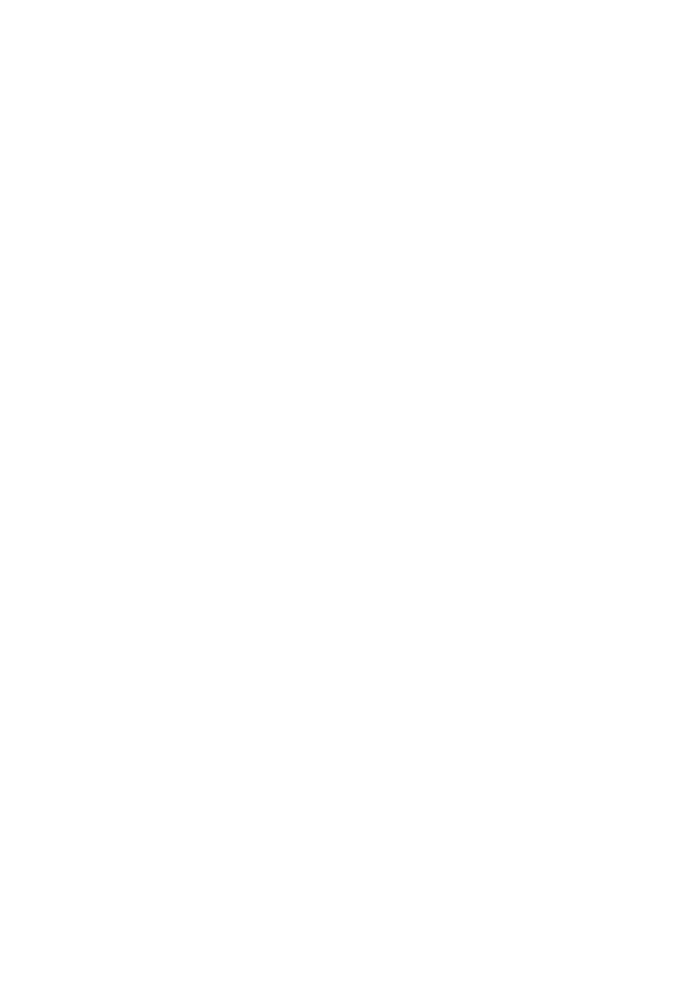
Adding and registering handsets
Before using a new CL80100 handset, you must register it with the AT&T
CL81100/CL81200/CL81300/CL82100/CL82200/CL82250/CL82300/
CL82350/CL82400/CL82450/CL82500/CL82550/CL82600/CL84100/
CL84200/CL84250/CL84300 telephone system (purchased separately).
The telephone system can accommodate up to 12 handsets.
The handset with the CL81100/CL82100/CL84100 comes as
HANDSET 1. You can register up to 11 additional handsets to the
telephone base, and the handset numbers are in numerical order
(HANDSET 2, HANDSET 3, HANDSET 4 and so on).
The handsets that come with the CL81200/CL82200/CL82250/
CL84200/CL84250 are HANDSET 1 and HANDSET 2. You can register
up to 10 additional handsets to the telephone base, and they are
assigned numbers in sequential order (HANDSET 3, HANDSET 4,
HANDSET 5 and so on).
The handsets that come with the CL81300/CL82300/CL82350/
CL84300 are HANDSET 1, HANDSET 2 and HANDSET 3. You can
register up to nine additional handsets to the telephone base, and
they are in sequential order (HANDSET 4, HANDSET 5, HANDSET 6
and so on).
The handsets that come with the CL82400 or CL82450 are HANDSET 1,
HANDSET 2, HANDSET 3 and HANDSET 4. You can register up to eight
additional handsets to the telephone base, and they are in sequential
order (HANDSET 5, HANDSET 6, HANDSET 7 and so on).
The handsets that come with the CL82500 or CL82550 are HANDSET 1,
HANDSET 2, HANDSET 3, HANDSET 4 and HANDSET 5. You can register
up to seven additional handsets to the telephone base, and they are in
sequential order (HANDSET 6, HANDSET 7, HANDSET 8 and so on).
The handsets that come with the CL82600 are HANDSET 1, HANDSET
2, HANDSET 3, HANDSET 4, HANDSET 5 and HANDSET 6. You can
register up to six additional handsets to the telephone base, and
they are in sequential order (HANDSET 7, HANDSET 8, HANDSET 9
and so on).
Adding the handset to your telephone base
8

Adding and registering handsets
The handset needs to register with the telephone base
before use. You must register each handset separately.
When first purchased, all expansion handsets
alternately show 1.Press HS LOC on base 4sec
and 2.Then press # on handset on the screen.
The new handset should be charged without
interruption for at least 30 minutes before
registering it to the telephone base.
To register a handset to your telephone base
(for AT&T CL81100/CL81200/CL81300/CL82100/CL82200/
CL82250/CL82300/CL82350/CL82400/CL82450/CL82500/
CL82550/CL82600 model)
1. Make sure the handset is out of the telephone
base or charger and alternately shows 1.Press
HS LOC on base 4sec and 2.Then press # on
handset before you begin registration.
2. Press and hold /HANDSET LOCATOR on the
telephone base for about four seconds, until the
red IN USE light on the telephone base is on.
Release the button.
3. Press # (pound key) on the handset. The screen
shows Registering... Please wait. It takes up
to 60 seconds to complete registration. Then
HANDSET X Registered appears on the screen,
with X being the handset number (1-12), and the handset
beeps. The handset is now registered with the telephone base.
If registration is not successful, Registration failed appears on the
screen. Start again from step one above.
2.Then press #
on handset
1.Press HS LOC
on base 4sec
9
Adding the handset to your telephone base
HANDSET X
Registered
Registering...
Please wait

Adding the handset to your telephone base
Adding and registering handsets
To register a handset to your telephone base
(for AT&T CL84100/CL84200/CL84250/CL84300 model)
1. Make sure the handset is out of the charger and
alternately shows 1.Press HS LOC on base 4sec
and 2.Then press # on handset before you
begin registration.
2. Press and hold LOCATOR on the telephone
base for about four seconds until the base
screen shows Registering handset..., then
release the button.
3. Press # (pound key) on the handset. The screen
shows Registering... Please wait. It takes up
to 60 seconds to complete registration. Then
HANDSET X Registered appears on the screen,
with X being the handset number (1-12), and
the handset beeps. The handset is now
registered with the telephone base.
If registration is not successful, the handset
screen displays Registration failed. Start again
from step one above.
NOTES:
You cannot register a handset if any other system handset is
in use.
You cannot register more than 12 handsets to the telephone
base. Registration slots are full shows on the base screen
while you are doing step two above.
1.
2.
10
HANDSET X
Registered
1.Press HS LOC
on base 4sec
2.Then press #
on handset
Registering...
Please wait
Registering
handset...
HANDSET X
Registered

Deregistering a handset
You may need to deregister your handsets if:
You have 12 registered handsets and need to replace a handset.
-OR-
You wish to change the designated handset number of your
registered handsets.
You must first deregister ALL the handsets, and then register each
handset you wish to use again, one at a time.
Please read carefully through all the instructions on pages 11-12
before beginning the deregistration process.
To deregister all handsets (for AT&T CL81100/CL81200/
CL81300/CL82100/CL82200/CL82250/CL82300/CL82350/
CL82400/CL82450/CL82500/CL82550/CL82600 model)
1. Press and hold /HANDSET LOCATOR on the telephone base
for about 10 seconds (until the IN USE light starts to flash), then
release the /HANDSET LOCATOR button.
2. Immediately press /HANDSET LOCATOR again while the IN USE
light is still flashing. (The light flashes for about seven seconds. If
the light stops flashing, pick up the handset and place it back into
the telephone base, then start again with step one above.)
3. It takes up to 60 seconds to complete the deregistration process.
Wait for the cordless handset screen to alternately display
1.Press HS LOC on base 4sec and 2.Then press # on handset.
4. To register the handset(s) to the telephone base again, follow
the instructions on page 9.
After you deregister the handset(s), the telephone base is in
idle mode but the system date and time information needs to
be reset. For instructions, see Set date/time in the telephone
system user’s manual for details. To skip setting the date and
time, press OFF/CLEAR.
•
•
11
Adding the handset to your telephone base

Adding the handset to your telephone base
12
Deregistering a handset
To deregister all handsets
(for AT&T CL84100/CL84200/CL84250/CL84300 model)
1. Press and hold LOCATOR on the telephone
base for about 10 seconds until the base screen
shows Registering handset... followed by
Deregister all handsets?, then release the
LOCATOR button.
2. Immediately press MENU/SELECT.
3. It takes up to 60 seconds to complete
the deregistration process. Wait for the
cordless handset screen to alternately display 1.Press HS LOC
on base 4sec and 2.Then press # on handset.
4. To register the handset(s) to the telephone base again, follow
the instructions on page 10.
After you deregister the handset(s), the telephone base is in
idle mode but the system date and time information needs to
be reset. For instructions, see Set date/time in the telephone
system user’s manual for details. To skip setting the date and
time, press OFF/CLEAR.
NOTES:
1. If the deregistration process is not successful, you might need to reset the system
and try again. To reset, unplug the power from the telephone base and plug it
back in.
2. You cannot deregister the handset(s) if any other system handset is in use.
3. Even if the battery is depleted, you can still deregister the handset by following
the steps on the previous page or the steps above. After the handset is charged
for at least 10 minutes, the screen shows 1.Press HS LOC on base 4sec and
2.Then press # on handset.
Deregister
all handsets?

Troubleshooting
If you have difficulty with your phone, please try the suggestions
below. For Customer Service, visit our website at
www.telephones.att.com or call 1 (800) 222-3111.
In Canada, dial 1 (866) 288-4268.
The handset registration is unsuccessful.
Follow the handset registration instructions to register the handset
again (see Adding and Registering handsets on pages 9-10).
My telephone doesn’t work at all.
Make sure the power cord is securely plugged in.
Make sure you plug the battery connector securely into the
cordless handset.
Make sure you plug the telephone line cord securely and firmly
into the telephone base and the telephone wall jack.
Charge the battery in the cordless handset for at least 16 hours.
For optimum daily performance, return the cordless handset to
the charger when not in use.
If the battery is depleted, it might take approximately 30 minutes
to charge the handset before it shows Low battery. See page 6
for details.
Reset the telephone base. Unplug the electrical power. Wait for
approximately 15 seconds, then plug it back in. Allow up to one
minute for the cordless handset and telephone base to reset.
You may need to purchase a new battery. Refer to Battery
installation and charging in this user’s manual on pages 6-7.
I cannot get a dial tone.
First try all the suggestions above.
Move the cordless handset closer to the telephone base. You
might have moved out of range.
•
•
•
•
•
•
•
•
•
•
Appendix
13

Troubleshooting
Appendix
14
If the previous suggestions do not work, disconnect the
telephone base from the telephone jack and connect the jack to
a different phone. If there is no dial tone on that phone either,
the problem is in your wiring or local service. Contact your
telephone service provider.
Your line cord might be malfunctioning. Try installing a new line cord.
I cannot dial out.
First try all the suggestions above.
Make sure you have a dial tone before dialing. The cordless
handset might take a second or two to find the telephone base
and produce a dial tone. This is normal. Wait an extra second
before dialing.
Eliminate any background noise. Noise from a television, radio or
other appliances might cause the phone to not dial out properly.
If you cannot eliminate the background noise, try muting the
cordless handset before dialing, or dialing from another room
with less background noise.
If the other phones in your home are having the same problem,
contact your telephone service provider (charges might apply).
My cordless handset isn’t performing normally.
Make sure you plug the power cord securely into the telephone
base. Plug the power adapter into a different, working electrical
outlet without a wall switch.
Move the cordless handset closer to the telephone base. You
might have moved out of range.
Reset the telephone base. Unplug the electrical power. Wait for
15 seconds then plug it back in. Allow up to one minute for the
cordless handset and telephone base to reset.
Other electronic products can cause interference to your
cordless phone. Try installing your phone as far away from these
types of electronic devices as possible: television sets, VCRs, or
other cordless telephones.
•
•
•
•
•
•
•
•
•
•

Troubleshooting
Appendix
Out of range OR No pwr at base appears on my cordless handset.
Ensure you plug the telephone base in properly and the power
is on.
Place the cordless handset in the telephone base for one
minute to allow the cordless handset and base to synchronize.
Move the cordless handset closer to the telephone base. You
might have moved out of range.
Reset the telephone base. Unplug the electrical power. Wait for
15 seconds then plug it back in. Allow up to one minute for the
cordless handset and telephone base to reset.
Other electronic products can cause interference with your
cordless phone. Try installing your phone as far away from these
types of electronic devices as possible: television sets, VCRs, or
other cordless telephones.
The batteries do not hold a charge.
If the cordless handset is in the telephone base or charger and
the charge light is not on, refer to The charge light is off or
blinking (page 20) in this Troubleshooting guide.
Charge the battery in the cordless handset for at least 16 hours.
For optimum daily performance, return the cordless handset to
the telephone base or charger when not in use.
If the battery is depleted, it might take approximately 30 minutes to
charge the handset before it shows Low battery. Refer to the table
on page 6 for details.
You might need to purchase a new battery. Refer to Battery
installation and charging in this user’s manual on pages 6-7.
I hear other calls while using my phone.
Disconnect the telephone base from the telephone jack, and
plug in a different telephone. If you still hear other calls, call
your telephone service provider.
•
•
•
•
•
•
•
•
•
•
15

I get noise, static, or weak signals even when I’m near the
telephone base.
If you subscribe to high-speed Internet service (DSL - digital
subscriber line) through your telephone lines, you must install a
DSL filter between the telephone base and the telephone wall
jack. The filter prevents noise and caller ID problems as a result
of DSL interference. Please contact your DSL service provider for
more information about DSL filters.
You may be able to improve the performance of your cordless
phone by installing your new telephone base as far as possible
from any other existing cordless telephone system that may
already be installed.
Other electronic products can cause interference to your
cordless phone. Try installing your phone as far away from the
following electronic devices as possible: television sets, VCRs, or
other cordless telephones.
Do not install this phone near a microwave oven or on the same
electrical outlet. You might experience decreased performance
while the microwave oven is operating.
If you plug your phone in with a modem or a surge protector,
plug the phone (or modem/surge protector) into a different
location. If this does not solve the problem, relocate your phone
or modem farther apart from one another, or use a different
surge protector.
Move your phone to a higher location. The phone might have
better reception in a high area.
If the other phones in your home are having the same problem,
contact your telephone service provider (charges may apply).
I experience poor sound quality when using the speakerphone.
For increased sound quality while using the speakerphone, place
the handset on a flat surface with the dial pad facing up.
•
•
•
•
•
•
•
•
Troubleshooting
Appendix
16
Page is loading ...
Page is loading ...
Page is loading ...
Page is loading ...
Page is loading ...
Page is loading ...
Page is loading ...
Page is loading ...
Page is loading ...
Page is loading ...
Page is loading ...
Page is loading ...
Page is loading ...
Page is loading ...
Page is loading ...
Page is loading ...
-
 1
1
-
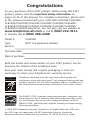 2
2
-
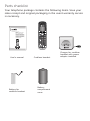 3
3
-
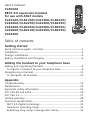 4
4
-
 5
5
-
 6
6
-
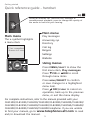 7
7
-
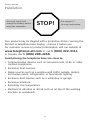 8
8
-
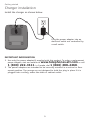 9
9
-
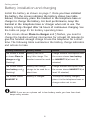 10
10
-
 11
11
-
 12
12
-
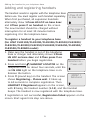 13
13
-
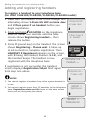 14
14
-
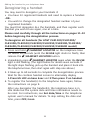 15
15
-
 16
16
-
 17
17
-
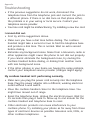 18
18
-
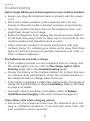 19
19
-
 20
20
-
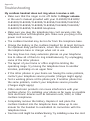 21
21
-
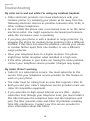 22
22
-
 23
23
-
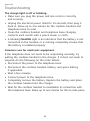 24
24
-
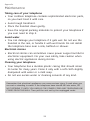 25
25
-
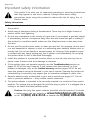 26
26
-
 27
27
-
 28
28
-
 29
29
-
 30
30
-
 31
31
-
 32
32
-
 33
33
-
 34
34
-
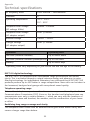 35
35
-
 36
36
Ask a question and I''ll find the answer in the document
Finding information in a document is now easier with AI