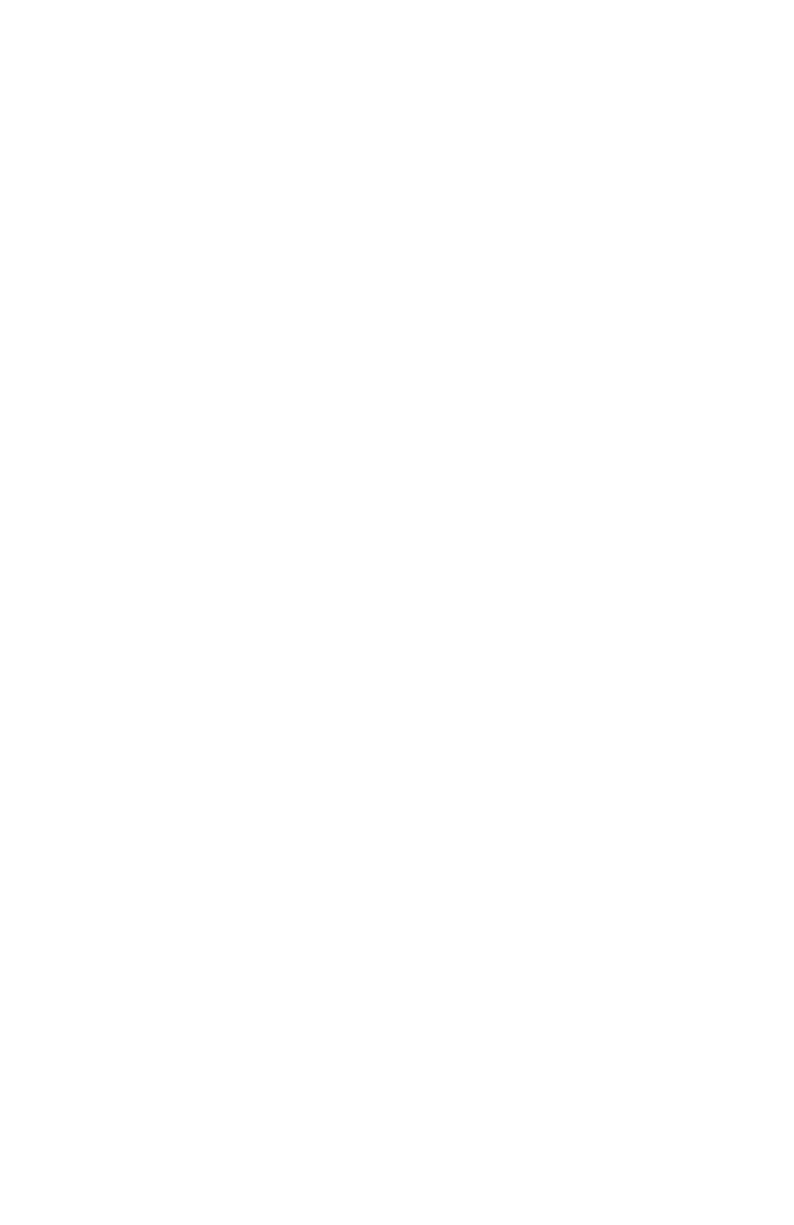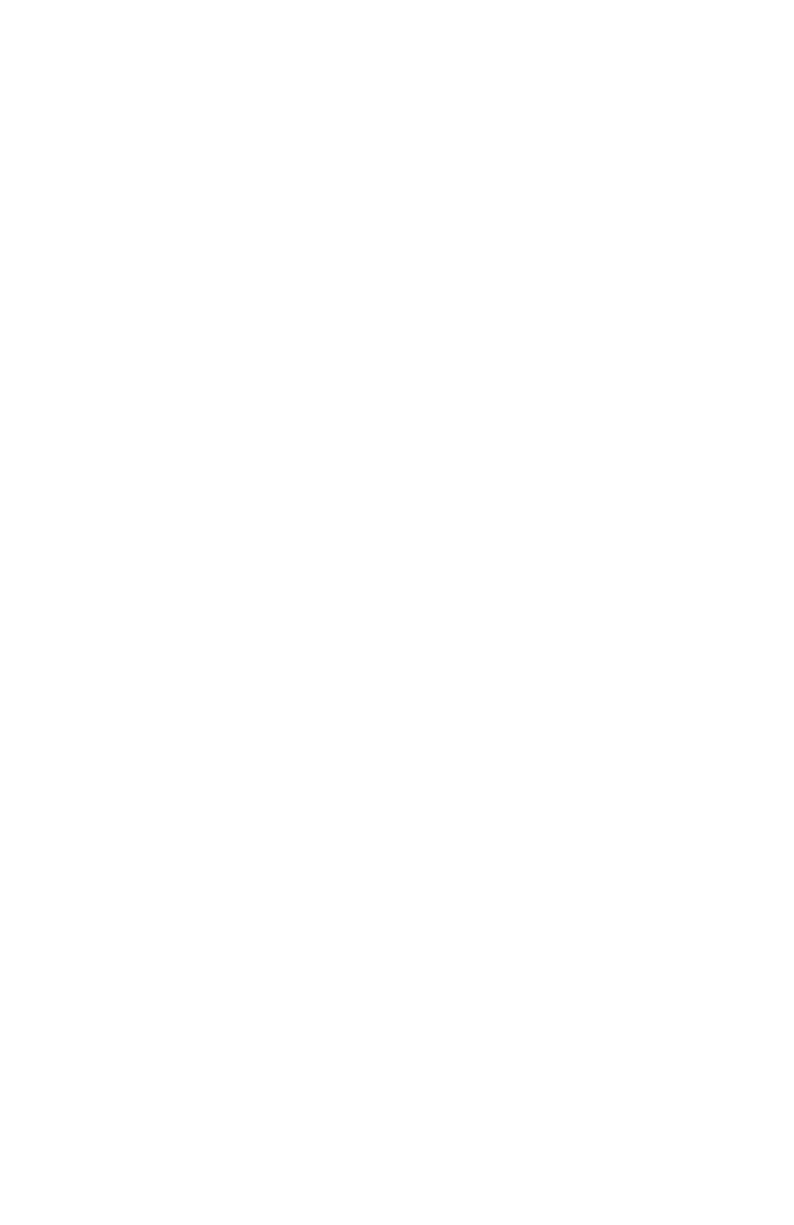
Directory
About the directory ................................ 29
Shared directory ................................. 29
Capacity .................................................. 29
Create directory entries ....................... 30
To create a new directory entry ... 30
To add a predialed telephone
number to the directory .............. 31
Review directory ...................................... 32
To review directory entries ........... 32
To search by name ........................... 32
To dial, delete or edit entries ............ 33
Display dial ........................................... 33
To delete an entry ............................. 33
To edit an entry .................................. 33
Caller ID
About caller ID ......................................... 34
Information about caller ID with
call waiting......................................... 34
Caller ID history ....................................... 35
How the caller ID history
(call log) works ................................ 35
Missed (new) calls indicator ......... 35
Caller ID operation ................................. 36
Memory match .................................... 36
To review the caller ID history .... 36
View dialing options ......................... 37
Dial a call log entry .......................... 37
Delete entries ...................................... 37
Save a call log entry to
the directory ...................................... 38
Reasons for missing
caller ID information ........................ 39
Answering system
About the answering system............. 40
Answering system and voicemail ...40
Answering system new
message indication ........................ 40
Message capacity .............................. 41
Voice prompts ..................................... 41
Call screening at the
telephone base ................................ 41
Call intercept ....................................... 42
Base ringer ........................................... 42
Temporarily turning off the
message alert tone ........................ 42
Message playback
................................... 43
Options during playback ................ 43
To delete all old messages ........... 44
Recording and playing memos ......... 45
To record a memo ............................. 45
To play back a memo ...................... 45
Base message counter displays ....... 46
Remote access .......................................... 47
Appendix
Adding and registering handsets .... 49
To register a handset to your
telephone base ................................ 49
Deregistering a handset....................... 50
To deregister all handsets ............. 50
Alert tones and lights ........................... 51
Screen icons ......................................... 51
Handset alert tones .......................... 51
Telephone base tones ..................... 51
Lights ....................................................... 52
Handset display screen messages ... 53
Troubleshooting ....................................... 55
Maintenance............................................... 63
Important safety information ............ 64
Safety information ............................. 64
Especially about
cordless telephones ...................... 65
Precautions for users of implanted
cardiac pacemakers ....................... 65
Pacemaker patients .......................... 65
Especially about telephone
answering systems ......................... 65
FCC Part 68 and ACTA .......................... 66
FCC Part 15 ................................................ 67
Limited warranty ...................................... 68
Technical specifications ....................... 70
DECT 6.0 digital technology ......... 70
Telephone operating range .......... 70
Redefining long range coverage
and clarity .......................................... 70
Index
Index .............................................................. 71
Remote access wallet card ................ 73