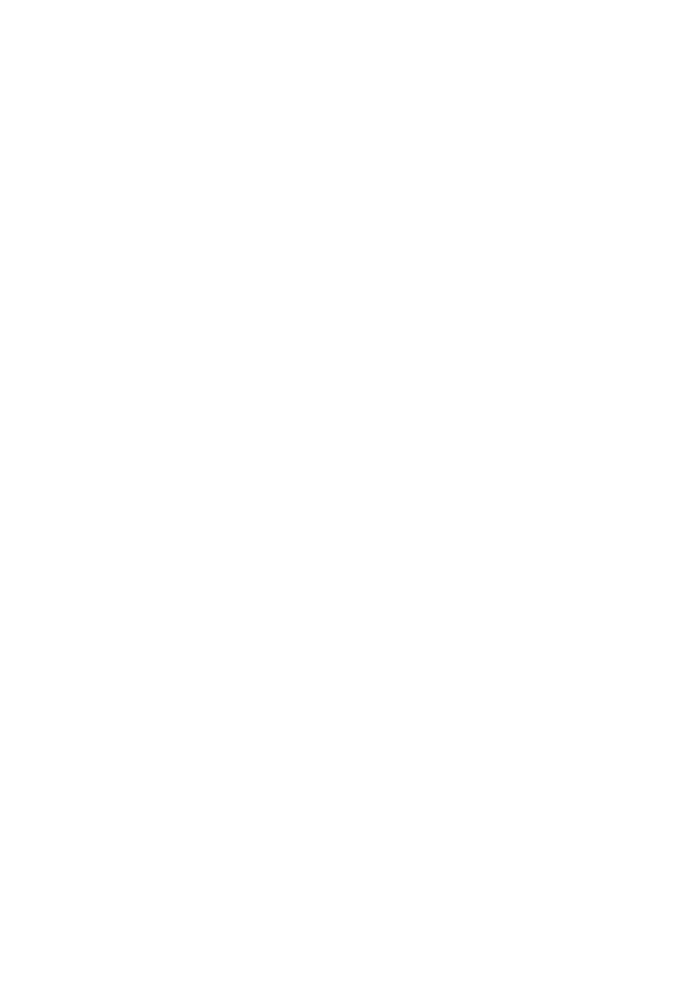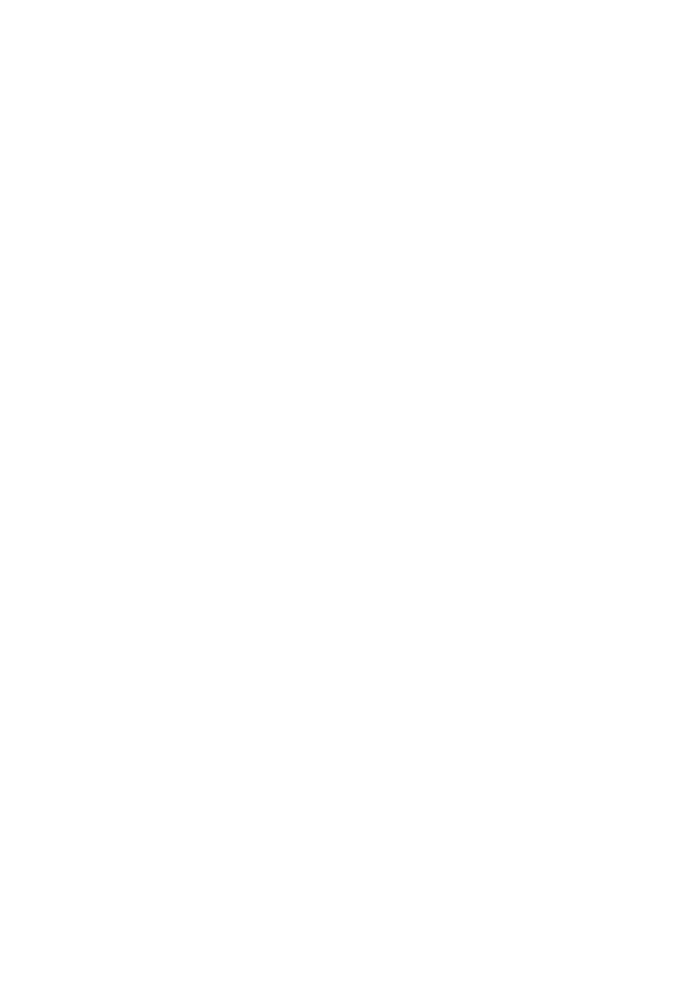
Adding and registering handsets
Before using a new CL80100 handset, you must register it with the AT&T
CL81100/CL81200/CL81300/CL82100/CL82200/CL82250/CL82300/
CL82350/CL82400/CL82450/CL82500/CL82550/CL82600/CL84100/
CL84200/CL84250/CL84300 telephone system (purchased separately).
The telephone system can accommodate up to 12 handsets.
The handset with the CL81100/CL82100/CL84100 comes as
HANDSET 1. You can register up to 11 additional handsets to the
telephone base, and the handset numbers are in numerical order
(HANDSET 2, HANDSET 3, HANDSET 4 and so on).
The handsets that come with the CL81200/CL82200/CL82250/
CL84200/CL84250 are HANDSET 1 and HANDSET 2. You can register
up to 10 additional handsets to the telephone base, and they are
assigned numbers in sequential order (HANDSET 3, HANDSET 4,
HANDSET 5 and so on).
The handsets that come with the CL81300/CL82300/CL82350/
CL84300 are HANDSET 1, HANDSET 2 and HANDSET 3. You can
register up to nine additional handsets to the telephone base, and
they are in sequential order (HANDSET 4, HANDSET 5, HANDSET 6
and so on).
The handsets that come with the CL82400 or CL82450 are HANDSET 1,
HANDSET 2, HANDSET 3 and HANDSET 4. You can register up to eight
additional handsets to the telephone base, and they are in sequential
order (HANDSET 5, HANDSET 6, HANDSET 7 and so on).
The handsets that come with the CL82500 or CL82550 are HANDSET 1,
HANDSET 2, HANDSET 3, HANDSET 4 and HANDSET 5. You can register
up to seven additional handsets to the telephone base, and they are in
sequential order (HANDSET 6, HANDSET 7, HANDSET 8 and so on).
The handsets that come with the CL82600 are HANDSET 1, HANDSET
2, HANDSET 3, HANDSET 4, HANDSET 5 and HANDSET 6. You can
register up to six additional handsets to the telephone base, and
they are in sequential order (HANDSET 7, HANDSET 8, HANDSET 9
and so on).
Adding the handset to your telephone base
8