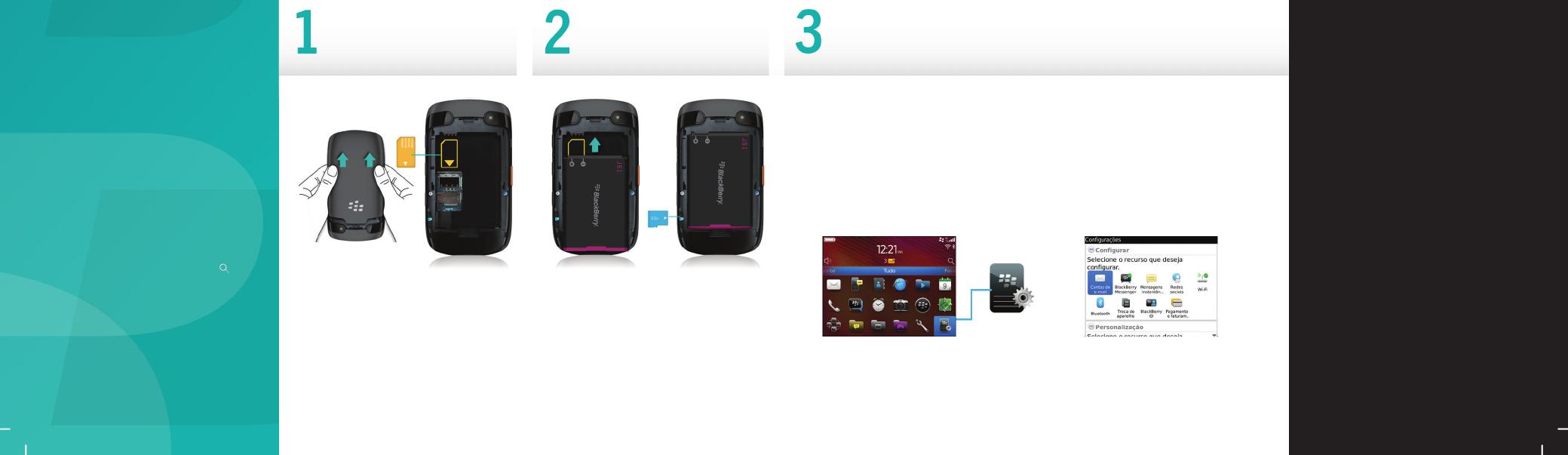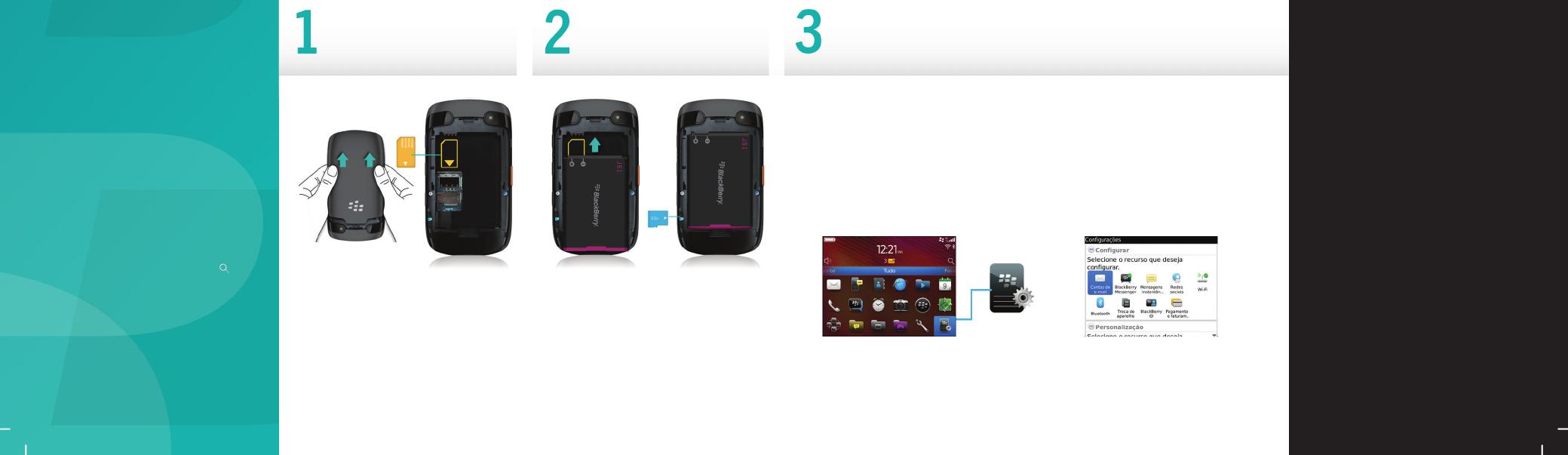
IT IS IMPORTANT THAT YOU READ
THE SAFETY AND PRODUCT
INFORMATION BOOKLET
(INCLUDED) PRIOR TO USING YOUR
BLACKBERRY SMARTPHONE. It
contains essential safety information
related to your smartphone.
Need more help?
• For videos and more, go to
www.blackberry.com/gettingstarted.
•
On the home screen, click the icon, or
click the Help icon.
• For user guides, go to
www.blackberry.com/go/docs.
Safety information
To remove the battery door, turn your
smartphone upside down. Press on the
bottom of the door and slide up.
Insert the SIM card
The media card is optional. If a media card
was included, it might already be inserted.
Insert the battery
and media card
1. If prompted, set up your BlackBerry ID. BlackBerry ID is a username and password that
gives you access to BlackBerry apps, such as BlackBerry App World storefront. Setting
up BlackBerry ID is optional, but you might need it to use certain apps.
When you create a new BlackBerry ID, in the Username field, enter an email address that
can be accessed from a browser on a computer (for example, a Google Mail or Yahoo! Mail
email account).
Make sure that you record your password recovery question and answer for future use.
2. Open the Setup app to set up your email and other apps.
Set up your smartphone
You can import your contacts from a SIM
card or by using the BlackBerry Desktop
Software. To download BlackBerry
Desktop Software, go to
www.blackberry.com/desktopsoftware.
If you have a SIM card, on the home screen,
click the Setup icon >
SIM Contacts Sync
icon.
Phone tips
• To change your ring tone, on the home
screen, click the Setup icon > Ring
Tones icon.
• To check your voice mail, on the home
screen, press and hold the 1 key.
Certain features might not be supported by all wireless
service providers. Check with your wireless service provider
for details.
Import your contacts