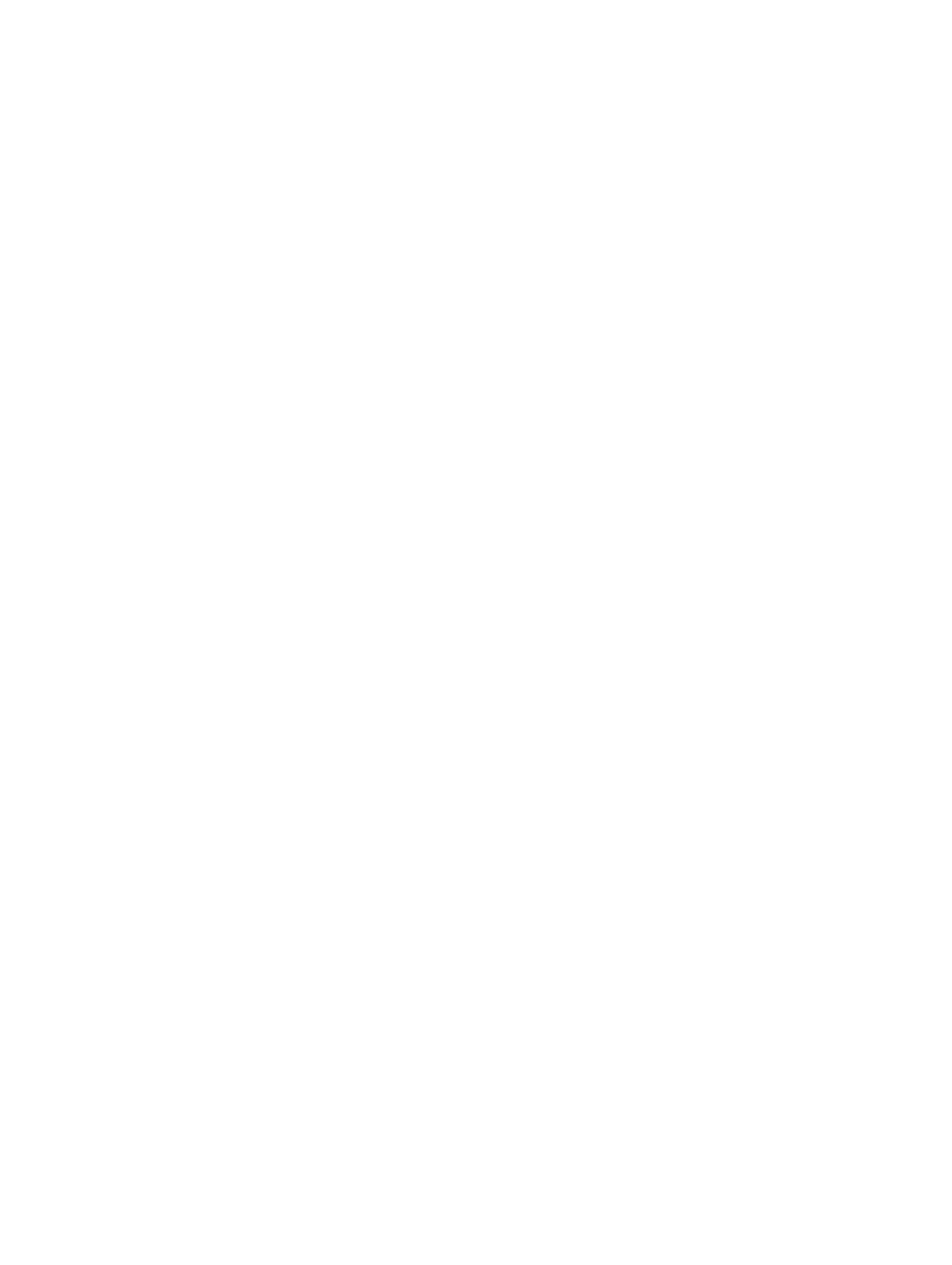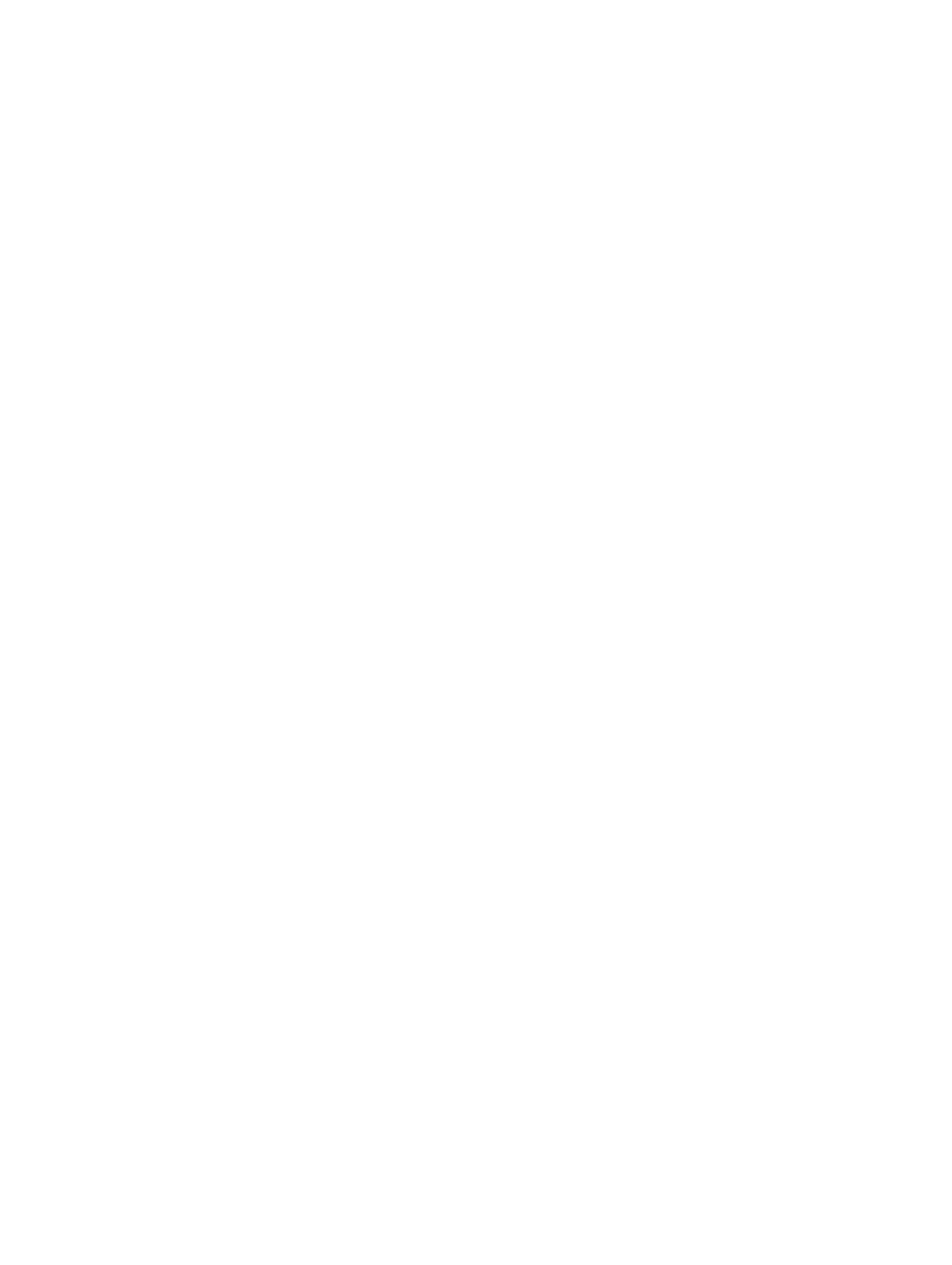
Installing the Processor.......................................................................................................................32
Removing the Palmrest.......................................................................................................................32
Installing the Palmrest.........................................................................................................................34
Removing the ExpressCard Reader Cage.......................................................................................... 35
Installing the ExpressCard Reader Cage............................................................................................ 35
Removing the Bluetooth Module....................................................................................................... 36
Installing the Bluetooth module.........................................................................................................36
Removing the Audio Board.................................................................................................................37
Installing the Audio Board...................................................................................................................37
Removing the Display Assembly.........................................................................................................38
Installing the Display Assembly.......................................................................................................... 40
Removing the Right Support Frame................................................................................................... 41
Installing the Right Support Frame..................................................................................................... 41
Removing the Modem Card............................................................................................................... 42
Installing the Modem Card................................................................................................................. 42
Removing the Left Support Frame..................................................................................................... 43
Installing the Left Support Frame....................................................................................................... 43
Removing the System Board.............................................................................................................. 44
Installing the System Board................................................................................................................ 47
Removing the Coin-Cell Battery........................................................................................................48
Installing the Coin-Cell Battery..........................................................................................................48
Removing the Input/Output (I/O) Board............................................................................................49
Installing the Input/Output (I/O) Board..............................................................................................50
Removing the Power Connector........................................................................................................51
Installing the Power Connector..........................................................................................................52
Removing the System Fan.................................................................................................................. 53
Installing the System Fan.................................................................................................................... 54
Removing the Network Connector....................................................................................................55
Installing the Network Connector Jack............................................................................................. 55
Removing the Speakers...................................................................................................................... 56
Installing the Speakers.........................................................................................................................57
3 Specifications.......................................................................................................... 59
Specifications...................................................................................................................................... 59
4 Docking Port Information....................................................................................65
5 Additional Information..........................................................................................67
6 System Setup........................................................................................................... 69
Overview .............................................................................................................................................69
Entering System Setup........................................................................................................................69