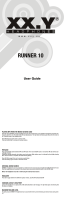5
Table of contents
1 Important safety information
Do not make any adjustments and modifications that are not described
in this manual. Follow all safety instructions to ensure proper
operation of the device. The manufacturer assumes no liability for
damages resulting from non-compliance with the safety instructions.
1.1 Safety instructions
• Protect the device from rain or water to prevent a short circuit.
• Do not expose the device to excessive heat caused by placing it on a
heating device or in direct sunlight.
• Protect the cables from damage by being trapped, particularly at the
plugs and where cables exit the housing.
• Back up your data and recordings. The manufacturer cannot be held
responsible for any loss of data.
• Do not perform any maintenance operations that are not
described in this user manual. Do not disassemble the device into
its component parts to carry out repairs. The device may only be
repaired in authorised service centres.
1.1.1 Batteries and rechargeable batteries
• Only use AAA type batteries or rechargeable batteries for the
device and CR2025 type for the remote control (DVT5500,
DVT7000).
• DVT1000, DVT1500: Never try to recharge the batteries.
• DVT3000 – DVT7000: Instead of rechargeable batteries, you can
use AAA type batteries. The LFH9154 Philips rechargeable batteries
can be charged in the device. Connect the device to a computer or
use an external battery charger.
• Fully charge the rechargeable batteries before first use. A full
recharge cycle takes about 2.5 hours when the device is connected
to a computer.
• Remove batteries or rechargeable batteries from the device if it
will not be used for an extended period of time. The device can be
damaged by leaking batteries or rechargeable batteries.
• Do not remove batteries or rechargeable batteries from the device
while it is recording. If you do this, data may be damaged or lost.
Device malfunctions may also occur.
• Batteries and rechargeable batteries contain substances that may
pollute the environment. Used batteries and rechargeable batteries
should be disposed of at an ocial collection point.
1.1.2 Memory cards
• The device supports microSD memory cards up to 32 GB in
capacity.
• Make sure that the card has a suciently high data transfer rate. The
manufacturer makes no guarantee for trouble free operation.
• Formatting a memory card erases all data on the card. The memory
card must always be formatted in the device to ensure that the
format is correct. Formatting the memory card using a computer
can lead to eventual errors when reading or writing data.