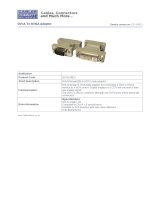OVERVIEW
11
2. Overview
2.1 Introduction
VGA is the most familiar of the various graphics data standards or protocols for connecting a
display (monitor or flat screen) to a graphic source. For many years, computers have
generally connected to a display through a VGA interface. However, with the increased
popularity of TFT flat screens, a new standard has been developed: DVI. In DVI, graphic data
is transmitted digitally; VGA is an analogue standard.
Over the years, other analogue standards have also found popularity: CGA, EGA and also
RGB. An RGB Video transmission consists of R (red), G (green) and B (blue) signals at a
level of 0.7Vpp. The Green signal also carries the (composite) synchronisation signals.
A screen designed for VGA cannot normally display RGB signals for two reasons:
- A VGA screen requires H/V-Synchronization as TTL signals
- Many RGB sources generate HSYNC frequencies below of 30kHz –
to slow for modern VGA displays.
With TFT screens, there is an additional problem: the incoming video signal has to be
digitised. Horizontal and vertical resolutions are normally selected from an internal table with
several, common, video modes. Unusual resolutions, often generated by older RGB graphic
sources cannot be detected.
To display RGB data on a modern VGA or DVI display, the RGB to DVI(/VGA) Converter
digitises the incoming signals, stores them in an internal video memory and displays them
from there in a common resolution. The picture can be displayed in original size or format
filling. The RGB to DVI(/VGA) Converter is equipped with various automatic and manual
video correction tools in an on screen utility (see page 22).
2.2 Glossary
The following terms are used in this guide:
RGB
Video signal consisting of R (red) G (green) and B (blue) signals. The
signals have a level of 0.7Vpp. The Green signal also carries the
(composite) synchronisation signals.
RGBS
Video signal consisting of R (red) G (green) and B (blue) signals and
the additional (composite) SYNC signal. All signals have 0.7Vpp.
CGA/EGA
Legacy graphic standard - all signals are TTL level.
VGA (also
called RGBHV)
Video signal consisting of R (red) G (green) and B (blue) signals and
the additional horizontal/vertical synchronisation signals. The color
signals have a level of 0.7Vpp; the synchronisation TTL (5Volts).
DVI
Digital Video standard established by the Digital Display Working
Group (www.ddwg.org
). R, G, B, CLOCK signals in an up to 1.4
Gbit/sec data stream. The signals have a TMDS level.
PSU
The desktop power supply for the RGB to DVI(/VGA) Converter.