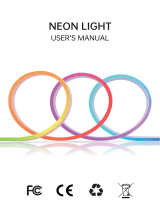Page is loading ...

1
7W WIFI LED BULB RGBCW
Product parameters:
1) Product model: ZJ-WFBL-RGBWW
2) Control principle: Wi-Fi
3) APP name: Magic Home
4) Suitable Phone OS: Android 4.0/IOS9.0
5) Supported language: Chinese, English, Japanese, German

2
6) Channel: 5 (RGBCW)
7) Power: 7W
8) Power factor: 0.6
9) Luminous: 500LM
10) Irritation angle : 120°
11) Color temperature: 2700K-6500K
12) Number of lamp beads: RGB:5050-0.15W*6, WW:2835-1W*8, CW:2835-1W*8
13) Working temperature: -20 TO +45 ℃
14) Lamp Holder: E27 B22 E26 (optional)
15) Control Distance: No barrier, 40m
16) Bulb Material:Lamp cover/Lamp body: PBT/Plastic plus Aluminum
17) Working Voltage: 100-264VAC,50/60HZ
18) Life hour: 20000H
19) Certificate: CE /RoHS/FCC
20) Scope of application: Indoor lighting,
21) Bulb dimension: D:60mm H:118mm
22) Box size: 120mm*60mm*60mm
23) N.W. :46g G.W.:63g
24) Specification: 100PCS/Carton
25) Carton Size: 63.5cm*32.5cm*27.5cm
26) G.W. /Carton: 7.5KG
27) Warranty: 1 year

3
Before Setting:
Install the App:
1. Search for "Magic Home Pro" on the App Store or Google Play Store, or scan the QR code
below to download it.
2. (Important) connect your phone to home Wi-Fi network (2.4GHz WiFi only).
3. Power on the device.
Now Setting:
Step 1:Register/Login account
Click the icon at the upper left corner of the app main screen, you'll see "Sign in or Create
account", please click it to continue. (Remark: the mobile phone shall be in the network state
when registering an account)

4
Step 2: How to connect Smart Device to my home network?
Open the App and click the "+" button in the upper right corner, then select "connect device to
wi-fi network. Please follow the instructions as below.
(Optional) How do I check if remote access is enabled?
1. Click the icon " or " at the upper left corner of the app main screen
2. Select "device management" and check whether the " " icon corresponding to the specified
device is it, see below:
3. If the device status is displayed as " ", it means the local status is online, but remote
access is disabled (or the device is not connected to the remote server), please click the device
and select" remote setting "to enable remote function, see below:

5
Hide function description:
Click the " " icon in the upper left corner of the APP interface when the device is in the
remote state as follows:
1. Server selection and switching. (Note: this function relates to the function of voice control by
“Tmall Genie" and "Amazon Alexa/Google Assistant". Please select "Chinese server" for domestic
users and "global server" for foreign users.)
2. IOS system can add widget. (Also can support Android system)

6
3. Can I use siri to control smart products?
Hello, Siri can't control a certain product directly, but it can control a scene instead. At present,
only IOS12.0 and above system support the Siri built-in Shortcut function, See operation as below:
1) Open the App, click the + button at the upper left corner to create a scene, edit the scene name,
add the scene task and save the scene.
2) Then click the "add to Siri" icon to enter Siri Settings.
3) Long press the red button on the phone to record a personalized phrase as a command to
trigger the scene. For example, you can create a phrase as: “I'm back”.
Function Instruction:
1. Support 16 million colors control and brightness adjustment

7
You Choose your favorite color and long press DIY button to save it. You can display this color
and brightness for your need easier and faster next time.
2. Support color temperature control and brightness adjustment
Choose your favorite color temperature and long press DIY button to save it. You can display
this color temperature and brightness for your need easier and faster next time.
3. Dynamic Mode
20 programmed built-in dynamic mode including colorful gradual change, cross fade jump
change and strobe flash for your choices. Speed can be set.
And you can DIY the dynamic Mode.
4. Microphone Function
Lighting will change as per the volume/noise from outside like a microphone. It works when
playing music with speaker. The lighting will dance based on different rhythm. The microphone
sensitivity can be adjusted by the slider.
5. Music Function
Select your music songs in your smartphone and play them, lighting will dance based on
rhythm.
6. Camera Function
Manual mode:Capture color by hand and lighting will change to the color you select.
How do I connect to Google Assistant?

8
Please Click: How do I connect to Google Assistant?
How do I connect to Alexa?
Please Click: How do I connect to Alexa?
How to reset the Wi-Fi Smart Light?
Please click: How to reset the Wi-Fi Smart Light?
How to get more Frequently Asked Questions?
Please click: How to get more Frequently Asked Questions?
ATTENTIONS
1. Please use the product in a dry environment.
2. Make sure the light power off before installing and you can power them on after installing.
3. Please don't touch the lights when your hands are wet to avoid electric shock.

FCC Warning
This device complies with part 15 of the FCC rules. Operation is subject to the following two conditions: (1) this
device may not cause harmful interference, and (2) this device must accept any inte rference received, including
interference that may cause undesired operation.
Changes or modifications not expressly approved by the party responsible for compliance could void the user's
authority to operate the equipment.
NOTE: This equipment has been tested and found to comply with the limits for a Class B digital device, pursuant
to part 15 of the FCC Rules. These limits are designed to provide reasonable protection against harmful
interference in a residential installation. This equipment generates uses and can radiate radio frequency energy
and, if not installed and used in accordance with the instructions, may cause harmful interference to radio
communications. However, there is no guarantee that interference will not occur in a particular installation. If this
equipment does cause harmful interference to radio or television reception, which can be determined by turning
the equipment off and on, the user is encouraged to try to correct the interference by one or more of the following
measures:
-Reorient or relocate the receiving antenna.
·Increase the separation between the equipment and receiver.
·Connect the equipment into an outlet on a circuit different from that to which the receiver is connected.
·Consult the dealer or an experienced radio/TV technician for help.
Radiation Exposure Statement
To comply with FCC RF exposure compliance requirements, this grant is applicable to only mobile
configurations. The antennas used for this transmitter must be installed to provide a separation distance of at least
20cm from all persons and must not be co-located or operating in conjunction with any other antenna or
transmitter.
/