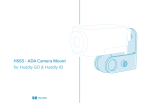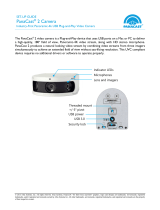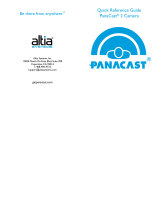Set-up guideJabra PanaCast
© 2019 GN Audio A/S. All rights reserved.
® Jabra is a registered trademark of GN Audio A/S
Jabra PanaCast Set-up guide/08/2019
jabra.com/PanaCast
The ideal huddle room set-up
To create an optimal huddle room experience, we recommend equipping your huddle room with a D-shaped table. By reducing the
distance between the camera and the table to zero, you maximize your real estate without cutting anyone out of the picture. No blind
spots, no wasted space.
Placement and positioning of the camera
We recommend placing the camera below the TV monitor, using the Jabra
PanaCast wall mount*. If fixing the PanaCast to the wall directly below the TV is
not an option, you may also use the Jabra PanaCast table stand* as an
alternative.
As a general rule, you should position the camera about 90 cm/3 ft off the
ground. This will provide the best display of the room at eye level. To avoid
distortion of the video quality, the camera should be roughly 45cm/18 inches
away from the closest meeting participant.
How to connect
Plug-and-play technology lets you collaborate with
others quickly and easily. To provide optimal connectivity
when using PanaCast and Speak together, we developed
the Jabra Hub*. The hub is a stationary in-room
accessory which simplifies cable management and
should ideally be fixed under the meeting room table. It
provides all necessary inputs and outputs to streamline
media management, so the end-user only needs to plug
in one cable to start their meeting.
The Jabra Hub provides following connectivity:
• 1 m/ 40 inches USB-C cable for PC-connection
• Two USB-A ports for connecting the Jabra PanaCast
and a Jabra Speak
• Ethernet port
• HDMI port
*Optional accessory
Accessories to Jabra PanaCast
Wall mount Table stand Hub
Adjustable height: 152-317 mm / 6-12.5 inch Cable length: 1 m / 40 inches