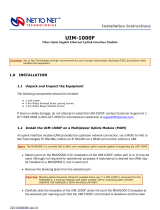Page is loading ...

iConverter® 4xT1/E1 MUX/M Multiplexer
User Manual
Description
The iConverter 4xT1/E1 MUX/M multiplexes four T1/E1s and Ethernet onto a ber optic transport link,
and features remotely managed testing and conguration capabilities. The iConverter 4xT1/E1 MUX/M
operates in a back-to-back conguration, with one multiplexer at each end of the ber transport link.
The 4xT1/E1 MUX/M consists of a 4xT1/E1 MUX module and a TM3 ber transport module installed
in a 2-Module chassis.
This User Manual describes the hardware functions of the iConverter T1/E1 MUX/M Revision 3.0 or
higher. The revision of the product can be conrmed by removing the TM3 transport module. The revision
is printed on a small white label (xx/30). All modules in the chassis should be at the latest rmware
revision to insure proper operation. For detailed software conguration information, register for access
to the Menu Driven Interface User Manual.
Congure DIP-Switches
The 4xT1/E1 MUX/M is comprised of an iConverter TM3 ber transport module and an iConverter
4xT1/E1 MUX modules installed in a 2-module chassis.
DIP-switches on both modules provide detailed conguration of the Ethernet and T1/E1 ports.
TM3 Transport Module
The DIP-switches for the TM3 Transport modules is shown in Figure 1.
Figure 1: DIP-switch Locations for TM3 Transport Module
Page 1
DIP-switch Bank 1
The function of DIP-switch Bank 1 is outlined in Figures 2 and 3 below. Switch numbers in parenthesis
(#), correspond to the numbers displayed on the management interface.
Switch Down (Default) Up SW6 SW7 SW8 Link Mode
SW1 (1) AN:
P1 Auto-neg.
Man:
P1 Manual Down Down Down Link Segment (LS)
SW2 (2) AN:
P2 Auto-neg.
Man:
P2 Manual Up Down Down Link Propagate (LP)
SW3 (3) 1000:
P2 1000Mbps
10-100:
P2 10 or 100Mbps Down Up Down Remote Fault Detect + Link
Segment (RFD+LS)
SW4 (4) 100:
P2 100Mbps
10:
P2 10Mbps Up Up Down Remote Fault Detect + Link
Propagate (RFD+LP)
SW5 (5) FDX:
P2 Full-Duplex
HDX:
P2 Half-Duplex Down Down Up Symmetrical Fault Detect (SFD)
SW6 (6)
Link Modes (see Figure 3)
Up Down Up Asymmetrical Link Propagate Port
1 to Port 2 (ALP P1 P2)
SW7 (7) Down Up Up Asymmetrical Link Propagate Port
2 to Port 1 (ALP P2 P1)
SW8 (8) Up Up Up
Asymmetrical Link Propagate Port
1 to Port 2 + Port 1 Remote Fault
Detect (ALP P1 P2 + P1 RFD)
Figure 2: DIP-switch Bank 1 Figure 3: Link Mode Settings
SW1 (1): P1 Auto-Negotiation/Manual “AN / Man”
When this DIP-switch is in the Down “AN” position (factory default), the ber port automatically determines
the duplex and pause modes of the connected device. If the connected device cannot provide the proper
signal to indicate its own mode of operation, the DIP-switch should be set to the Up “Man” position. When
in manual mode, no capabilities are advertised and the port operates in full-duplex mode.
SW2 (2), SW3 (3), SW4 (4), SW5 (5) - Port 2 RJ-45 Conguration
Figures 4a and 4b summarizes the function of the DIP-switches SW2 - SW5.
SW2
AN
SW3
1000/100-10
SW4
100/10
SW5
FDX/HDX RJ-45 Mode of Operation
AN 1000 10 or 100 FDX RJ-45 port is set to auto-negotiation with the following modes
advertised: 1000F, 1000H, 100F, 100H, 10F, 10H
AN 1000 10 or 100 HDX RJ-45 port is set to auto-negotiation with the following modes
advertised: 1000H, 100F, 100H, 10F, 10H
AN 10-100 100 FDX RJ-45 port is set to auto-negotiation with the following modes
advertised: 100F, 100H, 10F, 10H
AN 10-100 100 HDX RJ-45 port is set to auto-negotiation with the following modes
advertised: 100H, 10F, 10H
AN 10-100 10 FDX RJ-45 port is set to auto-negotiation with the following modes
advertised: 10F, 10H
AN 10-100 10 HDX RJ-45 port is set to auto-negotiation with the following modes
advertised: 10H
Figure 4a: RJ-45 Auto-Negotiation Conguration
Page 2

Page 3
SW2
MAN
SW3
1000/100-10
SW4
100/10
SW5
FDX/HDX RJ-45 Mode of Operation
Man 1000 10 or 100 FDX
RJ-45 port is set to auto-negotiation with the following modes
advertised: 1000F (When set to 1000, the port is always in AN
mode)
Man 1000 10 or 100 HDX
RJ-45 port is set to auto-negotiation with the following modes
advertised: 1000H
When set to 1000, the port is always in AN mode
Man 10-100 100 FDX RJ-45 port is set to manual negotiation and is forced to:100F
Man 10-100 100 HDX RJ-45 port is set to manual negotiation and is forced to: 100H
Man 10-100 10 FDX RJ-45 port is set to manual negotiation and is forced to: 10F
Man 10-100 10 HDX RJ-45 port is set to manual negotiation and is forced to: 10H
Figure 4b: RJ-45 Manual Conguration
SW6 (6), SW7 (7), SW8 (8) - Link Modes
The DIP-switches shown in Figure 3, on the previous page, are used to congure the link modes. It is
recommended to keep link mode DIP-switches in the default Down position during the initial installation.
After the circuit has been tested and operational, congure the module for the desired mode.
For detailed information on the operation of the different Link Modes, download the application note
iConverter Link Modes.
DIP-switch Bank 2
The function of DIP-switch Bank 2 is outlined in Figure 5 below. Switch numbers in parenthesis (#),
correspond to the numbers displayed on the management interface.
Switch Position Legend Down (Default) Up
SW1 (9) A-DS Auto Man
SW2 (10) B-DS Auto Man
SW3 (11) M/SL Master (Auto Select) Slave
SW4 (12) Unused Off -
Figure 5: DIP-switch Bank 2
SW1 (9) and SW2 (10): Backplane “Auto/Man”
When these DIP-switches are in the Down “Auto” position (factory default), the Ethernet Backplane Port
of the TM3 is normally disabled, but automatically connects to adjacent 4xT1/E1 MUX modules creating
a MUX group. When these DIP-switches are in the Up “Man” position, the backplane port is forced on
and Ethernet trafc is sent to and received from the backplane partner. The DIP-switch must be in the
Down “Auto” position for the TM3 module to create a MUX group.
SW3 (11): Master/Slave “M/SL”
Setting this DIP-switch to the Down “M/SL” position (factory default), allows chassis mastership to be
automatically negotiated by the installed management modules. To designate the TM3 module as the
master of the chassis when an Network Management Module (NMM2) is not installed, set the DIP-switch
on the module to the Down “M/SL” position, and set the DIP-switch on the other installed management
modules to the Up “SL” position to enable Slave-Only mode
SW4 (12): Reserved
This DIP-switch is for factory use only and must always remain in the Down “Off” position (factory default).
4xT1/E1 Mux Module
The DIP-switches for the 4xT1/E1 Mux module is shown in Figure 6.
Figure 6: DIP-switch Locations for 4xT1/E1 MUX Modules
DIP-switch Bank 1
Switch numbers in parenthesis (#), correspond to the numbers stenciled next to the DIP-switches on
the printed circuit board and displayed on the management interface.
Switch Function Down (Default) Up
SW1 (1) Port 1 Local Loopback Off (Normal) LB1
SW2 (2) Port 2 Local Loopback Off (Normal) LB2
SW3 (3) Port 3 Local Loopback Off (Normal) LB3
SW4 (4) Port 4 Local Loopback Off (Normal) LB4
SW5 (5) Mode of Operation - T1 or E1 T1 E1
SW6 (6)
Line Build Out SettingsSW7 (7)
SW8 (8)
Figure 7: Bank 1 DIP-switches
SW1 (1) - SW4 (4): Local Loopback Port 1 - Port 4 “Off / LBx”
These DIP-switches control the local loopback function for each T1/E1 port. When these DIP-switches
are in the “LBx” position, the corresponding port initiates a local copper loopback. An AIS (all 1s signal)
from the local port is transmitted across the ber and out the corresponding T1/E1 port on the remote
unit. When these DIP-switches are in the “Off” (default) position, the port functions normally.
Figure 8: Local Loopback
Page 4

SW5 (5) - SW8 (8): T1/E1 Line Conguration Settings
These DIP-switches congure the 4xT1/E1 MUX modules for T1/E1 operation and the copper line build-
out. This is a global conguration for all ports on the module.
SW5 (5) SW6 (6) SW7 (7) SW8 (8) Description
Down Down Down Down T1 DSX-1: 0’ to 133’ (default)
Down Down Down Up T1 DSX-1: 133’ to 266’
Down Down Up Down T1 DSX-1: 266’ to 399’
Down Down Up Up T1 DSX-1: 399’ to 533’
Down Up Down Down T1 DSX-1: 533’ to 655’
Down Down Down Down T1 DS1: 0dB
Down Up Down Up T1 DS1: -7.5dB
Down Up Up Down T1 DS1: -15dB
Down Up Up Up T1 DS1: -22.5dB
Up Down Down Down E1 75 W Coax/BNC Standard
Up Down Down Up E1 120 W RJ-45/48 Standard
Up Down Up Down E1 75 W Coax/BNC Extended/LH
Up Down Up Up E1 120 W RJ-45/48 Extended/LH
Figure 9: T1/E1 Line Build-Out
DIP-switch Bank 2
Switch numbers in parenthesis (#), correspond to the numbers stenciled next to the DIP-switches on
the printed circuit board and displayed on the management interface.
Switch Function Down (default) Up
SW1 (9) Port 1 Alarm/LEDs Disable Act (Normal) Off
SW2 (10) Port 2 Alarm/LEDs Disable Act (Normal) Off
SW3 (11) Port 3 Alarm/LEDs Disable Act (Normal) Off
SW4 (12) Port 4 Alarm/LEDs Disable Act (Normal) Off
SW5 (13) Circuit Test Off (Normal) On
SW6 (14) Local Fiber Loopback Off (Normal) Loc
SW7 (15) Remote Fiber Loopback Off (Normal) Rmt
SW8 (16) Line Code B8ZS Line Code AMI line Code
Figure 10: Bank 2 DIP-switches
SW1 (9) - SW4 (12): Port Alarm Relay/LED “Act / Off”
These DIP-switches enable/disable the port alarm relay and LED functions for the corresponding port
on the 4xT1/E1 MUX module. When these DIP-switches are in the “Act” position (default), the alarm
relay and Link “Lnk” and Remote “Rmt” LEDs are enabled. When these DIP-switches are in the “Off”
position, the alarm relay, “Lnk” and “Rmt” LEDs are disabled.
Port Alarm Relay
The port alarm relay will close when any of the following port alarm conditions are detected (i.e. alarm
relay port 1 will activate when an alarm condition is detected on port 1).
• Power loss
• The detection of AIS or Loss of Signal (LoS) on any of the four local T1/E1 copper ports
• The detection of AIS or LoS on any of the four remote T1/E1 copper ports
• When the T1/E1 MUX is not peered with its remote partner
NOTE: The alarm relay uses pins 7 & 8 of port 1 on each 4xT1/E1 MUX module. If more than one
4xT1/E1 MUX module is installed, each alarm relay operates independently from the other modules.
The optional breakout cable provides access to the T1/E1 and alarm relay pins: part number 9142-1.
SW5 (13): Circuit Test (C/T) Mode “Off / On”
When this DIP-switch is in the “Off” position (default), the Circuit Test Mode is disabled. When this
DIP-switch is in the “On” position, the Circuit Test Mode is enabled. Circuit Test Mode only needs to be
enabled on one end for the test to initiate.
When Circuit Test mode is enabled, both 4xT1/E1 MUX modules will transmit a known test pattern. The
test pattern is received by the far end unit and checked for errors. AIS is transmitted out all T1/E1 ports
and incoming T1/E1 trafc is discarded. A slow green/yellow alternating “Sys” LED on the initiating end
and a fast green/yellow alternating “Sys” LED on the far end indicates a successful test.
Figure 11: Circuit Test Mode
SW6 (14): Local Fiber Loopback “Off / Loc”
When this DIP-switch is in the “Off” position (default), local ber loopback is disabled. When this DIP-
switch is in the “Loc” position, local ber loopback is enabled on the MUX module. AIS is transmitted
across the ber and out all remote T1/E1 ports. Incoming T1/E1 trafc at the remote unit is discarded.
Figure 12: Local Fiber Loopback
NOTE: Only one loopback activation (Local Fiber Loopback or Remote Fiber Loopback) can be
congured at the same time.
SW7 (15): Remote Fiber Loopback “Off / Rmt”
When this DIP-switch is in the “Off” position (default), remote ber loopback is disabled. When this
DIP-switch is in the “Rmt” position, remote ber loopback is enabled on the 4xT1/E1 MUX module. In
this mode, the local unit forces the remote 4xT1/E1 MUX module into loopback. AIS is transmitted out
all remote T1/E1 ports. Incoming T1/E1 trafc at the remote unit is discarded.
Figure 13: Remote Fiber Loopback
Page 6
Page 5

NOTE: Only one loopback activation (Local Fiber Loopback or Remote Fiber Loopback) can be
congured at the same time.
SW8 (16): T1/E1 Line Codes “B8ZS / AMI”
When this DIP-switch is in the “B8ZS” position (default), the 4xT1/E1 MUX module is congured for
B8ZS (T1) or HDB3 (E1) line coding. When the DIP-switch is in the “AMI” position, the 4xT1/E1 MUX
module is congured for AMI line coding.
Wall and Rack Mounting
The 2-Module chassis can be wall/rack mounted by attaching the optional wall/rack mount brackets
(8249-0). A 19” Rack Mount Shelf (8260-0) is available to install three 2-Module chassis.
The operating temperature of this equipment is 0 to 50 degrees C or -40 to 60 degrees C depending on
the model number. If installed in a closed or multi-unit rack assembly, the operating ambient temperature
of the rack must not exceed the maximum rated temperature for the chassis used.
Installation of the equipment should be such that the air ow in the front and back of the unit is not
compromised or restricted.
Installing this equipment into a rack in such a way as to make it unstable may cause injury or death.
Always make sure that the rack you are installing this equipment into is properly secured, stable, balanced
and designed to carry the weight and weight distribution of this equipment.
Never use this equipment to carry any weight except its own. Never use it as a shelf to support the
weight of other equipment.
Apply AC Power
Power source should be available within 5 ft. of the chassis and installed per the National Electrical
Code, ANSI/NFPA-70.
This equipment requires 100-240VAC, 0.5Amp, 50/60Hz. Appropriate overloading protection should be
provided on all AC power source outlets utilized.
The standard operating temperature of this equipment is 0 to 50 degrees C. If installed in a closed or
multi-unit rack assembly, the operating ambient temperature of the rack must not exceed the maximum
rated 50 degrees C temperature. For wide temperature models, the operating temperature must not
exceed 60 degrees C.
Installation of the equipment should be such that the air ow in the front and back of the unit is not
compromised or restricted.
Installing this equipment into a rack in such a way as to make it unstable may cause injury or death.
Always make sure that the rack you are installing this equipment into is properly secured, stable, balanced
and designed to carry the weight and weight distribution of this equipment.
Never use this equipment to carry any weight except its own. Never use it as a shelf to support the
weight of other equipment.
Attach the AC power cords (provided for each Power Supply) to the back of each Power Supply and plug
into the AC outlets. The fans should immediately begin to run and any installed modules will illuminate
the power LEDs.
Figure 14: Rear View with Power Cord
Apply DC Power
Power source should be available within 5 ft. of the chassis. The over current protection for the connection
with centralized DC shall be provided in the building installation and shall be a UL listed breaker rated
at 15 Amps, and installed per the National Electrical Code, ANSI/NFPA-70.
This equipment requires 18-60VDC/2.0A rated power. Appropriate overloading protection should be
provided on the DC power source outlets utilized.
Appropriate overloading protection should be provided on all DC power source outlets utilized.
WARNING: OnlyaDC power source that complies with
safety extra low voltage (SELV) requirements can be
connected to the DC-input power supply.
WARNING REGARDING EARTHING GROUND:
o
o
o
o
This equipment shall be connected to the DC supply
system earthing electrode conductor or to a bonding
jumper from an earthing terminal bar or bus to which the
DC supply system earthing electrode is connected.
This equipment shall be located in the same immediate
area (such as adjacent cabinets) as any other equipment
that has a connection between the earthed conductor of
the same DC supply circuit and the earthing conductor,
and also the point of earthing of the DC system. The DC
system shall not be earthed elsewhere.
The DC supply source is to be located within the same
premises as this equipment.
There shall be no switching or disconnecting devices in
the earthed circuit conductor between the DC source and
the earthing electrode conductor.
The standard operating temperature of this equipment is 0 to 50 degrees C. If installed in a closed or
multi-unit rack assembly, the operating ambient temperature of the rack must not exceed the maximum
rated 50 degrees C temperature. For wide temperature models, the operating temperature must not
exceed 60 degrees C.
Installation of the equipment should be such that the air ow in the front and back of the unit is not
compromised or restricted.
Installing this equipment into a rack in such a way as to make it unstable may cause injury or death.
Always make sure that the rack you are installing this equipment into is properly secured, stable, balanced
and designed to carry the weight and weight distribution of this equipment.
Never use this equipment to carry any weight except its own. Never use it as a shelf to support the
weight of other equipment.
Locate the DC circuit breaker and switch the circuit breaker to the OFF position.
Prepare a power cable using a three conductor insulated wire (not supplied) with a 14 AWG gauge. Cut
the power cable to the length required.
Strip approximately 3/8 of an inch of insulation from the power cable wires.
Connect the power cables to the Chassis by fastening the stripped ends to the DC power connector.
WARNING: Note the wire colors used in making the positive, negative and ground connections. Use
the same color assignment for the connection at the circuit breaker.
Connect the power wires to the circuit breaker and switch the circuit breaker ON. The fans should
immediately begin to run and any installed modules will illuminate the power LEDs.
Page 8
Page 7

Figure 15: Rear View with DC Power Connector
Connect the Cables
1. Connect a Category 3 or better cable (Category 5 is recommended) to the RJ-48C connectors on
the 4xT1/E1 MUX modules, and attach the other end of the UTP cable to the network equipment. The
pinout for the RJ-48C is:
Pin 1 Customer Interface R1 – receive ring (C R1)
Pin 2 Customer Interface T1 – receive tip (C T1)
Pin 4 Customer Interface R – transmit ring (C R)
Pin 5 Customer Interface T – transmit tip (C T)
Pin 7 Alarm relay B (port 1 only) (AR B)
Pin 8 Alarm relay A (port 1 only) (AR A)
NOTE: Generally, a straight through cable is used at the head-end and a T1 crossover cable (Pin
1 to Pin 4, Pin 2 to Pin 5) is used at the far-end.
2. The 4xT1/E1 MUX module features dry relay contacts for optionally connecting the it into a separate
T1/E1 alarm circuit. The relay closes on:
• Power loss
• The detection of AIS or Loss of Signal (LoS) on any of the four local T1/E1 copper ports
• The detection of AIS or LoS on any of the four remote T1/E1 copper ports
• When the T1/E1 MUX is not peered with its remote partner
To utilize the alarm relay contacts, connect a two conductor insulated wire (not supplied) to pins 7 and
8 on the RJ-48 connector. Connect the other ends of the cable to the alarm detection device. See
specication below for the maximum voltage ratings supported by the alarm relay.
Relay Contact Ratings
(pins 7 & 8 on RJ-48 port)
Manufacturer Spec UL/CSA
220V DC, 30W,
250V AC, 37.5VA,
1A max
30V DC, 1A (resistive)
110V DC, 0.3A (resistive)
125V AC, 0.5A (resistive)
3. When congured for E1 coax operation, use the optional adapter cables to convert the RJ-48C
interface ports to dual BNC (part number 9140-3) and set the T1/E1 Line Conguration DIP-switch for
E1 75 W Coax.
4. Insert the SFP ber transceivers into the SFP receptacles on the TM3 module.
NOTE: The release latch of the SFP ber transceiver must be in the closed (up) position before
insertion.
5. Connect the appropriate multimode or single-mode ber cable to the ber port of the installed module.
It is important to ensure that the transmit (TX) is attached to the receive side of the device at the other
end and the receive (RX) is attached to the transmit side. When using single-ber (SF) TM3 models,
the TX wavelength must match the RX wavelength at the other end and the RX wavelength must match
the TX wavelength at the other end.
6. Connect the TM3 RJ-45 port via a Category 5 or better Ethernet cable to a 10BASE-T, 100BASE-TX
or 1000BASE-T Ethernet device (depending on the conguration of the port).
LED Indicators
The T1/E1 MUX/M operates in a bookend conguration. Each T1/E1 MUX/M must have the same
physical conguration. During initialization, the MUX maps the modules and ports, creating a symmetrical
pairing between the MUXes.
4xT1/E1 MUX Module
Each T1/E1 MUX module has LEDs to indicate the status of the connection between the MUXes and the
local and remote T1/E1 signals. LED numbers in parenthesis (#), correspond to the numbers displayed
on the management interface.
LED Legend Function Color
Pwr (1) Power Green
Sys (2) Local System Status Green/Amber
Lnk (3,5,7,9) Port Local Link T1/E1 Status LED Green/Amber
Rmt (4,6,8,10) Port Remote Link T1/E1 Status LED Green/Amber
Stat (11) Remote System Status Green/Amber
Figure 16: LED Indicators
The Sys LED indicates the status of the local 4xT1/E1 MUX module. A solid green LED indicates normal
system status. A blinking LED indicates different testing scenarios.
The Stat LED indicates the status of the remote 4xT1/E1 MUX module. A solid green LED indicates
normal remote system status. A blinking green LED indicates the remote 4xT1/E1 MUX module has not
synchronized with the local module or synchronization has started but not completed.
The Lnk LED indicates the local status of the T1/E1 signal. A solid green LED indicates a good T1/E1
signal is detected by the port. A blinking green LED indicates the port is not detecting the T1/E1 signal
(a T1 crossover cable may be required). A solid amber LED indicates the port is receiving an AIS signal.
A blinking yellow LED indicates a test condition.
The Rmt LED indicates the remote status of the T1/E1 signal. A solid green LED indicates a good T1/
E1 signal is detected by the port. A blinking green LED indicates a synchronization problem. A solid
amber LED indicates the port is receiving an AIS signal or the port is in local loopback.
LED Function
Lnk
OFF: Loss of power or the Port Alarm Relay/LED switch is disabled
Solid Green: Local connection detected
Blinking Green: Local port LoS (RED Alarm)
Solid Amber: Local port receiving AIS
Blinking Amber: Local port in T1/E1 copper loopback mode
Rmt
OFF: Loss of power or the Port Alarm Relay/LED switch is disabled
Solid Green: Remote T1/E1 port connected
Blinking Green: Remote T1/E1 port not connected or not synchronized
Solid Amber: Remote T1/E1 port connected but receiving LoS, AIS or port in local loopback
Lnk and Rmt
(all ports)
Sequential Pattern (left to right) Amber to Green:
T1/E1 MUX/M Initializing
Figure 17: Lnk and Rmt LED Indicators
Page 10
Page 9

LED Indicator Function
Sys Stat Local Remote
Off Off No power N/A
Green - ON
Green - 1Hz Normal Not peered with remote (searching)
Green - 5Hz Normal Peering started with remote, but not complete
Green - ON Normal Peered with remote
Amber - 5Hz Normal Remote MUX T1/E1 operation mismatch
(one set to T1 and the other MUX set for E1)
Amber - ON
Green - 1Hz Local ber loopback Not peered with remote MUX (searching)
Green - 5Hz Local ber loopback Peering started, not completed with remote
Green - ON Local ber loopback Peered with remote MUX
Amber - 1Hz
Green - 1Hz Remote ber loopback initiated Not peered with remote MUX (searching);
loopback failed
Green - 5Hz Remote ber loopback initiated Peering started, but not completed with
remote MUX; loopback failed
Green - ON Remote ber loopback initiated Peered with remote MUX; loopback okay
Amber - ON Remote ber loopback initiated Peered with remote MUX; loopback failed
Amber - 5Hz
Green - ON Responding to remote ber
loopback Peered with remote MUX; loopback okay
Amber - ON Responding to remote ber
loopback
Peered with remote MUX; loopback refused
[possible if Copper Loopback is active]
Alternating
Green & Amber
1Hz
Green - 5Hz Circuit Test (test head) initiated Peering started, but not completed with
remote MUX; circuit test failed
Green - ON Circuit Test (test head) initiated Peered with remote MUX; circuit test okay
Amber - ON Circuit Test (test head) initiated Peered with remote MUX; circuit test failed.
LED will turn GREEN when the link is xed.
Alternating
Green & Amber
5Hz
Green - ON Responding to Circuit Test
(comparator) Peered with remote Mux; circuit test okay
Amber - ON Responding to Circuit Test
(comparator)
Peered with remote Mux; circuit test failed.
LED will turn GREEN when the link is xed.
Figure 18: Sys and Stat LED Indicators
TM3 Transport Module
Verify the LEDs per the table below. LED numbers in parenthesis (#), correspond to the numbers
displayed on the management interface.
LED Function
“Legend” Color Description
Power
“PWR” (1) Green OFF: No power applied
ON: Module has power
P1 Link Activity
“100” (2) Green
OFF: Port not linked
ON: Port linked at 100M
Blinking: Data activity
P1 Link Activity
“1000” (3) Green
OFF: Port not linked
ON: Port linked at 1000M
Blinking: Data activity
P1 Link Activity
“100” and “1000” (2 & 3) Green
OFF: Port not linked
ON: Port linked at 10M
Blinking: Data activity
Test/Alarm
“Tst/Alm” (6) Green Reserved
Management Mode
“Msr/Slv” (7) Green
OFF: Slave mode
ON: Master (normal)
Blinking: Secure Slave
P2 Link Activity
“100” (8) Green
OFF: Port not linked
ON: Port linked at 100M
Blinking: Data activity
P2 Link Activity
“1000” (9) Green
OFF: Port not linked
ON: Port linked at 1000M
Blinking: Data activity
P2 Link Activity
“100” and “1000” (8 & 9) Green
OFF: Port not linked
ON: Port linked at 10M
Blinking: Data activity
Figure 19: LED Indicators
Page 12
Page 11

Mechanical Specications
Data Rates
T1: 1.544Mbps
ISDN PRI: 1.544Mbps
E1: 2.048Mbps
Ethernet: 10/100/1000 (900Mbps max)
Standard Compliances
ANSI: T1.403, T1.102,
AT&T: T62411,
ITU: G.703, G.704, G.706, G.736, G.755, G.823, G.824, G.8261,
ETSI: ETS 300 166,
IEEE 802.3
Regulatory Compliances
Safety: UL, CE, UKCA
EMI: FCC Class A
ACT: TAA, BAA, NDAA
Environmental RoHS, WEEE, REACH
Management IPv4 address, Telnet, SNMPv1/v2c/v3
In-Band via Ethernet port, Out-of-band via serial port
Frame Size Up to 10,236 bytes for Ethernet
Port Types Copper: T1/E1 (RJ-45/RJ-48); 10/100/1000BASE-T (RJ-45)
Fiber: ST, SC, Single-ber SC, SFP (1000Mbps)
Cable Types
Copper: Cat 3 or Higher for T1/E1 (T1: 100 W, E1: 120 W)
(Active Pairs are Pins 1, 2 and 4, 5)
EIA/TIA 568A/B, Cat 5 UTP and higher for Ethernet
Fiber: Multimode: 50/125µm, 62.5/125µm
Single-mode: 9/125µm
AC Power Requirements AC Input: 100 to 240VAC 50/60Hz, 0.5A @ 120VAC
IEC 320 Socket
DC Power Requirements DC Input: 18 to 60VDC; 1.0A @ 48VDC
3-Pin Terminal (isolated)
Alarm Contact Normally Open Form A relay (pins 7 and 8)
Dimensions
W x D x H 6.7” x 5.51” x 1.87” (170.18 mm x 139.95 mm x 47.5 mm)
Weight 2.5 lb (1.14 kg)
Temperature
Commercial: 0 to 50°C
Wide: -40 to 60°C
Storage: -40 to 80°C
Humidity 5 to 95% (non-condensing)
Altitude -100m to 4,000m
MTBF (hrs) AC Models - 137,000
DC Models- 148,000
Warranty Lifetime warranty with 24/7/365 free Technical Support
Page 14
Page 13

General and Copyright Notice
This publication is protected by U.S. and international copyright laws. All rights reserved. The whole or
any part of this publication may not be reproduced, stored in a retrieval system, translated, transcribed,
or transmitted, in any form, or by any means, manual, electric, electronic, electromagnetic, mechanical,
chemical, optical or otherwise, without prior explicit written permission of Omnitron Systems Technology,
Inc.
The following trademarks are owned by Omnitron Systems Technology, Inc.: FlexPointTM, FlexSwitchTM,
iConverter®, miConverterTM, NetOutlook®, OmniLight®, OmniConverter®, RuggedNet®, Omnitron Systems
Technology, Inc.TM, OSTTM and the Omnitron logo.
All other company or product names may be trademarks of their respective owners.
The information contained in this publication is subject to change without notice. Omnitron Systems
Technology, Inc. is not responsible for any inadvertent errors.
Warranty
This product is warranted to the original purchaser (Buyer) against defects in material and workmanship
for a period of two (2) years from the date of shipment. A lifetime warranty may be obtained by the original
purchaser by registering this product at www.omnitron-systems.com/support within ninety (90) days from
the date of shipment. During the warranty period, Omnitron will, at its option, repair or replace a product
which is proven to be defective with the same product or with a product with at least the same functionality.
For warranty service, the product must be sent to an Omnitron designated facility, at Buyer’s expense.
Omnitron will pay the shipping charge to return the product to Buyer’s designated US address using
Omnitron’s standard shipping method.
Limitation of Warranty
The foregoing warranty shall not apply to product malfunctions resulting from improper or inadequate use
and/or maintenance of the equipment by Buyer, Buyer-supplied equipment, Buyer-supplied interfacing,
unauthorized modications or tampering with equipment (including removal of equipment cover by
personnel not specically authorized and certied by Omnitron), or misuse, or operating outside the
environmental specication of the product (including but not limited to voltage, ambient temperature,
radiation, unusual dust, etc.), or improper site preparation or maintenance.
No other warranty is expressed or implied. Omnitron specically disclaims the implied warranties of
merchantability and tness for any particular purpose.
The remedies provided herein are the Buyer’s sole and exclusive remedies. Omnitron shall not be liable
for any direct, indirect, special, incidental, or consequential damages, whether based on contract, tort,
or any legal theory.
Environmental Notices
The equipment covered by this manual must be disposed of or recycled in accordance with the Waste
Electrical and Electronic Equipment Directive (WEEE Directive) of the European Community directive
2012/19/EU on waste electrical and electronic equipment (WEEE) which, together with the RoHS
Directive 2015/863/EU, for electrical and electronic equipment sold in the EU after July 2019. Such
disposal must follow national legislation for IT and Telecommunication equipment in accordance with the
WEEE directive: (a) Do not dispose waste equipment with unsorted municipal and household waste. (b)
Collect equipment waste separately. (c) Return equipment using collection method agreed with Omnitron.
The equipment is marked with the WEEE symbol shown to indicate that it must be collected separately
from other types of waste. In case of small items the symbol may be printed only on the packaging or in
the user manual. If you have questions regarding the correct disposal of equipment go to www.omniton-
systems.com/support or e-mail to Omnitron at [email protected].
Safety Warnings and Cautions
ATTENTION: Observe precautions for handling electrostatic discharge sensitive devices.
WARNING: Potential damage to equipment and personal injury.
WARNING: Risk of electrical shock.
CUSTOMER SUPPORT INFORMATION
Phone: (949) 250-6510
Fax: (949) 250-6514
Address: Omnitron Systems Technology, Inc.
38 Tesla
Irvine, CA 92618, USA
URL: www.omnitron-systems.com
040-8820N-001F 7/23
Page 16
Page 15
/