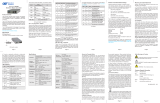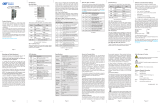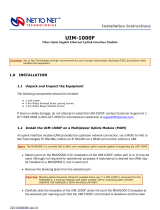Page is loading ...

iConverter TM3 Transport Module
Quick Start Guide
PRODUCT OVERVIEW
This document describes the basic installation and conguration of the TM3 Transport
module.
The iConverter Modular T1/E1 Multiplexer transports up to sixteen T1/E1 circuits and
10/100/1000 Ethernet over a ber transport link or CWDM channel. This exible and scalable
system is comprised of an iConverter TM3 ber transport module, and one or more iConverter
4xT1/E1 MUX modules installed in a 2, 5 or 19-module chassis.
For the complete User Manual on this product, access Omnitron’s secure download site
and request access.
http://www.omnitron-systems.com/login.php
INSTALLATION PROCEDURE
1) Congure DIP-Switches
2) Install Module in Chassis and Connect Cables
3) Congure Module via Command Line Interface
4) Verify Operation
1) CONFIGURE DIP-Switches
DIP-SWITCH BANK 1
The function of DIP-switch Bank 1 is outlined in Figures 1 and 2 below.
Switch Down (Default) Up SW6 SW7 SW8 Link Mode
1
AN:
P1 Auto-neg.
Man:
P1 Manual
Down Down Down Link Segment (LS)
2
AN:
P2 Auto-neg.
Man:
P2 Manual
Up Down Down Link Propagate (LP)
3
1000:
P2 1000Mbps
10-100:
P2 10 or 100Mbps
Down Up Down
Remote Fault Detect + Link
Segment (RFD+LS)
4
100:
P2 100Mbps
10:
P2 10Mbps
Up Up Down
Remote Fault Detect + Link
Propagate (RFD+LP)
5
FDX:
P2 Full-Duplex
HDX:
P2 Half-Duplex
Down Down Up Symmetrical Fault Detect (SFD)
6
Link Modes (see Figure 2)
Up Down Up
Asymmetrical Link Propagate Port
1 to Port 2 (ALP P1 P2)
7 Down Up Up
Asymmetrical Link Propagate Port
2 to Port 1 (ALP P2 P1)
8 Up Up Up
Asymmetrical Link Propagate Port
1 to Port 2 + Port 1 Remote Fault
Detect (ALP P1 P2 + P1 RFD)
Figure 1: DIP-switch Bank 1 Figure 2: Link Mode Settings
3) CONFIGURE MODULE VIA COMMAND LINE INTERFACE
To access the Command Line Interface (CLI), connect the TM3 RS-232 Serial Console
Port to the COM port of a computer equipped with terminal emulation software such as
HyperTerminal. The Console Port (DCE) is a mini DIN-6 female connector which can be
changed to a DB-9 connector with the included adapter. The TM3 Console Port is a standard
RS-232 asynchronous serial interface.
Start HyperTerminal and select the correct COM Port in the HyperTerminal “Connect To:”
window. Set the serial port to the following:
Bits Per Second 57,600
Data Bits 8
Stop Bits 1
Parity NONE
Hardware Flow Control NONE
Once connected, press <ENTER> to bring up a command line prompt on the attached PC.
A new TM3 module does not have a password, and will skip the Password Entry screen and
go straight to the Management Options screen. If a password has been set, the Password
Entry screen will be displayed. Type the password and press <ENTER>, the TM3 will respond
with the Management Options screen.
The CLI interface enables detailed conguration of the module.
4) VERIFY OPERATION
Once the module has been installed and congured per steps 1 - 3, verify the module is
operational by viewing the LED indicators.
LED Function
“Legend”
Color OFF State ON/Blinking State
Power
“PWR”
Green No power ON: Module has power
P1 Link Activity
“100”
Green Port not linked at 100M
ON: Port linked at 100M
Blinking: Data activity
P1 Link Activity
“1000”
Green Port not linked at 1000M
ON: Port linked at 1000M
Blinking: Data activity
P1 Link Activity
“100” and “1000”
Green Port not linked at 10M
ON: Port linked at 10M
Blinking: Data activity
Test/Alarm
“Tst/Alm”
Green Reserved Reserved
Management Mode
“Msr/Slv”
Green Slave Mode
ON: Master (normal)
5 Hz Blinking: Secure Slave
P2 Link Activity
“100”
Green Port not linked at 100M
ON: Port linked at 100M
Blinking: Data activity
P2 Link Activity
“1000”
Green Port not linked at 1000M
ON: Port linked at 1000M
Blinking: Data activity
P2 Link Activity
“100” and “1000”
Green Port not linked at 10M
ON: Port linked at 10M
Blinking: Data activity
Figure 5: LED Indicators
040-2420T-002C 06/13
Page 1
Omnitron Systems Technology * 38 Tesla * Irvine, CA 92618
949.250.6510 tel * 949.250.6514 fax * www.omnitron-systems.com

SW1: P1 AUTO/MANUAL NEGOTIATION “AN / Man”
When this DIP-switch is in the Down “AN” position (factory default), the port automatically
determines the duplex and pause modes of the connected device. If the connected device
cannot provide the proper signal to indicate its own mode of operation, the DIP-switch should
be set to the Up “Man” position. When in manual mode, no capabilities are advertised and
the port operates in full-duplex mode.
SW2, SW3, SW4, SW5 - Port 2 (UTP) Conguration
The gure below summarizes the function of the DIP-switches SW2 - SW5. See the legend
in Figure 1.
SW2
AN/MAN
SW3
1000/100-10
SW4
100/10
SW5
FDX/HDX
UTP Mode of Operation
AN 1000 10 or 100 FDX
The UTP port is set to auto-negotiation with the following modes
advertised: 1000F, 1000H, 100F, 100H, 10F, 10H
AN 1000 10 or 100 HDX
The UTP port is set to auto-negotiation with the following modes
advertised: 1000H, 100F, 100H, 10F, 10H
AN 10-100 100 FDX
The UTP port is set to auto-negotiation with the following modes
advertised: 100F, 100H, 10F, 10H
AN 10-100 100 HDX
The UTP port is set to auto-negotiation with the following modes
advertised: 100H, 10F, 10H
AN 10-100 10 FDX
The UTP port is set to auto-negotiation with the following modes
advertised: 10F, 10H
AN 10-100 10 HDX
The UTP port is set to auto-negotiation with the following modes
advertised: 10H
Man 1000 10 or 100 FDX
The UTP port is set to auto-negotiation with the following modes
advertised: 1000F (When set to 1000, the port is always in AN mode)
Man 1000 10 or 100 HDX
The UTP port is set to auto-negotiation with the following modes
advertised: 1000H (When set to 1000, the port is always in AN mode)
Man 10-100 100 FDX The UTP port is set to manual negotiation and is forced to: 100F
Man 10-100 100 HDX The UTP port is set to manual negotiation and is forced to: 100H
Man 10-100 10 FDX The UTP port is set to manual negotiation and is forced to: 10F
Man 10-100 10 HDX The UTP port is set to manual negotiation and is forced to: 10H
Figure 3: UTP Conguration
SW6, SW7, SW8 - LINK MODES
The DIP-switches shown in Figure 2, on the previous page, are used to congure the link
modes. It is recommended to keep link mode DIP-switches in the default Down position
during the initial installation. After the circuit has been tested and operational, congure the
module for the desire mode.
For detailed information on the operation of the different Link Modes, download the application
note “iConverter Link Modes” available on Omnitron’s web page:
http://www.omnitron-systems.com/downloads.php
DIP-SWITCH BANK 2
The function of DIP-switch Bank 2 is outlined in Figure 4 below.
Page 2 Page 3
Switch Position Legend Down (Default) Up
1 A-DS Auto Man
2 B-DS Auto Man
3 M/SL Master (Auto Select) Slave
4 Reserved Reserved Reserved
Figure 4: DIP-switch Bank 2
SW1 and SW2: BACKPLANE Auto/Manual
When these DIP-switches are in the Down “Auto” position (factory default), the Ethernet
Backplane Port of the TM3 is normally disabled, but automatically connects to adjacent
4xT1/E1 MUX modules creating a MUX group. When these DIP-switches are in the Up
“Man” position, the backplane port is forced on and Ethernet trafc is sent to and received
from the backplane partner. This allows additional Ethernet connectivity with an adjacent
module. Consult Omnitron for supported backplane applications. The recommended setting
is “Auto”.
SW3: MASTER/SLAVE
Setting this DIP-switch to the Down “M/SL” position (factory default), allows chassis mastership
to be automatically negotiated by the installed management modules. To designate the
TM3 module as the master of the chassis when an Network Management Module (NMM2)
is not installed, set the DIP-switch on the module to the Down “M/SL” position, and set the
DIP-switch on the other installed management modules to the Up “SL” position to enable
Slave-Only mode
SW4: RESERVED
This DIP-switch is for factory use only and must always remain in the Down position (factory
default).
2) INSTALL MODULE IN CHASSIS AND CONNECT CABLES
a. Carefully slide the module into an open slot in the chassis. Align the module with the
installation guides and ensure that the module is rmly seated against the backplane.
Secure the module by fastening the front panel thumbscrew (push in and turn clockwise
to tighten) to the chassis front. Verify the “Pwr” LED is ON (indicating the chassis is
powered).
b. The 4xT1/E1 MUX modules must be installed in adjacent slots to the TM3 Transport
module. The slot numbers must be greater then the slot number of the TM3 Transport
module. Up to four 4xT1/E1 MUX modules can be installed in adjacent slots.
c. When using a TM3 model with SFP ports, insert the SFP ber transceivers into the SFP
receptacles on the module.
NOTE: The release latch of the SFP ber transceiver must be in the closed (up) position
before insertion.
d. Connect the appropriate multimode or single-mode ber cable to the ber port of the
installed module. It is important to ensure that the transmit (TX) is attached to the receive
side of the device at the other end and the receive (RX) is attached to the transmit
side. When using single-ber (SF) TM3 models, the TX wavelength must match the RX
wavelength at the other end and the RX wavelength must match the TX wavelength at
the other end.
e. Connect the UTP port via a Category 5 or better cable to a 10BASE-T, 100BASE-TX
or 1000BASE-T Ethernet device (depending on the conguration of the port).
/