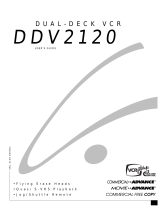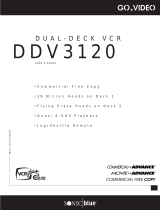Page is loading ...

DVD-VCR
CHT-200
Instruction Manual
www.samsungvcr.com
PROG
STANDBY/ON
SCREEN FIT ATR
SVHS
DVD
TV VOL.
OPEN/CLOSE
MUTE
MENU
REC
SPEAKER TEST
SOUND MODE
SOUND EFFECT
ANGLE TITLE SUBTITLE
SPEED TIMER
DISC MENU
MODE MARK
REPEAT INDEX
00015D
TV/VCR
INFO. CLEAR
RETURN
/A. DUB
STEP AUDIO
PROG/TRK AMP VOL.
VCR TV INPUT
SELECT
ZOOM
TV
STANDBY/ON
PAL/SECAM
00334A CHT200/AFR-GB1 12/9/03 10:05 AM Page 1

GB
Contents
2
◆ FOREWORD
■ Disc Type and Characteristics....................................................................... 6
◆ DVD-VCR OVERVIEWS
■ Front View of the DVD-VCR.......................................................................... 7
■ Rear View of the DVD-VCR........................................................................... 7
■ Infrared Remote Control................................................................................ 8
■ Display Indicators.......................................................................................... 9
■ Accessories................................................................................................... 9
◆ C
ONNECTING YOUR DVD-VCR
■ Deciding How to Connect DVD-VCR............................................................. 10
■ Connecting DVD-VCR to the TV using the Coaxial Cable ............................ 11
■ Connecting DVD-VCR to the TV using the SCART Cable............................ 11
■ Connecting DVD-VCR to a Satellite Receiver or Other Equipment............... 12
■ Plug & Auto Set up........................................................................................ 13
■ Tuning Your Television for the DVD-VCR..................................................... 14
■ Deck Control Keys......................................................................................... 15
■ Basic TV Tuner Operations........................................................................... 16
■ Copying from DVD to VCR............................................................................ 17
■ Inserting Batteries in the Remote Control...................................................... 18
■ Setting the Date and Time............................................................................. 18
■ Menu Language............................................................................................. 19
◆ SETTING
UP Y
OUR DVD-VCR
■ Presetting the Stations Automatically............................................................ 20
■ Presetting the Stations Manually................................................................... 21
■ Clearing a Preset Station............................................................................... 22
■ Changing the Preset Station Table................................................................ 23
■ Selecting the RF OUT Sound Mode (B/G-D/K)............................................. 24
■ Setting the DVD-VCR Output Channel.......................................................... 24
■ Selecting the Colour Mode............................................................................ 25
■ NICAM........................................................................................................... 25
■ Intelligent Picture Control .............................................................................. 26
■ Auto Power off............................................................................................... 26
■ Selecting the Cassette Type.......................................................................... 27
■ Auto Repeat Play........................................................................................... 27
■ OSD............................................................................................................... 28
◆ R
ECORDING T
ELEVISION B
ROADCASTS
■ Selecting the Recording Speed..................................................................... 28
■ Protecting a Recorded Cassette.................................................................... 29
■ Recording a Programme Immediately........................................................... 29
■ Recording a Programme with Automatic Stop............................................... 30
■ Using the Timer Programming Feature......................................................... 31
■ Checking a Preset Recording........................................................................ 32
■ Cancelling a Preset Programme.................................................................... 32
00334A CHT200/AFR-GB1 12/9/03 10:05 AM Page 2

GB
Contents (cont.)
3
◆ P
LAYING BACK
■ Playing a Cassette......................................................................................... 33
■ Adjusting Picture Alignment Automatically.................................................... 33
■ Adjusting Picture Alignment Manually........................................................... 33
■ Selecting the Audio Output Mode.................................................................. 34
■ Playing a Cassette in Slow Motion................................................................ 34
■ Searching for a Specific Sequence ............................................................... 35
■ Using the Tape Counter ................................................................................ 36
■ Connecting an RCA Audio/Video Input Cable............................................... 37
■ Recording from Another VCR or Camcorder................................................. 38
■ Audio Dubbing a Pre-recorded Cassette....................................................... 39
■ Using the TV Buttons on the Remote Control ............................................... 40
■ SQPB (Super VHS Quasi Playback)............................................................. 41
◆ DVD FUNCTIONS
■
Connection
...................................................................................................... 42
■ Using the MAIN Menu ................................................................................... 43
■ Using the Disc Menu Language .................................................................... 44
■ Using the Audio Language Features............................................................. 45
■ Using the Subtitle Language ......................................................................... 45
■ Setting Up the Parental Control..................................................................... 46
■ Setting Up the Audio Options........................................................................ 47
■ Setting Up the Display Options...................................................................... 48
■ S-Video Connections (for DVD)..................................................................... 49
■ Special Playback Features............................................................................ 50
■ Using the Display Function (DVD/CD)........................................................... 51
■ Repeat Play................................................................................................... 52
■ Programmed Playback (CD).......................................................................... 53
■ Random Playback (CD)................................................................................. 53
■ SCREEN FIT Play......................................................................................... 54
■ Selecting the Audio Language (Using the Audio button)............................... 55
■ Selecting the Subtitle Language (Using the Subtitle button)......................... 55
■ Changing the Camera Angle......................................................................... 56
■ Using the Mark Function (DVD)..................................................................... 57
■ Recalling a Marked Scene............................................................................. 57
■ Clearing a Mark............................................................................................. 57
■ Using the Zoom (DVD).................................................................................. 58
■ MP3 Play....................................................................................................... 58
■ MP3 Play (CD-R MP3 disc requirements)..................................................... 59
◆ Appendix A - Advanced Connections
■ Connecting the Speakers.............................................................................. 60
■ Speaker Volume Control ............................................................................... 61
■ Speaker setup ............................................................................................... 62
■ Dolby Pro Logic II decoder............................................................................ 64
■ SOUND MODE/EFFECT function................................................................. 65
00334A CHT200/AFR-GB1 12/9/03 10:05 AM Page 3

GB
Contents (cont.)
4
◆ SOLVING PROBLEMS
■ Technical Specifications................................................................................ 66
■ Problems and Solutions (VCR)...................................................................... 68
■ Troubleshooting Guide (DVD)....................................................................... 69
This manuel is divided into two sections:
one describing the VCR; the other, the DVD.
Prior to undertaking anything, please verify in which section you actually are by
checking either the or symbols or the header of the chapter.
This product incorporates copyright protection technology that is protected by
method claims of certain U.S. patents and other intellectual property rights
owned by Macrovision Corporation and other rights owners. Use of this
copyright protection technology must by authorized by Macrovision Corporized
by Macrovision Corporation, and is intended for home and other limited viewing
uses only unless otherwise authorized by Macrovision Corporation. Reverse
engineering or disassembly is prohibited.
Symbols
DVDVCR
☛
➢
NoteImportantHold downPress/push
1
1
1
= Step number
00334A CHT200/AFR-GB1 12/9/03 10:05 AM Page 4

GB
Safety Instructions
5
The following illustrations represent precautions.
The lightning bolt is a warning sign alerting you to dangerous voltage inside the product.
DO NOT OPEN THE DVD-VCR. Refer to service personnel.
HH
5°C
40°C
10% 75%
THIS DEVICE IS NOT FOR USE IN INDUSTRIAL
ENVIRONMENTS
Do NOT expose the DVD-VCR
to extreme temperature condi-
tions (below 5°C and above
40°C) or to extreme humidity
conditions (less than 10% and
more than 75%).
Do NOT expose the DVD-VCR
to direct sunlight.
Do NOT expose the DVD-VCR
to any liquids.
Do NOT place any objects on
the DVD-VCR or remote
control.
During a storm and/or light-
ning, unplug the DVD-VCR
from the mains socket and
aerial.
If the remote control is not
used for a long period of time,
remove the batteries and store
it in a cool, dry place.
00334A CHT200/AFR-GB1 12/9/03 10:05 AM Page 5

GB
6
Disc Type and Characteristics
This DVD player is capable of playing the following types of discs with the corresponding logos :
* DO NOT play CD-ROM, VCD, CD-I and DVD-ROM in this player!
(CDGs play audio only, not graphics.)
* It may not be to play CD-R,CD-RW and DVD-R in all cases due to the type of disc or condition of the
recording.
DIGITAL
SOUND
STEREO
• Playback
Region
Number
• PAL colour
system in U.K,
France, Germany,
etc.
• Dolby
Digital disc
• Digital
Audio disc
• Stereo
disc
• DTS disc
Disc Markings
Both the DVD player and the discs are coded by region. These regional codes must match in order for the
disc to play. If the codes do not match, the disc will not play.
The Region Number for this player is described on the rear panel of the player.
Playback Region Number
PAL
• NTSC broadcast
system in USA,
Canada, japan,
South Korea, etc.
NTSC
• ”DTS” and “DTS Digital Surround” are registered trademarks of Digital Theater Systems, Inc.
• Manufactured under license from Dolby Laboratories.
“Dolby”, “Pro Logic”, and the double-D symbol are trademarks of Dolby Laboratories.
12 Cm
8 Cm
Single-sided
240 min.
Double-sided
480 min.
Single-sided
80 min.
Double-sided
160 min.
Audio
+
Video
Audio
• DVD contains excellent sound
and video due to Dolby Digital
and MPEG-2 system.
• Various screen and audio
functions can be easily selected
through the on-screen menu.
• An LP is recorded as an analog
signal with more distortion. CD
is recorded as a Digital Signal
with better audio quality, less
distortion and less deterioration
of audio quality over time.
AUDIO-CD
12 Cm
8 Cm
74 min.
20 min.
Disc Types
(Logos)
Recording
Types
Disc Size
Max.
Playing
Time
Characteristics
DVD
00334A CHT200/AFR-GB1 12/9/03 10:05 AM Page 6

GB
7
Front View of the DVD-VCR
Rear View of the DVD-VCR
INPUT MUTE
VIDEO CASSETTE
COMPARTMENT
INPUT
SELECT
PROGRAMME
SELECTION
BUTTONS
PLAY/STILL
BUTTON
STOP
BUTTON
REW/SKIP BACK
BUTTON
RECORD
BUTTON
EJECT BUTTON
F.F/SKIP NEXT
BUTTON
OPEN/CLOSE
BUTTON
DVD/VCR SELECT
BUTTON
COPY
BUTTON
SOUND
MODE
DVD DECK
STANDBY/ON
BUTTON
MUTE
VOLUME
AV2 (DEC./EXT.) SCART
(EURO-21) SOCKET
SPEAKER OUTCOOLING FAN
VIDEO IN/OUT
SOCKETS
AV1 (EURO AV) IN/OUT
SCART (EURO-21) SOCKET
AUX AUDIO L, R
IN/OUT SOCKETS
S-VIDEO OUT
AERIAL IN
CONNECTOR
OUT TO TV
CONNECTOR
00334A CHT200/AFR-GB1 12/9/03 10:05 AM Page 7

GB
8
Infrared Remote Control
STANDBY/ON
SCREEN FIT ATR
SVHS
DVD
TV VOL.
OPEN/CLOSE
MUTE
MENU
REC
SPEAKER TEST
SOUND MODE
SOUND EFFECT
ANGLE TITLE SUBTITLE
SPEED TIMER
DISC MENU
MARK
REPEAT
INDEX
00015D
TV/VCR
INFO. CLEAR
RETURN
/A. DUB
F.ADV / STEP AUDIO
PROG/TRK AMP VOL.
VCR TV INPUT
SELECT
ZOOM
TV
STANDBY/ON
1 STANDBY/ON
2 SCREEN FIT, SVHS
3 DVD, VCR, TV, INPUT
SELECT
4 TV VOLUME
5 OPEN/CLOSE
6 MUTE
7 REWIND, SKIP BACK
8 STOP
9 MENU
10 INFO.
11 ENTER
12 LEFT
13 RECORD
14 TEST
15 SPEAKER
16 ANGLE
17 REPEAT
18 TITLE, SPEED
19 TV STANDBY/ON
20 0-9
21 ZOOM, ATR
22 PROG/TRK
23 AMP VOLUME
24 AUDIO
25 F.ADV/STEP
26 FAST-FORWARD, SKIP
NEXT
27 PLAY/STILL
28 RETURN/A.DUB
29 CLEAR
30 UP
31 RIGHT
32 DOWN
33 TV/VCR
34 SOUND MODE
35 SOUND EFFECT
36 DISC MENU
37 MARK, INDEX
38 SUBTITLE,TIMER
19
20
21
22
23
24
25
26
27
28
29
30
31
32
33
34
35
36
37
38
1
2
3
4
5
6
7
8
9
10
11
12
13
14
15
16
17
18
00334A CHT200/AFR-GB1 12/9/03 10:05 AM Page 8

GB
9
GB
Display Indicators
Accessories
You have just purchased a SAMSUNG Video Cassette Recorder (DVD-VCR).
Together with your DVD-VCR, you will find the following accessories in the box.
STANDBY/ON
SCREEN
FIT
ATR
S
VH
S
DV
D
TV VO
L.
O
P
E
N
/
C
L
O
S
E
M
UT
E
M
ENU
R
E
C
SP
EA
K
ER
T
E
S
T
S
O
U
N
D
M
O
D
E
S
O
U
N
D
E
F
F
E
C
T
A
N
G
LE
TIT
LE
SU
B
TITL
E
SP
E
ED
TIM
E
R
D
ISC
M
EN
U
M
A
RK
R
E
PEAT
IN
D
E
X
0
0
0
1
5
D
TV/V
CR
IN
FO
.
CLE
AR
R
ETU
RN
/A. DU
B
F.ADV / S
TEP
AU
DIO
PR
O
G/TR
K
A
M
P VOL.
VC
R
TV IN
PU
T
S
E
L
E
C
T
ZO
O
M
T
V
S
T
A
N
D
B
Y
/
O
N
REMOTE CONTROL
& BATTERIES
AUDIO & VIDEO CABLE
OWNER’S INSTRUCTIONS
COAXIAL CABLE
1 2 3 4 5 6
7 8 9 10
1 The DVD Deck is active.
2 DVD or CD media is loaded.
3 The time, counter position, time remaining or current
deck status is indicated.
4 Recording is in progress (normal and timer).
5 VHS videotape is loaded.
6 The VCR Deck is active.
7 A DVD with a DTS soundtrack is loaded.
8 The Hi-Fi track of a VHS videotape is playing or
the current TV program or video is broadcast in
Stereo.
9 Timer Recording is in progress. When it blinks an
error has occurred. When recording is on, it displays
without the clock hands. It also blinks when you
pause the VCR.
10 DVD to VHS copy is in progress
00334A CHT200/AFR-GB1 12/9/03 10:05 AM Page 9

GB
10
Deciding How to Connect DVD-VCR
You must take into account various factors when connecting audio or video systems:
◆ Types of connectors available on your systems
◆ Systems connected permanently to the DVD-VCR (satellite receiver for example) or
temporarily (camcorder for example)
Your DVD-VCR is equipped with the following connectors.
Connector Location Type Direction Recommended Use
AV1 (EURO AV)
Rear SCART In/Out ◆ Television
◆ Satellite receiver
◆ Other VCR
AV2 IN Rear SCART In ◆ Satellite receiver
◆ CANAL/DECODER
◆ Other VCR
AUDIO input Rear Audio RCA In ◆ Audio in
AUDIO output Audio RCA Out ◆ Audio out
VIDEO input Rear RCA In ◆ Video in
VIDEO output RCA Out ◆ Video out
S-VIDEO Rear S-JACK Out ◆ S-Video out (DVD only)
output
IN FROM ANT. Rear 75 Ω In ◆ Aerial
coaxial ◆ Cable television network
◆ Satellite receiver
OUT TO TV Rear 75 Ω Out ◆ Television
coaxial
☛Whenever you connect an audio or video system to your DVD-VCR, ensure that all
elements are
switched off.
Refer to the documentation supplied with your equipment for detailed connection instructions
and associated safety precautions.
00334A CHT200/AFR-GB1 12/9/03 10:05 AM Page 10

GB
11
Connecting DVD-VCR to the TV using the Coaxial Cable
Connecting DVD-VCR to the TV using the SCART Cable
To receive television programmes a signal must be received from
one of the following sources:
◆ An outdoor aerial
◆ An indoor aerial
◆ A cable television network
◆ A satellite receiver
☛ Make sure that both the television and the DVD-VCR are
switched off
before connecting the cables.
1 Remove the aerial or network input cable from the television.
2 Connect this cable to the 75Ω coaxial socket marked on the
rear of your DVD-VCR.
3 Plug the coaxial cable supplied into the socket on your
DVD-VCR.
4 Plug the other end of the coaxial cable into the connector
previously used for the aerial on the television.
5 To obtain better quality pictures and sound on your television, you
can also connect your DVD-VCR to the television via the SCART
cable (see section below) if your television is equipped with this
type of connection.
TV
You can connect your DVD-VCR to the television using the SCART cable if the appropriate input is
available on the television. You thus:
◆ Obtain better quality sound and pictures
◆ Simplify the setting up procedure of your DVD-VCR
☛ ◆ Regardless of the type of connection chosen, you must always connect the coaxial cable
supplied. Otherwise, no picture will be visible on the screen when the DVD-VCR is switched
off.
◆ Make sure that both the television and the DVD-VCR are switched off
before connecting the
cables.
1 Connect the coaxial cable as indicated in the above section.
2 Connect one end of the SCART cable to the AV1 (EURO AV) socket on the rear of the DVD-VCR.
3 Plug the other end into the appropriate connector on the television.
Aeria
SCART Cable
RF coaxial cable
2
3
TV
3
2
TV
4
00334A CHT200/AFR-GB1 12/9/03 10:05 AM Page 11

GB
12
Connecting DVD-VCR to a Satellite Receiver or Other Equipment
You can connect your DVD-VCR to a Satellite receiver or other DVD-VCR using the SCART cable if the
appropriate outputs are available on the equipment chosen. The following illustrations give a few examples
of the connection possibilities.
Satellite Receiver or other Equipment
1. AV1(EURO AV): By means of 21-pin Scart Cable
Plug the SCART Cable with satellite receiver or other equipment into the AV1 (EURO AV) socket on the rear of the
DVD-VCR.
After making this connection, select the source by pressing the INPUT button for the AV1 input sources.
2. By means of RF Coaxial Cable
After making this connection, you must preset the station received through the satellite tuner.
RF output channel of the satellite receiver should be adjusted away from channel 36, which is used by the
DVD-VCR, e.g. re-adjust to channel 39.
Aerial
Aerial Connector
1. AV2 IN: By means of 21-pin Scart Cable
Plug the SCART Cable with satellite receiver or other equipment into the AV2 (DEC./EXT.) socket on the rear of
the DVD-VCR.
After making this connection, select the source by pressing the INPUT button for the AV2 input sources.
2. By means of RF Coaxial Cable
After making this connection, you must preset the station received through the satellite tuner.
RF output channel of the satellite receiver should be adjusted away from channel 36, which is used by the
DVD-VCR, e.g. re-adjust to channel 39.
SCART Cable
RF coaxial cable
1
2
TV
Satellite Receiver or other Equipment
Aerial
Aerial Connector
SCART Cable
RF coaxial cable
2
1
TV
00334A CHT200/AFR-GB1 12/9/03 10:05 AM Page 12

Your DVD-VCR will automatically set itself up when it is plugged
into the mains for the first time. TV stations will be stored in
memory. The process takes a few minutes. Your DVD-VCR will
then be ready for use.
1 Connect the coaxial cable as indicated on page 11.
(Connecting Your DVD-VCR to the TV Using the Coaxial Cable)
2 Plug the DVD-VCR into the mains.
3 Set “Language”
Move the selection bar to your desired Language, then press
ENTER button.
4 Start the auto scanning.
◆
The number of stations automatically stored by the DVD-VCR
depends on the number of stations that it has found.
5 The time and date are displayed. See page 18, Check the date
and time.
◆
It is correct, Press RETURN button twice to exit the menu.
➢ Auto preset can be performed by pressing
■
(STOP) on
the VCR continuously for 5 seconds or more with no
tape inserted.
GB
Plug & Auto Set up
13
2
TV
AUTO SET UP
PLEASE WAIT
60%
I
■■■■■■■■■■■■
-------I
RETURN
RETURN
➛❿
❷
CLOCK SET
12:01 1/JAN/2004
THU
LANGUAGE SET
RETURN
❷
ENTER
❿
English
Français
Deutsch
Español
Italiano
Nederlands
00334A CHT200/AFR-GB1 12/9/03 10:05 AM Page 13

GB
14
Tuning Your Television for the DVD-VCR
You must tune your television for the DVD-VCR only if you are not
using a Scart cable
➢ To view pictures from your DVD-VCR when a Scart cable
is used, the television must be set to the audio/video
mode (AV).
1 Switch on the television.
2 Switch on the DVD-VCR by pressing STANDBY/ON on the front of
the DVD-VCR or STANDBY/ON on the remote control.
3 Select a programme position on the television to be reserved for
use with your DVD-VCR.
4 Insert the video cassette in the DVD-VCR. Check that the
DVD-VCR starts reading the cassette; if not, press
❿
II
button
.
5 Start a scan on your television or set the television to UHF
channel 36.
6 Fine tune the television until the pictures and sound are obtained
clearly.
7 If you cannot find the pictures and sound, or there is interference
from nearby channels, it may be necessary to change the setting
of the DVD-VCR output channel (see Setting the DVD-VCR
Output Channel on page 24 and Problems and Solutions on page
68).
8 When the picture and sound are perfectly clear, store this channel
at the desired programme position on the television.
Result
: That programme is now reserved for use with your
DVD-VCR.
MENU INFO. CLEAR
RETURN
/A. DUB
STANDBY/ON
TV
STANDBY/ON
4
2
00334A CHT200/AFR-GB1 12/9/03 10:05 AM Page 14

GB
15
Deck Control Keys
The DVD-VCR uses one set of controls to operate both
decks. The
following keys are helpful in successfully controlling each deck.
1 STANDBY/ON Button
Press the STANDBY/ON button on the remote control or front
panel to turn on the DVD-VCR.
2
DVD Button
Press the DVD button on the remote control when you want to
control the DVD deck.
◆ The DVD indicator will light on the Front Panel Display to show
that the DVD deck is selected.
3 VCR Button
Press the VCR button on remote control when you want to control
the VCR deck.
◆ The VCR indicator will light on the Front Panel Display to show
that VHS deck is selected.
4 INPUT Button
Press the INPUT button repeatedly to cycle through all of your
input sources, including the Tuner (PR##), AV1, AV2 and AUX
(rear RCA input).
➢ Before using the VCR operation of 20~41 pages, press
the VCR button on the remote control to select VCR
mode.
Before using the DVD operation of 42~59 pages, press
the DVD button on the remote control to select and
watch DVD.
1
STANDBY/ON
SCREEN FIT
1
SVHS
DVD
TV VOL.
OPEN/CLOSE
MUTE F.ADV / STEP AUDIO
PROG/TRK AMP VOL.
VCR TV INPUT
SELECT
ZOOM
2
3
INPUT MUTE
4
00334A CHT200/AFR-GB1 12/9/03 10:05 AM Page 15

GB
16
Basic TV Tuner Operations
The following buttons are used when watching television via the
DVD-VCR’s built-in TV tuner.
1 TV / VCR Button
Press to switch between your TV’s tuner and the VCR’s internal
tuner.
2 PROG Up/Down Button
Press to change to the next or previous channel.
3 0-9 Buttons
Press to select channels directly.
REC
SPEAKER TEST
SOUND MODE
SOUND EFFECT
ANGLE TITLE SUBTITLE
SPEED TIMER
DISC MENU
MARK
REPEAT
TV/VCR
DVD
TV VOL.
OPEN/CLOSE
MUTE F.ADV / STEP AUDIO
PROG/TRK AMP VOL.
VCR TV INPUT
SELECT
SCREEN FIT ATR
SVHS
SELECT
ZOOM
1
2
2
3
00334A CHT200/AFR-GB1 12/9/03 10:05 AM Page 16

GB
17
Copying from DVD to VCR
The DVD-VCR allows you to copy the contents of a DVD to a VHS
tape with a press of the COPY button.
If the DVD you are attempting to copy is copy
protected, you will not be able to copy the disc. It is not
permitted to copy Macrovision® encoded DVDs.
1 Insert Disc
Insert the disc you wish to copy in the DVD deck and close the
drawer.
2 Insert VHS Tape
Insert a blank VHS videotape into the VCR deck.
3 Copy the DVD to VHS Tape
Press the COPY button on the DVD-VCR front panel.
◆ The DVD will go into Play mode and the VCR will go into Record
mode.
4 Stop the Copy Process
When the DVD is finished playing, press the VCR button on the
remote control and then press the STOP button to end the copy.
◆ You must stop the Copy process manually when the DVD movie
ends or the DVD may replay and record over and over again.
☛ The NTSC DVD Copy process can not active.
INPUT MUTE
INPUT MUTE
SVHS
DVD
TV VOL. PROG/TRK AMP VOL.
VCR TV INPUT
SELECT
ZOOM
OPEN/CLOSE
MUTE
MENU INFO. CLEAR
RETURN
/A. DUB
F.ADV / STEP AUDIO
1
2
3
4
4
00334A CHT200/AFR-GB1 12/9/03 10:05 AM Page 17

GB
18
Inserting Batteries in the Remote Control
Setting the Date and Time
You must insert or replace the batteries in the remote control when
you:
◆ Purchase the DVD-VCR
◆ Find that the remote control is no longer working
correctly
1 Push the tab in the direction of the arrow to release the battery
compartment cover on the rear of the remote control.
2 Insert two AAA, R6 or equivalent batteries, taking care to respect
the polarities:
◆ + on the battery with + on the remote control
◆ – on the battery with – on the remote control
3 Replace the cover by aligning it with the base of the remote
control and pushing it back into place.
➢ Do not mix different battery types (manganese and
alkaline for example).
Your DVD-VCR contains a 24-hour clock and calendar used to:
◆ Automatically stop programme recording
◆ Preset your DVD-VCR to record a programme
automatically
You must set the date and time when:
◆ You purchase the DVD-VCR
☛
◆ Do not forget to reset the time when you change
clocks from winter to summer time and vice versa.
1 Press MENU on the remote control.
Result
: The programming menu is displayed.
2 Press the corresponding
,
❷
or
➛
,
❿
buttons to select the
CLOCK SET option.
3 Press the ENTER button to select this option.
Result
: The CLOCK SET menu is displayed.
4 Press
➛
or
❿
to select the hour, minutes, day, month and year.
Result: The option selected flashes.
5 Press the
or
❷
buttons to increase or decrease the value.
Result
: The day of the week is displayed automatically.
➢ You can hold the
or
❷
buttons down to scroll more
quickly through the values.
6 On completion, press RETURN to exit the menu.
RETURN
➛❿
❷
CLOCK SET
12:00 1/JAN/2004
THU
MAIN MENU
CLOCK SET
RETURN
❷
➛❿
ENTER
1
00334A CHT200/AFR-GB1 12/9/03 10:05 AM Page 18

GB
19
Menu Language
1 Open “MAIN MENU”
With the DVD in stop mode, press the MENU button.
2 Set “LANGUAGE”
Using the
,
❷
and
➛
,
❿
buttons, move the selection arrow to
Language set then press ENTER button.
3 Set menu Language
Move the selection bar to your desired Language, then press
ENTER button.
4 On completion, press RETURN to exit the menu.
LANGUAGE SET
RETURN
❷
ENTER
MAIN MENU
LANGUAGE SET
RETURN
❷
➛❿
ENTER
❿
English
Français
Deutsch
Español
Italiano
Nederlands
MENU INFO. CLEAR
RETURN
/A. DUB
1
00334A CHT200/AFR-GB1 12/9/03 10:05 AM Page 19

GB
20
Presetting the Stations Automatically
☛
You do not need to preset the stations if you have already
set them automatically (see Plug & Auto Set Up on page 13).
Your DVD-VCR contains a built-in tuner used to receive television
broadcasts.
You must preset the stations received through the tuner. This can
be done:
◆ Automatically
◆ Manually (see page 21)
You can store up to 80 stations.
1 Press the MENU button on the remote control.
Result
: The MAIN MENU is displayed.
2 Press the corresponding
,
❷
or
➛
,
❿
buttons to select the
INSTALLATION option.
3 Press the ENTER button to select this option.
Result
: The INSTALLATION menu is displayed.
4 Press the corresponding
or
❷
buttons, until the AUTO SET UP
option is selected. And then press the
ENTER
button to select this
option.
5 Press ENTER to start the auto scanning.
Result
: ◆ The PLEASE WAIT indication flashes on the
television screen.
◆ The first frequency band is scanned and the first
station found is displayed and stored.
◆ The DVD-VCR then searches for the second station
and so on.
◆ When the automatic scanning procedure has
finished, the DVD-VCR switches automatically to
programme 1.
➢ The number of stations automatically stored by the DVD-
VCR depends on the number of stations that it has found.
6 If you wish to cancel the auto scanning before the end, press the
RETURN button three times to exit the menu.
➢ ◆ Once the auto scanning procedure has finished, some
stations may have been stored more than once; select
the stations with the best reception and delete the
ones no longer required (see page 22).
AUTO SET UP
PLEASE WAIT
2%
I--------------------I
RETURN
YOUR DATA WILL BE LOST
PRESS ENTER TO CONTINUE
RETURN TO EXIT
INSTALLATION
AUTO SET UP
MANUAL SET UP
TV SYSTEM :G
VCR OUTPUT CH :CH36
RETURN
❷
ENTER
MAIN MENU
INSTALLATION
RETURN
❷
➛❿
ENTER
VCR
00334A CHT200/AFR-GB2 12/9/03 10:04 AM Page 20
/