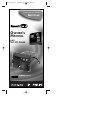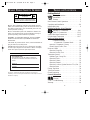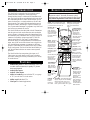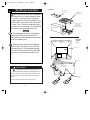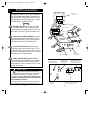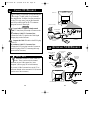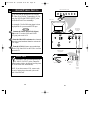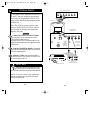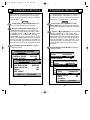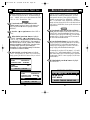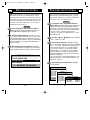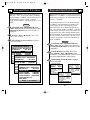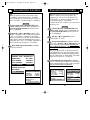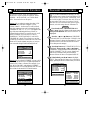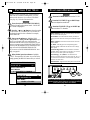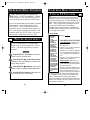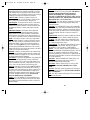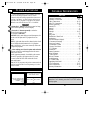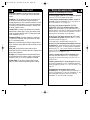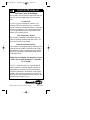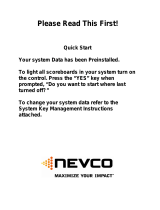Philips Network Adaper User manual
- Category
- CRT TVs
- Type
- User manual

OWNER’S
MANUAL
AND
SET-UP GUIDE
®
TELEVISION
IndustryStandards
™
NET1CARD
Professional Color Television
Net 1Card IB 2/15/00 12:17 PM Page 1

For Customer Use:
Enter below the Serial No. which is located on
the product. Retain this information for future ref-
erence.
Model No
Serial No.
Net 1Card
TM
, SmartCard
TM
Television, SmartLink
TM
Connector and
SmartPlug
TM
Series are all registered trademarks of the Philips Consumer
Electronics Company.
t This “bolt of lightning” indicates uninsulated material
within your unit which may cause an electrical shock. For
the safety of everyone in your household, please do not
remove product covering.
s The “exclamation point” calls attention to features for
which you should read the enclosed literature closely to
prevent operating and maintenance problems.
WARNING: TO PREVENT FIRE OR SHOCK HAZARD,
DO NOT EXPOSE THIS EQUIPMENT TO RAIN OR
MOISTURE.
CAUTION: To prevent electric shock, match wide blade of
plug to wide slot, and fully insert.
ATTENTION: Pour éviter les chocs électrques, introduire
la lame la plus large de la fiche dams la borne correspon-
dante de la prise et pousser jussssqu'au fond.
t
s
CAUTION
RISK OF ELECTRIC SHOCK
DO NOT OPEN
CAUTION: TO REDUCE THE RISK OF ELECTRIC SHOCK, DO NOT
REMOVE COVER (OR BACK). NO USER-SERVICEABLE PARTS
INSIDE. REFER SERVICING TO QUALIFIED SERVICE PERSONNEL.
KNOW THESE SAFETY SYMBOLS
3
2
TABLE OF CONTENTS
Getting Started
Warning/Precautions . . . . . . . . . . . . . . . . . . .2
Introduction . . . . . . . . . . . . . . . . . . . . . . . . .4
Features . . . . . . . . . . . . . . . . . . . . . . . . . . . .4
Basic Remote Control Operations . . . . . . . . . . . . . . . .5
Unpacking and Installation . . . . . . . . . . . . . . . . . . .6-9
Input/Output Jacks . . . . . . . . . . . . . . . . . . . . . . . . . . .9
Hooking up the Net 1Card Television
Antenna TV Connections . . . . . . . . . . . .10-11
Cable TV Connections . . . . . . . . . . . . . .12-13
Audio/Video Input Connections . . . . . . . . . . . . . .14-15
S-Video Input Connections . . . . . . . . . . . . . . . . .16-17
On-Screen Menu Options
Commercial Settings . . . . . . . . . . . . . . . . . .18
• Commercial / Consumer Mode . . . . . . . .18
• Receiver / Transmitter / Factory . . . . . . . . . . . . .19
• Front Keypad / Cable / Exit . . . . . . . . . . . . . . . .20
Receiver Control . . . . . . . . . . . . . . . . . . . . . . . . . . .21
• Receiver Group IDs . . . . . . . . . . . . . . . . . . . . . .21
• Receiver Set IDs / Exit . . . . . . . . . . . . . . . . . . . .22
Transmitter Control . . . . . . . . . . . . . . . . . . . . . . . . .23
• Address Type / Group IDs . . . . . . . . . . . . . . . . . .23
• Receiver Power . . . . . . . . . . . . . . . . . . . . . . . . . .24
• Receiver Volume . . . . . . . . . . . . . . . . . . . . . . . . .25
• Receiver Channel . . . . . . . . . . . . . . . . . . . . . . . .26
• Receiver Lockout / Update Receiver TVs / Exit .27
• Receiver Reset . . . . . . . . . . . . . . . . . . . . . . . . . .29
Factory Test Menu . . . . . . . . . . . . . . . . . . . . . . . . . .30
Television Features . . . . . . . . . . . . . . . . . . . . . . . . . .31
Closed Captioning . . . . . . . . . . . . . . . . . . . . . . . . . .36
General Information
Index . . . . . . . . . . . . . . . . . . . . . . . . . . . . .37
Glossary . . . . . . . . . . . . . . . . . . . . . . . . . . .38
Troubleshooting . . . . . . . . . . . . . . . . . . . . .39
Warranty . . . . . . . . . . . . . . . . . . . . . . . . . . . . . . . . . .40
12
1
2
3
4
5
6
7
8
9
10
11
Net 1Card IB 2/15/00 12:17 PM Page 2

5
FEATURES
• Audio/Video Jacks for direct connections with VCRs
(or other video accessories) for quality TV picture
and sound playback.
• Audio/Video Inputs.
• Audio/S-Video Inputs.
• Ability to broadcast to an individual TV, to a group
of TVs, or to all the TVs in the series.
• Ability to poll individual TVs.
• Clone port for limited applications.
4
The Net1Card is a network television systems control
SmartCard that is designed to work with Philips
SmartCard televisions in a balanced RF distribution sys-
tem. The Net1Card allows an individual with a unit set in
the Transmitting mode to control all televisions, up to 8
zones of televisions, or a single television, all set in the
Receive mode. The controls include turning the sets on,
setting the volume, and tuning to a specific channel for
live or prerecorded messages or programs. Any Net1Card
can be set up to transmit or receive.
The Net1Card allows the individual with the Transmitter
unit the option to lock out the Receiver units so that the
power, volume, or channels cannot be changed until they
are restored by the Transmitter unit. All of this is done in
a matter of seconds by using an optional T374AH IR
remote control device. (See page 5.) Other features
include the ability to change channels for different mes-
sages, turn off all receiver televisions from a single loca-
tion, send different messages or programs to different
groups or individual sets. The Net1Card is easy to install,
set up, and operate. The Net1Card also has the ability to
poll an individual television to ensure correct systems
operation.
The Net1Card also has composite video input, an S-
Video input, two audio inputs, an RF input, a speaker
jack and a cloning port for easy connectivity to a variety
of media devices.
INTRODUCTION
REMOTE OPERATION
-
RECALL
VOL
CH
1
2
3
4
5
6
7
8
9
0
TV
TV
DCM
CH GDE
ENTER
S
E
L
E
C
T
M
SLEEP
A/CH
MUTE
P.PREF
POWER
+
SETUPSETUPGUEST
E F G
A
C
D
B
CC
SLEEP - In the Consumer mode, press
this button to select the amount of time
you want before the TV turns off.
RECALL - Press this button to
bring up the closed caption
mode or to exit Net1Card
menus.
SELECT (M) - In
the Consumer
mode, press this
button to bring up
the on-screen menu
options. Also may
be used to advance
the cursor.
CH(annel) - Press
this button to scroll
through all available
channels.
A/CH - Press this
button to toggle
between the present
and last viewed
channels.
NUMBERED
BUTTONS - Press
these buttons to
directly access any
available channel.
(If a single digit
channel is chosen,
press 0 first.
Example for chan-
nel 6; first press 0,
then 6.) In certain
Net1Card menus,
use these buttons to
make selections.
VOL(ume) - Press
this button to adjust
the sound level of
the TV.
ENTER/RESET -
In the Consumer
mode, press this
button to reset TV
settings to factory.
CC - Press this
button to bring the
Closed Captioning
option to the
screen.
POWER -
Press this
button to
turn the TV
ON or OFF.
TV/GUEST - Press this button before
trying to setup the TV after installing
the Net1Card. If the menus do not
come up when you press the A or D
button, press this button and try again.
D & F - Press the
the D button to select
features under each
specific Net1Card
mode. Press the F
button to display the
version of Net 1Card
installed.
L
isted below is a brief description of the TH374AH
remote control. You need one remote control
(sold separately) to setup and operate the Net 1Card.
Only buttons important to Net1Card are described.
CURSOR KEYS -
Press these buttons
(
▲ ▼ © § ) to
scroll or move
through the on-
screen menu or to
adjust the picture in
certain features.
MUTE - Press this
button to turn the
sound OFF on the
TV. Press again to
return the sound to
its previous level.
A- Press the A but-
ton to set a TV in
the Net1Card
Transmit, Receive,
or Factory mode.
Net 1Card IB 2/15/00 12:17 PM Page 4

7
RF IN
2
2
1
Rear Cover in
Bubble Pack Bag
RF Input Cable
(In Poly Bag)
Cardboard Box
Net1Card Circuit and
Panel Board
(Packed in folded
cardboard and plastic)
Monitor Cover
Hex head
screw
RF Input Plug
Retaining Nut
Back of TV
Unpacking
Removing
Monitor
Cover
6
N
ET
1C
ARD
A
SSEMBLY
W
hen unpacking the Net1Card components
from the box, be careful pulling the items
out. The box is packed with three separately
packaged items: the Net1Card Assembly Cover,
the Net1Card Circuit and Panel Board, and the
RF Input Cable. Unfold the cardboard holders
and remove the circuit board. Use the following
instructions to begin assembling the unit.
First, unplug the AC power cord from the
power outlet. Next, on the back of the TV,
remove the hex head retaining nut from around
the RF IN (antenna) jack.
Remove the hex head screws holding the
Monitor Card cover in place. Now, slide the
jack panel cover off. Be careful when pulling
the cover off. Make sure the RF IN jack slides
out of the cover, but remains attached to the
TV.
BEGIN
Remember to make sure you have the sup-
plied Net1Card parts before unplugging the TV.
You will need a hex head screw driver and a hex head
wrench in order to do the disassembly on the back of
the TV.
Keep the hex head nut from the back of the TV.
SMART HELP
Net 1Card IB 2/15/00 12:17 PM Page 6

9
8
CLONE
PORT
VIDEO
AUDIO
RF IN
S-VIDEO
AUDIO
Component
Side Down
CLONE
PORT
VIDEO
AUDIO
RF IN
VIDEO
AUDIO
4
Component
Side Up
2
3
2
1
1
Net1Card and
Cover Assembly
Guide Pin
32 Pin Connector
Rear of Smart Card
Television
RF IN (Antenna Jack)
Hex Head Screws
VIDEOVIDEO
AUDIOAUDIO
RF INRF IN
S-VIDEOS-VIDEO S-AUDIOS-AUDIO
CLONECLONE
PORTPORT
Clone Port - 6 Pin
Connector for limited
applications.
AUDIO / VIDEO Inputs. For
connection to video / audio
equipment with phono jacks.
S-VIDEO / S-AUDIO Input. For con-
nection to video / audio equipment with
S-Video / S-Audio out jacks
RF IN -
Antenna/Cable
75Ω Input
N
ET
1C
ARD
A
SSEMBLY
I
nstallation of Net1Card is easy. Remember
to follow these instructions, be patient, and
use the T374AH Set Up Remote Control (see
T374AH Remote Control Instructions - part #
IB7166E002 for complete details).
Disconnect the cable from the RF IN (anten-
na) jack inside the TV. Then, connect the cable
onto the yellow plug farthest from the 32-pin con-
nector at the rear of the Circuit and Panel Board.
Connect the RF cable (included) onto the yel-
low plug closest to the 32-pin connector on the
Circuit and Panel Board. Then, connect the other
end of the cable to RF IN jack inside the TV.
Now, insert the Net1Card (with its compo-
nents facing down) into the back of the TV. Line
up and guide the 32-pin connector. Note: there are
guide pins to help properly insert the card. Gently,
but firmly, press the card into place.
Finally, insert the RF IN jack through the
hole on the Net1Card Assembly Cover and secure
it in place with the hex head retaining nut. Once
done, attach the Cover to the back of the TV using
the hex head screws.
BEGIN
Be sure to align the 32 pin connector before
pressing into place. Never force the Net1Card into
the connector. If it will not go in smoothly, realign the
guide pins and try again. Do not use the Net1Card jacks
to push the card assembly into place. Push on the cover
directly behind the card itself.
If your RF IN cable will not disconnect from the Monitor
Cover, call (800) 851-8885 to order a replacement cable.
SMART HELP
Speaker Jack - For con-
necting external speakers.
Net1Card
Net 1Card IB 2/15/00 12:17 PM Page 8

11
10
VIDEOVIDEO
AUDIOAUDIO
RF INRF IN
S-VIDEOS-VIDEO S-AUDIOS-AUDIO
CLONECLONE
PORTPORT
VIDEOVIDEO
AUDIOAUDIO
RF INRF IN
S-VIDEOS-VIDEO S-AUDIOS-AUDIO
CLONECLONE
PORTPORT
1
2
300 to 75Ω
Adapter
(483521827003)
Combination VHF/UHF
Antenna
(Outdoor or Indoor)
Twin Lead
Wire
Round Cable
75Ω
Back of TV
Net1Card
Jack Panel
VIDEOVIDEO
AUDIOAUDIO
RF INRF IN
S-VIDEOS-VIDEO S-AUDIOS-AUDIO
CLONECLONE
PORTPORT
E
N
H
A
N
C
E
D
F
O
C
U
S
ScanCard II
VIDEOVIDEO
AUDIOAUDIO
RF INRF IN
S-VIDEOS-VIDEO S-AUDIOS-AUDIO
CLONECLONE
PORTPORT
VHFV
VHF
UHF
300Ω
75-300 Ω ADAPTER
OR
Round Cable 75Ω
75-300 Ohm Adapter
UHF/VHF Combiner
Net1Card
Jack Panel
Back of TV
Outdoor UHF Antenna
(Twin Lead 300 Ohm)
Outdoor VHF
Antenna
(Twin Lead
300 Ohm)
Outdoor VHF
Antenna
(Round 75Ω
Cable)
Twin Lead
Wire
Round End
OPTIONAL HOOKUPS
A
combination antenna receives normal
broadcast channels (VHF 2-13 and UHF
14-69). Your connection is easy since there is
only one 75Ω (ohm) antenna plug on the
back of your TV - and that’s where the
antenna goes. (If you have more than one
antenna, please refer to the diagram at the
bottom of page 11 for additional hookups.)
If your antenna has a round cable (75 ohm)
on the end, then you're ready to connect it to the
TV.
If your antenna has flat twin-lead wire (300
ohm), you first need to attach the antenna wires to
the screws on a 300 to 75 ohm adapter.
Push the round end of the adapter (or anten-
na) onto the RF IN plug on the rear of the TV. If
the round end of the antenna wire is threaded,
screw it down tight.
BEGIN
Remember, be sure to set the TV for the
type signal you’ve connected.
To set the TV to select only the channel numbers
in your area see how to “Program” or “Add”
channels in memory.
To order any optional accessory contact your deal-
er or call the toll-free accessory ordering number
(1-800-292-6066):
• UHF/VHF Combiner: (SBV1133AO1)
• 75-300 Ohm Adapter: (SBV1113AO1)
• 300-75 Ohm Adapter: (483521827003)
SMART HELP
ANTENNA HOOKUPS
Net 1Card IB 2/15/00 12:17 PM Page 10

13
12
VIDEOVIDEO
AUDIOAUDIO
RF INRF IN
S-VIDEOS-VIDEO S-AUDIOS-AUDIO
CLONECLONE
PORTPORT
VIDEOVIDEO
AUDIOAUDIO
RF INRF IN
S-VIDEOS-VIDEO S-AUDIOS-AUDIO
CLONECLONE
PORTPORT
IN
OUT
1
2
VIDEOVIDEO
AUDIOAUDIO
RF INRF IN
S-VIDEOS-VIDEO S-AUDIOS-AUDIO
CLONECLONE
PORTPORT
VIDEOVIDEO
AUDIOAUDIO
RF INRF IN
S-VIDEOS-VIDEO S-AUDIOS-AUDIO
CLONECLONE
PORTPORT
OR
OUT TO TV
IN FROM ANT.
1
2
OPTIONAL VCR HOOKUP
Round Cable
75Ω Supplied
with VCR
VCR
Outdoor VHF/UHF
Antenna
300 to 75Ω Ohm
Adapter
Cable TV signal
Back of TV
Net1Card
Jack Panel
Back of TV
Round Cable
75Ω Ohm
Cable TV Converter Box
Connection
Cable TV Company
Net1Card
Jack Panel
Y
our Cable TV input into your home may be
a single (75 ohm) cable, or a Converter
Box installation. In either case the connection
to the TV is very easy. Just put the threaded
end of the cable signal to the TV's antenna
plug and screw it down tight.
If your Cable TV signal is a single round
cable (75 ohm) then you're ready to connect to the
TV.
If you have a Cable TV Converter Box:
Connect the Cable TV signal to the Cable Signal
IN(put) plug on the Converter.
Connect the Cable TV cable to the RF IN plug
on the TV.
If you have a Cable TV Converter Box:
Connect the OUT(put) plug from the Converter to
the RF IN plug on the TV (connecting cable sup-
plied with the Converter).
BEGIN
Remember, set the TV to the “Cable TV
Mode.” Then, to select only the channel
numbers on your Cable system see “Auto
Program” (refer to page 34 for both features).
If you use a Cable Converter box, set the TV to
the same channel as the converter's CH 3/4 switch
(on the rear of the converter.)
SMART HELP
CABLE TV HOOKUP
Net 1Card IB 2/15/00 12:17 PM Page 12

15
14
SMARTSMART
PLUGPLUG
S-VIDEOS-VIDEO
VIDEOVIDEO
AUDIOAUDIO
RF INRF IN
VIDEOVIDEO
AUDIOAUDIO
ININ OUTOUT
OUTOUTININ
S-VIDEOS-VIDEOS-AUDIOS-AUDIO S-AUDIOS-AUDIO
VGA INVGA IN VGA OUTVGA OUT
RS 232RS 232
MENU
CH
VOL
POWER
+
–
▼ ▲
▼
▲
▼
▲
SLEEP
VIDEOVIDEO
AUDIOAUDIO
RF INRF IN
S-VIDEOS-VIDEO S-AUDIOS-AUDIO
CLONECLONE
PORTPORT
CC
2
ANTENNA
OUT
ANTENNA
IN
VIDEOAUDIO
IN
IN
OUTOUT
3
1
Video Plug Cable
(not supplied)
Optional VCR
Rear Jacks of
the Net1Card
Assembly
Audio
RCA
Phono
Plug
Cable
(not sup-
plied)
Jack Panel of
Optional Mono
VCR
Back of TV
Front Control Panel of TV
AUDIO/VIDEO INPUTS
Y
ou can view the playback of VCR tapes
(Video Disc Players, Camcorders, etc.) by
using the AUDIO and VIDEO INPUT jacks
(on the Net1Card Cover assembly).
For example: Use the following steps to view
the playback of a pre-recorded VCR tape
Connect the VIDEO and AUDIO IN(put)
jacks on the TV to the AUDIO and VIDEO
OUT(put) jacks on the VCR.
Press the CHANNEL▼ button three channels
below the lowest broadcast channel to activate the
AUX inputs.
Turn the VCR ON. Insert a pre-recorded tape
into the VCR. Press PLAY on the VCR to view the
tape on the TV.
BEGIN
Remember, when your through using the
A/V INPUT (OUTPUT) jacks, change the
channel number back to the desired viewing chan-
nel (or the screen will remain blank).
NOTE: If you have a stereo VCR, connect only
the red (or right) plug to the audio jack on the
back of the Net1Card.
SMART HELP
Net 1Card IB 2/15/00 12:17 PM Page 14

17
16
SMARTSMART
PLUGPLUG
S-VIDEOS-VIDEO
VIDEOVIDEO
AUDIOAUDIO
VIDEOVIDEO
AUDIOAUDIO
OUTOUTININ
S-VIDEOS-VIDEOS-AUDIOS-AUDIO S-AUDIOS-AUDIO
RS 232RS 232
VIDEOVIDEO
AUDIOAUDIO
RF INRF IN
S-VIDEOS-VIDEO S-AUDIOS-AUDIO
CLONECLONE
PORTPORT
MENU
CH
VOL
POWER
+
–
▼ ▲
▼
▲
▼
▲
SLEEP
CC
2
ANTENNA
IN
VIDEOAUDIO
IN
IN
OUTOUT
3
1
OUT
S-VIDEO
Optional S-VHS VCR
Rear Jacks of the
Net1Card Panel.
Back of TV
Front Control Panel of TV
S-VIDEO
Cable
(supplied with
optional S-
VHS VCR)
Audio RCA
Phono Plug
Cable
(not supplied)
Jack Panel of
Optional S-VHS VCR
S-VIDEO INPUTS
T
he S(uper)-Video connection on the rear of
the TV can give you better picture detail
and clarity, for the playback of S-VHS VCR
tapes, rather than the normal antenna picture
connections.
Note: The VCR (or accessory device) must
have a S-VIDEO OUT(put) jack in order for
you to complete the steps and connections
shown to the right.
Connect the S-VIDEO (S-VHS) OUT(put)
jack from the VCR (or other source) to the V-
VIDEO IN(put) jack on the TV.
Normally the S-VIDEO connecting cable will be
supplied with accessory devices supplied with a S-
VIDEO jack.
Press the CHANNEL▼ button two channels
below the lowest broadcast channel to activate the
S-VIDEO inputs/outputs.
Turn the VCR ON. Insert a pre-recorded S-
VHS tape into the VCR. Press PLAY on the VCR
to view the tape on the TV.
BEGIN
Remember, after it is connected an easy
way to select the S-VIDEO mode is to scan
two channels below the lowest broadcast channel.
NOTE: If you have a stereo VCR, connect only
the red (or right) plug to the audio jack on the
back of the Net1Card.
SMART HELP
Net 1Card IB 2/15/00 12:17 PM Page 16

19
18
COMMERCIAL SETTINGS
O
nce the Net1Card is installed and the TV plugged
back in, you can perform Net1Card setup opera-
tions for the TV. You should start with the “COMMER-
CIAL SETTINGS” menu.
To begin setup, press the POWER button to turn
the TV on. Then press the TV/GUEST button.
Press the A button on the remote control. The
“COMMERCIAL SETTINGS” menu appears. (The
menu stays up for approximately 2 minutes.) “MODE”
is highlighted. Press the – (
§) or + (©) button to select
“COMMERCIAL,” or “CONSUMER.” Selecting
“CONSUMER” allows you access to the TV's “SETUP
MENU” with a standard remote or from the front panel
on the TV. (See page 32 for details.) “COMMERCIAL”
is the default setting. In the Commercial mode, the TV's
menu can only be accessed with a Setup remote control.
When finished, press the ▼ button to highlight
“CONTROL MODE.”
BEGIN
COMMERCIAL SETTINGS
C
ONTROL MODE allows you to setup each TV as a
“TRANSMITTER,” “RECEIVER,” or “FACTO-
RY.”Since almost all the TV's in the Net1Card network
will be receivers, the default mode is “RECEIVER.”
If not already in the “COMMERCIALSET-
TINGS” menu, press the A button on the remote con-
trol. Then press the ▼ button to highlight “CONTROL
MODE.”
Press the – (
§) or + (©) button to select “TRANS-
MITTER,” “RECEIVER,” or “FACTORY.” Select
“TRANSMITTER” if the TV will be sending informa-
tion to the other TVs in the Net1Card network. Select
“RECEIVER” if the TV will be receiving information
sent by the Transmitter TV. Select “FACTORY” if you
want to send a signal to an individual TV to test if it is
correctly hooked up to the system. (More on these
modes later.)
When finished, press the ▼ button to highlight
“FRONT KEYPAD.”
BEGIN
COMMERCIAL SETTINGS
MODE COMMERCIAL
CONTROL MODE RECEIVE
FRONT KEYPAD ON
CABLE YES
EXIT MENU
PRESS +/– TO CHANGE
COMMERCIAL SETTINGS
MODE CONSUMER
CONTROL MODE RECEIVE
FRONT KEYPAD ON
CABLE YES
EXIT MENU
PRESS +/– TO CHANGE
COMMERCIAL SETTINGS
MODE COMMERCIAL
CONTROL MODE RECEIVE
FRONT KEYPAD ON
CABLE YES
EXIT MENU
PRESS +/– TO CHANGE
COMMERCIAL SETTINGS
MODE COMMERCIAL
CONTROL MODE TRANSMIT
FRONT KEYPAD ON
CABLE YES
EXIT MENU
PRESS +/– TO CHANGE
COMMERCIAL SETTINGS
MODE COMMERCIAL
CONTROL MODE FACTORY
FRONT KEYPAD ON
CABLE YES
EXIT MENU
PRESS +/– TO CHANGE
Net 1Card IB 2/15/00 12:17 PM Page 18

21
20
COMMERCIAL SETTING
F
RONT KEYPAD allows you to enable or disable the
buttons on the front of the TV. The default setting is
“ON.” “CABLE” allows you to select between the cable
“YES” or “NO.” The default is “YES.”
If not already in the “COMMERCIALSET-
TINGS” menu, press the A button on the remote con-
trol. Then press the ▼ button to highlight “FRONT
KEYPAD.”
Press the – (
§) or + (©) button to select “OFF” or
“ON.”
When finished, press the ▼ button to highlight
“CABLE.” Press the – (
§) or + (©) button to select
“YES” or “NO.”
Cable should be set to the same setting
as under the TV's “SETUP MENU.” For example, if
the “SETUP MENU is set to “CABLE YES,” then the
setup here should be “CABLE YES.” See page 33 for
TV setup details. (Note: the cable setting of a
Transmitter TV will override the setting of a Receiver
TV whenever a channel is tuned.)
When finished, press the ▼ button to highlight
“EXIT.” Then press the “M” button. Or you can exit by
simply pressing the RECALL button when you’re done.
BEGIN
RECEIVER CONTROL
O
nce you have completed your general selections
under the Commercial Settings menu, you must
make specific selections. These specifics depend on
whether you set up the TV to “RECEIVE,” “TRANS-
MIT,” or “FACTORY.”Since “RECEIVE” is the default
setting and since almost all the TVs in the Net1Card net-
work with be “RECEIVErs,”those specific selections are
explained first.
If not already in the “RECEIVER CONTROL”
menu, press the D button on the remote control. “RCVR
GROUP IDS” should be highlighted. Receiver Group
IDs allows you to group TVs. That way, you can send a
message only to a group or groups of TVs and not all
the TVs in the Net1Card network.
Press the Number buttons 1 - 8 to select which
group or groups you want this particular TV to belong
to. Each Receiver TV in the Net1Card network can
belong to up to eight groups. To remove a TV from a
group, simply press that Number button again.
For example, if you place a TV in groups 1, 4, 5, and 8,
press the 1, 4, 5, and 8 Number buttons. If you should
then want to remove the TV from the group 5, press the
5 button again. The TV is now is groups 1, 4, and 8 (as
pictured below).
When finished, press the ▼ button to highlight
“RCVR SET ID.”
BEGIN
COMMERCIAL SETTINGS
MODE COMMERCIAL
CONTROL MODE TRANSMIT
FRONT KEYPAD ON
CABLE YES
EXIT MENU
– FOR OFF / + FOR ON
COMMERCIAL SETTINGS
MODE COMMERCIAL
CONTROL MODE TRANSMIT
FRONT KEYPAD ON
CABLE YES
EXIT MENU
– FOR NO / + FOR YES
RECEIVER CONTROL
RCVR GROUP IDS 1- - 4 - - - 8
RCVR SET ID 0
EXIT MENU
DIGITS TOGGLE GROUP IDS
Net 1Card IB 2/15/00 12:18 PM Page 20

23
22
RECEIVER CONTROL
R
CVR SET ID allows you assign a specific number to
a Net1Card Receiver TV. Each Receiver TV in the
Net1Card network should have a Set ID. This allows the
Transmitter TV to send a specific message this TV. It also
allows the Transmitter TV to check to make sure the TV
is hooked to the network (more later). You can select a
number between 0 and 32,767.
If not already in the “RECEIVER CONTROL”
menu, press the D button on the remote control. Then
press the ▼ button to highlight “RCVR SET ID.”
Press the Number buttons 0 - 9 (or the + or - but-
ton) to select a Receiver ID for the TV. To set a TV with
a single-digit number, press one number. For example,
for 9 press the Number button 9. For a two-digit number,
press two numbers. For 14, press the Number button 1,
then the 4 button.
When finished, press the ▼ button to highlight
“EXIT.” Then press the “M” button. Or you can exit by
simply pressing the RECALL button when you’re done.
BEGIN
TRANSMITTER CONTROL
O
nce you have completed your general selections
under the Commercial Settings menu, you must
make specific selections. If you selected “TRANSMIT”
(See page 19.), follow the directions below.
If not already in the “TRANSMITTER CON-
TROL” menu, press the D button on the remote control.
“ADDRESS TYPE” should be highlighted. Address
Type allows you to select which TV(s) your message
will be sent to. That way, you can send a message only
to one TV (“SET”), a group or groups of TVs
(“GROUP”), or all the TVs (“BROADCAST”) in the
Net1Card network.
Press the – (
§) or + (©) button to select “BROAD-
CAST,” “GROUP,”or “SET.”
Next, press the ▼ button to highlight “GROUP
IDS.” If you selected “BROADCAST” from “ADDRESS
TYPE,” “ALL SETS” appears beside “BROADCAST”
on the next line and you go on to “RCVR POWER.”
If you selected “GROUP,” use the remote control’s
Number buttons 1 - 8 to select one or more groups to
send your message to. To remove a group selection,
press that Number button again. (Note: more than one
group can be selected.)
If you selected “SET,” use the Number buttons 0 - 9 to
select the individual TV to send your message to. For
136, press 1, 3, then 6.
When finished, press the ▼ button to highlight
“RCVR POWER.”
BEGIN
RECEIVER CONTROL
RCVR GROUP IDS – – – – – –
RCVR SET ID 0
EXIT MENU
+/– OR DIGITS TO CHANGE
TRANSMITTER CONTROL
ADDRESS TYPE BROADCAST
BROADCAST ALL SETS
RCVR POWER CURRENT
RCVR VOLUME CURRENT
RCVR CHANNEL CURRENT
RCVR LOCKOUT UNLOCKED
UPDATE RCVR TVS
EXIT MENU
PRESS +/– TO CHANGE
TRANSMITTER CONTROL
ADDRESS TYPE GROUP
GROUP IDS – – – – – – – –
RCVR POWER CURRENT
RCVR VOLUME CURRENT
RCVR CHANNEL CURRENT
RCVR LOCKOUT UNLOCKED
UPDATE RCVR TVS
TRANSMITTER CONTROL
ADDRESS TYPE SET
SET ID 0
RCVR POWER CURRENT
RCVR VOLUME CURRENT
Net 1Card IB 2/15/00 12:18 PM Page 22

25
24
TRANSMITTER CONTROL
R
CVR POWER allows you to turn the Receiver TVs
“ON,” “OFF,” or leave them at their “CURRENT”
setting. Selecting “CURRENT” allows the Receiver TVs
to adjust the power, even if “LOCK” is selected
under“RCVR LOCKOUT.” The default setting is “CUR-
RENT.”
If not already in the “TRANSMITTER CON-
TROL” menu, press the D button on the remote control.
Then press the
▼ button until “RCVR POWER” is
highlighted.
Press the – (
§) or + (©) button to select “CUR-
RENT,” “ON,”or “OFF.”
When finished, press the ▼ button to highlight
“RCVR CHANNEL.”
BEGIN
TRANSMITTER CONTROL
R
CVR VOLUME allows you to select the sound level
(0 to 63 or “CURRENT”) at which the Receiver TVs
will broadcast you message. The default setting for both
features is “CURRENT.”
It is recommended that you leave the Volume setting at
“CURRENT” when broadcasting your message. This
does not change the level on the Receiver TVs and
allows the Receiver TVs to individually adjust the vol-
ume – even when the system is “LOCKED” – to the best
volumes for the rooms the TVs are in. The numbers 0 to
63 represent a range, with 0 equaling minimum and 63
equaling maximum. The exact sound level will vary from
TV to TV according to which model of TV used, as well
as the size and acoustics of each room. The default set-
ting is “CURRENT.”
If not already in the “TRANSMITTER CON-
TROL” menu, press the D button on the remote con-
trol. Then press the ▼ button until “RCVR VOLUME”
is highlighted.
Press the ▼ button to highlight “RCVR VOL-
UME.” Press the – (
§) or + (©) button to select
“CURRENT,” or any number between 0 and 63. You can
also use the Number buttons to select a number.
When finished, press the ▼ button to highlight
“RCVR CHANNEL.”
BEGIN
TRANSMITTER CONTROL
ADDRESS TYPE BROADCAST
BROADCAST ALL SETS
RCVR POWER CURRENT
RCVR VOLUME CURRENT
RCVR CHANNEL CURRENT
RCVR LOCKOUT UNLOCKED
UPDATE RCVR TVS
EXIT MENU
PRESS +/- TO CHANGE
TRANSMITTER CONTROL
ADDRESS TYPE BROADCAST
BROADCAST ALL SETS
RCVR POWER CURRENT
RCVR VOLUME CURRENT
RCVR CHANNEL CURRENT
RCVR LOCKOUT UNLOCKED
UPDATE RCVR TVS
EXIT MENU
+/- OR DIGITS TO CHANGE
TRANSMITTER CONTROL
ADDRESS TYPE BROADCAST
BROADCAST ALL SETS
RCVR POWER ON
RCVR VOLUME CURRENT
RCVR CHANNEL CURRENT
RCVR LOCKOUT UNLOCKED
UPDATE RCVR TVS
EXIT MENU
PRESS +/- TO CHANGE
TRANSMITTER CONTROL
ADDRESS TYPE BROADCAST
BROADCAST ALL SETS
RCVR POWER OFF
RCVR VOLUME CURRENT
RCVR CHANNEL CURRENT
RCVR LOCKOUT UNLOCKED
UPDATE RCVR TVS
EXIT MENU
PRESS +/- TO CHANGE
TRANSMITTER CONTROL
ADDRESS TYPE BROADCAST
BROADCAST ALL SETS
RCVR POWER CURRENT
RCVR VOLUME 0
RCVR CHANNEL CURRENT
RCVR LOCKOUT UNLOCKED
UPDATE RCVR TVS
EXIT MENU
+/- OR DIGITS TO CHANGE
TRANSMITTER CONTROL
ADDRESS TYPE BROADCAST
BROADCAST ALL SETS
RCVR POWER CURRENT
RCVR VOLUME 63
RCVR CHANNEL CURRENT
RCVR LOCKOUT UNLOCKED
UPDATE RCVR TVS
EXIT MENU
+/- OR DIGITS TO CHANGE
Net 1Card IB 2/15/00 12:18 PM Page 24

26
27
TRANSMITTER CONTROL
R
CVR LOCKOUT allows you to lock the Receiver
TVs so that they can only be adjusted by the
Transmitter TV. Or you can leave the Receiver TVs
“UNLOCKED,” so that they can be adjusted at each
TV. The default setting is “UNLOCKED.”
“UPDATE RCVR TVS” transmits all your selections to
the Receiver TVs.
If not already in the “TRANSMITTER CON-
TROL” menu, press the D button on the remote con-
trol. Then press the ▼ button until “RCVR LOCK-
OUT” is highlighted.
Press the – (
§) or + (©) button to select
“UNLOCKED” or “LOCK.”
Next, press the ▼ button to highlight “UPDATE
RCVR TVS.” Press the – (
§) or + (©) button to send
all the commands you have selected. Y
ou must com-
plete “UPDATE RCVR TVS” or the Receiver TVs will
not be updated.
Note: if you select “LOCK” in “RCVR LOCKOUT,”
both “ADDRESS TYPE” and “GROUP IDS” will be
highlighted in yellow and cannot be changed until the
TVs are “UNLOCKed” or “RESTOREd”. (For options
under “RCVR LOCKOUT,” see page 28.)
When finished, press the ▼ button to highlight
“EXIT.” Then press the “M” button. Or you can exit by
simply pressing the RECALL button when you're done.
Y
OU CAN NOW TRANSMIT YOUR MESSAGE
.
BEGIN
TRANSMITTER CONTROL
R
CVR CHANNEL allows you to turn the Receiver TVs
to the channel you select or leave them at their
“CURRENT” setting. Leaving them at “CURRENT”
allows the Receiver TV to change channels, even the sys-
tem is “LOCKED.” The default setting is “CURRENT.”
If not already in the “TRANSMITTER CON-
TROL” menu, press the D button on the remote con-
trol. Then press the ▼ button until “RCVR CHAN-
NEL” is highlighted.
Press the – (
§) or + (©) button to select “CUR-
RENT,” channels 1 to 125 (if Cable mode is selected),
“AUX,”or “S-VIDEO,” or channels 2 - 69 (if Cable
mode is not selected). You can also use the Number but-
tons to select a number. If broadcasting from a VCR or
Camcorder, select “AUX” or “S-VIDEO,” depending on
how it is hooked up. See pages 14 - 17 for details.
When finished, press the ▼ button to highlight
“RCVR LOCKOUT.”
BEGIN
TRANSMITTER CONTROL
ADDRESS TYPE BROADCAST
BROADCAST ALL SETS
RCVR POWER CURRENT
RCVR VOLUME CURRENT
RCVR CHANNEL CURRENT
RCVR LOCKOUT UNLOCKED
UPDATE RCVR TVS
EXIT MENU
+/- OR DIGITS TO CHANGE
TRANSMITTER CONTROL
ADDRESS TYPE BROADCAST
BROADCAST ALL SETS
RCVR POWER CURRENT
RCVR VOLUME CURRENT
RCVR CHANNEL 40
RCVR LOCKOUT UNLOCKED
UPDATE RCVR TVS
EXIT MENU
+/- OR DIGITS TO CHANGE
TRANSMITTER CONTROL
ADDRESS TYPE BROADCAST
BROADCAST ALL SETS
RCVR POWER ON
RCVR VOLUME CURRENT
RCVR CHANNEL 40
RCVR LOCKOUT LOCK
UPDATE RCVR TVS
EXIT MENU
PRESS +/- TO CHANGE
TRANSMITTER CONTROL
*** (P–C) CTRL LOCK***
BROADCAST ALL SETS
RCVR POWER ON
RCVR VOLUME CURRENT
RCVR CHANNEL 40
RCVR LOCKOUT LOCK
UPDATE RCVR TVS
EXIT MENU
PRESS +TO UPDATE RCVRS
Net 1Card IB 2/15/00 12:18 PM Page 26

29
TRANSMITTER CONTROL
O
nce you have transmitted your message, you will
probably want to return control of the Receiver TVs
back to those TVs. If you selected “UNLOCKED” from
the ”RCVR LOCKOUT”sub-menu, then each TV has to
be reset at that TV. However, if you selected “LOCK,”
the locked TVs can be restored to their previous power,
channel, and cable settings from the Transmitter TV.
If not already in the “TRANSMITTER CON-
TROL” menu, press the D button on the remote control.
Then press the ▼ button until “RCVR LOCKOUT” is
highlighted.
Press the – (
§) or + (©) button until “RESTORE”
is selected. (Note: you can also select “UNLOCK” from
this menu. Doing so, releases the Transmitter TV’s lock
on all Receiver TVs, but does not retore the Receiver
TVs to their previous settings.)
Press the ▼ button until “UPDATE RCVR TVS” is
highlighted. Then, press the – (
§) or + (©) button.
“CURRENT” will appear beside “RCVR POWER” and
“RCVR CHANNEL.” The TV’s power, channel, and
cable are now restored to their previous settings.
Receiver Volume will have to be adjusted at each TV.
When finished, press the ▼ button to highlight
“EXIT.” Then press the “M” button. Or you can exit by
simply pressing the RECALL button when you’re done.
BEGIN
28
TRANSMITTER CONTROL
I
f you select “LOCK” under “RCVR LOCKOUT,”
you have a couple of options in regards to “RCVR
POWER,” “RCVR VOLUME,” and “RCVR CHAN-
NEL.” Discussed below are the options.
O
PTION
1: If you selected a setting (other than “CUR-
RENT”) for any of the three categories – Power,
Volume, Channel – the Receiver TVs will be locked
into those settings and can only be changed by the the
Transmitter TV. Also, “P,” “V,” or “C” will appear at the
top of the menu indicating that Power, Volume, or
Channel has been locked. You can lock one, two, or all
three. For example, if you set all TVs to “RCVR
POWER ON,” “RCVR VOLUME 35,” and “RCVR
CHANNEL 40,” then all TVs will power on, set their
volumes at 35, and tune to Channel 40. Also, none of the
Receiver TVs can be adjusted, except by you, and you
can even make changes without releasing the lock.
O
PTION
2: If you selected “CURRENT” for any or all of
the settings, the Receiver TVs can make adjustments to
either Power, Volume, or Channel. For example, if you
left “RCVR VOLUME” at the default “CURRENT,”
then the Receiver TVs could be adjusted at the TV to the
best volume for the model of TV and the location.
TRANSMITTER CONTROL
*** (PVC) CTRL LOCK***
BROADCAST ALL SETS
RCVR POWER ON
RCVR VOLUME 35
RCVR CHANNEL 40
RCVR LOCKOUT LOCK
UPDATE RCVR TVS
EXIT MENU
PRESS +TO UPDATE RCVRS
TRANSMITTER CONTROL
*** (P–C) CTRL LOCK***
BROADCAST ALL SETS
RCVR POWER ON
RCVR VOLUME CURRENT
RCVR CHANNEL 40
RCVR LOCKOUT LOCK
UPDATE RCVR TVS
EXIT MENU
PRESS +TO UPDATE RCVRS
TRANSMITTER CONTROL
*** (P–C) CTRL LOCK***
BROADCAST ALL SETS
RCVR POWER ON
RCVR VOLUME CURRENT
RCVR CHANNEL 40
RCVR LOCKOUT RESTORE
UPDATE RCVR TVS
EXIT MENU
PRESS +TO UPDATE RCVRS
TRANSMITTER CONTROL
ADDRESS TYPE BROADCAST
BROADCAST ALL SETS
RCVR POWER CURRENT
RCVR VOLUME CURRENT
RCVR CHANNEL CURRENT
RCVR LOCKOUT UNLOCKED
UPDATE RCVR TVS
EXIT MENU
PRESS + TO UPDATE RCVRS
Net 1Card IB 2/15/00 12:18 PM Page 28

31
BEGIN
TELEVISION OPERATION
Press the POWER button to turn the TV ON.
Press the VOLUME UP(▲) or DOWN (▼)
button to adjust the sound level.
Press the CHANNELUP (▲) or DOWN (▼)
button to select TV channels.
The TELEVISION CONTROL PANEL
MENU ▼ Button - Brings the on-screen menu up and allows
the user to scroll thru the options.
SLEEP Button - With the Net1Card assembly installed, the
Sleep option at the television control panel is rendered inopera-
ble.
MENU ▲ Button - Will clear the screen when the on-screen
menu is visible.
CC Button - Will bring up the Closed Captioning options.
Repeated pressing of this button will allow the user to change
those options.
CHANNEL ▼▲ Buttons - Use these buttons to scroll thru
available channels. These buttons will also allow you to scroll
thru the on-screen menu options when displayed.
VOLUME ▼▲ (- or +) Buttons - Use these buttons to
increase or decrease the audio level output of the TV. The (-) or
(+) function for these buttons is to select certain options from
within the on-screen menu.
POWER Button - Toggle between turning the TV ON and OFF.
6
+
MENU
CH
VOL
POWER
–
▼ ▲
▼
▲
▼
▲
SLEEP
CC
1
3
2
Note: The KEYBOARD Buttons can be controlled using the
“FRONT KEYPAD” feature within the “Commercial Settings”
menu (refer to page 18 for more details).
30
FACTORY TEST MENU
O
nce you have completed your general selections
under the Commercial Settings menu, you must
make specific selections. If you selected “FACTORY”
(See page 19.), follow the directions below.
If not already in the “FACTORY TEST MENU,”
press the D button on the remote control. “RCVR SET
ID” should be highlighted.
Press the – (
§) or + (©) button to select the number
of the Receiver TV you want to poll. You can also use
the Number buttons to select a number. For example,
select number 40.
Next, press the ▼ button to highlight “POLL
RECEIVER TV.” Then, press the + (
©) button to poll
the TV you selected. If the set is connected to the
Net1Card network (and even if it’s turned off) you will
receive a message saying “RESPONSE FROM SET 40.”
If the set with the number 40 is not connected, the mes-
sage will read “NO RESPONSE FROM RCVR.”
If you receive a “RCVR RESPONSE INVALID” mes-
sage, see page 39.
When finished, press the ▼ button to highlight
“EXIT.” Then press the “M” button. Or you can exit by
simply pressing the RECALL button when you’re done.
BEGIN
FACTORY TEST MENU
RCVR SET ID 40
POLL RECEIVER TV
EXIT MENU
+/– OR DIGITS TO CHANGE
FACTORY TEST MENU
RCVR SET ID 40
POLL RECEIVER TV
EXIT MENU
PRESS + TO POLL
Net 1Card IB 2/15/00 12:18 PM Page 30

32
33
ON-SCREEN MENU CONTROLS
TYPICAL TV FEATURES
D
epending on the model of your television and its
features, some or all of the display functions and
features described below will be valid. Remember, the TV
must be in the Consumer mode to bring up the “SETUP
MENU.” This can be selected by pressing the A button
on the optional T374AH remote, then selecting
Consumer mode from the Net1Card “COMMERCIAL
SETTINGS”menu. Commercial mode is the default selec-
tion. (See page 18 for details.)
DESCRIPTION OF FEATURES
ColorAdjustments - Press the (+) or
(-) button to adjust the brightness to
the desired level.
Press the (+) or (-) button to adjust the
picture to the desired level.
Press the (+) or (-) button to adjust the
color to the desired level. Press the (+)
or (-) to adjust the tint to the desired
level.
Press the (+) or (-) button to adjust the
sharpness to the desired level.
V
olume controls - Press the (+) or (-)
button to set the maximum allowable
volume available from the keyboard or
the Guest transmitter.
Press the (+) button to disable the nor-
mal functioning of the volume control.
This forces the volume to the maxi-
mum level allowed by the volume lim-
iter described in the next step. In this mode the mute func-
tion is disabled. Press the (-) button for “standard volume
up/down,” allowing normal volume control operation.
Press the VOLUME UP or VOLUME DOWN button to set
maximum level available. The range is made up of 63 steps
from minimum to maximum.
BRIGHTNESS
PICTURE
COLOR
TINT
SHARPNESS
CABLE
PROGRAM
CH ADD/DEL
LABELS
REMINDER
ON CHANNEL
POWER ON
DISPLAYS
KEYBOARD
SMART SND
INPUT
ESP MODE
CHAN GUIDE
LANGUAGE
A/V MUTE
CHAN BLANK
VOL FORCE
MIN VOLUME
MAX VOLUME
ON VOLUME
SPEAKER
BASS BOOST
VOLUME BAR
EXIT
SETUP MENU
ON-SCREEN MENU CONTROLS
I
n the Consumer mode, you can make adjust-
ments to the TV picture using the TV's “SETUP
MENU.” Follow the steps below for the proper
procedure.
Press the SELECT (M) button on the remote
control to see the on-screen menu.
Press the MENU ▼▲ on the remote control
repeatedly to move the highlight to the desired fea-
ture to change or adjust.
Press the MENU § © buttons on the remote
control to adjust or change the highlighted feature.
Press the RECALL button on the remote con-
trol to clear the screen when finished.
BEGIN
PICTURE ADJUSTMENTS
A
ccess to Net1Card’s internal “COMMERCIAL
SETTINGS,” “RECEIVER CONTROL,” “TRANS-
MITTER CONTROL,”and “FACTORY TEST MENU”
can only be gained with the optional T374AH remote.
Net1Card
has two different operation modes: Consumer
and Commercial. In the Consumer mode, the TV's
“SETUP MENU” can be accessed by pressing the
Menu button on either a standard remote control or on
the TV'’s front keypad (if the keypad is enabled). In the
Commercial mode, the “SETUP MENU” can only be
accessed using a Setup remote control (T374AH).
Net 1Card IB 2/15/00 12:18 PM Page 32

34
35
Keyboard - The “OFF” selection lockouts or disables all
functions from the TV’s front control panel. (This function
can also be controlled from the Net1Card menu. If
“FRONT KEYBOARD OFF” is selected using the
Net1Card's “COMMERCIAL SETTINGS” menu, you can-
not turn the keyboard “ON” with this menu selection. This
item should be set to “ON” for Net1Card.)
Smar
t Sound - The “ON” selection controls the TV volume
to smooth out sound levels during program changes and
commercial breaks.
ESP
Mode - The “ESP MODE” function will automatically
turn OFF the set if it has been ON continuously for the time
duration shown. Press the (+) button to activate the function
and set the time limit by random access of the desired dura-
tion (up to 99 hours). Press the (-) button for normal TV
operation.
Channel Guide
- Press the (+) button to enable the Channel
Guide feature. Press the (-) button to disable the function.
A/V
Mute - The “ON” setting goes to a blank Video Blue
background, and the TV audio is muted. “OFF” returns the
TV to Antenna signal source screen.
Channel Blank
- The “Blanked” setting allows the viewer to
block the picture to any channel. Press the (+) button to
“BLANKED”, or the (-) button to “UNBLANKED”.
Speaker
- The “ON” setting is selected by pressing the (+)
button when SPEAKER is highlighted in the menu. This will
allow the TV speakers to operate. In the “OFF” position
(selected by pressing the (-) button) the TV speakers will not
work and the external speaker connection on the back of the
TV will be operational.
Bass Boost
- With the BASS BOOST feature in the “ON”
position the low frequency audio range of the TV is
increased creating a deeper, fuller sound.
On
Volume - Sets the volume for the TV when it is first
turned on. For Net1Card, it should be set to “STAN-
DARD.”
V
ol Force - Forces the volume to preset levels, even when a
lower volume level is selected. For Net1Card, it should be
set to “STANDARD.”
Exit
- The “OFF” selection will drop the TV’s on-screen fea-
ture list from the screen.
Press the (+) or (-) to choose between MAX(imum) volume
or the TURN ON volume. Press the VOLUME UP or VOL-
UME DOWN button to set either the MAX(imum) volume
level available, or the set TURN ON volume level. The range
is made up of 63 steps from minimum to maximum.
Cable
TV Mode - Press the (+) button to have the TV
receive cable channels 1 to 125. Press the (-) button to have
the TV receive the normal off-the-air channels 2-69.
Auto Pr
ogram - This function allows the TV to scan all the
channels and automatically program in memory all active
channels on the system. Press the (+) button to activate auto
programming. Press the (-) button at any time to stop this
function.
Add/Delete Channels
- This function allows individual
channels to be added or deleted from memory. Tune the
desired channel by using the CHANNEL UP/CHANNEL
DOWN buttons or by random access, and then press the (+)
or (-) button to either add or remove a channel from memory.
Labels
- This function will give a name, up to eight charac-
ters, to a channel. Press the (-) button to delete any existing
label. Press the (+) button to activate this function. Once in
modification display, a cursor will point to the position on
the label. The Menu ▲▼ buttons (on the T374AH remote)
will scan through the available character set. The (+) and (-)
buttons will move the cursor to the next position on the label.
A total of 32 channels may be labeled.
Reminder
- Press the (+) button to allow the continuous dis-
play of the current channel number. Press the (-) button and
the channel number will appear for only a few seconds after
the channel change and then disappear.
On Channel
- This function will determine what channel the
TV will tune to at initial turn ON. Tune any channel and
press the (+) button. The TV will tune to that channel every
time it is turned ON. Press the (-) button and the TV will, at
turn on, tune to the last channel tuned before turn OFF.
Power
On - Press the (+) button for the “POWER FORCED
ON” mode. This disables the normal ON/OFF control and
the receiver will be activated once AC power is applied. The
“Sleep Timer” function is disabled and the set may not be
turned OFF except by removing power. Press the (-) button
for normal “POWER ON/OFF” control. For Net1Card,
Power On should be set to “STANDARD.”
Displays
- The “NO DISPLAYS” function disables any on-
screen displays, except the Sleep Timer and the Mute. Press
the (+) button to activate this function and the (-) button for
standard displays.
Net 1Card IB 2/15/00 12:18 PM Page 34

37
GENERAL INFORMATION
Antenna Connections . . . . . . . . . . . . . . . . . . . .10-11
Assembly of Net1Card . . . . . . . . . . . . . . . . . . . . .6-9
Audio Connections . . . . . . . . . . . . . . . . . . . . . .14-15
Cable TV Connections . . . . . . . . . . . . . . . . . . .12-13
Closed Captioning . . . . . . . . . . . . . . . . . . . . . . . . .36
Controls/TV . . . . . . . . . . . . . . . . . . . . . . . . . . . . .33
Features . . . . . . . . . . . . . . . . . . . . . . . . . . . . . . . . . .4
Glossary . . . . . . . . . . . . . . . . . . . . . . . . . . . . . . . .38
Hookups . . . . . . . . . . . . . . . . . . . . . . . . . . . . . .10-17
Index . . . . . . . . . . . . . . . . . . . . . . . . . . . . . . . . . . .37
Input Jacks . . . . . . . . . . . . . . . . . . . . . . . . . . . . . . .9
Installation of Net1Card . . . . . . . . . . . . . . . . . . . .8-9
Introduction . . . . . . . . . . . . . . . . . . . . . . . . . . . . . . .4
On-Screen Menu Displays
Commercial Settings . . . . . . . . . . . . . . . . . . . . .18
Receiver Control . . . . . . . . . . . . . . . . . . . . . . . .21
Transmitter Control . . . . . . . . . . . . . . . . . . . . . .23
Factory Test Menu . . . . . . . . . . . . . . . . . . . . . . .30
TV Features . . . . . . . . . . . . . . . . . . . . . . . . . . . .33
Precautions . . . . . . . . . . . . . . . . . . . . . . . . . . . . . . .2
Remote Operation . . . . . . . . . . . . . . . . . . . . . . . . . .5
Safety Warnings . . . . . . . . . . . . . . . . . . . . . . . . . . .2
S-Video Inputs . . . . . . . . . . . . . . . . . . . . . . . . .16-17
Table of Contents . . . . . . . . . . . . . . . . . . . . . . . . . .3
Troubleshooting . . . . . . . . . . . . . . . . . . . . . . . . . .39
TV Control Panel . . . . . . . . . . . . . . . . . . . . . . . . .31
Unpacking Net1Card I . . . . . . . . . . . . . . . . . . . . .6-7
VCR Connections . . . . . . . . . . . . . . . . . . . . . . .13-17
Video Connections . . . . . . . . . . . . . . . . . . . . . .14-15
Warranty Information . . . . . . . . . . . . . . . . . . . . . .40
INDEX
Remember, if the menus do not come up when you
press the A or D button, press the TV/GUEST button
and try again.
36
Press CC/STATUS to select
Closed Captioning mode
CAPTION 1
CAPTION 2, CAPTION 3, CAPTION 4
or
TEXT 1, TEXT 2, TEXT 3, TEXT 4
or
OFF
CLOSED CAPTIONING
Closed Captioning modes
when pressing the CC button
on the remote control.
C
losed Captioning allows you to read the voice con-
tent of television programs on the TV screen.
Designed to help the hearing impaired this feature uses
on-screen “text boxes” to show dialogue and conversa-
tions while the TV program is in progress. This feature
will work even when the Receiver TV is “LOCKED.”
Press the CC button on the remote control to bring
up the Closed Captioning on-screen display.
Press the CC button repeatedly to select the
desired Closed Caption mode.
For example: CAPTION 1.
CAPTION 1, 2, 3, or 4: dialogue (and descriptions) for
the action on the captioned TV program shows on-
screen.
TEXT 1, 2, 3, or 4: often used for channel guide, sched-
ules, or bulletin board information for CC programs.
Note: “CAPTION 1” is the most commonly used mode
by captioned programs.
After making your Closed Caption mode selection
the menu will time out and disappear from the screen
within a few seconds.
Closed Captioning material (if available on the current
selected TV program) will appear on the TV screen.
To cancel, select the OFF mode within the Closed
Captioning feature.
Note: Not all TV programs and product commercials are
made for broadcast with Closed Captioning (CC) infor-
mation included.
BEGIN
Net 1Card IB 2/15/00 12:18 PM Page 36

39
Things to try if something isn’t working.
No menus appear when the A or D button is pressed:
Press the TV/GUEST button and try again.
Cannot change channels, adjust volume, or turn TV
on or off: Check the Transmitter TV. It may still be in
the Locked mode. If so, see page 29.
In Factory Test Menu (see page 30), “RCVR
RESPONSE INVALID” message appears when
polled: There are probably two or more Receiver TVs
with the same ID (see page 22) and they are responding
at the same time. You will have to find these TVs and
change the IDs so that they are not the same.
In the Factory Test Menu (see page 30), a TV does
not respond when polled: Make sure that TV is set in
the Receive mode (see page 19).
• Also make sure it has been setup (see page 22).
Receiver TVs not changing when message sent from
Transmitter TV: Make sure the RF cables are properly
connected (see pages 6 - 9) inside both the Transmitter
and Receiver TVs – get a proper installer to check this.
• Make sure the RF cables are connected snugly to the
back of the TVs (see page 10 - 13).
“Snowy” message when Net1Card engaged: Make
sure Net1Card menu and the TV's “SETUP MENU”
(see page 20) are both set to either “CABLE YES” or
“CABLE NO.”
Unable to operate the TV’s front keypad: Make sure
the Front Keypad mode is “ON” in both the Net1Card
menu (see page 20) and the TV’s “SETUP MENU” (see
page 35).
Transmitting error messages appear on the
Transmitter TV: While there can be more than one TV
set up as a Transmitter TV, only one Transmitter TV at a
time can transmit a message. Make sure only one
Transmitter TV at a time sends a message.
TROUBLESHOOTING
38
Audio/Video Inputs • Connectors (phono type plugs)
on the rear of the TV for the input of audio and video
signals.
ClonePort • The ClonePort jack is given priority over
all functions on the Net1Card. This port is used for
cloning purposes only. The ClonePort connector is used
with Data Control Modules (To copy the internal memo-
ry settings of one SmartCard television to another with
the use of a Smart Loader).
Coaxial Cable • A single solid antenna wire normally
matched with a metal plug (F-type) end connector that
screws (or pushes) directly onto a 75 Ohm input found
on the Television or VCR.
Commercial Mode • Mode of operation to which the
TV can be set. Generally used by technicians to setup
the TV’s operating system.
Menu • An on-screen listing of feature controls shown
on the Television screen that are made available for user
adjustments.
Net1Card • An optional accessory that fits into a
SmartCard Television creating a network to transmit and
receive video and audio.
RF Input • Or otherwise known as the Antenna Input
on most televisions. The input to which a video signal
(Antenna, Cable, VCR, etc.) is generally connected.
S-Video Input • This input is used to obtain a high
quality of video for the best possible picture viewing.
GLOSSARY
Net 1Card IB 2/15/00 12:18 PM Page 38
Page is loading ...
-
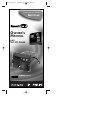 1
1
-
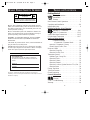 2
2
-
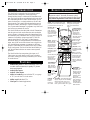 3
3
-
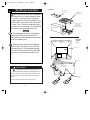 4
4
-
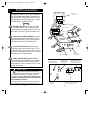 5
5
-
 6
6
-
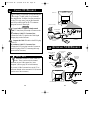 7
7
-
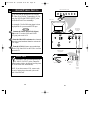 8
8
-
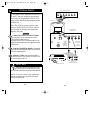 9
9
-
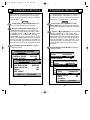 10
10
-
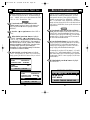 11
11
-
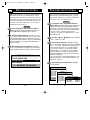 12
12
-
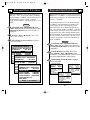 13
13
-
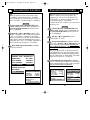 14
14
-
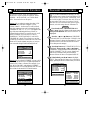 15
15
-
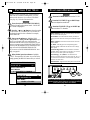 16
16
-
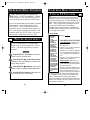 17
17
-
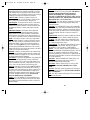 18
18
-
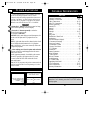 19
19
-
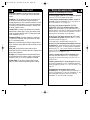 20
20
-
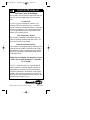 21
21
Philips Network Adaper User manual
- Category
- CRT TVs
- Type
- User manual
Ask a question and I''ll find the answer in the document
Finding information in a document is now easier with AI
Related papers
-
Philips HD2528C User manual
-
Philips TS2745C User manual
-
Philips 32ST220P User manual
-
Philips PA0132C User manual
-
Philips T374AH User manual
-
Philips Institutional Television User manual
-
Philips PC0119 User manual
-
Philips 32ST2400/27 User manual
-
Philips RC2573GR User manual
-
Philips PA9032C User manual
Other documents
-
Magnavox TR2502C User manual
-
Magnavox COLOR TV 25 INCH User manual
-
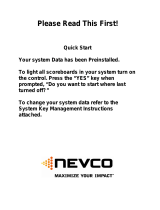 Nevco 618 Instructions Manual
Nevco 618 Instructions Manual
-
Panasonic TH42PA20UP Owner's manual
-
Panasonic TH-42PX20UP User manual
-
ONKYO HT-R420 User manual
-
Panasonic TUPTA500U Operating instructions
-
Integra DTM-5.3 User manual
-
Panasonic PT 45LC12 User manual
-
Panasonic PT-60LC13 User manual