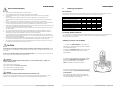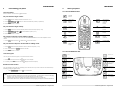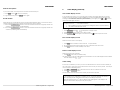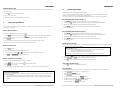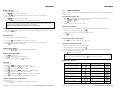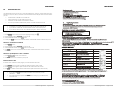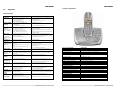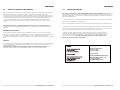Oricom M5000+2 Below you will find brief product information for Oricom M5000+2. Refer to the user manual for additional details and instructions.
The Oricom M5000+2 is a 1.8GHz DECT cordless phone with answering machine and multiple handset capability. It comes with two handsets, one base unit, two handset power supplies and one base power supply. You can expand your system by adding up to 3 additional M5050 handsets (sold separately).
Some of the key features of the Oricom M5000+2 include:
- 1.8GHz DECT technology: DECT (Digital Enhanced Cordless Telecommunications) is a digital technology that provides clear sound and a secure connection, free from eavesdropping.
Oricom M5000+2 Below you will find brief product information for Oricom M5000+2. Refer to the user manual for additional details and instructions.
The Oricom M5000+2 is a 1.8GHz DECT cordless phone with answering machine and multiple handset capability. It comes with two handsets, one base unit, two handset power supplies and one base power supply. You can expand your system by adding up to 3 additional M5050 handsets (sold separately).
Some of the key features of the Oricom M5000+2 include:
- 1.8GHz DECT technology: DECT (Digital Enhanced Cordless Telecommunications) is a digital technology that provides clear sound and a secure connection, free from eavesdropping.










-
 1
1
-
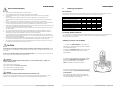 2
2
-
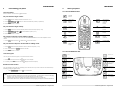 3
3
-
 4
4
-
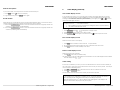 5
5
-
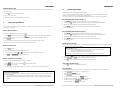 6
6
-
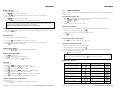 7
7
-
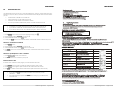 8
8
-
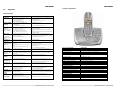 9
9
-
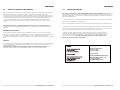 10
10
Oricom M5000+2 Below you will find brief product information for Oricom M5000+2. Refer to the user manual for additional details and instructions.
The Oricom M5000+2 is a 1.8GHz DECT cordless phone with answering machine and multiple handset capability. It comes with two handsets, one base unit, two handset power supplies and one base power supply. You can expand your system by adding up to 3 additional M5050 handsets (sold separately).
Some of the key features of the Oricom M5000+2 include:
- 1.8GHz DECT technology: DECT (Digital Enhanced Cordless Telecommunications) is a digital technology that provides clear sound and a secure connection, free from eavesdropping.
Ask a question and I''ll find the answer in the document
Finding information in a document is now easier with AI
Related papers
Other documents
-
Baldwin Boxall BVOC96S Operating instructions
-
Profoon TAM-60X User manual
-
Curtis TID889 Owner's manual
-
Curtis TID890 Owner's manual
-
Philips Elegance 55 User manual
-
AUDIOLINE PHONE EASY User manual
-
AUDIOLINE PHONE EASY User manual
-
Geemarc RP7510 User manual
-
Sanyo DAS202 User manual
-
Uniden 7500AI User manual