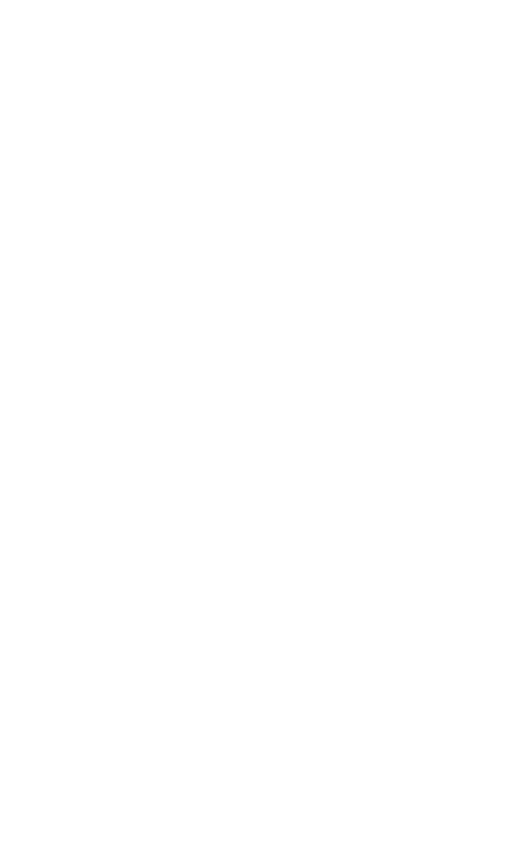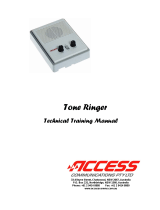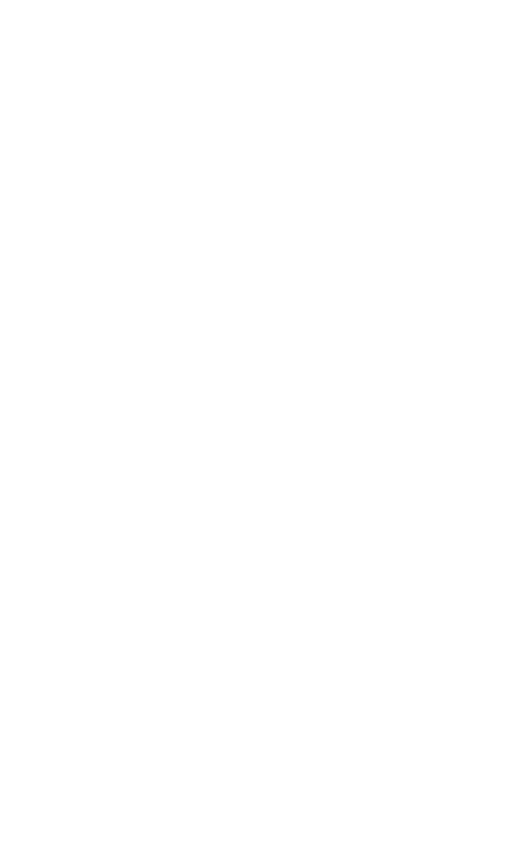
7
6 Important information
Troubleshooting
If you feel this product is not working correctly please consult
the user guide and ensure that you are using the product in
accordance with the instructions.
Remove all extra telephone equipment and connect only this
telephone directly to the telephone socket.
If the fault is still present, connect another telephone (if available)
to the telephone socket. The results will show you whether the
fault lies with this product or with the telephone line. If this
product is working correctly the fault is on the telephone line.
Please contact your network operator for assistance
In the case of technical problems with this product please consult
our website for further information or send us an email for a
prompt response to your enquiry.
Temperature and ambient conditions
The telephone is designed for indoor use (temperature range of
-10 °C to 50 °C). Do not install the telephone in areas where
there is the risk of an explosion, excessive exposure to smoke,
dust, vibrations, chemicals, moisture, and heat. The unit must
not be installed in damp locations such as a bathroom or laundry,
do not expose the unit to direct sunlight.
Cleaning and care
The surface of the case can be cleaned with a dry, soft, lint-free
cloth. Never use cleaning agents, particularly aggressive
solvents. Apart from occasional cleaning of the case, no other
care is necessary. The rubber feet of the base station are not
resistant to all cleaning agents. The telephone feet do not
normally leave any marks on the surface. However, on account
of the multitude of varnishes and surface finishes used, surface
marks caused by the feet of the unit cannot be ruled out.