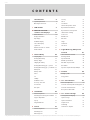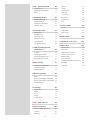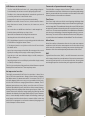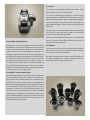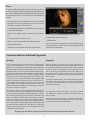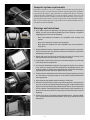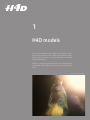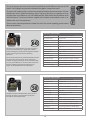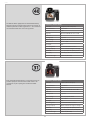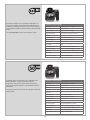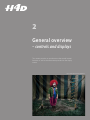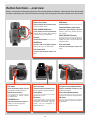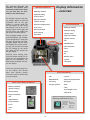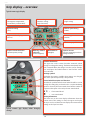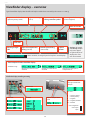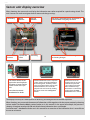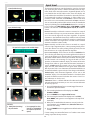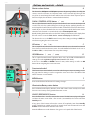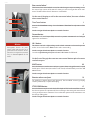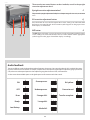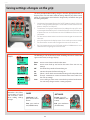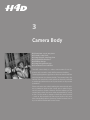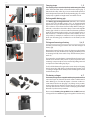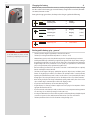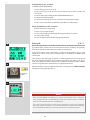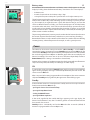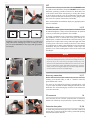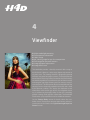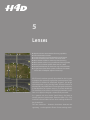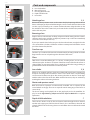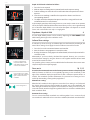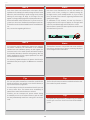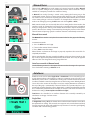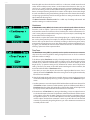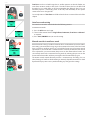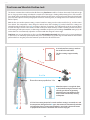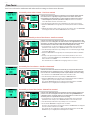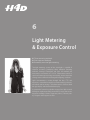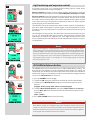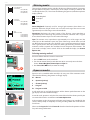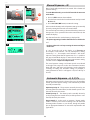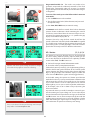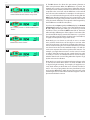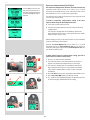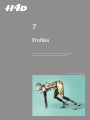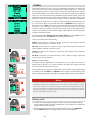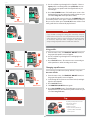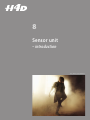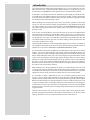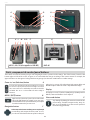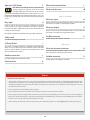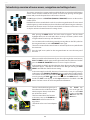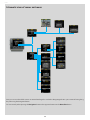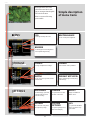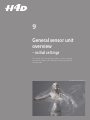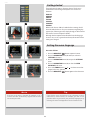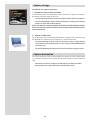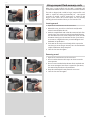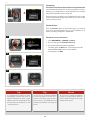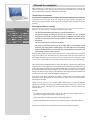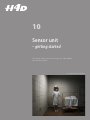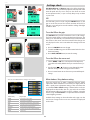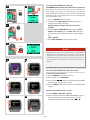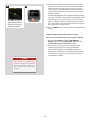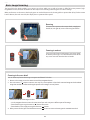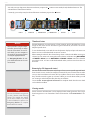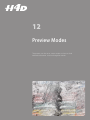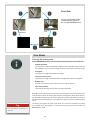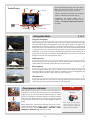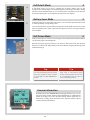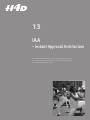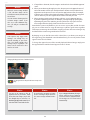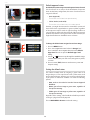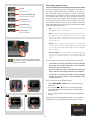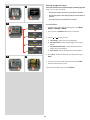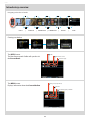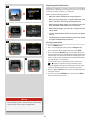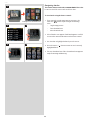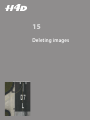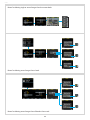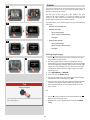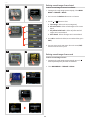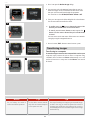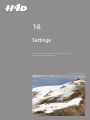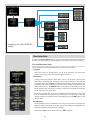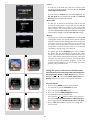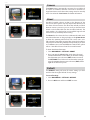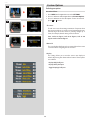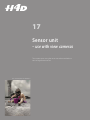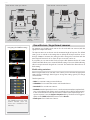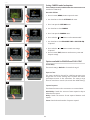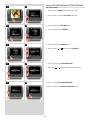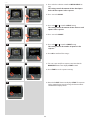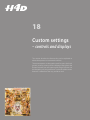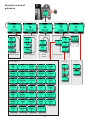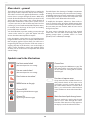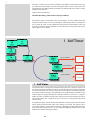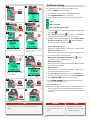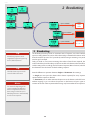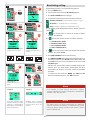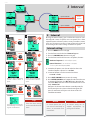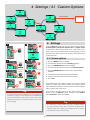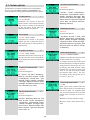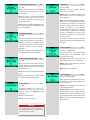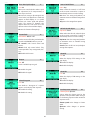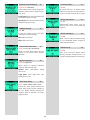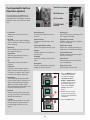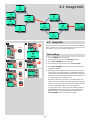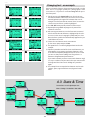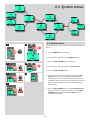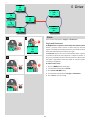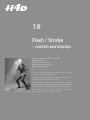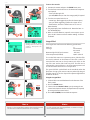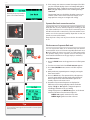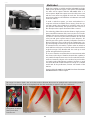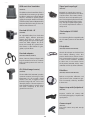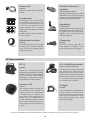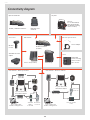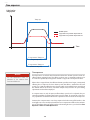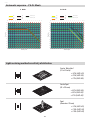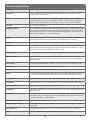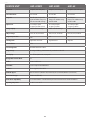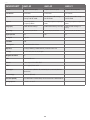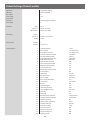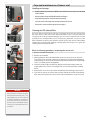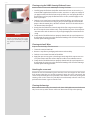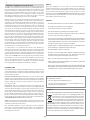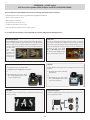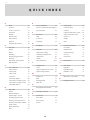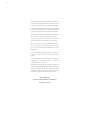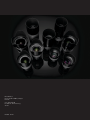Hasselblad H4D-50 MS User manual
- Category
- Supplementary music equipment
- Type
- User manual
This manual is also suitable for

H4D
User Manual
H4D-200 MS
H4D-60
H4D-50 MS
H4D-50
H4D-40
H4D-31

H4D
C O N T E N T S
Lens cap 33
Filters 33
Lens shades 33
Shutter and aperture control 33
Depth-of-field calculation 34
Depth-of-field / visual preview 34
Infrared focus settings 34
Focus assist 34
Manual focus 35
Autofocus 35
Single 36
Continuous 36
True Focus 37
6 Light Metering & Exposure
Control 41
ISO & white balance button 42
Metering method 43
Exposure method 43
Manual exposure mode 44
Automatic exposure mode 44
AE-L button 45
Exposure compensation/Quick Adjust 46
7 Profiles 48
Making a profile 49
Using profiles 50
8 SU – introduction 51
Parts and components 53
Overview of menu system and navigation 55
Overview of menu structure 56
Description of menu items 57
9 SU – initial settings 58
Setting the menu language 59
Capture storage 60
Capture destination 60
Compact cards 61
Formatting 62
Tethered to a computer 63
Introduction 4
System requirements 8
Warnings & restrictions 8
1 H4D models 9
2 General overview –
controls and displays 13
Button functions 14
Display information 15
Grip display 16
Viewfinder display 17
Sensor unit display 18
Spirit level 19
Buttons and controls – details 20
Audio feedback 22
3 Camera Body 24
Carrying strap 25
Rechargeable battery 25
Battery charger 25
Charging the battery 26
Rechargeable battery grip − general 26
Rechargeable battery grip − precautions 27
Battery life 27
Battery status 28
Power 28
On 28
Standby 28
Viewfinder screen 28
Accessory connection 29
PC-connector 29
Base plate 29
4 Viewfinder 30
Parts & Components 31
Attaching and removing the viewfinder 31
Eyepiece adjustment 31
Eye cup 31
Integral flash unit 31
5 Lenses 32
Parts & Components 33
Attaching a lens 33
Removing a lens 33
The images in this manual were not taken with a Hasselblad H4D. They are used for illustrative purposes only and are not intended to represent the image quality produced by a Hasselblad H4D. Unless otherwise stated, all images: © Jens Karlsson/Hasselblad, David Jeffery and Mats Bengtsson.

3
H4D
10 SU – getting started 64
Settings check 65
White Balance / Grey balance 65
Media 67
11 Browsing images 68
Basic image browsing 69
Zooming in and out 69
Zooming in for more detail 69
Thumbnail views 70
12 Preview modes 71
Preview modes 72
Histogram mode 73
Full-details mode 74
Battery-saver mode 74
Full-screen mode 74
Overexposure indicator 74
13 IAA -Instant Approval
Architecture 75
Using IAA 76
Default approval status 78
Browsing by approval status 79
Deleting by approval status 80
14 File storage 81
Organizing work with batches 83
Creating a new batch 83
Navigating batches 84
15 Deleting images 85
Delete 87
Deleting several images from a batch 88
Deleting several images from a medium 88
Transferring images 89
16 Settings 90
User Interface 91
Camera 93
About 93
Default 93
Custom Options 94
17 SU – view cameras 95
18 Custom settings 100
General overview of grip menu 101
Self Timer 103
Bracketing 105
Interval 107
Settings 108
Custom Options 109
Image Info 114
Text setting 114
Date & Time 115
System status 116
Drive 117
19 Flash /strobe 118
General 119
Integral flash 120
Flash measure 121
20 Multi shot 122
21 Optional accessories 124
22 Appendix 129
True Exposure 130
P & Pv modes 131
Light metering sensitivity 131
Technical specifications 132
Default settings 135
Care, sensor unit 136
Problems, Equipment care and service 138
Addendum 139
Quick index 140

4
H4D
Welcome to Hasselblad !
The sensational Hasselblad H4D builds on and expands the impressive feature
set of the much praised H3D camera-line. Developments have raised the bar for
medium format photography, placing Hasselblad in first place around the world
yet again.
Hasselblad cameras, famed for quality and reliability, were chosen to record
the lunar missions – there could hardly be better praise than that. Hasselblad
con tinues the tradition of building on well proven technologies, refining and
im proving to raise standards, always to produce a better product. By using
Hasselblad equipment you share the decision made by of some of the world’s
best and most famous photographers. Congratulations on picking a winner −
you won't be disappointed.
Medium Format digital capture advantage
In digital photography, the advantages of large format cameras have become even more
obvious. The 6×4.5 cm window allows the H4D to use the largest image sensors current-
ly available in digital photography – up to more than twice the physical size of a 35mm
camera sensor. Consequently the sensor holds more and larger pixels, which deliver the
highest possible image quality in terms of moiré-free color rendering without gradation
break-ups in even the finest lit surfaces.

5
H4D
H4D features in abundance
• 'TrueFocus'with'APL'(AbsolutePositionLock)–patentpending,makingauto-
focussubstantiallyeasierandmoreaccurateforphotographyprofessionals.
• Theabilitytochoosebetweenworkingtetheredoruntetheredtogetthemostof
yourcamerasystembothonlocationandinthestudio.
• Customprofilesforrapid,secureandpersonalizedcamerahandling.
• HC/HCDlenslineincludes11auto-focuslenses,allwithcentrallensshutters.
Rangefrom28mmto300mm,35-90mmzoom,50-110mmzoom,and1.7x
converter.
• Lensesatlensfactor1.0andHCDlensesatlensfactor1.0withamarginalcrop.
• Centrallensshutters,withflashsyncspeedupto1/800s.
• ImprovedAFassistilluminationforworkingindarkenvironments.
• Interchangeablewaist-levelviewfinder(optionalaccessory).
• HTS1.5tilt/shiftadapter(optionalaccessory)providingportabletilt/shiftsolution
for5HC/HCDlensesrangingfrom28mmto100mm.
• CFlensadapter(optionalaccessory)allowsuseoftheclassicCF-lensesfromthe
HasselbladV-camera.
• OptionofprocessingrawimagesinHasselblad’sPhocusimagingtoolbox,orwork-
IngwithyourrawimagesdirectlyinAppleorAdobeimagingenvironments.
• Largeandeasy-to-readcamerainformationdisplayonrearLCD,instantlyacces-
siblebyonebuttonpress.
• IntegraldigitalspiritlevelonrearLCDdisplayandviewfinderdisplay,instantly
ac
cessiblebyonebuttonpress.
This list is just a selection of the professional level features expected
from a professional level tool. There are plenty more.
An impressive lens line
The highly renowned HC/HCD lens line includes 11 Auto-Focus
lenses, all with central shutters. Range is from 28mm to 300mm,
50-110mm zoom, 35-90mm zoom and 1.7x converter. The HTS 1.5
tilt/shift adapter delivers an easy to use, portable tilt/shift solu-
tion for 5 HC/HCD lenses ranging from 28mm to 100mm. The CF
adapter (optional accessory) allows use of the classic CF-lenses
from the Hasselblad V System, with full use of their central shutters,
allowing flash to be employed at shutter speeds up to 1/500s. The
central shutter also improves image quality by reducing camera
vibration. And thanks to the large format of the H System cameras,
there is a considerably shallower depth of field range, making it
much easier to utilize selective focus to creative effect.
In this way
the full HC lens program is even further enhanced, bringing a new
level of sharpness and resolution.
Two modes of operation and storage
The H4D offers a storage choice of either CF cards or a direct com-
puter hard drive connection. With these two operating and storage
options, you are able to select a mode to suit the nature of the work
in hand, whether in the studio or on location.
True Focus
True Focus helps solve one of the most lingering challenges that
faces serious photographers today: true, accurate focusing through-
out the image field. The traditional solution for most DSLRs has been
to equip the camera with a multi-point AF sensor but it only resolves
some issues. To overcome this problem, Hasselblad has used modern
yaw rate sensor technology to measure angular velocity in an inno-
vative way. The result is the new Absolute Position Lock (APL) proces-
sor, which forms the foundation of Hasselblad’s True Focus feature.
Ultra-Focus
Ultra-Focus allows information from the lens and exact capture
conditions to be fed to the camera processor for ultra-fine-tuning
of the auto-focus mechanism, taking into account the design spec-
ifications of the lens and the optical specifications of the sensor.
DAC
'Digital Auto Correction' (DAC), is an APO-chromatic correction
of the images based on a combination of the various parameters
concerning each specific lens for each specific shot, ensuring that
each image represents the best that your equipment can produce.

6
H4D
Instant Approval Architecture
Building on the success of its Audio Exposure Feedback tech nology,
Hasselblad has created Instant Approval Architecture (IAA), an
enhanced set of feedback tools, designed to enable the photo-
grapher to focus on the shoot rather than the selection process.
IAA triggers audible and visual signals for each image captured,
notifying the photographer immediately of its classification status.
The information is recorded both in the file and in the file name,
providing a quick and easy way to classify and select images, in
the field or back at the studio. IAA is a Hasselblad trademark and
Hasselblad has a patent pending on the invention. Extra large 3”
display on the H4D provides a realistic, high quality and perfect
contrast image view, even in bright sunlight.
Hasselblad’s unique natural colors
Hasselblad’s Natural Color Solution (HNCS) enables you to produce
outstanding and reliable out-of-the-box colors, with skin tones,
specific product colors and other difficult tones reproduced easily
and effectively. In order to incorporate our new unique HNCS and
DAC-features we have developed a custom Hasselblad raw file for-
mat called 3F RAW (3FR). This file format includes lossless image
compression, which reduces the required storage space by 33%.
The 3FR files can be converted into Adobe’s raw image format DNG
(‘Digital Negative’), bringing this new technology standard to the
professional photographer for the first time. In order to utilize DAC
and optimize the colors of the DNG file format, conversion from
3FR must take place through Phocus.
Accessories
H system accessories include general items such as filters, straps
and lens shades etc., as well as specialist items.
For instance, the Global Image Locator (GIL) ensures all images
captured outside are tagged with GPS coordinates, time and
altitude. This data provides the key to a number of future applica-
tions involving image archiving and retrieval. One example is the
direct mapping of images in Phocus software to the Google Earth
application.
Then there is the HTS 1.5 that allows for portable tilt and shift with
the HC/HCD lens range from 28mm to 100mm. It provides both
technical solutions and creative possibilities.
There is even a CF adapter that allows you to use lenses from the
V system to extend your range. Have a look at the list towards the
end of this manual for more details.
User Manual
The user manual can be read on line or printed (printer friendly US
Letter / A4) in its entirety or just as individual pages to keep with
the camera as reminders for specific tasks.
Note that as virtually all the information is not model specific, vari-
ous models can appear in the illustrations. Where information is
model specific, then it is clearly marked as such.

7
H4D
Phocus
A smooth, reliable and competent digital workflow is crucial in a
working environment. The best medium format digital captures in
the world should be handled in a qualified and proficient manner
to provide the last links in the chain. Phocus by Hasselblad does
just that.
• Hasselblad’sNaturalColorSolution(HNCS)enablesyoutoproduceoutstanding
andreliableout-of-the-boxcolors,withskintones,specificproductcolorsand
otherdifficulttonesreproducedeasilyandeffectively.
• AcustomHasselbladrawfileformatcalled3FRAW(3FR)developedtoincorporate
theuniqueHNCSandDACfeatures.
• DigitalLensCorrection(DAC)todiminishcoloraberration,distortionandvignet-
ting.
• Filecompression,whichreducesthefilesizeby33%.
• 3FRfilescanbeopeneddirectlyinAppleorAdobeimagingenvironments.
• Uncompromisingimagequality.
• Extendedcameracontrolswhentethered.Includeslivevideoandfocusing.
Updating
If you have registered your camera you should automatically
receive e-mail informing you of the latest developments.
Otherwise you are advised to make regular checks regarding
firmware updates to the camera body, the sensor unit and the
viewfinder. There are various options available including firm-
ware packages. As the items are modular they require separate
firmwares, so they do not always coincide regarding release
date and are not necessarily dependant on each other. How-
ever, in some cases a particular feature of one update might
require an update of the other to function. The situation be-
comes slightly more complex when some older models are
upgraded because the original documentation or ever more
recent relevant documentation does not apply, partially de-
pendant on model and upgrade.
The simplest solution is to aim to have the latest firmware up-
dates to body, sensor unit and viewfinder, which naturally en-
sures the optimum in performance. When updating you should
also study the accompanying ‘Release Notes’ or ‘Read Me’ files
where you will find details about improvements, develop-
ments and changes. In these, and on the ‘Firmware Download’
page on the website, you might also find additional informa-
tion concerning your model. Supplementary information will
normally have been added to this User Manual to reflect the
changes that will apply to most cases, though there are some
exceptions (see next section).
• Moiréremovaltechnologyautomaticallyapplieddirectlyontherawdata.
• Flexibleworkflow.Allowscustomizedset-ups.
• Extendedmetadata.
Please ensure you are using the latest version of Phocus for op-
timum performance. Visit the Phocus section of the Hasselblad
website for more information.
Upgrading
When upgrading your model, you should check the new
firmware numbers against the relevant information for those
particular firmware updates (and previous) on the ‘Firmware
downloads’ page for a description of any new features etc, as
well as which user documentation now applies. Take note of
any exceptions, for example, an H4D-50 unit upgraded from
an H3DII- 50 does not include all changes that would apply to
other models.
To clarify, the ‘Release Notes’ or ‘Read Me’ files will provide the
information about what changes have been made while the
‘User Manual’ documentation will provide operational infor-
mation where relevant.
The Appendix in this manual contains a roundup of current
user information additions available at the time of the User
Manual update.
However, for your benefit, please occasionally visit the ‘Firm-
ware Download’ page on the website for news of any changes
to ensure you have the latest information.
Firmware Updates and Model Upgrades
Register your camera for regular news about the latest developments and much else!

8
H4D
Computer system requirements
Digital files naturally end up on a computer for processing. Image-storage and
correction requires a certain minimum standard regarding computer capabilities.
Large images will require a high-performance computer with plenty of memory,
advanced graphics capabilities and a recent operating system. In most cases, the
computer should include a FireWire connector, which will enable you to load im-
ages directly from the camera. To load images stored on the removable compact-
flash card, you could instead use a compact-flash card reader, but FireWire is recom-
mended for maximum flexibility.
Warnings and restrictions
If you want to power the H4D from a PC laptop (as opposed to a Macintosh
laptop), you must ensure that the FireWire port on the computer is capable of
supplying power. Please note the following:
• Most recent Macintosh computers are compatible, both desktops and
laptops.
• MostrecentdesktopPCcomputersarecompatible.
• Most laptop PC computers are NOT compatible (but can be modied in
many cases).
Keep the H4D and computer equipment away from moisture wherever possible.
If your camera becomes wet, disconnect from power and allow it to dry before
attempting to operate again.
Always take greatcare when you remove the sensorunit for cleaning as the
exposedCCDsensorprotectivelterisvulnerabletodamage.
Keep all cables connected to or from your camera and computer out of the way
where they will not be tripped over.
YournewHasselbladcameramayhavebeensuppliedinkitformorasseparate
items.Thereareanumberofpossiblecombinationsdependingonfactorssuch
as offers, bundles etc. Please ensure that all the items noted on the accompany-
ingpackinginformationhavebeensuppliedandarecorrect.
Contact your Hasselblad dealer or distributor immediately if anything is missing
or seems faulty in any way, quoting the serial numbers and purchase details
where appropriate.
Pleasekeeppurchasedetailsandthewarrantyinasafeplace.
Familiarise yourself with the various parts and components. Leave protective
covers on as much as possible and avoid touching glass surfaces and inserting
ngersintothecamerabody.Hasselbladcamerashavearobustconstruction
and are capable of withstanding fairly rough treatment but nevertheless are
precision instruments and will serve you longer if treated with respect from the
beginning.
Finally,pleasecheckoccasionallyontheHasselbladwebsite– www.hasselblad.
com – foranyrmwareandsoftwareupdates,news,tips,usermanualsorother
information.

9
H4D
1
Photo: Dirk Rees / Hasselblad Masters
There are five different H4D models to choose from. Apart
from performance and results related to the different specifi-
cations, there are some very minor differences in handling
between the models.
However, virtually all the information in this manual applies
to all models. When differences do occur, they are marked as
such.
H4D models

10
H4D
TECHNICAL SPECIFICATIONS
Sensor size 60.1 Mpixels (6708 x 8956 pixels)
Sensor dimensions 40.2 x 53.7 mm
Pixel size 6.0 μm
Image size RAW 3FR: 80 MB. RGB TIFF 8 bit: 180 MB
True Focus Yes
Shooting mode Single Shot
ISO speed range ISO 50, 100, 200, 400 and 800
Shutter Speed 32 sec. – 1/800
Color depth 16 bit
Color management Hasselblad Natural Color Solution
CF storage capacity 8 GB CF card holds 100 images on average
Capture rate 1.4 sec. per capture. 31 captures per min.
Color display 3 inch TFT type, 24 bit color, 460 320 pixels
Host connection type FireWire 800 (IEEE1394b)
This section presents an overview of the technical specifications and the differences between the H4D
models. It also highlights any particular information that applies to a particular model.
The various H4D models provide a solution for practically all medium-format requirements. All mod-
els deliver the same list of advanced features such as True Focus, Ultra Focus etc, regardless of sensor
size.Apart from sensor differences, the H4D-200MS and H4D-50MS models have the addition of the
multi-shot feature. The various models are supplied with viewfinders and viewfinder screens in ac-
cordance with sensor size requirements.
There are more technical specifications towards the end of this manual regarding general camera
data and specifications.
Top of the range model featuring a huge 60 megapixel
sensor for the absolute best in single-shot, medium-
format photography. Also features the highest resolution
display in the range for the sharpest browsing
experience.
Please note that HCD lenses were formulated for use with
the smaller size sensors in the H-series, resulting in a
reduced coverage for the larger sensors used in the H4D-
60. So, if you use HCD lenses, be aware of the restrictions
(possible vignetting and diminished quality at the
edges). See under Lenses for more information.
TECHNICAL SPECIFICATIONS
Sensor size 50 Mpixels (6132 x 8176 pixels)
Sensor dimensions 36.7 x 49.1 mm
Pixel size 6.0 μm
Image size RAW 3FR: 65 MB. RGB TIFF 8 bit: 150 MB
True Focus Yes
Shooting mode Single Shot
ISO speed range ISO 50, 100, 200, 400 and 800
Shutter Speed 32 sec. – 1/800
Color depth 16 bit
Color management Hasselblad Natural Color Solution
CF storage capacity 4 GB CF card holds 60 images on average
Capture rate 1.1 sec. per capture. 33 captures per min.
Color display 3 inch TFT type, 24 bit color, 230 400 pixels
Host connection type FireWire 800 (IEEE1394b)
The H4D-50 produces 65 MB raw files that meet most
demands to produce the tremendous quality that
Hasselblad is world renowned for.

11
H4D
TECHNICAL SPECIFICATIONS
Sensor size 31 Mpixels (4872 x 6496 pixels)
Sensor dimensions 33.1 x 44.2 mm
Pixel size 6.8 μm
Image size RAW 3FR: 40 MB. RGB TIFF 8 bit: 93 MB
True Focus Yes
Shooting mode Single Shot
ISO speed range ISO 50, 100, 200, 400 and 800
Shutter Speed 32 sec. – 1/800
Color depth 16 bit
Color management Hasselblad Natural Color Solution
CF storage capacity 4 GB CF card holds 100 images on average
Capture rate 1.2 sec. per capture. 42 captures per min.
Color display 3 inch TFT type, 24 bit color, 230 400 pixels
Host connection type FireWire 800 (IEEE1394b)
TECHNICAL SPECIFICATIONS
Sensor size 40.0 Mpixels (7304 x 5478 pixels)
Sensor dimensions 32.9 x 43.8mm
Pixel size 6.0 μm
Image size RAW 3FR: 50 MB. RGB TIFF 8 bit: 120 MB
True Focus Yes
Shooting mode Single Shot
ISO speed range ISO 100, 200, 400, 800 and 1600
Shutter Speed 256 sec. – 1/800
Color depth 16 bit
Color management Hasselblad Natural Color Solution
CF storage capacity 4 GB CF card holds 75 images on average
Capture rate 1.1 sec. per capture. 50 captures per min.
Color display 3 inch TFT type, 24 bit color, 230 400 pixels
Host connection type FireWire 800 (IEEE1394b)
Entry-level H4D model featuring a 31 megapixel sensor to
produce quality far above the best '35mm' cameras. An
economical way of acquiring the enviable list of H4D
features.
The H4D-40 differs slightly from the other H4D models by
featuring very long exposure times of up to 256 seconds. In
addition it provides an ISO range from 100 − 1600. Excellent
all-round model that suits a host of assignments.

12
H4D
Apart from all the normal features of an H4D model, the
H4D-50 MS offers a single-shot mode for regular
assignments and a 4-shot capture mode for stationary
subjects for exceptional quality, color rendition and moiré
elimination.
See special section in this manual concerning the multi-shot
capture mode.
TECHNICAL SPECIFICATIONS
Sensor size 50 Mpixels (6132 x 8176 pixels)
Sensor dimensions 36.7 x 49.1 mm
Pixel size 6.0 μm
Image size RAW 3FR: 65 MB. RGB TIFF 8 bit: 150 MB
True Focus Yes
Shooting mode Single / Multi Shot (4x)
ISO speed range ISO 50, 100, 200, 400 and 800
Shutter Speed 32 sec. – 1/800
Color depth 16 bit
Color management Hasselblad Natural Color Solution
CF storage capacity 4 GB CF card holds 60 images on average
Capture rate 1.1 sec. per capture. 33 captures per min.
Color display 3 inch TFT type, 24 bit color, 230 400 pixels
Host connection type FireWire 800 (IEEE1394b)
Based on the 50 Mpix sensor, the H4D-200 MS offers1-, 4-
and 6-shot capability. 6-shot will produce 8 bit TIFF files at
600MB each resulting in the most accurate color rendering
and resolution available on the market today in the medium
format.
See under Multi-Shot in this manual for further details.
TECHNICAL SPECIFICATIONS
Sensor size 50 Mpixels (6132 x 8176 pixels)
Sensor dimensions 36.7 x 49.0 mm
Image size RAW 65/265/1100 MB on average
Image size TIFF 8 bit 150/150/600 (1-shot/4-shot/6-shot)
True Focus Yes
Shooting mode 1-shot / 4-shot / 6-shot
ISO speed range ISO 50, 100, 200, 400 and 800
Shutter Speed 32 sec. – 1/800
Color depth 16 bit
Color management Hasselblad Natural Color Solution
CF storage capacity 4 GB CF card holds 60 images on average.
Capture rate 1.1 sec. per capture. 33 captures per min.
Color display 3 inch TFT type, 24 bit color, 230 400 pixels
Host connection type FireWire 800 (IEEE1394b)

13
H4D
2
Photo: Claudio Napolitan / Hasselblad Masters
This section provides an introduction to the control buttons'
functions as well as the information provided on the display
screens.
General overview
– controls and displays

14
H4D
Below is an overview of the primary functions of the control wheels and buttons. Some controls have dual or triple
functions according to the state of the menu or setting. A full description can be found further on in this manual.
Button functions − overview
Shutter release button
Releases shutter. Also activates came-
ra from standby mode.
FLASH / (CONTROL LOCK) button
Locks settings to avoid inadvertent
change. Also accesses flash settings
as well as acting as Exit button.
AF button
Accesses focus modes.
ISO/WB button
Accesses ISO and White Balance
settings. Also acts as Save button.
Front control wheel
Accesses and changes various set-
tings.
MENU button
Accesses menu.
Illumination/Battery status button
Illuminates grip display. Accesses
battery status and general informa-
tion screen.
ON.OFF (PROFILES/ESC) button
Turns the camera on and off. Accesses
Profiles and acts as escape button for
other functions.
Rear control wheel
Accesses and changes various set-
tings.
M.UP button
Raises and lowers mirror. Can be
reassigned to another function.
Remote release cord port
For attaching a remote release
cord (electrical).
STOP DOWN button
Stops down aperture to current
setting. Can be reassigned to
another function.
Eyesight correction adjustment wheel
Adjusts viewfinder image to suit
individual eyesight.
EV correction adjustment button
Produces EV exposure compensation.
EXP button
Accesses exposure mode and meter-
ing method.
True Focus button
Activates True Focus function. Can
be reassigned to another function.
Format button
Re-formats CF card.
AE-L button
Locks light reading made in both
automatic and manual exposure
modes. Can be reassigned to
another function.

15
H4D
GRIP LCD INFORMATION
This overview illustrates the
functions and features most
commonly needed when shoot-
ing, and how they are distri-
buted on the three displays.
For example, aperture and shut-
ter settings appear in both the
viewfinder and on the grip
displays in normal mode but
can also appear on the sensor
unit display if set to do so. ISO
settings appear on the grip and
on the sensor unit display but
not on the viewfinder display.
Also, changing settings are mir-
rored throughout. For example,
if you change the ISO setting on
the grip, the change will auto-
matically appear on the sensor
unit display. Also, in this particu-
lar case, you are able to change
the ISO setting on the sensor
unit which will be mirrored on
the grip display.
However, some settings, aper-
ture and shutter settings for ex-
ample, are only changed on the
grip but are nevertheless mir-
rored in the viewfinder and sen-
sor unit displays.
Please note that the grip and sen-
sor unit displays also illustrate
many more specialist settings.
These are covered in detail further
on in this manual.
Display information
− overview
VIEWFINDER INFORMATION
• Metering method
• Aperture setting
• Shutter speed
• Exposure method
• Capture counter
• Exposure compensation
• Focus assist
• Warning triangle
• Flash warning
• Spirit level
• Metering method
• Aperture setting
• Shutter speed
• Exposure method
• Capture counter
• ISO
• White Balance
• Flash indication
• Focus
• Drive
• EV
• Battery status
.....optional.....
• Histogram
• ISO
• White Balance
• IAA rating
• Storage medium
Metering method
Aperture setting
Shutter speed
Flash indication
Focus
Drive
EV
Battery status
Exposure method
Capture counter
ISO
White balance
Optionalinstantlyaccessiblefull-screen
display of grip information to show:
.....optional.....
• Exposure compensation
• Histogram
• Date
• Time
• Focal length of lens
• Spirit level
REAR LCD INFORMATION
PHOCUS / PHOCUS MOBILE INFORMATION
• Metering method
• Aperture setting
• Shutter speed
• Exposure method
• ISO
• White Balance
• Flash indication
• Focus
• Drive
• EV

16
H4D
Typical camera grip display when changing
settings.
Command indication
The upper row on the screens describes commands (which
change according to the setting). The button immediately above
each command effects the change. So in this case, for example,
you would press the FLASH button to ‘exit’ from the screen.
See note below.
Settings symbols
Symbolize the options available when settings are changed.
The active symbol is depicted by a drop shadow.
Control wheel description and direction
Arrowheads symbolize which control wheel should be used to
change the setting they are beside. In this case, the Bracketing
option is chosen by the front control wheel and the number of
captures in that option is chosen by the rear control wheel.
. . .
= front control wheel
= rear control wheel
Setting information
The lower row on the screen displays information about the
current state of the setting. In short, the upper row displays
what you can do, and the lower row displays the current state of
settings or what you have done.
Typical camera grip display.
Grip display − overview
Focus setting
(Autofocus setting,
single shot mode)
Drive condition
(Single setting)
Shutter speed setting
(1/400s)
ISO setting
(100 ISO)
Low battery symbol
Capture counter
(28 shots remaining on chosen
storage medium)
Metering method
indication
(Centre weighted)
White balance
(Daylight)
Flash condition indication
(No exposure compensation,
normal flash synchronisation)
Aperture setting
(f/5.6)
Exposure mode indication
(Aperture priority setting)
Exposure Value display
(EV 13.8)

17
H4D
Typical viewfinder display. Note the LEDs will only be visible when activated (by the camera or a setting).
Viewfinder display − overview
Normal screen with True Focus
activated
Standard settings
Some examples of various viewfinder displays
Viewfinder display according to setting
Flash mode AF mode Exposure compensation
mode
etc. where:
A
=
Aperture priority
S
=
Shutter priority
P
=
Program
Pv
=
Program (variable)
M
=
Manual
Centre Weighted =
CentreSpot =
Spot =
Exposure method and
metering method mode
examples
Flash LED
Exposure method indication
(‘aperture priority’ mode)
Aperture setting
(f/5.6)
Warning triangle
LED
Exposure compensation
setting reminder symbol
Metering method setting
(Centre weighted)
Focus Assist LED
Exposure compensation
setting (+0.7 EV)
Shutter speed setting
(1/30 second)
Capture
counter
True Focus (all models)
and HCD crop (60 Mpix
only) icons appear
on right hand side of
display when func-
tions are activated.
Normal screen with AE lock
activated
Normal screen with exposure
compensation set
When activated, the integral spirit level replaces normal display.
Menu mode

18
H4D
When shooting, the sensor unit can display the information most often required for a quick settings check. The
unit's buttons are used to navigate the main menu and change settings.
Sensor unit display overview
IAA ratingCapture file
name
Button
function
ISO setting White
balance
Storage
medium
ISO setting, white balance etc information is
retained when navigating the menu.
The unit's buttons are used for navigation
and setting changes.
The display can call up all saved captures for browsing and enlarge them for detailed inspection.
When shooting, you can control the amount of information visible together with the current preview by choosing
various modes (see Preview Modes section further on in this manual). In the upper left example, the preview is
showing a histogram overlay with ISO and white balance information etc as an example.
See Sensor unit − introduction further on in this manual for an overview of the information that is accessible on
the sensor unit menu.
The control wheels on the
grip can be set to duplicate
the actions of several of the
buttons on the unit if you
wish.
See under Sensor unit −
introduction for details.
Camera information (such as: aperture
setting, shutter speed, flash indication,
focus setting, drive, EV, battery status,
exposuremethod,capturecounter,ISO
and white balance) can also be dis-
played on the sensor unit by clicking
the upper arrow on the Navigation
button.
Spirit levels can be dis-
played on the sensor unit
(a horizontal spirit level
is also visible in the view-
finder simultaneously).
This feature is activated by
holding down the View-
mode button for a second.

19
H4D
Spirit level
The integrated electronic spirit level provides a rapid and accurate
way of ensuring the camera is either horizontally neutral in align-
ment (level) and/or vertically neutral in alignment (plumb). It uses
two methods that are fully visible on the sensor unit display and
partly visible in the viewfinder. The method is selected by the cam-
era automatically according to alignment. So, if the camera is in a
relatively normal orientation, then Normal is selected and when
the camera is in a more extreme orientation then Repro is selected.
You can activate the spirit level (for both sensor unit and viewfinder
displays) by holding down the View Mode button for a second, or,
by re-assigning the TRUE FOCUS / AE-L / STOP DOWN or M.UP
button as an activator. See Custom Options #4, #5, #6 and #7 for
details.
Normal: Generally used when the camera is mounted on a tripod/
stand in either landscape or portrait orientation. Allows the cam-
era to be correctly aligned in two planes regardless of apparent
deviations in the viewfinder. Particularly useful for landscape work
where most of the horizon is hidden, for example, or architectural/
interior work where wide angle lenses can often create a difficult
situation to level the camera visually.
Repro: Normally used when the camera is mounted on a tripod/
stand in a 'repro' alignment, that is, camera pointing directly down-
wards (this feature also works pointing directly upwards). Ensures
that the camera is in a truly perpendicular alignment.
In use: Sensor unit display – Three scales can be seen in Standard mode.
The scale along the lower edge and to the right hand side (in land-
scape mode) require you to alter the camera's orientation to center
the yellow 'bubbles'. When centered, these bubbles become green.
The third central scale consisting of a large circle with cross-hairs
provides an alternative combined display. The content of the circle
changes from yellow to green when the horizontal orientation is
correct. In Repro mode, the central scale is also a 'bubble' type.
Again, the two yellow bubbles become green when centered in
their respective scales. As an alternative, the central blue bubble can
be centered within the green circle (no color change to the bubble).
Viewfinder display – Only horizontal alignment can be seen in the
viewfinder display. It uses the bubble method as described above
except the bubble becomes black when the camera is level. Cus-
tom calibration can also be used.
Calibration: There is a default calibration for either mode which is
selected automaticaly. However you can store a custom calibration
for various purposes.
1) Press the Preview button for one second (toggle function) to
activate the spirit level feature.
2) The text along the bottom of the display reads EXIT,
Standard, MODE.
3) Press the MODE button (Approval/OKbutton).
4) The text along the bottom of the display now reads CAL,
User, MODE, and a green user icon appears in the top left of
the display.
5) When you are satisfied that the camera is securely in the cho-
sen orientation, press the CAL button (Menu/Exit button) to
store the new setting.
6) Press the MODE button to toggle between default and custom
settings.
Custom settings are retained for future use. To make a new custom
setting, repeat the above procedure.
21
43
5 6
Normal (at default setting)
Not level Level
Not level
Repro (at default setting)
Level
The spirit level as it appears in the viewfinder display.
Activate by:
1) Holding down (not clicking)
the preview button.
or
2) Re-assigning the True Focus,
M.UP, AE-L or STOP DOWN but-
ton to Spirit Level (in Custom
Options).

20
H4D
Buttons and controls − details
Shutter release button A
This button has half-press and full-press positions. By pressing half-way (or softly) the
camera, auto focus function and exposure meter can be activated. By pressing all the
way down (or more firmly) the shutter will be released (or the chosen exposure proce-
dure for example, the self timer is activated with this button).
FLASH/(CONTROLLOCK)button / (EXIT) B
This is a triple function button. If you press the button for one second, the beeper will
sound (if set) and a key symbol will appear on the grip display signifying that the con-
trols (except the shutter release) have been locked and therefore cannot be altered unin-
tentionally in use. Press the button for one second again to unlock (this function can be
altered to lock all controls or control wheels only in Custom Options #18).
Quickly clicking the button will access the flash settings information on the display from
the main screen. See under Flash /Strobe - controls and displays for full details.
This button also acts as the EXIT button for many other settings including an EXIT but-
ton when navigating the sensor unit menu.
AF button / (ON) / (SEL.) C
This is a triple function button. Press this button to directly access the autofocus/manual
focus choice screen from the main screen. See under Lenses for full details. It also acts as
the ON and SEL. (= select) buttons for many other settings.
ISO/WBbutton / (SAVE) / (ENTER) D
This is a triple function button. It provides direct access to the ISO and White Balance
settings (see under Light Metering & Exposure Control for full details).
It also acts as the SAVE and ENTER buttons for many other settings as well as an OK
button when navigating the sensor unit menu.
Front control wheel E
The front and rear control wheels are used to make changes in exposure settings, access
the grip menu for settings as well as navigate the sensor unit’s menu. The effect of the
wheels’ direction is customizable.
MENUbutton F
Accesses the first level of the menu for settings changes.
Illumination/Battery status button G
Press to illuminate the display. Remains active until camera enters standby mode. Hold
down to access battery status/general information screen.
ON.OFF(PROFILES/ESC)button H
Press the button for 1 second to activate the camera. The H4D start-up logo will appear
and then the main screen. After a few seconds (customizable) the camera will enter
Standby mode.
A long press of the button will turn the camera off completely (even from Standby
mode) signified by an audible signal (if set). A quick ‘click’ on the button will access the
Profiles section of the menu from the main screen.
Note the difference in results between a long press and a quick click of this button.
F
G
H
I
B C D E
A
Page is loading ...
Page is loading ...
Page is loading ...
Page is loading ...
Page is loading ...
Page is loading ...
Page is loading ...
Page is loading ...
Page is loading ...
Page is loading ...
Page is loading ...
Page is loading ...
Page is loading ...
Page is loading ...
Page is loading ...
Page is loading ...
Page is loading ...
Page is loading ...
Page is loading ...
Page is loading ...
Page is loading ...
Page is loading ...
Page is loading ...
Page is loading ...
Page is loading ...
Page is loading ...
Page is loading ...
Page is loading ...
Page is loading ...
Page is loading ...
Page is loading ...
Page is loading ...
Page is loading ...
Page is loading ...
Page is loading ...
Page is loading ...
Page is loading ...
Page is loading ...
Page is loading ...
Page is loading ...
Page is loading ...
Page is loading ...
Page is loading ...
Page is loading ...
Page is loading ...
Page is loading ...
Page is loading ...
Page is loading ...
Page is loading ...
Page is loading ...
Page is loading ...
Page is loading ...
Page is loading ...
Page is loading ...
Page is loading ...
Page is loading ...
Page is loading ...
Page is loading ...
Page is loading ...
Page is loading ...
Page is loading ...
Page is loading ...
Page is loading ...
Page is loading ...
Page is loading ...
Page is loading ...
Page is loading ...
Page is loading ...
Page is loading ...
Page is loading ...
Page is loading ...
Page is loading ...
Page is loading ...
Page is loading ...
Page is loading ...
Page is loading ...
Page is loading ...
Page is loading ...
Page is loading ...
Page is loading ...
Page is loading ...
Page is loading ...
Page is loading ...
Page is loading ...
Page is loading ...
Page is loading ...
Page is loading ...
Page is loading ...
Page is loading ...
Page is loading ...
Page is loading ...
Page is loading ...
Page is loading ...
Page is loading ...
Page is loading ...
Page is loading ...
Page is loading ...
Page is loading ...
Page is loading ...
Page is loading ...
Page is loading ...
Page is loading ...
Page is loading ...
Page is loading ...
Page is loading ...
Page is loading ...
Page is loading ...
Page is loading ...
Page is loading ...
Page is loading ...
Page is loading ...
Page is loading ...
Page is loading ...
Page is loading ...
Page is loading ...
Page is loading ...
Page is loading ...
Page is loading ...
Page is loading ...
Page is loading ...
Page is loading ...
Page is loading ...
-
 1
1
-
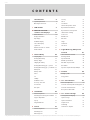 2
2
-
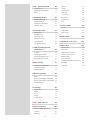 3
3
-
 4
4
-
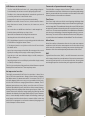 5
5
-
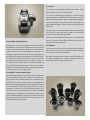 6
6
-
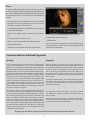 7
7
-
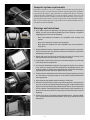 8
8
-
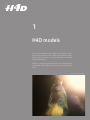 9
9
-
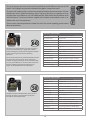 10
10
-
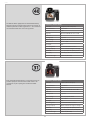 11
11
-
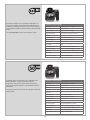 12
12
-
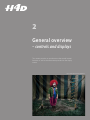 13
13
-
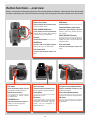 14
14
-
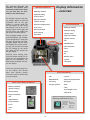 15
15
-
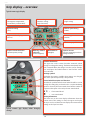 16
16
-
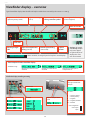 17
17
-
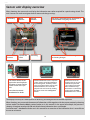 18
18
-
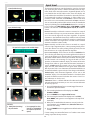 19
19
-
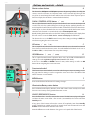 20
20
-
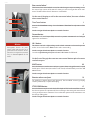 21
21
-
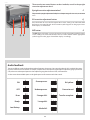 22
22
-
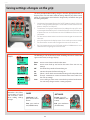 23
23
-
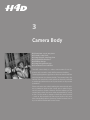 24
24
-
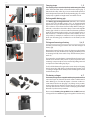 25
25
-
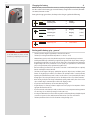 26
26
-
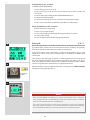 27
27
-
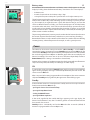 28
28
-
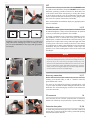 29
29
-
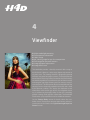 30
30
-
 31
31
-
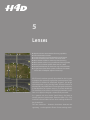 32
32
-
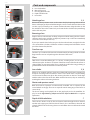 33
33
-
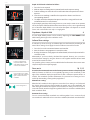 34
34
-
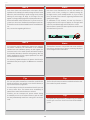 35
35
-
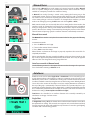 36
36
-
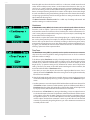 37
37
-
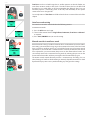 38
38
-
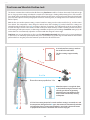 39
39
-
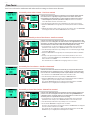 40
40
-
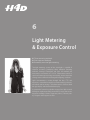 41
41
-
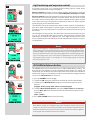 42
42
-
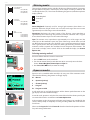 43
43
-
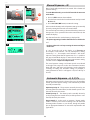 44
44
-
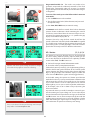 45
45
-
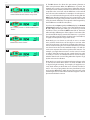 46
46
-
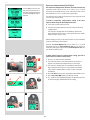 47
47
-
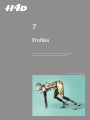 48
48
-
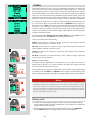 49
49
-
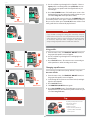 50
50
-
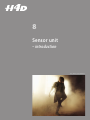 51
51
-
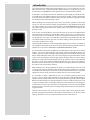 52
52
-
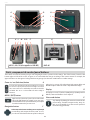 53
53
-
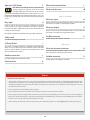 54
54
-
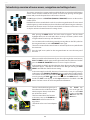 55
55
-
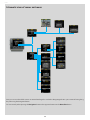 56
56
-
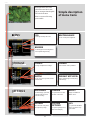 57
57
-
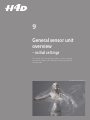 58
58
-
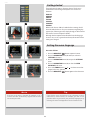 59
59
-
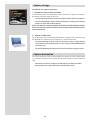 60
60
-
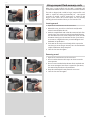 61
61
-
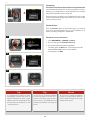 62
62
-
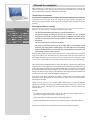 63
63
-
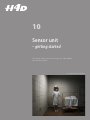 64
64
-
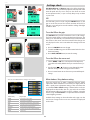 65
65
-
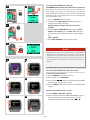 66
66
-
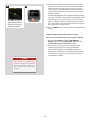 67
67
-
 68
68
-
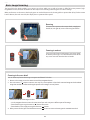 69
69
-
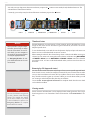 70
70
-
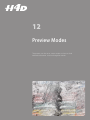 71
71
-
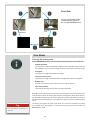 72
72
-
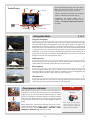 73
73
-
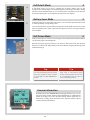 74
74
-
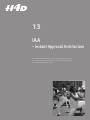 75
75
-
 76
76
-
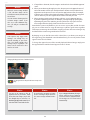 77
77
-
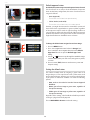 78
78
-
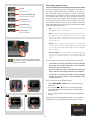 79
79
-
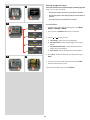 80
80
-
 81
81
-
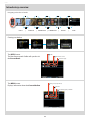 82
82
-
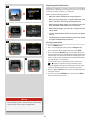 83
83
-
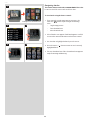 84
84
-
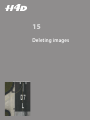 85
85
-
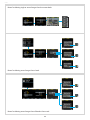 86
86
-
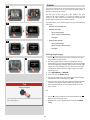 87
87
-
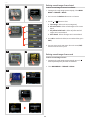 88
88
-
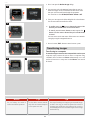 89
89
-
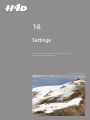 90
90
-
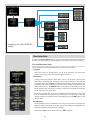 91
91
-
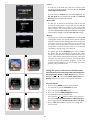 92
92
-
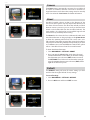 93
93
-
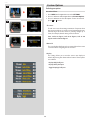 94
94
-
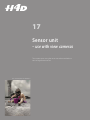 95
95
-
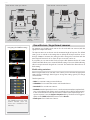 96
96
-
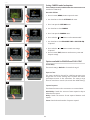 97
97
-
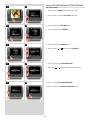 98
98
-
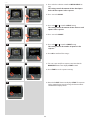 99
99
-
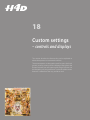 100
100
-
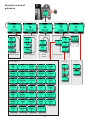 101
101
-
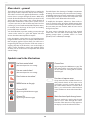 102
102
-
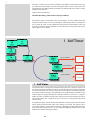 103
103
-
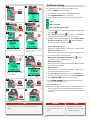 104
104
-
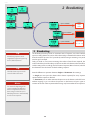 105
105
-
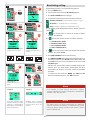 106
106
-
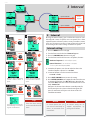 107
107
-
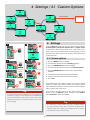 108
108
-
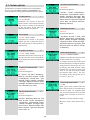 109
109
-
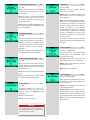 110
110
-
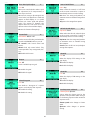 111
111
-
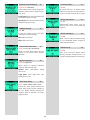 112
112
-
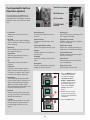 113
113
-
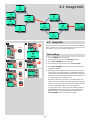 114
114
-
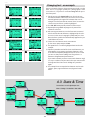 115
115
-
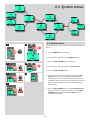 116
116
-
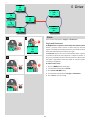 117
117
-
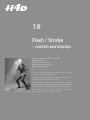 118
118
-
 119
119
-
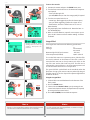 120
120
-
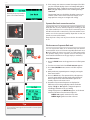 121
121
-
 122
122
-
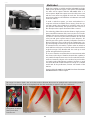 123
123
-
 124
124
-
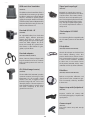 125
125
-
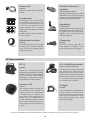 126
126
-
 127
127
-
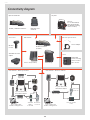 128
128
-
 129
129
-
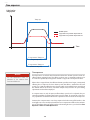 130
130
-
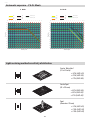 131
131
-
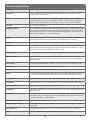 132
132
-
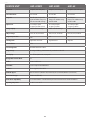 133
133
-
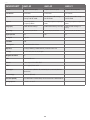 134
134
-
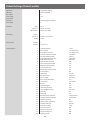 135
135
-
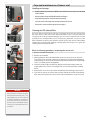 136
136
-
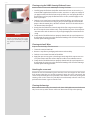 137
137
-
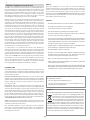 138
138
-
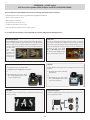 139
139
-
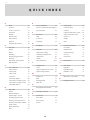 140
140
-
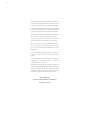 141
141
-
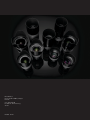 142
142
Hasselblad H4D-50 MS User manual
- Category
- Supplementary music equipment
- Type
- User manual
- This manual is also suitable for
Ask a question and I''ll find the answer in the document
Finding information in a document is now easier with AI
Related papers
-
Hasselblad 70480522 User manual
-
Hasselblad H4D-40 User manual
-
Hasselblad Camera Accessories Camera Accessories User manual
-
Hasselblad H4D-60 Owner's manual
-
Hasselblad H4D200MS User manual
-
Hasselblad H5D-50c Wi-Fi User manual
-
Hasselblad H5X User manual
-
Hasselblad Phocus User manual
-
Hasselblad H5D-50c Wi-Fi User manual
-
Hasselblad Phocus User manual