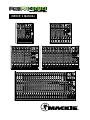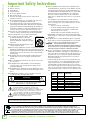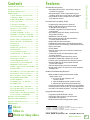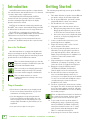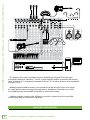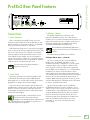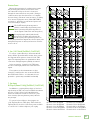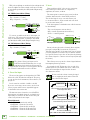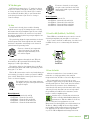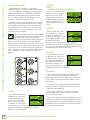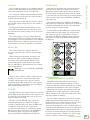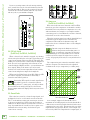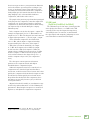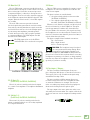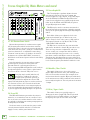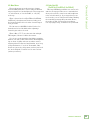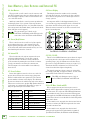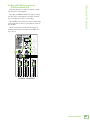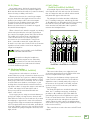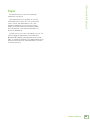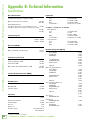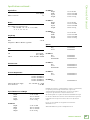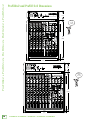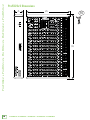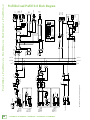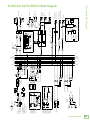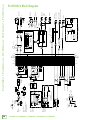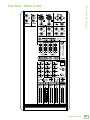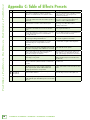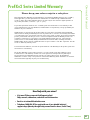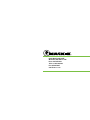OWNER’S MANUAL
LINE
HI-Z
48V
MUTE MUTE MUTE MUTE MUTE MUTE MUTE MUTE MUTE

ProFX8v2 • ProFX12v2 • ProFX16v2 • ProFX22v2 • ProFX30v2
2
ProFX8v2 • ProFX12v2 • ProFX16v2 • ProFX22v2 • ProFX30v2
Important Safety Instructions
1. Read these instructions.
2. Keep these instructions.
3. Heed all warnings.
4. Follow all instructions.
5. Do not use this apparatus near water.
6. Clean only with a dry cloth.
7. Do not block any ventilation openings. Install in accordance with the
manufacturer’s instructions.
8. Do not install near any heat sources such as radiators, heat registers, stoves,
or other apparatus (including amplifiers) that produce heat.
9. Do not defeat the safety purpose of the polarized or grounding-type plug.
A polarized plug has two blades with one wider than the other. A grounding-
type plug has two blades and a third grounding prong. The wide blade or the
third prong are provided for your safety. If the provided plug does not fit into
your outlet, consult an electrician for replacement of the obsolete outlet.
10. Protect the power cord from being walked on or pinched particularly at plugs,
convenience receptacles, and the point where they exit from the apparatus.
11. Only use attachments/accessories specified by the manufacturer.
12. Use only with a cart, stand, tripod, bracket, or table
specified by the manufacturer, or sold with the
apparatus. When a cart is used, use caution when
moving the cart/apparatus combination to avoid injury
from tip-over.
13. Unplug this apparatus during lightning storms or when
unused for long periods of time.
14. Refer all servicing to qualified service personnel. Servicing is required when the
apparatus has been damaged in any way, such as power-supply cord or plug is
damaged, liquid has been spilled or objects have fallen into the apparatus, the
apparatus has been exposed to rain or moisture, does not operate normally, or
has been dropped.
15. This apparatus shall not be exposed to dripping or splashing, and no object
filled with liquids, such as vases or beer glasses, shall be placed on the
apparatus.
16. Do not overload wall outlets and extension cords as this can result in a risk of
fire or electric shock.
17. This apparatus has been designed with Class-I construction and must be
connected to a mains socket outlet with a protective earthing connection
(the third grounding prong).
18. This apparatus has been equipped with a rocker-style AC mains power switch.
This switch is located on the rear panel and should remain readily accessible to
the user.
19. The MAINS plug or an appliance coupler is used as the disconnect device,
so the disconnect device shall remain readily operable.
PORTABLE CART
WARNING
CAUTION
The lightning flash with arrowhead symbol within
an equilateral triangle is intended to alert the user
to the prescence of uninsulated “dangerous voltage”
within the product’s enclosure, that may be of significant ma-
gnitude to constitute a risk of electric shock to persons.
RISK OF ELECTRIC SHOCK! DO NOT OPEN!
CAUTION: TO REDUCE THE RISK OF ELECTRIC SHOCK DO NOT
REMOVE COVER (OR BACK). NO USER-SERVICEABLE PARTS INSIDE.
REFER SERVICING TO QUALIFIED PERSONNEL.
The exclamation point within an equilateral triangle is
intended to alert the user of the prescence of important
operating and maintaining (servicing) instructions in the
literature accompanying the appliance.
WARNING — To reduce the risk of fire or electric
shock, do not expose this apparatus to rain or moisture.
20. NOTE: This equipment has been tested and found to comply with the limits
for a Class B digital device, pursuant to part 15 of the FCC Rules. These limits
are designed to provide reasonable protection against harmful interference
in a residential installation. This equipment generates, uses, and can radiate
radio frequency energy and, if not installed and used in accordance with
the instructions, may cause harmful interference to radio communications.
However, there is no guarantee that interference will not occur in a particular
installation.
If this equipment does cause harmful interference to radio or television
reception, which can be determined by turning the equipment off and on,
the user is encouraged to try to correct the interference by one or more of the
following measures:
• Reorient or relocate the receiving antenna.
• Increase the separation between the equipment and the receiver.
• Connect the equipment into an outlet on a circuit different from
that to which the receiver is connected.
• Consult the dealer or an experienced radio/TV technician for help.
CAUTION: Changes or modifications to this device not expressly approved by
LOUD Technologies Inc. could void the user's authority to operate the equipment
under FCC rules.
21. This apparatus does not exceed the Class A/Class B (whichever is applicable)
limits for radio noise emissions from digital apparatus as set out in the radio
interference regulations of the Canadian Department of Communications.
ATTENTION —
Le présent appareil numérique n’émet pas de bruits
radioélectriques dépassant las limites applicables aux appareils numériques de
class A/de class B (selon le cas) prescrites dans le réglement sur le brouillage
radioélectrique édicté par les ministere des communications du Canada.
22. Exposure to extremely high noise levels may cause permanent hearing loss.
Individuals vary considerably in susceptibility to noise-induced hearing loss, but
nearly everyone will lose some hearing if exposed to sufficiently intense noise
for a period of time. The U.S. Government’s Occupational Safety and Health
Administration (OSHA) has specified the permissible noise level exposures
shown in the following chart.
According to OSHA, any exposure in excess of these permissible limits could
result in some hearing loss. To ensure against potentially dangerous exposure
to high sound pressure levels, it is recommended that all persons exposed
to equipment capable of producing high sound pressure levels use hearing
protectors while the equipment is in operation. Ear plugs or protectors in the ear
canals or over the ears must be worn when operating the equipment in order
to prevent permanent hearing loss if exposure is in excess of the limits set forth
here:
Duration,
per day in
hours
Sound Level dBA,
Slow Response
Typical Example
8 90 Duo in small club
6 92
4 95 Subway Train
3 97
2 100 Very loud classical music
1.5 102
1 105 Matt screaming at Troy about deadlines
0.5 110
0.25 or less 115 Loudest parts at a rock concert
Laite on liitettävä suojakoskettimilla varustettuun pistorasiaan.
Apparatet må tilkoples jordet stikkontakt.
Apparaten skall anslutas till jordat uttag.
Correct disposal of this product: This symbol indicates that this product should not be disposed of with your household
waste, according to the WEEE directive (2012/19/EU) and your national law. This product should be handed over to
an authorized collection site for recycling waste electrical and electronic equipment (EEE). Improper handling of this type
of waste could have a possible negative impact on the environment and human health due to potentially hazardous substances
that are generally associated with EEE. At the same time, your cooperation in the correct disposal of this product will
contribute to the effective usage of natural resources. For more information about where you can drop off your waste
equipment for recycling, please contact your local city office, waste authority, or your household waste disposal service.

Owner’s Manual
3
Owner’s Manual
Contents Features
Part No. SW1074 Rev. A 04/15
©2015 LOUD Technologies Inc. All Rights Reserved.
Unmatched Sound Quality
• Extremely low-noise Vita
™
mic preamps designed
to add life to any input
• All-new ReadyFX
™
effects engine with 16 great-
sounding effects like reverbs, delays and choruses
• Single-knob channel compression for smooth,
even dynamic control
1
No-Compromise Live Mixing Toolkit
• Graphic EQ for tuning mains or monitors
• Built-in USB interface to record the show
or provide music playback
2
• 4 flexible subgroups for professional mix
management
1
• Aux output(s) perfect for driving a monitor mix,
fill speakers and more
• Additional stereo channels
• Extra stereo/aux return for external effects
or stereo playback devices
2
• High-headroom line level inputs
• Individual channel mutes and overload indication
2
• Channel inserts for connecting outboard processing
2
• EQ on all channels
• 60mm faders
2
• Directly connect guitar, bass and other instruments
via Hi-Z input
3
• 100Hz low-cut filter and 48V phantom power
on all mic channels
• Stereo RCA tape I/O with input level control
• Headphone output with separate level control
3
• Control room / headphone outs with level control
1
• Balanced XLR and/or balanced/unbalanced
¼-inch main outputs
• FX mute with remote control via footswitch
4
• Break switch mutes all channels for music playback
between sets
2
No-Hassle USB Recording/Playback
2
• Built in USB recording interface with simple
setup via Mac or PC
o Choose to record subgroups 1/2
or main L/R mix
1
o Separate USB input level control to mains
2
o USB routable to full-featured channel strip
1
• Great for live recording and perfect for home studios
• Stream playback music for live or studio applications
• Includes user-friendly Tracktion
®
recording software
Rugged, Roadworthy Design
• Legendary “Built-Like-A-Tank” design
• Solid steel chassis protects your investment
• Tough ABS side protection
• Robust internal multi-voltage power supply
2
1
Available on ProFX16v2, ProFX22v2, ProFX30v2.
2
Available on ProFX8v2, ProFX12v2, ProFX16v2, ProFX22v2, ProFX30v2.
3
Available on ProFX8v2, ProFX12v2.
4
Available on ProFX8v2, ProFX12v2, ProFX16v2, ProFX22v2.
Like us
Follow us
Watch our dang videos
Important Safety Instructions .................................. 2
Contents / Features ................................................ 3
Introduction / Getting Started ................................. 4
Hookup Diagrams .................................................... 5
1. Power Connection / 2. Power Switch ............. 7
3. USB Input / Output ....................................... 7
4. Main L/R XLR Outputs / 5. Mic Inputs .......... 8
6. Line / Hi-Z Switch ........................................ 9
7. Line Inputs / Hi-Z Input ................................ 9
8. Stereo Line Inputs / 9. Insert ...................... 10
10. Gain / 11. Level Set LED ........................... 11
12. Low Cut Switch ......................................... 11
13. Hi EQ / 14. Mid EQ / 15. Freq .................. 12
16. Mid EQ / 17. Low EQ / 18. Aux Mon ........ 12
19. Aux FX / 20. Pan / Bal / 21. OL LED ........ 13
22. Mute Switch / 23. Assign Switches ........... 13
24. PFL Solo Switch / 25. Channel Fader .......... 14
26. Compressor .............................................. 14
27. USB Switch ............................................... 15
28. Mon Send / 29. FX Send ........................... 16
30. FX Footswitch ........................................... 16
31. Stereo (Aux) Return L/R ........................... 16
32. Main Out L/R / 33. CR Out L/R ............... 17
34. Sub Out 1-4 / 35. Phones ......................... 17
36. Tape Inputs / Outputs ............................... 17
37. 48V Phantom Power Switch ...................... 18
38. Power LED / 39. Stereo Graphic EQ ........... 18
40. Main Mix / Mon 1 Switch ......................... 18
41. EQ In / Bypass Switch / 42. Main Meters . 18
43. Rude Solo LED ........................................... 19
44. Aux Masters / 45. Stereo (Aux) Returns ... 20
46. Internal FX / 47. Preset Selector ............... 20
48. Preset Display / 49. Sig / OL LED ............. 20
50. Int FX Mute Switch and LED ....................... 20
51. Mute and OL LED ...................................... 21
52. USB Input Level / 53. USB Thru ................. 22
54. USB Out Switch ........................................ 22
55. 2-Track Return Tape / USB Switch ............. 22
56. 2-Track Return Level / 57. Tape Level ........ 22
58. Break Switch and LED ................................ 22
59. CR / Phones / 60. Sub Assigns Switches ... 23
61. Sub 1-4 Faders / 62. Main Mix ................. 23
Appendix A: Service Information ............................ 24
Appendix B: Technical Information .......................... 26
Appendix C: Table of Effects Presets ....................... 38
Limited Warranty .................................................. 39

ProFX8v2 • ProFX12v2 • ProFX16v2 • ProFX22v2 • ProFX30v2
4
ProFX8v2 • ProFX12v2 • ProFX16v2 • ProFX22v2 • ProFX30v2
Getting StartedIntroduction
Our ProFXv2 Series mixers provide a comprehensive
live sound solution, with models from 4- to 30-channels,
covering a huge range of applications.
Delivering unmatched sound quality, ProFXv2
features all-new Vita
™
preamps, which are virtually
noiseless and designed specifically for the highly-
dynamic world of live sound.
ProFXv2 also includes the immensely powerful new
ReadyFX
™
effect engine, harnessing floating-point DSP
to deliver 16 rich effects that elevate any performance.
The ProFXv2 no-compromise live sound toolkit
includes a room-shaping GEQ, flexible I/O and a built-in
USB interface for hassle-free recording/playback.
With a rugged steel chassis and unmatched sonic
performance, ProFXv2 is truly the life of your live mix.
How to Use This Manual:
After this introduction, a getting started guide will
help you get things set up fast. The hookup diagrams
show some typical setups, while the remaining sections
provide details of the ProFXv2 Series mixers.
This icon marks information that is critically
important or unique to ProFXv2. For your own
good, read and remember them.
This icon leads you to in-depth explanations
of features and practical tips. They usually
have some valuable nuggets of information.
This icon draws attention to certain
features and functions relating to the usage
of ProFXv2.
Things to Remember:
• Never listen to loud music for prolonged periods.
Please see the Safety Instructions on page 2 for
information on hearing protection.
• Save the shipping box and packing materials!
You may need them someday. Besides, the cats
will love playing in them and jumping out at you
unexpectedly. Remember to pretend like you are
surprised!
• Save your sales receipt in a safe place.
The following steps will help you set up the ProFXv2
mixer quickly.
1. Turn down all knobs except the channel EQ and
pan knobs, and set all the faders fully down.
2. Set all channel EQ knobs, pan knobs, and the
graphic EQ sliders at their center detent.
3. Set all buttons to the “out” position.
4.
Plug signal sources into the mixer, such as:
• Microphones plugged into the mic inputs.
Engage phantom power if your mics need
it. Check the mic's user manual to be sure.
• Line-level sources such as keyboards, drum
machines, or CD players plugged into the
line-level inputs.
5
. Connect cords from the main outs to your
powered speakers or amplifier.
6. Plug in the mixer’s power cord to a live AC
outlet and turn on the mixer.
7. If you have powered speakers, turn them on.
Otherwise, hook up your passive speakers to
your amp with speaker cables, and turn it on.
Adjust your powered speaker or amplifier level
controls to however the
manufacturer
recommends.
8. Plug something into an input. This could be an
instrument, you singing or speaking, or a line
level source such as a keyboard or CD player.
9. Engage the channel's PFL Solo switch
[ProFX16v2, ProFX22v2, ProFX30v2]
to
view the input level via the main meters.
10. Be sure that the volume of the input is the
same as it would be during normal use, or
you may have to readjust the gain in the middle
of a set. You can listen with headphones if you
carefully turn up the channel fader and
headphones level a little.
11. The mono channel gain affects the mic and the
line inputs. The stereo channel gain adjusts the
stereo line inputs. Adjust as desired, and make
sure that the OL LED does not come on during
the loudest passages.
There are hybrid channels that have both mono
mic and stereo line inputs. In these channels,
the gain control affects only the mic gain.
12.
To get sound out of the speakers and into a
waiting world, engage a channel's L-R assign
switch [ProFX16v2, ProFX22v2, ProFX30v2]
turn up that channel’s fader to the “U” (unity
gain) position,
and slowly bring up the main
fader
to a comfortable listening level.
13. Repeat steps 8 to 12 for the other channels.

Owner’s Manual
5
Owner’s Manual
Hookup Diagrams
Typical Live Sound System
This diagram shows a mic'd up drum kit utilizing the first five channels of the mixer. Microphones
are connected to the next five channels for lead and background vocals. A bass and guitar are attached
to the next two channels' line-level inputs, each via a mono effects processor. An iPod docking station
is attached to the stereo tape inputs.
SRM450v3 powered speakers are connected to the left and right main output. Two of these speakers
are also set up as stage monitors and connect to the mixer's monitor output via a graphic EQ. The aux
mon controls of each channel allow you to create a stage monitor mix as desired. Headphones are used
for monitoring and a footswitch allows you to mute/unmute the internal effects as desired.
A laptop connects to the USB port on the rear panel of the mixer and allows the 2-channel main mix
of the performance to be recorded to a DAW. Two channels of audio can also play from your computer
to the main mix.

ProFX8v2 • ProFX12v2 • ProFX16v2 • ProFX22v2 • ProFX30v2
6
ProFX8v2 • ProFX12v2 • ProFX16v2 • ProFX22v2 • ProFX30v2
Typical Recording System
This diagram shows a bass and effects processor attached to the channel 5 line-level input,
microphones attached to channels 6, 7 and 8, a guitar amplifier modeler connected to the line-level
inputs of channel 9/10, a keyboard connected to channel 13/14 and an electronic drum kit attached
to channel 15/16.
MR8mk3 powered reference monitors are connected to the left and right control room outputs
for careful and accurate monitoring of the performance. Headphones connected to mon send 1
via a headphone amp are available for the talent to utilize when tracking.
A desktop computer connects to the USB port to record the 2-channel main mix to the DAW,
as well as play back two channels from the DAW.
POWER
USB
REVISION
SERIAL NUMBER
WARNING:
TO REDUCE THE RISK OF FIRE OR ELECTRIC
SHOCK, DO NOT EXPOSE THIS EQUIPMENT TO RAIN OR
MOISTURE. DO NOT REMOVE COVER. NO USER SERVICEABLE
PARTS INSIDE. REFER SERVICING TO QUALIFIED PERSONNEL.
AVIS:
RISQUE DE CHOC ELECTRIQUE — NE PAS OUVRIR
THIS DEVICE COMPLIES WITH PART 15 OF THE FCC RULES FOR THE U.S. AND
ICES-003, FOR CANADA. OPERATION IS SUBJECT TO THE FOLLOWING TWO
CONDITIONS: (1) THIS DEVICE MAY NOT CAUSE HARMFUL INTERFERENCE, AND
(2) THIS DEVICE MUST ACCEPT ANY INTERFERENCE RECEIVED, INCLUDING
INTERFERENCE THAT MAY CAUSE UNDESIRED OPERATION.

Owner’s Manual
7
Owner’s Manual
Connections
1. Power Connection
This is a standard 3-prong IEC power connector.
Connect the detachable linecord (included in the box
with your mixer) to the power receptacle, and plug the
other end of the linecord into an AC outlet.
ProFXv2 Series mixers have a universal power supply
that accepts
any AC voltage ranging from 100 VAC to 240
VAC. No need for voltage select switches. It will work
virtually anywhere in the world. That’s why we call it a
“Planet-Earth” power supply! It is less susceptible to
voltage sags or spikes, compared to conventional power
supplies, and provides greater electromagnetic isolation
and better protection against AC line noise.
Disconnecting the plug’s ground pin is
dangerous. Don’t do it.
2. Power Switch
Press the top of this rocker switch inwards to turn
on the mixer. The front panel power LED will glow
with happiness...or at least it will if you have the mixer
plugged into a suitable live AC mains supply.
Press the bottom of this switch to put the mixer into
standby mode. It will not function, but some circuits are
still live. To remove AC power, either turn off the AC
mains supply, or unplug the power cord from the mixer
and the AC mains supply.
As a general guide, you should turn on the
mixer first, before any external power
amplifiers or powered speakers, and turn it off
last. This will reduce the possibility of any turn-on, or
turn-off thumps in your speakers.
ProFXv2 Rear Panel Features
1
2 4 3
3. USB Input / Output
The built-in USB interface allows for some
powerful and flexible routing. It is a 2x2 interface
allowing you to record two streams from the mixer, or to
input stereo playback from a computer and route it to
nearly any output or pair of outputs on the mixer
[ProFX16v2, ProFX22v2 and ProFX30v2].
The ProFX8v2 and ProFX12v2 USB return
only goes to main L/R via the USB input level
control.
The USB routing capabilities are as follows:
USB input TO the mixer – playback:
(1) Stereo channel 15/16 (on the ProFX16v2),
21/22 (on the ProFX22v2) and 29/30 (on the
ProFX30v2) features a USB button, so one may route
computer output (such as iTunes
®
) down the last
stereo channel of the board. This stereo signal may
then be EQ'd, sent to auxiliaries (i.e. to feed monitors,
headphones or effects) and is routable to mains
and/or subgroups via the fader routing features that
are available on all other channels. In short, this signal
may be sent to nearly any desired output or pair of
outputs. Additionally, the gain knob at the top of this
channel strip adjusts the USB input level to the mixer
to achieve an optimal signal level.
(2) The 2-Track Return section [ProFX16v2,
ProFX22v2, ProFX30v2] features a switch to select
either a “Tape” source (such as an iPod
®
connected
via RCA cables) or the USB signal from a computer
(playing Windows Media Player
®
files, for example)
may be routed to the main bus. This section also
features an input level adjustment for fading house
music up and down between bands, at a house
of worship, or any other event where this may
be necessary.

ProFX8v2 • ProFX12v2 • ProFX16v2 • ProFX22v2 • ProFX30v2
8
ProFX8v2 • ProFX12v2 • ProFX16v2 • ProFX22v2 • ProFX30v2
USB output FROM the mixer – recording, etc:
In the USB out section [ProFX16v2, ProFX22v2,
ProFX30v2] you may select either the main mix
(disengaged) or subgroups 1-2 (engaged) from
the conveniently titled USB out switch. The USB tap
points for the subgroups are pre-fader and signals
will show up on the DAW dependent upon how they
are panned on the channels.
In other words, if subgroups 1 and 2 are used to
submix drums and those drums have a stereo image
(e.g. overheads and toms channels are panned accord-
ing to desire), this stereo image is retained in the DAW
inputs. Any adjustments made to the subgroup drum
levels during the show only pertain to the live show
itself; recording levels are not adjusted in the
DAW unless they are adjusted on the channels.
Likewise, it is possible to record the main mix to
take home a copy of the live show. These levels are
also pre-main fader. Therefore, levels may be mixed
up or down in the DAW later depending on the needs
of the recording versus the live show. The end result
is that fade-ins and/or fade-outs made during the
show do not affect recorded levels.
4. Main L/R XLR Outputs
The male XLR connectors provide a balanced
line-level signal that represents the end of the mixer
chain, where the fully mixed stereo signal enters the
real world. Connect these to the left and right inputs
of your main power amplifiers, powered speakers,
or serial effects processor (like a graphic equalizer
or compressor/limiter).
They are wired as follows, according to standards
specified by the AES (Audio Engineering Society):
XLR Balanced Wiring:
Pin 1 = Shield (ground)
Pin 2 = Positive (+ or hot)
Pin 3 = Negative (– or cold)
The main L/R XLR outputs are located on
the rear panel of the ProFX8v2 and ProFX12v2
and on the front panel of the ProFX16v2,
ProFX22v2, and ProFX30v2.
The XLR outputs are 6 dB hotter than
the TRS outputs.
2
1
SHIELD
COLD
HOT
3
SHIELD
COLD
HOT
3
2
1
ProFXv2 Front
Panel Features
Connections and Channel Strip
The vertical channel strips look very
similar, and have only a few differences
between them. Each channel works
independently, and just controls the
signals plugged into the inputs directly
above them.
5. Mic Inputs
ProFXv2 mixers use 3-pin female
XLR connectors on all microphone
inputs, with pin 1 wired to the
grounded (earthed) shield,
pin 2 wired to the high (hot
or positive polarity) side of
the audio signal and pin 3 wired
to the low (cold or negative
polarity) side of the signal.
These female XLR connectors
accept balanced mics or line level
inputs from almost any type of source.
The Vita mic preamps feature higher fidelity and
headroom rivaling any standalone mic preamp on
the market today.
We use phantom-powered, balanced inputs just like
the big mega-consoles, for exactly the same reason: This
kind of circuit is excellent at rejecting hum and noise.
Professional ribbon, dynamic, and condenser
mics all sound excellent through these inputs.
The mic/line inputs will handle any kind of level
you can toss at them, without overloading.
Microphone-level signals are passed through
the mixer's splendid microphone preamplifiers
to become line-level signals.
They are wired as follows, according to standards
specified by the AES (Audio Engineering Society).
XLR Balanced Wiring:
Pin 1 = Shield (ground)
Pin 2 = Positive (+ or hot)
Pin 3 = Negative (– or cold)
ProFX8v2
ProFX12v2
5
6
7
9
10
11
12
2
3
1
SHIELD
COLD
HOT
SHIELD
COLD
HOT
3
2
1

Owner’s Manual
9
Owner’s Manual
Channels 1-2 on ProFX8v2
Channels 1-4 on ProFX12v2
Channels 1-8 on ProFX16v2
Channels 1-14 on ProFX22v2
Channels 1-22 on ProFX30v2
Channels 3-8 on ProFX8v2
Channels 5-12 on ProFX12v2
Channels 9-16 on ProFX16v2
Channels 15-22 on ProFX22v2
Channels 23-30 on ProFX30v2
5
7
9
12
17
18
19
20
21 22
25
23
23
23
24
15
14
16
13
27
10
26
8
Mono Channels Stereo Channels
Phantom Power
Most modern professional condenser mics require
48V phantom power, which lets the mixer send
low-current DC voltage to the mic’s electronics
through the same wires that carry audio. (Semi-pro
condenser mics often have batteries to accomplish
the same thing.) “Phantom” owes its name to an ability
to be “unseen” by dynamic mics (Shure SM57/SM58,
for instance), which don’t need external power and
aren’t affected by it anyway.
The ProFX mixer’s phantom power is
globally controlled by the phantom power
switch (meaning that phantom power for
all mic inputs is turned on and off together.)
Never plug single-ended (unbalanced)
micro phones or ribbon microphones into
the mic input jacks if phantom power is on.
Do not plug instrument outputs into the mic input jacks
with phantom power on unless you know for certain it
is safe to do so.
6. Line / Hi-Z Switch [ProFX8v2 / ProFX12v2]
To connect a guitar directly to the mixer without
using a DI Box, press this switch in first; then connect
the output from the guitar to channel 1's 1⁄4" TRS
input. The input impedance is optimized for direct
connection and high-frequency fidelity is assured.
In the out position, channel 1's 1⁄4" TRS input
becomes a line input just like the other mono line
inputs.
To use guitars or other instruments on other
channels, you will need to use an external DI box
first. Without the DI box – or if this switch is not
pressed in – guitars may sound dull and muddy.
7. Line Inputs
Hi-Z Input (Channel 1 Only) [ProFX8v2 / ProFX12v2]
In addition to accepting balanced mic or line-level
signals using an XLR connector, ProFXv2 Series mixers
may also accept 1/4" line-level signals driven by
balanced or unbalanced sources. These 1/4" jacks
share circuitry (but not phantom power) with the
mic preamps.
To connect balanced lines to these inputs, use
a 1/4" Tip-Ring-Sleeve (TRS) plug. “TRS” stands for
Tip-Ring-Sleeve, the three connection points available
on a stereo 1/4" or balanced phone jack or plug.

ProFX8v2 • ProFX12v2 • ProFX16v2 • ProFX22v2 • ProFX30v2
10
ProFX8v2 • ProFX12v2 • ProFX16v2 • ProFX22v2 • ProFX30v2
TRS jacks and plugs are used for balanced signals and
stereo headphones and are wired as follows according
to standards specified by the AES (Audio Engineering
Society):
1/4" TRS Balanced Mono Wiring:
Sleeve = Shield (ground)
Tip = Positive (+ or hot)
Ring = Negative (– or cold)
To connect an unbalanced line to this input, use
a 1⁄4" mono (TS) phone plug or instrument cable.
They are wired as follows, according to standards
specified by the AES (Audio Engineering Society):
1/4" TS Unbalanced Mono Wiring:
Sleeve = Shield (ground)
Tip = Positive (+ or hot)
The channel 1 line-level input on the
ProFX8v2 and ProFX12v2 may also accept
instrument-level signals if the hi-z switch
is engaged. This allows you to connect guitars directly
into channel 1 without the need for a DI box.
8. Stereo Line Inputs
The stereo line inputs are designed for 1/4" TRS
balanced or 1/4" TS unbalanced signals. They may
accept any line-level instrument, effects device, CD
player, etc.
Level control is available –20 dB to +20 dB.
If you are connecting a mono source, use the left
(mono) input, and the mono signals will appear
on both sides of the main mix.
The first two stereo channels of each ProFXv2
Series mixer are hybrid channels, each with a mic
input XLR jack and low cut switch. Here the gain
control only affects the mic input.
Hybrid Channels:
• ProFX8v2 – Channels 3/4 and 5/6
• ProFX12v2 – Channels 5/6 and 7/8
• ProFX16v2 – Channels 9/10 and 11/12
• ProFX22v2 – Channels 15/16 and 17/18
• ProFX30v2 – Channels 23/24 and 25/26
SLEEVE
TIPSLEEVE
TIP
RING
RING
TIP
SLEEVERING
SLEEVE
TIP
TIPSLEEVE
TIP
SLEEVE
9. Insert
These unbalanced 1/4" jacks are for connecting
serial effects processors such as compressors,
equalizers, de-essers, or filters.
The insert point is after the gain control and low
cut filter, but before the channel’s EQ and level.
The channel signal can go out of the insert jack
to an external device, be processed and come back
in on the same insert jack.
To do this requires a standard insert cable that must
be wired thusly:
Tip = send (output to effects device)
Ring = return (input from effects device)
Sleeve = common ground
Insert jacks may be used as channel direct outputs;
post-gain, and pre-EQ. If you insert a TS (mono)
1⁄4" plug only partially (to the first click) into an insert
jack, the plug will not activate the jack switch and will
not open the insert loop in the circuit (thereby allowing
the channel signal to continue on its merry way through
the mixer).
This allows you to tap out the channel signal without
interrupting normal operation.
If you push the 1⁄4" TS plug in to the second click,
you will open the jack switch and create a direct out,
which does interrupt the signal in that channel.
See illustration below.
Do not overload or short-circuit the signal
you are tapping from the mixer. That will
affect the internal signal.
tip
This plug connects to one of the
mixer’s Channel Insert jacks.
ring
tip
ring
sleeve
SEND to processor
RETURN from processor
(TRS plug)
Direct out with no signal interruption to master.
Insert only to first “click.”
Channel Insert jack
Channel Insert jack
Channel Insert jack
Direct out with signal interruption to master.
Insert all the way in to the second “click.”
For use as an effects loop.
(TIP = SEND to effect, RING = RETURN from effect.)
MONO PLUG
MONO PLUG
STEREO
PLUG

Owner’s Manual
11
Owner’s Manual
“U” like Unity gain
ProFXv2 Series mixers have a “U” symbol on almost
every level control. It stands for “unity gain,” meaning
no change in signal level. The labels on the controls
are measured in decibels (dB), so you’ll know what
you’re doing level-wise if you choose to change a
control’s settings.
10. Gain
If you haven’t already, please read the "Getting
Started" section on page 4. Setting the gain correctly
will ensure that the preamplifier’s gain is not too high,
where distortion could occur, and not too low, where
the quieter, exquisitely-delicate passages might be lost
in background noise.
The gain knobs adjust the input sensitivity of the mic
and line inputs. This allows signals from the outside
world to be adjusted to run through each channel at
optimal internal operating levels.
For mono channels (mic input with
a mono line input), the gain knob
adjusts the input sensitivity of the
mic and line inputs.
If the signal originates through the mic XLR jack,
there will be 0 dB of gain with the knob fully down,
ramping to 50 dB of gain fully up.
Through the 1⁄4" mono line inputs, there is 20 dB of
attenuation fully down and 30 dB of gain fully up, with
unity gain “U” at 12:00.
This 20 dB of attenuation can be very handy when you
are inserting a hot signal, or when you want to add EQ
gain, or both. Without this “virtual pad,” there is more
chance of channel clipping.
For hybrid channels (mic input and stereo
line input), the gain control just affects the
microphone input.
Hybrid Channels:
• ProFX8v2 – Channels 3/4 and 5/6
• ProFX12v2 – Channels 5/6 and 7/8
• ProFX16v2 – Channels 9/10 and 11/12
• ProFX22v2 – Channels 15/16 and 17/18
• ProFX30v2 – Channels 23/24 and 25/26
For stereo channels (no mic input)
the gain control affects the line-level
inputs, with 20 dB of gain, and 20 dB
of attenuation.
Stereo Channels:
• ProFX8v2 – Channels 7/8
• ProFX12v2 – Channels 9/10 and 11/12
• ProFX16v2 – Channels 13/14 and 15/16
• ProFX22v2 – Channels 19/20 and 21/22
• ProFX30v2 – Channels 27/28 and 29/30
11. Level Set LED [ProFX8v2 / ProFX12v2]
These LEDs are used with the gain control to set the
channel preamplifier gain just right for each source.
If one or more channels are distorting, check the level
set LEDs. If they are on continuously, turn down the
gain.
12. Low Cut Switch
All mono channels have a low-cut switch (often
referred to as a high-pass filter) that cuts bass
frequencies below 100 Hz at a rate of 18 dB per octave.
We recommend that you use low-cut on every
microphone application except kick drum, bass guitar,
or bassy synth patches. These aside, there isn’t much
down there that you want to hear, and filtering it
out makes the low stuff you do want much more crisp
and tasty. Not only that, but low-cut can help reduce
the possibility of feedback in live situations, and it
helps to conserve amplifier power.
Another way to consider low-cut’s function
is that it actually adds flexibility during live
performances. With the addition of low-cut,
you can safely use low equalization on vocals.
Many times, bass shelving EQ can really benefit voices.
Trouble is, adding low EQ also boosts stage rumble,
mic handling clunks and breath pops from way-down
low. Applying low-cut removes all those problems,
so you can add low EQ without blowing the woofers.
ProFX8v2
ProFX12v2
11
12
10

ProFX8v2 • ProFX12v2 • ProFX16v2 • ProFX22v2 • ProFX30v2
12
ProFX8v2 • ProFX12v2 • ProFX16v2 • ProFX22v2 • ProFX30v2
Channel Equalization (EQ)
All ProFXv2 mono channels – except for the
ProFX4v2, which is covered in its own owner's manual
– have 3-band EQ with shelving hi, peaking mid with
adjustable mid frequency [ProFX16v2, ProFX22v2,
ProFX30v2] and shelving low. The stereo channels
have a peaking mid EQ control in addition to the
shelving hi and shelving low EQ controls.
Shelving means that the circuitry boosts or cuts all
frequencies past the specified frequency. For example,
the low EQ boosts bass frequencies below 80 Hz and
continuing down to the lowest note you never heard.
Peaking means that certain frequencies form a “hill”
around the center frequency.
With too much EQ, you can really upset things.
We’ve designed a lot of boost and cut into each
equalizer circuit because we know that
everyone will occasionally need that. But if you max the
EQ on every channel, you’ll get mix mush. Equalize
subtly and use the left sides of the knobs (cut), as well
as the right (boost). If you find yourself repeatedly using
a lot of boost or cut, consider altering the sound source,
such as placing a mic differently, trying a different kind
of mic, a different vocalist, changing the strings, or
gargling.
13. Hi EQ
The hi EQ provides up to
15 dB of boost or cut above
12 kHz, and it is also flat
(no boost or cut) at the
detent. Use it to add sizzle
to cymbals, an overall sense
of transparency, or an edge to keyboards, vocals, guitar
and bacon frying. Turn it down a little to reduce
sibilance or to mask tape hiss.
17
15
14
16
13
20
Hz
100
Hz
1k
Hz
10k
Hz
20k
Hz
–15
–10
–5
0
+5
+10
+15
14. Mid EQ
15. Freq
[ProFX16v2, ProFX22v2, ProFX30v2]
The mono channels employ
a semi-parametric mid-sweep
EQ. The gain (up to 15 dB
of boost or cut) is set via the
mid EQ, and then “aimed” at
a specific frequency, from
100 Hz to 8 kHz, via the freq
control.
16. Mid EQ
Short for “midrange,” this
knob provides up to 15 dB of
boost or cut, centered at
2.5 kHz, also flat at the center
detent. Midrange EQ is often
thought of as the most
dynamic, because the frequencies that define any
particular sound are almost always found in this range.
You can create many interesting and useful EQ changes
by turning this knob down as well as up.
17. Low EQ
The low EQ provides up to
15 dB of boost or cut below
80 Hz. The circuit is flat at
the center detent position.
This frequency represents the
punch in bass drums, bass
guitar, fat synth patches, and some really serious male
singers who eat raw beef for breakfast.
18. Aux Mon
These knobs tap a portion of each channel's signal to
set up a nice monitor mix feeding stage monitors,
independent of the main mix. Adjust these controls on
each channel until the band is happy with the stage
monitor mix.
The controls are off when fully turned down, deliver
unity gain at the center detent, and can provide up to
15 dB of gain turned fully up.
The pan, mute and channel fader do not affect the
monitor output, but the other channel controls will.
The aux mon is pre-fader.
The overall output level may be adjusted with the aux
master mon controls and monitor 1's EQ tweaked with
the graphic EQ if the main mix/mon 1 switch is engaged.
Internal FX may also be added to the monitor mix with
the internal FX to mon knobs.
20
Hz
100
Hz
1k
Hz
10k
Hz
20k
Hz
–15
–10
–5
0
+5
+10
+15
20
Hz
100
Hz
1k
Hz
10k
Hz
20k
Hz
–15
–10
–5
0
+5
+10
+15
20
Hz
100
Hz
1k
Hz
10k
Hz
20k
Hz
–15
–10
–5
0
+5
+10
+15

Owner’s Manual
13
Owner’s Manual
19. Aux FX
These knobs tap a portion of each channel's signal to
set up a nice FX mix feeding the internal FX processor,
and to feed external processors via the FX send.
The controls are off when fully turned down, deliver
unity gain at the center detent, and can provide up to
15 dB of gain turned fully up.
The mute, channel fader and other channel controls
affect the FX output, but pan does not. The aux FX is
post-fader.
The FX signal reaching the internal FX processor
and the FX send output jack is the sum (mix) of all
the channels whose aux FX control is set to more than
minimum.
The overall output level may be adjusted with the
aux master FX knob. FX are added to the main mix by
increasing the level of the internal FX to main L/R knob.
Internal FX may also be added to the monitor mix by
increasing the level of the internal FX to mon knobs.
20. Pan / Bal
This control allows you to adjust how much of
the channel signal is sent to the left versus the right
outputs.
With the knob panned hard left, the signal feeds
the main left, sub 1, or sub 3 busses, depending on
the setting of the assign switches. With the knob
panned hard right, the signal feeds the main right,
sub 2, or sub 4 busses, again dependent on the setting
of the assign switches.
Subgroups are on the ProFX16v2, ProFX22v2
and ProFX30v2.
The pan control employs a design called “Constant
Loudness.” If you have a channel panned hard left
(or right) and then pan to the center, the signal is
attenuated about 3 dB to maintain the same apparent
loudness. Otherwise, it would make the sound appear
much louder when panned center.
21. OL LED
This LED indicates the channel’s signal level after the
gain and EQ controls, but just before the channel’s level.
So even if the level is turned down, you can see if the
channel is being overloaded.
The OL (overload) LED will come on when the
channel’s input signal is too high. This should be
avoided, as distortion will occur. If the OL LED comes
on regularly, check that the gain control is set
correctly for your input device, and that the channel
EQ is not set with too much boost. The OL LED will
also illuminate when a channel's mute switch is
engaged [ProFX16v2, ProFX22v2 and ProFX30v2].
22. Mute Switch
Mute switches do just what they sound like they do.
They turn off the signal by “routing” it into oblivion.
Engaging a channel's mute switch (almost) provides
the same results as turning the fader all the way down
(a pre-aux send is not affected by the channel fader, but
it is by the mute switch in the ProFX16v2, ProFX22v2
and ProFX30v2).
Any channel assignments [ProFX16v2, ProFX22v2
and ProFX30v2] to main mix, subgroup 1-2, or subgroup
3-4 will be interrupted and all of the aux sends will be
silenced (both pre- and post-fader).
In the ProFX8v2 and ProFX12v2, the aux mon signal
is unaffected by the mute switch. The channel insert
will continue to provide a signal when a channel is
muted. The OL LED will illuminate when a channel's
mute switch is engaged [ProFX16v2, ProFX22v2 and
ProFX30v2].
23. Assign Switches
[ProFX16v2, ProFX22v2, ProFX30v2]
Alongside each channel fader are three buttons
referred to as channel assignment switches. Used in
conjunction with the channel's pan knob, they are used
to determine the destination of the channel's signal.
With the pan knob at the center detent, the left and
right sides receive equal signal levels (main mix L/R,
sub 1-2 and sub 3-4). To feed only one side or the other,
turn the pan knob accordingly.
If you are doing a mixdown to a 2-track, for example,
simply engage the main mix switch on each channel
that you want to hear, and they will be sent to the main
mix bus. If you want to create a group of certain
channels, engage either the 1-2 or 3-4 switches instead
of the main mix, and they will be sent to the appropriate
subgroup faders. From there, the groups may be sent
back to the main mix (using the group assign switches
above the group faders), allowing you to use the group
faders as a master control for those channels.
18
19
20
21 22

ProFX8v2 • ProFX12v2 • ProFX16v2 • ProFX22v2 • ProFX30v2
14
ProFX8v2 • ProFX12v2 • ProFX16v2 • ProFX22v2 • ProFX30v2
If you are creating new tracks or bouncing existing
ones, you will also use the 1-2 and 3-4 switches, but not
the main mix switch. Here you do not want the groups
sent back into the main mix bus, but sent out, via the
sub out jacks, to your multitrack inputs.
24. PFL Solo Switch
[ProFX16v2, ProFX22v2, ProFX30v2]
When a channel's solo switch is engaged, any existing
selection is replaced by the solo signal, appearing at the
control room outputs, phones and at the left meter. The
audible solo levels are then controlled by the CR/phones
knob. The solo levels appearing on the meters are not
controlled by the CR/phones knob – you would not want
that, anyway. What you do want to see is the actual
channel level on the meters regardless of how loud the
control room and phones output levels might be.
PFL means Pre-Fader Listen (post-EQ). With the PFL
Solo switch engaged, solo will not be affected by a
channel's mute switch position.
Remember, PFL taps the channel signal before
the fader. If you have a channel's fader set
way below “U” (unity gain), solo will not know
that and will send a unity gain signal to the CR outs,
phones output and meter display, which may raise some
eyebrows.
25. Channel Fader
This is the last control in a channel’s signal path, and
it adjusts the level of each channel onto the main mix.
The “U” mark indicates unity gain, meaning no increase
or decrease of signal level. All the way up provides an
additional 10 dB, should you need to boost a section of a
song. If you find that the overall level is too quiet or too
loud with the level near unity, check that the gain
control is set correctly.
23
25
23
24
23
27
26
26. Compressor
[ProFX16v2, ProFX22v2, ProFX30v2]
Each of the last four mono channels of the ProFXv2
mixer has an in-line compressor circuit with a variable
threshold. This is very useful for compression of vocals,
and snare drums, for example, so you might consider
connecting your vocal and drum mics to these channels,
rather than one of the other channels.
When the incoming signal exceeds the threshold level
set by this knob, the signal level is automatically
compressed. This reduces the dynamic range and
reduces the chance of distortion due to overloading the
input signals.
Dynamic range is the difference in level
between the quietest and loudest parts of a
song. A compressor “squeezes” the dynamic
range, resulting in an overall steadier, more constant
volume level for the signal. It helps sources, such as
vocals, “sit” properly in the mix; it is very useful for live
sound.
The compression ratio is fixed at around 6:1, with a
soft knee response. The threshold can be adjusted
clockwise from off (no compression) to 0 dBu (max).
As an example, suppose the threshold is set to
maximum. An incoming signal reaches the threshold of
0 dBu. As it increases beyond the threshold, it becomes
compressed at a ratio of 6:1. This means that even if the
input further increases by 6 dB, the actual output only
increases by 1 dB. This compresses the output signal, so
+20
-10
-5
+0
+5
+10
+15
+20-10 -5 +0
SLOPE 6:1
SOFT KNEE
SLOPE 1:1
+5 +10 +15
INPUT SIGNAL STRENGTH dBu
OUTPUT SIGNAL STRENGTH dBu
OFF MAX
COMP
OFF MAX
COMP
OFF MAX
COMP

Owner’s Manual
15
Owner’s Manual
there is more protection to your system from distortion
and overload due to poor microphone technique (say
it ain't so) and general pops, bangs and heavy metal
screaming. The soft knee means that the compression
slowly ramps up to 6:1 from the threshold. It does not
jump abruptly to 6:1, as this would be hard knee
compression, and harder on the ears too.
The graph on the previous page shows the input signal
level going into the compressor, versus the output level
coming out of it. It is the typical graph to view when
compressors are discussed, and is just the kind of thing
our engineers like to discuss during the company
Christmas party
1
.
If the compressor is off, then the input = output. For
example an input signal level of +5 dBu results in an
output level of +5 dBu. The diagonal line from lower left
to upper right represents x = y, that is, input = output.
At the maximum compression, the threshold is
set at 0 dBu, and the input to output relationship
is represented by the lower curve. If the input is
–5 dBu (that is, below the threshold), the output
is –5 dBu. As the input reaches 0 dBu, the output
is a bit less than 0 dBu. If the input is +5 dBu, the
output is about +2 dBu. If the input reaches +10 dBu,
then the output is +3 dBu. Notice the shapely curve
of the soft knee between the diagonal slope of x = y
and the compressor slope of 6:1 (the compression
ratio).
The other green curves represent in-between
positions of the compressor knob, with higher
thresholds before compression begins.
Outboard compressors often have controls such as
compression ratio, threshold, soft knee/hard knee,
attack time, and release time. These last two affect how
quickly the compressor kicks in when the input exceeds
the threshold, and how quickly it is released after it
drops below the threshold. In this compressor, these
parameters are specially chosen to give you the best
overall performance.
Adjust the threshold carefully, so your dynamic range
is still lovely, without distortion or overload during the
performance. Run through a few practice screams and
high-notes, and adjust the compression as required.
1
My High School math teacher, Mr. Marvin, thought that
graphs might come in handy for me one day. Finally!
27
26
27. USB Switch
[ProFX16v2, ProFX22v2, ProFX30v2]
The USB switch on the last stereo channel provides
stereo playback of iTunes
®
, or a DAW via the USB
connection. Like any other input, this signal may
also be EQ'd, sent to an aux bus, or mixed in with
the other signals and assigned to subgroups or main
outs. This switch overrides the TRS inputs.

ProFX8v2 • ProFX12v2 • ProFX16v2 • ProFX22v2 • ProFX30v2
16
ProFX8v2 • ProFX12v2 • ProFX16v2 • ProFX22v2 • ProFX30v2
Additional Inputs and Outputs
28. Mon Send
Stage monitors allow the talented musicians in the
band to hear themselves clearly on stage. This can be a
good thing! The monitor mix may be carefully adjusted
in level using the aux mon controls. These tap a portion
of each channel's signal to provide a 1/4" TRS output
here to feed external stage monitors. These could
either be passive stage monitors powered by an
external amplifier, or powered stage monitors with
their own built-in amplifier.
The monitor signal is the sum (mix) of all the
channels whose aux mon control is set to more
than minimum. If they want “more me and less Brian,”
you may turn up their channel's aux mon control,
and turn down Brian's.
The overall output level may be adjusted with the
aux master mon knob and mon 1 may have its EQ
tweaked with the graphic EQ if the main mix/mon 1
switch is engaged. Alternatively, you could add an
external graphic EQ between this output and your
powered monitors. This will allow you to adjust
the EQ, and minimize the chance of feedback from
nearby microphones.
The monitor output is not affected by the main
mix fader or the channel faders. This allows you to set
up the monitor mix and level just right, and not have
it change when a channel fader or the main mix fader
is adjusted. This is known as “pre-fader.”
There is one mon send jack on each ProFX8v2
and ProFX12v2, two mon send jacks on each
ProFX16v2 and ProFX22v2 and three mon
send jacks on each ProFX30v2.
ProFX8v2 • ProFX12v2
28 30
35
3231
36
29
29. FX Send
This 1/4" TRS line-level output may be used to feed
an external effects processor (FX), such as a nice
sound effect, or delay unit. The output from this jack
is an exact copy of what goes into the internal FX
processor, being the careful mix of all channels whose
aux FX control is turned to more than minimum.
(The processed output of the internal FX does not
come out of this output, but is added internally to the
main mix or monitor mix.)
The overall output level may be adjusted with the
aux master FX knob. (This knob also affects the level
going into the internal FX.)
The output is “post-fader,” so any changes to the
channel faders will also affect the level going to the
external processor.
The processed output from the effects processor
is usually returned to the aux/stereo returns or a
spare channel, and you may carefully mix the original
unprocessed channel (dry) and the processed channel
(wet). Altering the original channel fader increases
both the wet and dry signals and keeps them at the
same delicate ratio. For example, the reverb remains
at the same level relative to the original.
30. FX Footswitch
[ProFX8v2, ProFX12v2, ProFX16v2, ProFX22v2]
This 1/4" TRS connector is where to connect your
favorite footswitch. This allows you to easily mute or
un-mute the internal effects at will. Any one-button
on/off footswitch will work.
If the internal FX have already been muted with the
internal FX mute switch, then the footswitch has no
effect.
The ProFX30v2 has an additional mon send
jack in place of an FX footswitch jack.
31. Stereo (Aux) Return L/R
The stereo (aux) returns are designed for 1/4" TRS
balanced or 1/4" TS unbalanced signals, from -20 dB to
+20 dB. They allow the stereo processed output from
external effects processors or other devices to be added
to the main mix.
Level adjustment of the incoming signals is made with
the aux return controls.
You may also use these inputs to add any stereo
line-level signals to your main mix, so it could be
another line-level source, not just an effects processor.
If you are connecting a mono source, use the left
(mono) stereo return input, and the mono signals will
appear on both sides of the main mix.

Owner’s Manual
17
Owner’s Manual
32. Main Out L/R
The 1/4" TRS output connectors provide balanced or
unbalanced line-level signals. Connect these to the next
device in the signal chain like an external processor
(compressor/limiter), or directly to the inputs of the
main amplifier. These are the same signal that appears
at the XLR main outputs, but 6 dB lower than the XLR
outputs. When the meters read “0”, these TRS outputs
are at 0 dBu.
The male XLR connectors provide a balanced
line-level signal that represents the end of the mixer
chain, where your fully mixed stereo signal enters the
real world. Connect these to the left and right inputs
of your main power amplifiers, powered speakers,
or serial effects processor (like a graphic equalizer
or compressor/limiter). The XLR outputs are 6 dB
hotter than the TRS outputs.
The XLR output jacks on the ProFX8v2
and ProFX12v2 are located on the rear panel.
33. CR Out L/R
[ProFX16v2, ProFX22v2, ProFX30v2]
These 1/4" jacks are usually patched to the inputs
of a control room amplifier or a headphone distribution
amplifier.
34. Sub Out 1-4
[ProFX16v2, ProFX22v2, ProFX30v2]
These four 1/4" jacks are usually patched to the
inputs of a multitrack deck or to secondary amplifiers
in a complex installation.
ProFX16v2 • ProFX22v2 • ProFX30v2
28
32
31 33 34
35
36
29
30
35. Phones
This 1/4" TRS connector supplies the output to stereo
headphones. It is the same signal that is routed to the
control room outputs.
The phones volume is controlled with...
• ...the phones knob right above the mon fader
[ProFX8v2, ProFX12v2].
• ...the cr/phones knob right above the main
mix fader [ProFX16v2, ProFX22v2, ProFX30v2].
Whenever a solo switch is engaged, you will only hear
the soloed channel(s) in the headphones. This gives
you the opportunity to audition the channels before
they are added to the main mix. (Solo signals reaching
the headphones are not affected by the channel level or
main level, therefore turn down the phones level first, as
soloed channels may be loud.)
The phones output follows standard conventions:
Tip = Left channel
Ring = Right channel
Sleeve = Common ground
WARNING: The headphone amp is loud and
can cause permanent hearing damage. Even
intermediate levels may be painfully loud
with some headphones. BE CAREFUL! Always turn the
phones level control all the way down before connecting
headphones or pressing a solo switch, or doing anything
new that may affect the headphone volume. Then turn it
up slowly as you listen carefully.
36. Tape Inputs / Outputs
The stereo unbalanced RCA inputs allow you to
play a CD player, MP3 player, or other line-level source.
The tape in jacks accept an unbalanced signal using
standard hi-fi hookup cables.
The stereo unbalanced RCA outputs allow you to
record the main stereo mix onto a hard disk recorder
or automatic CD burner, for example. This lets you
make a recording for posterity/archive/legal purposes
whenever the band gets back together again.
The tape output is the stereo main mix, and it is not
affected by the main mix fader. The output could also be
used as an extra set of main outputs for feeding another
zone.
TIPSLEEVETIPSLEEVE

ProFX8v2 • ProFX12v2 • ProFX16v2 • ProFX22v2 • ProFX30v2
18
ProFX8v2 • ProFX12v2 • ProFX16v2 • ProFX22v2 • ProFX30v2
Stereo Graphic EQ, Main Meters and more!
37
39
40 41
38
42
43
39. Stereo Graphic EQ
This 7-band graphic equalizer adjusts the main
mix output. It affects the line-level outputs, but
not the headphones, tape outputs, or the USB output.
In the ProFX16v2, ProFX22v2 and ProFX30v2, the
control room and phones are post-EQ and post-main
fader. In the ProFX8v2 and ProFX12v2, the phones
are pre-EQ and pre-main fader.
This EQ may be used for a monitor mix instead of
the main mix if the main mix/mon 1 switch is engaged.
It may also be quickly bypassed using the EQ in/bypass
switch.
Each slider allows you to adjust the level of its
frequency band, with up to 15 dB of boost or cut,
and no change in level at the center (0 dB) position.
The frequency bands are: 125 Hz, 250 Hz, 500 Hz,
1 kHz, 2 kHz, 4 kHz and 8 kHz.
The EQ section comes before the main mix fader
and meters. As with the channel EQ, just take it easy.
There is a large amount of adjustment, and if you
are not careful, you can upset the delicate balance
of nature. Although it may not seem cool to actually
turn down controls, with EQ it is often the best option.
Turn down the offending frequency range rather than
boosting the desired range. You may use it to reduce the
level of some frequency bands where feedback occurs.
40. Main Mix / Mon 1 Switch
This switch allows you to choose if the stereo
graphic EQ is used for the stereo left and right main
mix or if it is used for monitors. For example, there
may be times when the graphic EQ may be used wisely
in the monitor mix to reduce feedback in the monitors
from nearby microphones. This only affects the monitor
1 output.
41. EQ In / Bypass Switch
This switch allows you to quickly engage or
disengage the stereo graphic EQ. This may be used
for quick checks of your EQ settings, or to shorten
the signal path if you do not need to use the EQ.
37. 48V Phantom Power Switch
Most modern professional condenser mics require
48V phantom power, which lets the mixer send low-
current DC voltage to the mic’s electronics through the
same wires that carry audio. (Semi-pro condenser mics
often have batteries to accomplish the same thing.)
“Phantom” owes its name to an ability to be “unseen”
by dynamic mics (Shure SM57/SM58, for instance),
which don’t need external power and aren’t affected by
it anyway.
Press this switch in if your microphone requires
phantom power. (Always check the position of
this switch before connecting microphones.)
The accompanying LED will illuminate red to indicate
that phantom power is active. This is a global switch
that affects all mic channels' XLR jacks at once.
Never plug single-ended (unbalanced)
micro phones, or ribbon mics into the
mic input jacks if phantom power is on.
Do not plug instrument outputs into the mic XLR
input jacks with phantom power on, unless you know
for certain it is safe to do so. Be sure the main mix
fader is turned down when connecting microphones
to the mic inputs when phantom power is turned on,
to prevent pops from getting through to the speakers.
38. Power LED
This LED will illuminate green when the mixer is
turned on, as a reminder of how on it really is. If it is
not on, then it is off, and the mixer becomes a rather
nice weight for keeping your morning newspaper from
blowing away in the wind.
If it does not turn on, make sure the power cord is
correctly inserted at both ends, the local AC mains
supply is active, and the power switch is on.

Owner’s Manual
19
Owner’s Manual
42. Main Meters
These peak meters are made up of two columns
of twelve LEDs, with three colors to indicate different
ranges of signal level, traffic light style. They range from
–30 at the bottom, to 0 in the middle, to +20 (OL)
at the top.
When a channel is soloed [ProFX16v2, ProFX22v2,
ProFX30v2], the right meter shows no reading, and
the left meter shows the level of that channel’s signal
level, pre-fader.
The left meter's 0 dB LED is labeled “level set” to
show where the level should be when adjusting a
channel’s gain in the solo mode.
When 0 dBu (0.775 V) is at the main left and right
TRS outputs, it shows as 0 dB on the meters.
You can get a good mix with peaks flashing anywhere
between –20 and +10 dB on the meters. Most amplifiers
clip at about +10 dBu, and some recorders aren’t so
forgiving either. For best real-world results, try to keep
your peaks between “0” and “+6.” Remember, audio
meters are just tools to help assure you that your levels
are “in the ballpark.” You don’t have to stare at them
(unless you want to).
43. Rude Solo LED
[ProFX16v2, ProFX22v2, ProFX30v2]
This large LED flashes red when one or more solo
switches are engaged. This acts as a reminder that
what you hear in the control room and headphones
is the soloed channel(s). If you forget that you are
in solo mode, you can easily be tricked into thinking
that something is wrong with your mixer. Hence,
the rude solo light. Please forgive its rudeness,
it is only trying to help, and wants to be your friend.

ProFX8v2 • ProFX12v2 • ProFX16v2 • ProFX22v2 • ProFX30v2
20
ProFX8v2 • ProFX12v2 • ProFX16v2 • ProFX22v2 • ProFX30v2
Aux Masters, Aux Returns and Internal FX
48. Preset Display
This display shows the number of the currently
selected effects preset, as shown in the list of presets
above. Rotate the preset selector knob right or left to
change a preset.
A new preset will be loaded approximately 1/4 of
a second after you stop turning the knob, and it will be
stored into the FX memory after about one second.
When the mixer is turned on, the FX section will load
up the last-used preset.
49. SIG / OL LED
This bi-colored LED illuminates green when the signal
level going into the effects processor is within a good
operating range (sig). It illuminates red if the effects
processor is overloaded with too strong of a signal (ol).
Turn down the FX send master level and check the
channel sends if these light red regularly.
The signals going into the processor are affected by
the channel gain, EQ, and channel faders, as well as the
channel FX sends and the FX send master.
This LED only illuminates green (sig) on
the ProFX16v2, ProFX22v2 and ProFX30v2.
50. Int FX Mute Switch and LED
When engaged, the internal effects processor is
muted, and its output will not appear on the main mix
or monitor mix. The adjacent mute LED will illuminate
as a reminder that the effects are muted. When power
is first applied, this LED will illuminate and the FX will
be muted for about 10 seconds while the little FX gerbils
inside settle down.
If this switch is not engaged, then the internal effects
are set free and may be added as required to the main
mix and/or monitor mix.
If this switch is not engaged, then the internal
effects may be muted or un-muted with a footswitch
[ProFX8v2, ProFX12v2, ProFX16v2 and ProFX22v2].
ProFX16v2 • ProFX22v2 • ProFX30v2
44 45 46
4749
48
50
44. Aux Masters
These provide overall control over the aux mon and
aux FX levels just before they are delivered to the aux
mon and aux FX outputs, as well as internal FX in the
case of the FX master.
Auxiliary is usually the control you turn up when the
lead singer glares at you, points at his stage monitor,
and sticks his thumb up in the air. (It would follow that
if the singer stuck his thumb down, you’d turn the knob
down, but that never happens.)
The aux master mon 1 knob on the
ProFX16v2, ProFX22v2 and ProFX30v2 is the
mon fader on the ProFX8v2 and ProFX12v2.
45. Stereo (Aux) Returns
These controls set the overall level of line signals
received from the stereo (aux) return L/R jacks.
Signals passing through these controls go directly
to the main mix and monitor mix where they are com-
bined with signals from the channels.
46. Internal FX
These knobs route the effects output to the mon
and mains independently. Use the mon controls
to provide effects to monitors. Slowly add effects
to the monitors by turning the mon knobs clockwise.
Use the aux master to monitor the amount sent.
The FX output to the mains will be heard directly
from the PA.
47. Preset Selector
Rotate this endless control to select one of the 16
preset effects. When the rotation stops, that preset
will be loaded and become operational. The current
preset number is shown in the display. The different
presets are shown in the table below and on the mixer's
silkscreen near the stereo graphic EQ. Further details of
each preset are explained in Appendix C on page 38.
Only one preset may be selected at a time.
1 Bright Room 9 Chorus
2 Warm Lounge 10 Chorus + Reverb
3 Small Stage 11 Doubler
4 Warm Theater 12 Echo
5 Warm Hall 13 Delay 1 (Fast)
6 Concert Hall 14 Delay 2 (Medium)
7 Plate Reverb 15 Delay 3 (Slow)
8 Cathedral 16 Pan Delay
Page is loading ...
Page is loading ...
Page is loading ...
Page is loading ...
Page is loading ...
Page is loading ...
Page is loading ...
Page is loading ...
Page is loading ...
Page is loading ...
Page is loading ...
Page is loading ...
Page is loading ...
Page is loading ...
Page is loading ...
Page is loading ...
Page is loading ...
Page is loading ...
Page is loading ...
Page is loading ...
-
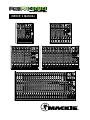 1
1
-
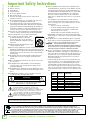 2
2
-
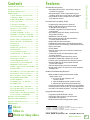 3
3
-
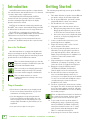 4
4
-
 5
5
-
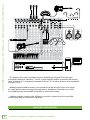 6
6
-
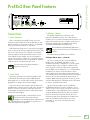 7
7
-
 8
8
-
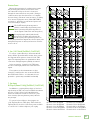 9
9
-
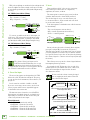 10
10
-
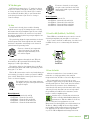 11
11
-
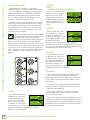 12
12
-
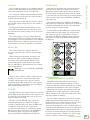 13
13
-
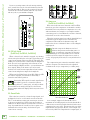 14
14
-
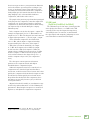 15
15
-
 16
16
-
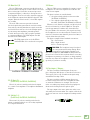 17
17
-
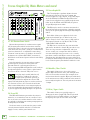 18
18
-
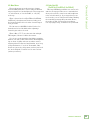 19
19
-
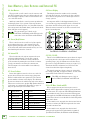 20
20
-
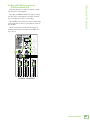 21
21
-
 22
22
-
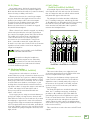 23
23
-
 24
24
-
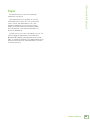 25
25
-
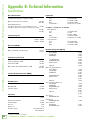 26
26
-
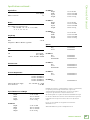 27
27
-
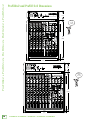 28
28
-
 29
29
-
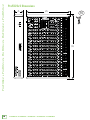 30
30
-
 31
31
-
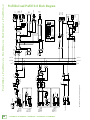 32
32
-
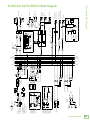 33
33
-
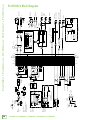 34
34
-
 35
35
-
 36
36
-
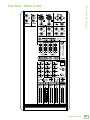 37
37
-
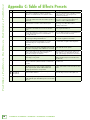 38
38
-
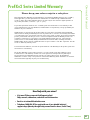 39
39
-
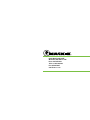 40
40
Ask a question and I''ll find the answer in the document
Finding information in a document is now easier with AI
Related papers
Other documents
-
TCHELICON VOICETONE R1 Quick start guide
-
TCHELICON CRITICAL MASS Quick start guide
-
SoundCraft GB4 Owner's manual
-
Bartlett Audio Properly Operating instructions
-
TCHELICON VOICETONE D1 Quick start guide
-
Peavey RQ 3014 User manual
-
Peavey RQ 3014 User manual
-
Monoprice pro audio series User manual
-
Alto Zephyr User Instructions
-
Phonic AM 844D USB User manual