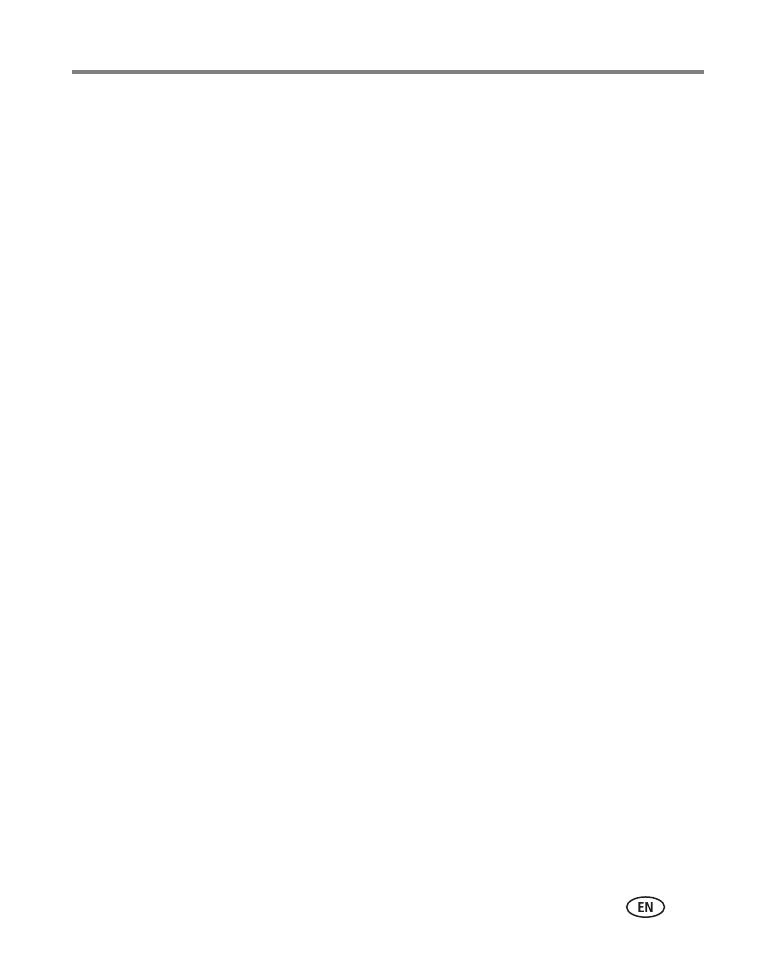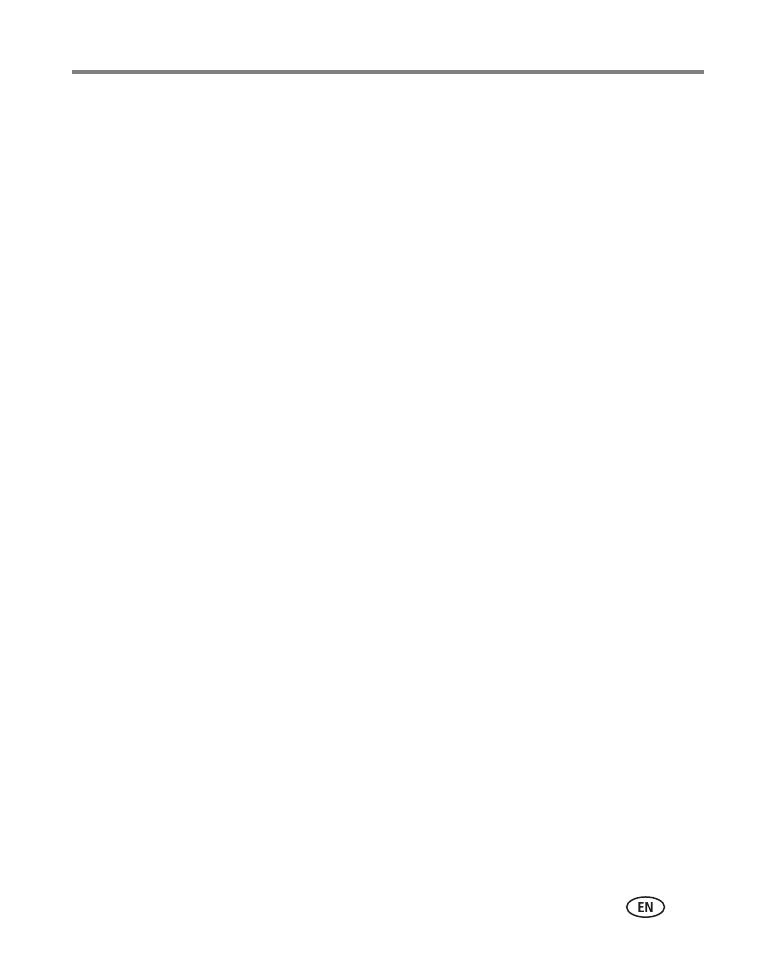
www.kodak.com/go/support iii
Table of contents 1
1 Setting up your camera .........................................................................1
Installing the software...................................................................................1
Attaching the lens cap and strap ...................................................................1
Loading the batteries ....................................................................................2
Turning on the camera ..................................................................................3
Setting the language and date/time...............................................................3
Storing pictures on an SD or MMC card .........................................................4
2 Taking pictures/videos ...........................................................................5
Taking a picture ............................................................................................5
Using optical zoom .......................................................................................8
Using the flip-up flash...................................................................................9
Using the info button ....................................................................................9
3 Working with pictures/videos ..............................................................11
Reviewing pictures and videos.....................................................................11
Deleting pictures and videos........................................................................13
Running a slide show ..................................................................................14
Cropping pictures........................................................................................15
Viewing picture/video information ...............................................................16
Using the histogram to view picture brightness............................................16
Copying pictures and videos........................................................................17
Pre-tagging for album names ...................................................................... 17
Tagging pictures/videos for albums..............................................................19
Sharing your pictures...................................................................................20
4 Doing more with your camera .............................................................25
Changing the flash settings.........................................................................25
Using the self-timer.....................................................................................26
Capture modes ...........................................................................................27
Taking close-up and landscape pictures .......................................................30
Using burst .................................................................................................31