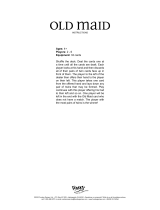Page is loading ...

Important Note:
In the spaces below, enter the model and serial number of your television (located at the
rear of the television cabinet). Staple your sales receipt or invoice to the inside cover of this
guide. Keep this user’s guide in a convenient place for future reference. Keep the carton
and original packaging for future use.
LCT2128-001A-A
0506TNH-II-IM
Model Number:
Serial Number:
Illustration of LT-40FH97 and RM-C14G
For Models:
LT-40FH97
LT-40FN97
LT-46FH97
LT-46FN97
LCD Flat Television Users Guide
LCT2128-001A-A English.indd 1LCT2128-001A-A English.indd 1 5/19/06 11:15:21 AM5/19/06 11:15:21 AM

2
Important Safety Precautions
WARNING: TO PREVENT FIRE OR SHOCK HAZARDS, DO NOT EXPOSE THIS
APPARATUS TO RAIN OR MOISTURE.
CAUTION: TO INSURE PERSONAL SAFETY, OBSERVE THE FOLLOWING RULES
REGARDING THE USE OF THIS UNIT.
1. Operate only from the power source specified on the unit.
2. Avoid damaging the AC plug and power cord.
3. Avoid Improper installation and never position the unit where good ventilation is unattainable.
4. Do not allow objects or liquid into the cabinet openings.
5. In the event of trouble, unplug the unit and call a service technician. Do not attempt to repair
it yourself or remove the rear cover.
Changes or modifications not approved by JVC could void the warranty.
* When you don’t use this TV set for a long period of time, be sure to disconnect both the
power plug from the AC outlet and antenna for your safety.
* To prevent electric shock do not use this polarized plug with an extension cord, receptacle or
other outlet unless the blades can be fully inserted to prevent blade exposure.
CAUTION: To reduce the risk of electric shock. Do not
remove cover (or back). No user serviceable
parts inside. Refer servicing to qualified service
personnel.
The lightning flash with arrowhead symbol, within an
equilateral triangle is intended to alert the user to the
presence of uninsulated “dangerous voltage” within
the product’s enclosure that may be of sufficient
magnitude to constitute a risk of electric shock to
persons.
The exclamation point within an equilateral triangle is
intended to alert the user to the presence of important
operating and maintenance (servicing) instructions in
the literature accompanying the appliance.
RISK OF ELECTRIC SHOCK
DO NOT OPEN
CAUTION
IMPORTANT RECYCLING INFORMATION
This product has a fluorescent lamp that contains a small amount of mercury. It also
contains lead in some components. Disposal of the materials may be regulated in your
community due to environmental considerations. For disposal or recycling information,
please contact your local authorities, or the Electronic Industries Alliance:
http://www.eiae.org
LCT2128-001A-A English.indd 2LCT2128-001A-A English.indd 2 5/19/06 11:15:32 AM5/19/06 11:15:32 AM

3
1) Read these instructions.
2) Keep these instructions.
3) Heed all warnings.
4) Follow all instructions.
5) Do not use this apparatus near water.
6) Clean only with dry cloth.
7) Do not block any ventilation openings. Install in accordance with the manufacturer's
instructions.
8) Do not install near any heat sources such as radiators, heat registers, stoves, or other
apparatus (including amplifiers) that produce heat.
9) Do not defeat the safety purpose of the polarized or grounding-type plug. A polarized
plug has two blades with one wider than the other. A grounding type plug has two blades and
a third grounding prong. The wide blade or the third prong are provided for your safety. If the
provided plug does not fit into your outlet, consult an electrician for replacement of the obsolete
outlet.
10) Protect the power cord from being walked on or pinched particularly at plugs, convenience
receptacles, and the point where they exit from the apparatus.
11) Only use attachments/accessories specified by the manufacturer.
12) Use only with a cart, stand, tripod, bracket, or table specified by the manufacturer, or sold
with the apparatus. When a cart is used, use caution when moving the cart/apparatus
combination to avoid injury from tip-over.
IMPORTANT SAFETY INSTRUCTIONS
This product incorporates copyright protection technology that is protected by U.S. patents
and other intellectual property rights. Use of this copyright protection technology must
be authorized by Macrovision, and is intended for home and other limited viewing uses
only unless otherwise authorized by Macrovision. Reverse engineering or disassembly is
prohibited.
Some pay-per-view programs may be licensed from producers as "view-only" programs.
These are copyrighted programs and may not be copied or reproduced for any purpose
without the express written permission of the copyright owner.
For best viewing, if your VCR is "ON", turn the TV/VCR switch to the "TV" position.
LCT2128-001A-A English.indd 3LCT2128-001A-A English.indd 3 5/19/06 11:15:32 AM5/19/06 11:15:32 AM

4
13) Unplug this apparatus during lightning storms or when unused for long periods of time.
14) Refer all servicing to qualified service personnel. Servicing is required when the apparatus has
been damaged in any way, such as power-supply cord or plug is damaged, liquid has been
spilled or objects have fallen into the apparatus, the apparatus has been exposed to rain or
moisture, does not operate normally, or has been dropped.
15) Apparatus shall not be exposed to dripping or splashing and no objects filled with liquids, such as
vases, shall be placed on the apparatus.
16) Avoid improper installation and never position the unit where good ventilation is impossible. When
installing this TV, distance recommendations must be maintained between the set and the wall,
as well as inside a tightly enclosed area or piece of furniture. Keep to the minimum distance
guidelines shown for safe operation.
17) Cautions for installation
— Do not tilt the TV towards the left or right, or towards the back.
— Install the TV in a corner on the floor so as to keep cords out of the way.
— The TV will generate a slight amount of heat during operation. Ensure that sufficient space is
available around the TV to allow satisfactory cooling.
18) Make enough room for inserting and removing the power plug. Place the TV as close to the
outlet as possible. The main power supply for this TV is controlled by inserting or removing the
power plug.
150 mm
200 mm
150 mm
200 mm
50 mm
FCC Notice:
Note: This equipment has been tested and found to comply with the limits for a Class B
digital device, pursuant to Part 15 of the FCC Rules. These limits are designed to provide
reasonable protection against harmful interference in a residential installation. This
equipment generates, uses and can radiate radio frequency energy and, if not installed
and used in accordance with the instructions, may cause harmful interference to radio
communications. However, there is no guarantee that interference will not occur in a
particular installation. If this equipment does cause harmful interference to radio or television
reception, which can be determined by turning the equipment off and on, the user is
encouraged to try to correct the interference by one or more of the following measures:
– Reorient or relocate the receiving antenna.
– Increase the separation between the equipment and receiver.
– Connect the equipment into an outlet on a circuit different from that to which the receiver is
connected.
– Consult the dealer or an experienced radio/TV technician for help.
LCT2128-001A-A English.indd 4LCT2128-001A-A English.indd 4 5/19/06 11:15:33 AM5/19/06 11:15:33 AM

5
Warnings
Displaying fi xed images for extended periods of time can leave a subtle but temporary ghost
image on your screen. To avoid this, mix your viewing pattern.
Examples include, but are not limited to the following:
Avoiding Ghost Images
XYZ XYZ
TV on
TV off
For example...
• Stock-market report bars
• Shopping channel logos and pricing
displays
• Video game patterns or scoreboards
• Bright station logos
• Internet web sites or other computer-style
images.
• DVD discs, video tapes, laser discs
• Broadcast, cable, satellite channels or
digital television tuners/converters.
Caring for the Cabinet
Caring for the Screen
Normally, light dusting with a soft, non-scratching duster will keep your TV clean.
If you wish to wipe down the television, first unplug it. Then wipe gently with a soft cloth, slightly
moistened with water. You can add a few drops of mild liquid detergent to the water to help
remove spots of oily dirt.
• DO NOT allow liquid to enter the TV through the ventilation slots.
• DO NOT use strong or abrasive cleaners on the TV.
• DO NOT spray liquids or cleaners directly on the TV’s surface.
• DO NOT rub or scrub the TV harshly. Wipe the set gently with a soft cloth.
The screen is treated with an electrostatic-proof coating. When it gets dirty, wipe it gently with a
soft cloth. If the screen is very dirty, wipe it down with a cloth dipped in a diluted kitchen cleaner
and thoroughly wrung-out. Then wipe immediately after with a clean, dry cloth.
Do not apply alcohol, organic solvents (like acetone), acidic or alkaline cleansers to the screen.
These will remove the coating layer and cause discolorations.
Do not push or hit the screen. This could cause scratches on the screen surface and image
distortions.
LCT2128-001A-A English.indd 5LCT2128-001A-A English.indd 5 5/19/06 11:15:33 AM5/19/06 11:15:33 AM

6
Table of Contents
Important Safety Precautions . . 2
Warnings . . . . . . . . . . . . . . . 5
Quick Setup . . . . . . . . . . . . . . 7
Unpacking your TV . . . . . . . . . . . . 7
TV Models . . . . . . . . . . . . . . . . 8
TV Remote Control . . . . . . . . . . . 9
Getting Started . . . . . . . . . . . . . 10
The Remote Control . . . . . . . . . . 10
Connecting Your Devices . . . . . . . 11
Interactive Plug In Menu . . . . . . . . 25
Programming your remote . . . . . . . 28
Onscreen Menus . . . . . . . . . 32
Using the Guide . . . . . . . . . . . . . 32
Onscreen Menu System . . . . . . . . . 33
Initial Setup . . . . . . . . . . . . . 35
Auto Tuner Setup . . . . . . . . . . . . 35
Channel Summary . . . . . . . . . . . . 36
Channel Label . . . . . . . . . . . . . 37
V-Chip . . . . . . . . . . . . . . . . . . 38
Set Lock Code . . . . . . . . . . . . . 44
Illumination . . . . . . . . . . . . . . . . . 45
Language . . . . . . . . . . . . . . . . 45
Closed Caption . . . . . . . . . . . . . 46
Auto Shut Off . . . . . . . . . . . . . . 48
XDS ID . . . . . . . . . . . . . . . . . 48
Noise Muting . . . . . . . . . . . . . . 48
Front Panel Lock . . . . . . . . . . . . 49
V1 Smart Input . . . . . . . . . . . . 49
Video Input Label . . . . . . . . . . 50
Position Adjustment . . . . . . . . . . . 51
Power Indicator . . . . . . . . . . . . . 51
Video-1 Monitor Out . . . . . . . . . . 52
Digital-In . . . . . . . . . . . . . . . 52
Digital-In1 Audio . . . . . . . . . . . 53
Digital Setup . . . . . . . . . . . . . 54
Picture Adjust . . . . . . . . . . . . . 57
Picture Settings . . . . . . . . . . . . . 57
Color Temperature . . . . . . . . . . . . 57
Color Management . . . . . . . . . . . . 58
Dynamic Gamma . . . . . . . . . . . . . 58
Smart Picture . . . . . . . . . . . . . . . 58
Digital VNR . . . . . . . . . . . . . . . . 59
MPEG NR . . . . . . . . . . . . . . . 59
Smart Sensor . . . . . . . . . . . . . . . 59
Sensor Effect . . . . . . . . . . . . . . . 60
Reset . . . . . . . . . . . . . . . . . . 60
Sound Adjust . . . . . . . . . . . . . 61
Sound Settings . . . . . . . . . . . . . 61
Turn On Volume . . . . . . . . . . . . . 61
Volume Limit . . . . . . . . . . . . . . 61
Reset . . . . . . . . . . . . . . . . . . 61
Clock/Timers . . . . . . . . . . . . . . . . 62
Set Clock . . . . . . . . . . . . . . . . 62
On/Off Timer . . . . . . . . . . . . . . . 63
Button Functions . . . . . . . . . . 64
Multi Screen Function . . . . . . . . . . 64
Twin . . . . . . . . . . . . . . . . . . 64
Index . . . . . . . . . . . . . . . . . 65
Freeze . . . . . . . . . . . . . . . . . . 65
Swap . . . . . . . . . . . . . . . . . 65
Select . . . . . . . . . . . . . . . . . . 65
Menu . . . . . . . . . . . . . . . . . . 65
OK . . . . . . . . . . . . . . . . . . . 65
Back . . . . . . . . . . . . . . . . . . . 65
Power . . . . . . . . . . . . . . . . . . 66
Number Buttons . . . . . . . . . . . . . 66
Tune . . . . . . . . . . . . . . . 66
Input . . . . . . . . . . . . . . . . . . . 66
TheaterPro D6500K . . . . . . . . . . . 66
Return+/TV . . . . . . . . . . . . . . . 67
Sound . . . . . . . . . . . . . . . . . . 67
Video Status . . . . . . . . . . . . . . . 68
Natural Cinema . . . . . . . . . . . . . 68
Sleep Timer . . . . . . . . . . . . . . . 69
ML/MTS . . . . . . . . . . . . . . . . . 69
Muting . . . . . . . . . . . . . . . . . . 69
Display . . . . . . . . . . . . . . . . . 70
C.C. . . . . . . . . . . . . . . . . . . . 70
Channel +/- . . . . . . . . . . . . . 70
Volume +/- . . . . . . . . . . . . . 70
Favorite . . . . . . . . . . . . . . . . 71
Aspect . . . . . . . . . . . . . . . . . 72
Aspect Ratios . . . . . . . . . . . . . 72
TV/CATV Slide Switch . . . . . . . . . . 74
VCR/DVD Slide Switch . . . . . . . . . 74
VCR Buttons . . . . . . . . . . . . . . . 74
DVD Buttons . . . . . . . . . . . . . . . 74
Light . . . . . . . . . . . . . . . . . . 74
i.LINK Menu . . . . . . . . . . . . . . 75
Timer . . . . . . . . . . . . . . . . 77
D/A (Digital/Analog) . . . . . . . . . 80
Sub Channel . . . . . . . . . . . . . 80
Guide . . . . . . . . . . . . . . . 80
OSD Information . . . . . . . . . . 81
Weak Signal . . . . . . . . . . . . . 81
No Program . . . . . . . . . . . . . 81
Invalid Signal . . . . . . . . . . . . . 81
Cable Card Information . . . . . 82
Troubleshooting . . . . . . . . . . 83
Specifications . . . . . . . . . . 85
Warranty . . . . . . . . . . . . . 86
Authorized Service Center . . . 87
LCT2128-001A-A English.indd 6LCT2128-001A-A English.indd 6 5/19/06 11:15:34 AM5/19/06 11:15:34 AM

7
Two AA
Batteries
1 Television
1 Remote Control
Quick Setup
Thank you for your purchase of a JVC LCD Flat Television. Before you begin setting up your
new television, please check to make sure you have all of the following items. In addition to
this guide, your television box should include:
Note: Your television
and/or remote
control may differ
from the examples
illustrated here.
Unpacking your TV
+
AA Alkaline
–
+
AA Alkaline
–
This TV comes with a Table Top Stand already attached.
This stand can be used to adjust the direction of the TV screen 20° to the left or right.
Using the stand
Rotate the TV left or right
While holding the bottom of the stand with one hand,
use your other hand to hold the edge of the panel
and slowly adjust the direction of the TV stand.
INPUT
INDEX
ASPECT
FREEZE
SWAP
SELECT
RETURN+
FAVORITE
THEATER
PRO
NATURAL
CINEMA
VIDEO
STATUS
TIMER
i.LINK MENU
SOUND
LIGHT
TV
CATV VCR DVD
MUTING
MENU
BACK
GUIDE
RM-C14G
REW
VCR CHANNEL
PREV NEXT
VCR DVD
POWER
TV VCR
FFPLAY
REC PAUSE
OPEN CLOSE
STILL PAUSE
STOP
CH
CH
VOL VOL
OK
MULTI SCREEN
TWIN
D/A
123
456
789
0
TUNE
TV
POWER
C.C.
SUB
CHANNEL
SUB
ML/MTS
SLEEP
DISPLAY
+
2-WAY SPLITTER
Two Way Splitter x 1
RF Cable × 2
LCT2128-001A-A English.indd 7LCT2128-001A-A English.indd 7 5/19/06 11:15:34 AM5/19/06 11:15:34 AM

8
Quick Setup
Before you connect your television to another device, please refer to the proper diagrams for
your specific TV and remote. These will help assist you in understanding how to connect your
television to another device, as well as use the remote to set up your television.
Rear Panel Diagram
Side Panel Diagram
TV Models
INPUT 2 INPUT 3
INPUT 1
FOR HDMI 1
Y
Pr
P
b
Y
Pr
Pb
V
I
D
EO
A
U
D
I
O
I
NP
UT
R
L
R
-
A
U
D
I
O
-
L
S
-
VID
EO
O
V
ER
V
I
D
E
O
V
ID
EO
R
- AU
D
I
O
-
L
R
-
A
U
D
I
O
-
L
PC
I
N
(D
-S
U
B)
S
-
V
I
D
E
O
O
V
E
R
INPUT 2 NPUT 3
INPUT 1
FOR HDMI 1
AUDIO OUT
Y
P
r
P
b
Y
P
r
P
b
T
V
I
D
E
O
A
U
D
I
O
I
N
P
U
T
R
L
R
-
A
U
D
I
O
-
L
S
-
V
I
D
E
O
O
V
E
R
V
I
D
E
O
V
I
D
E
O
R
-
A
UD
I
O
-L
R
-
A
U
D
I
O
-
L
E
O
O
V
E
R
P
C
I
N
(
D
-
S
U
B
)
RS-232C
AUDIO OUT
MONITOR / REC OUT
S-
V
ID
E
O
VIDE
O
O
VE
R
R
-
A
U
D
I
O
-
L
AUDIO OUT
MONITOR / REC OUT
S-
V
I
D
E
O
VI
D
EO
O
V
E
R
R
-
A
U
D
I
O
-
L
POWER PROGRAM/TIMER
INPUT
M
EN
U
PO
W
E
R
CH
A
N
N
EL
VOLUME
+
-
+
-
Illumination Lamp
(Page 45)
Notes:
• Your television may differ from the examples shown here.
• "RS-232C" terminal is only for models LT-40FH97 and LT-46FH97.
LCT2128-001A-A English.indd 8LCT2128-001A-A English.indd 8 5/19/06 11:15:35 AM5/19/06 11:15:35 AM

9
Quick Setup
Notes:
• For information on remote control buttons, see pages 64 - 80.
• i.LINK MENU, TIMER, SUB CHANNEL and GUIDE buttons are for digital channels. If your
TV is connected to an ATSC antenna or Digital Cable, you can use these buttons.
RM-C14G
Remote Control
INPUT
INDEX
ASPECT
FREEZE
SWAP
SELECT
RETURN+
FAVORITE
THEATER
PRO
NATURAL
CINEMA
VIDEO
STATUS
TIMER
i.LINK MENU
SOUND
LIGHT
TV
CATV VCR DVD
MUTING
MENU
BACK
GUIDE
RM-C14G
REW
VCR CHANNEL
PREV NEXT
VCR DVD
POWER
TV VCR
FFPLAY
REC PAUSE
OPEN CLOSE
STILL PAUSE
STOP
CH
CH
VOL VOL
OK
MULTI SCREEN
TWIN
D/A
123
456
789
0
TUNE
TV
POWER
C.C.
SUB
CHANNEL
SUB
ML/MTS
SLEEP
DISPLAY
+
LCT2128-001A-A English.indd 9LCT2128-001A-A English.indd 9 5/19/06 11:15:36 AM5/19/06 11:15:36 AM

10
These quick setup pages will provide you, in three easy steps, with the basic information you
need to begin using your new television right away. If you have questions, or for more detailed
information on any of these steps, please consult other sections of this manual.
Quick Setup
Getting Started
Before you can operate your remote control, you
first need to install the batteries (included).
Slide the cover on the back of the remote down
towards the bottom of the remote control. Insert
two batteries (included) carefully noting the “+”
and “–” markings, placing the “–” end in the unit
first. Slide the cover back into place.
When you change the batteries, try to complete the task within three minutes. If you take
longer than three minutes, the remote control codes for your VCR, DVD, and/or cable
box/satellite receiver may have to be reset. See pages 28 - 31.
Step 1 – The Remote Control
Key Feature Buttons
The four key feature buttons at the center of the remote can be
used for basic operation of the television. The top and bottom
buttons will scan forward and back through the available
channels. To move rapidly through the channels using
JVC’s Hyperscan feature, press and hold CH+ or CH –. The
channels will zip by at a rate of five channels per second. The
right and left buttons will turn the volume up or down. These
buttons are also marked with four arrows and are used with
JVC’s onscreen menu system. To use the onscreen menus,
press the M
ENU button.
MUTING
MENU
BACK
GUIDE
VCR CHANNEL
VCR DVD
CH
CH
VOL VOL
OK
Basic Operation
Turn the television on and off by pressing the POWER button at the top right corner
of the remote. If this is the first time you are turning on the TV, the interactive
plug-in menu appears.
• Make sure the TV/CATV switch is set to TV. Move the switch to CATV only if
you need to operate a cable box.
• Slide the VCR/DVD selector switch to VCR to control a VCR. Slide to
DVD to control a DVD player. Please see pages 28 to 31 for instructions on
programming your remote control to operate a cable box, VCR or DVD player.
T
POWER
TV
CATV
MUL
A
VCR DVD
LTI SCREEN
LCT2128-001A-A English.indd 10LCT2128-001A-A English.indd 10 5/19/06 11:15:36 AM5/19/06 11:15:36 AM

11
Step 2 - Connecting your devices
Quick Setup
Notes:
• These connections are examples.
• After you are finished connecting your devices, plug the power cord into the nearest power
outlet and turn on the TV.
• If you follow these diagrams and the television does not work properly, contact your local
cable operator.
• To connect a DVD player, see VCR Connection. A DVD player is optional
• If you have a satellite television system, refer to the satellite TV manual.
Used to connect an external
antenna or cable TV system to your
TV.
Used to make video connections
with S-Video VCRs, Camcorders
and DVD players.
Coaxial Cables
S-Video Cable
Used to connect audio/video
devices like VCRs, DVD players,
stereo amplifiers, game consoles,
etc.
Component Cables
Composite Cables
Audio Cables
To make these connections, you will use plugs like the ones illustrated below.
LCT2128-001A-A English.indd 11LCT2128-001A-A English.indd 11 5/19/06 11:15:37 AM5/19/06 11:15:37 AM

12
Cable Holder
A cable holder which keeps your connection cables tidy is attached
on the back of the stand. To open, loosen the screws with you
fingers. After putting the cables in the cable holder, attach it to the
back of the stand again by tightening the screws with your fingers.
Remove the terminal cover
There are connection terminals behind the cover on the left in the back
of the TV. Remove the cover before connecting an antenna or other
devices. The cover can be removed by removing the hooks. When
replacing the cover, place the side of the cover against the TV and
insert the hooks.
Note:
• Leave the terminal cover off if they do not fit properly. Do not force
to replace the cover. Doing so may damage the connection cables
and cover.
Quick Setup
No VCR Connection
TV Rear Panel
Cable or Antenna
Output
Coaxial Cable
(Attachment)
Two-way Splitter
(Attachment)
IN
OUT OUT
Illustration of LT-46FN97
LCT2128-001A-A English.indd 12LCT2128-001A-A English.indd 12 5/19/06 11:15:37 AM5/19/06 11:15:37 AM

13
Quick Setup
Notes:
• Green, blue and red are the most common colors for DVD cables. Some models may vary
colors. Please consult the user’s manual for your DVD player for more information.
• Be careful not to confuse the red DVD cable with the red audio cable. It is best to complete
one set of connections (DVD or audio output) before starting the other to avoid accidentally
switching the cables.
• You may also connect the DVD player to Input 1.
VCR Connection
Note:
• If this connection setup does not work for you, try the connection setup on page 14.
Diagram #1
TV Rear Panel
Cable or Antenna
Output
Two-Way Splitter
(Attachment)
Coaxial Cable
(Attachment)
VCR
DVD Player (OPTIONAL)
OR
INPUT 2 INPUT 3
INPUT 1
D
IO
Y
P
r
Pb
Y
Pr
Pb
V
ID
E
O
INP
UT
R
R -
AUDIO -
L
S-VID
E
O
OV
E
R
V
ID
E
O
VID
EO
R - AUDIO - L
R -
AUD
IO -
L
S-V
I
D
EO
OV
E
R
IN
OUT
IN
OUT
V L R
IN
OUT OUT
Y
P
B
P
R
OUT
AUDIO OUT
R L
Green
Blue
Red
LCT2128-001A-A English.indd 13LCT2128-001A-A English.indd 13 5/19/06 11:15:38 AM5/19/06 11:15:38 AM

14
Quick Setup
Diagram #2
INPUT 2 INPUT 3
INPUT 1
D
IO
Y
P
r
P
b
Y
Pr
Pb
V
ID
E
O
INP
UT
R
R -
AUDIO -
L
S
-VID
E
O
OV
E
R
V
ID
E
O
VID
EO
R - AUDIO -
L
R - AUD
IO -
L
S
-V
I
D
EO
OV
E
R
Y
P
B
PR
OUT
AUDIO OUT
R L
Two-Way Splitter
Cable or Antenna
Output
IN
OUT OUT
IN
OUT OUT
TV Rear Panel
Two-Way Splitter
(Attachment)
Coaxial Cable
(Attachment)
VCR
DVD Player (OPTIONAL)
OR
IN
OUT
IN
OUT
V L R
Green
Blue
Red
LCT2128-001A-A English.indd 14LCT2128-001A-A English.indd 14 5/19/06 11:15:38 AM5/19/06 11:15:38 AM

15
Quick Setup
1) Connect a yellow composite cable from the camcorder VIDEO OUT, into the VIDEO IN on
the back of the TV, OR connect an S-Video cable from the camcorder to the back of the TV.
2) Connect a white cable from the camcorder LEFT AUDIO OUT, into the LEFT AUDIO IN on
the back of the TV.
3) Connect a red cable from the camcorder RIGHT AUDIO OUT, into the RIGHT AUDIO IN on
the back of the TV.
Note:
• If your camcorder is a mono sound model it will have only one AUDIO OUT. Connect it to the
LEFT AUDIO IN on the back of the TV.
You can connect a camcorder to you televison by using the input jacks located on the back of
the television.
Connecting to a Camcorder
Headphone Connection
You can connect a pair of headphones to the television
using the headphone jack located on the side of the
television.
1) Plug a headphone jack into the headphone jack on
the television’s side panel.
INPUT 2
VIDEO
R - AUD
I
O
-
L
S-VIDEO
OVER
CAMCORDER
OR
TV Rear Panel
POWER
VOLUME
-
TV Side Panel
LCT2128-001A-A English.indd 15LCT2128-001A-A English.indd 15 5/19/06 11:15:38 AM5/19/06 11:15:38 AM

16
Quick Setup
1) Connect a white cable from the LEFT AUDIO OUTPUT on the back of the TV to the
LEFT AUDIO INPUT on the amplifier.
2) Connect a red cable from the RIGHT AUDIO OUTPUT on the back of the TV to the
RIGHT AUDIO INPUT on the amplifier.
Notes:
• Refer to your amplifier’s manual for more information.
• You can use AUDIO OUTPUT for your home theater system.
• You can not output audio using the AUDIO OUTPUT under the following conditions:
1) When you have digital sound from an HDMI device connected to the HDMI 1 or HDMI 2
connection on the back of your TV. (See page 20).
2) When you have analog sound from a DVI device connected to the AUDIO IN "FOR
HDMI 1" connection. (See page 19).
Connecting to an External Amplifier
AUDIO OUT
MONITOR / REC OUT
S-
V
ID
EO
VI
D
E
O
O
V
ER
R
-
AU
D
IO -
L
TV Rear Panel
Speaker
Speaker
Amplifier
LCT2128-001A-A English.indd 16LCT2128-001A-A English.indd 16 5/19/06 11:15:39 AM5/19/06 11:15:39 AM

17
Quick Setup
Connecting to Monitor/Recording Output Terminal
Notes:
• When you make this connection, set the Video-1 Monitor Out menu to ON. See page 52.
• If you are receiving ATSC/Digital Cable signal, it can be outputted to the S-Video output
terminal or Video (composite video) terminal.
• If you are receiving Analog TV signal, it can not be outputted to the S-Video output terminal.
• No signal will be outputted through the S-Video output terminal when you are not viewing
images coming from the composite video input terminal.
• No signal will be outputted through the Monitor/Recording output terminal when you are
viewing images from the component video input.
• If you try and record copyright protected programs using a VCR, you will not be able to
record correctly. This is because of the copyright protection system. If you are watching a
copyright protected program using a VCR, the picture will be distorted on the TV. This is due
to the copyright protection system, and is not a malfunction of your TV.
AUDIO OUT
MONITOR / REC OUT
S-V
IDEO
VI
D
EO
O
VE
R
R - AUDIO - L
VCR
TV Rear Panel
OR
IN
OUT
R L V
IN
OUT
LCT2128-001A-A English.indd 17LCT2128-001A-A English.indd 17 5/19/06 11:15:39 AM5/19/06 11:15:39 AM

18
Quick Setup
By connecting your AV Receiver to your television's V1 Smart Input, you can watch picture
sources from many different devices, without having to change or use the other input
connections on your TV. This allows you to free up the other input connections so you can
connect more devices to your television.
Connecting to an AV Receiver using your television's
V1 Smart Input
1) Connect an S-Video Cable from the AV Receiver's MONITOR OUT, to the S-Video INPUT-1
on the back of your television.
2) Connect a Yellow Composite Cable from the AV Receiver's MONITOR OUT, into the VIDEO
INPUT-1 on the back of your television.
3) Connect a Green Component Cable from the AV Receiver's Y MONITOR OUT, into the Y
VIDEO INPUT-1 on the back of your television.
4) Connect a Blue Component Cable from the AV Receiver's PB MONITOR OUT, into the Pb
VIDEO INPUT-1 on the back of your television.
5) Connect a Red Component Cable from the AV Receiver's P
R MONITOR OUT, into the Pr
VIDEO INPUT-1 on the back of your television.
Notes:
• Please refer to your AV Receiver instruction manual for more information on connecting your
speakers and other devices like a DVD player.
• Use your AV Receiver's remote to switch to the different devices you have connected.
• Some AV Receivers may not respond when the V1 Smart Input function is turned on.
• If you have video connections for each input device connected to your AV Receiver, you
should not connect them using both S-Video and Composite connection at the same time
when you are using V1 Input as the V1 Smart Input. In this case we recommend using the
S-Video connection.
TV Rear Panel
AV Receiver
INPUT 2 INPUT 3
INPUT 1
D
IO
Y
P
r
P
b
Y
Pr
Pb
V
ID
E
O
IN
PUT
R
R
-
AUDIO
-
L
S
-V
IDEO
OVE
R
VIDEO
VIDEO
R
-
AUDIO - L
R
-
AUDIO
-
L
S
-VI
DE
O
OVER
MONITOR
OUT
MONITOR OUT
Y
P
B
P
R
LCT2128-001A-A English.indd 18LCT2128-001A-A English.indd 18 5/19/06 11:15:39 AM5/19/06 11:15:39 AM

19
Quick Setup
By connecting a Digital TV Receiver, high definition pictures can be displayed on your TV in
their digital form.
Connecting to a Digital TV Receiver
1) Connect the HDMI to DVI Cable from the DIGITAL OUT on the back of your DTV decoder, to
the DIGITAL-IN on the back of your television.
2) Connect a red cable from the DTV decoder RIGHT AUDIO OUT, to the RIGHT AUDIO INPUT
"FOR HDMI 1" on the back of your television.
3) Connect a white cable from the DTV decoder LEFT AUDIO OUT, to the LEFT AUDIO INPUT
"FOR HDMI 1" on the back of your television.
• The digital-in terminal is not compatible with the picture signal of a personal computer.
• Use a HDMI to DVI cable (commercially available) in order to digitally connect the television
with a DTV decoder.
Notes:
• If 480p signals (640x480 or 720x480) are displayed on the screen, the horizontal balance
may be slightly shifted. Access the “DIGITAL-IN” in the initial setup menu to adjust it. (Refer
to page 52.)
• When you do the above connection, set DIGITAL-IN1 AUDIO in the Initial Setup menu to
ANALOG. See "DIGITAL-IN1 AUDIO", page 53.
• The Analog Audio input can only be used with the HDMI 1 input.
• When setting the “DIGITAL AUDIO – ANALOG / DIGITAL” menu setting on the TV, please note
that this setting only effects the HDMI 1 jack and that if you use a DVI to HDMI adapter this
connection must be made to the HDMI 1 along with analog audio cables.
FOR HDMI 1
REC OUT
S
-V
IDE
O
VID
EO
AUDIO IN
PU
T
R
L
TV Rear Panel
DTV Decoder
L R
AUDIO OUT DIGITAL OUT
HDMI to DVI Cable
After the connections have been made,
tighten the screw to secure the cables.
TV Rear Panel
LCT2128-001A-A English.indd 19LCT2128-001A-A English.indd 19 5/19/06 11:15:40 AM5/19/06 11:15:40 AM

20
Quick Setup
By connecting a HDMI compatible device, high definition pictures can be displayed on your
TV in their digital form. Some HDMI devices can include DVD players, D-VHS or any HDMI
compatible device.
HDMI (High Definition Multimedia Interface) is the first industry supported, uncompressed, all
digital audio/video interface. HDMI provides and interface between any audio/video source,
such as a set-top box, DVD player, A/V receiver or an audio and/or video monitor, such as a
digital television (DTV).
Connecting to a HDMI Compatible Device
1) Connect the HDMI Cable from the DIGITAL OUT on the back of your DTV or HDMI device, to
the DIGITAL-IN on the back of your television.
Notes:
• When you do the above connection, set DIGITAL-IN1 AUDIO in the Initial Setup menu to
DIGITAL. See "DIGITAL-IN1 AUDIO", page 53.
• Some decoders may not respond depending on the equipment that you have connected
when it is connected to the HDMI.
• If the HDMI output device signal is changed (for example, 480i/60Hz is changed to
480p/60Hz), the screen may turn green and there may be some distortion for a short time
until the signal becomes stable.
• When you have an HDMI device connected to the HDMI 1 connection on the back of your TV,
your TV detects it, and blocks the analog audio signal coming into the "FOR HDMI 1" jacks.
Therefore, you can not hear any analog sound from the other device conected to the "FOR
HDMI 1" jacks, while you are viewing the images from the HDMI device.
TV Rear Panel
HDMI
C
ompatible Device
HDMI Cable
L R
AUDIO OUT
DIGITAL OUT
LCT2128-001A-A English.indd 20LCT2128-001A-A English.indd 20 5/19/06 11:15:40 AM5/19/06 11:15:40 AM
/