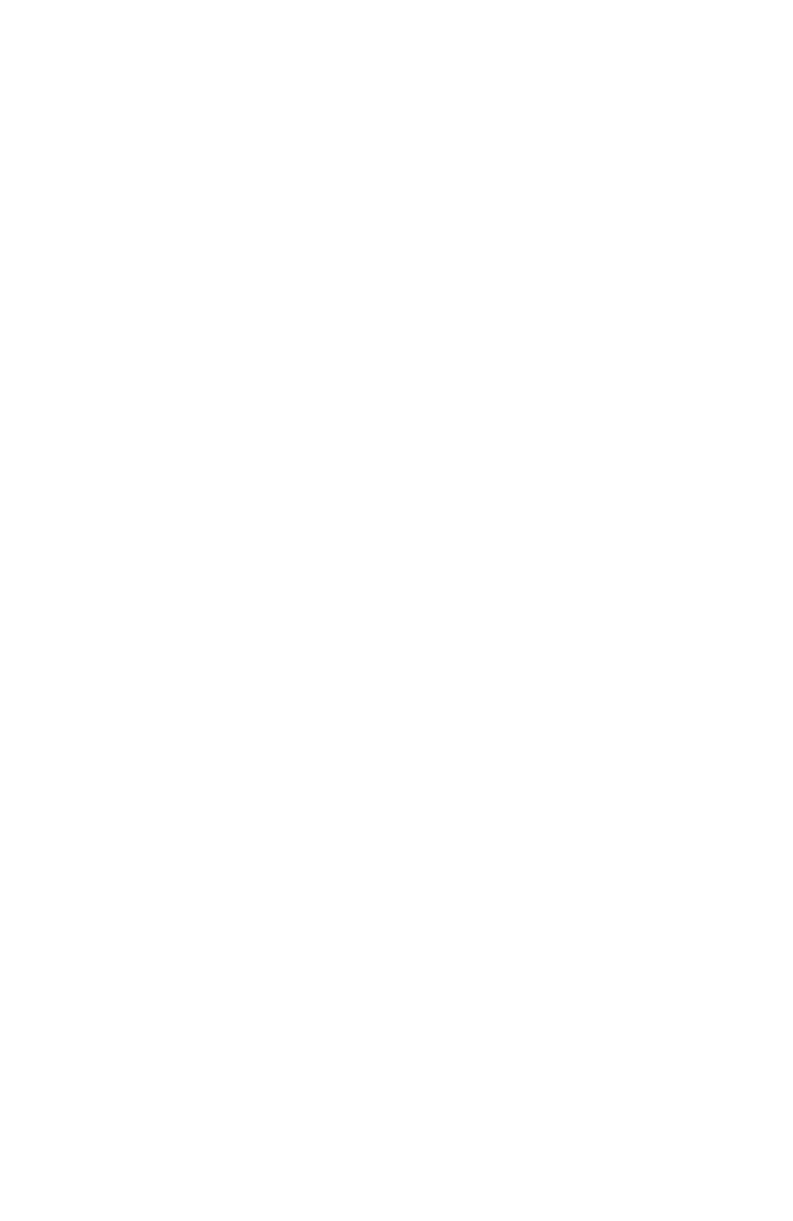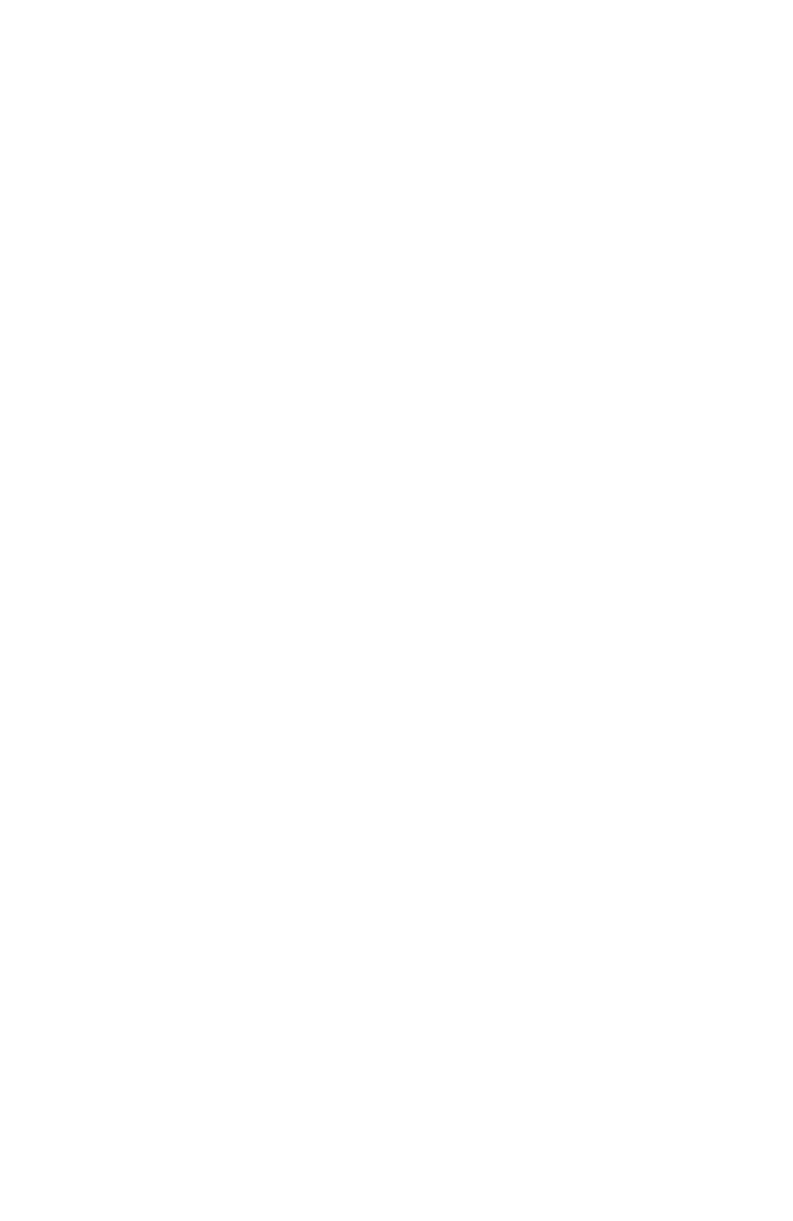
2
Warnings . . . . . . . . . . . . . . . . . . 3
Precautions . . . . . . . . . . . . . . . . 6
Remote Control . . . . . . . . . . . . . 10
TV Basic Controls . . . . . . . . . . . 12
Setup . . . . . . . . . . . . . . . . . . . 16
Initial Setup . . . . . . . . . . . . . . . . . . . 16
Key Features . . . . . . . . . . . . . . . 18
Remote Control Functions . . . . . 19
Sleep . . . . . . . . . . . . . . . . . . . . . 19
Return+ TV . . . . . . . . . . . . . . . . 19
Favorite . . . . . . . . . . . . . . . . . . . 19
Aspect . . . . . . . . . . . . . . . . 20
Sound . . . . . . . . . . . . . . . . 20
Video . . . . . . . . . . . . . . . . 20
Guide . . . . . . . . . . . . . . . . 21
SUB CH . . . . . . . . . . . . . . . . 21
ML/MTS . . . . . . . . . . . . . . . . 21
Customizing your TV . . . . . . . 22
Picture . . . . . . . . . . . . . . . . . 23
Video Status . . . . . . . . . . . . . . . . 23
Color Temp . . . . . . . . . . . . . . . . 24
Color Management . . . . . . . . . . . . . 24
Dynamic Gamma . . . . . . . . . . . . . . 24
Smart Picture . . . . . . . . . . . . . . . . 25
Digital VNR . . . . . . . . . . . . . . . . . 25
MPEG NR . . . . . . . . . . . . . . . . . 25
Natural Cinema . . . . . . . . . . . . . . . . . 25
Video Reset . . . . . . . . . . . . . . . . . 25
Display . . . . . . . . . . . . . . . . 26
Video Input Label . . . . . . . . . . . . . . 26
Photo Viewer . . . . . . . . . . . . . . . . 26
Aspect Ratio . . . . . . . . . . . . . . . . . 28
TV . . . . . . . . . . . . . . . . . 29
Closed Caption . . . . . . . . . . . . . . . . 29
C.C. Setting . . . . . . . . . . . . . . . . . . . 29
Tuner Mode . . . . . . . . . . . . . . . . 30
Auto Scan . . . . . . . . . . . . . . . . 30
Table of Contents
Add Channel . . . . . . . . . . . . . . . . 31
Edit Channel . . . . . . . . . . . . . . . . 31
V-Chip . . . . . . . . . . . . . . . . 31
Guide . . . . . . . . . . . . . . . . 31
TV (V-Chip) . . . . . . . . . . . . . . . . 32
Password . . . . . . . . . . . . . . . . 33
MPAA . . . . . . . . . . . . . . . . 33
Can. Eng. . . . . . . . . . . . . . . . . 34
Can. Fre. . . . . . . . . . . . . . . . . 35
TVPG . . . . . . . . . . . . . . . . . 36
Sound . . . . . . . . . . . . . . . . . 37
MTS . . . . . . . . . . . . . . . . 37
Digital Audio (ML) . . . . . . . . . . . . 37
Surround . . . . . . . . . . . . . . . . 37
Sound Status . . . . . . . . . . . . . . . . 38
Audio Reset . . . . . . . . . . . . . . . . 38
Power . . . . . . . . . . . . . . . . . 39
Sleep Timer . . . . . . . . . . . . . . . . 39
Power Indicator . . . . . . . . . . . . 39
Illumination . . . . . . . . . . . . . . . . 39
Setting . . . . . . . . . . . . . . . . . 40
Plug-In Menu . . . . . . . . . . . . . . . . 40
Time Zone . . . . . . . . . . . . 40
D.S.T. . . . . . . . . . . . . . . . . 40
Language . . . . . . . . . . . . . . . . 40
Noise Mute . . . . . . . . . . . . 40
Front Panel Lock . . . . . . . . . . . . 41
Transparency . . . . . . . . . . . . 41
Auto Shut Off . . . . . . . . . . . . . . . . 41
System Info . . . . . . . . . . . . . . . . 41
Auto Demo . . . . . . . . . . . . 41
Optical Out . . . . . . . . . . . . 41
Connecting Your Devices . . . . . 42
Troubleshooting . . . . . . . . . . . . 47
Specifi cations . . . . . . . . . . . . 49
Warranty . . . . . . . . . . . . 50
LCT2389-001A-A English.indd 2LCT2389-001A-A English.indd 2 4/14/08 3:53:31 PM4/14/08 3:53:31 PM