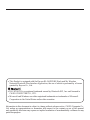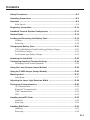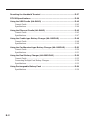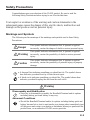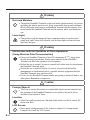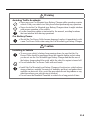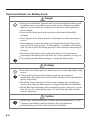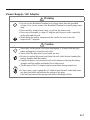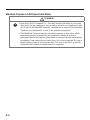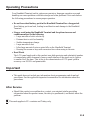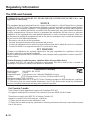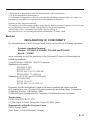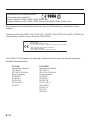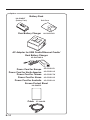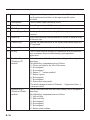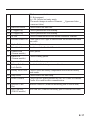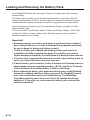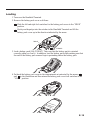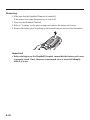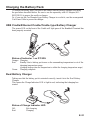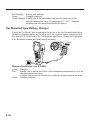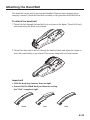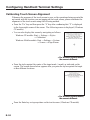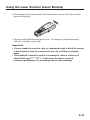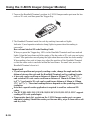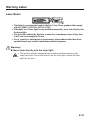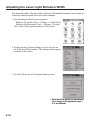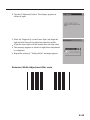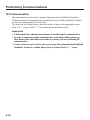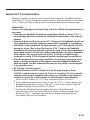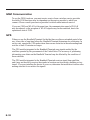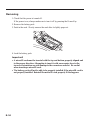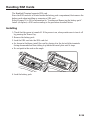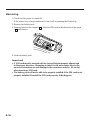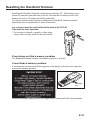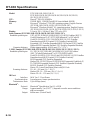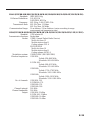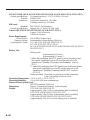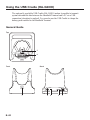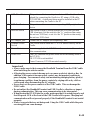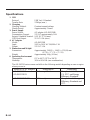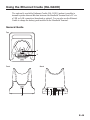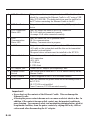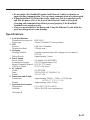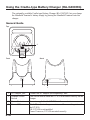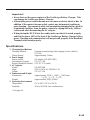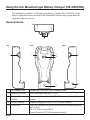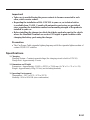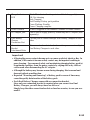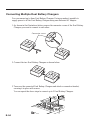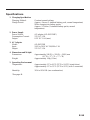Handheld Terminal
User’s Guide
Series
Be sure to read “Safety
Precautions” inside this
guide before trying to use
your Handheld Terminal.
E

Information in this document is subject to change without advance notice. CASIO Computer Co.,
Ltd. makes no representations or warranties with respect to the contents or use of this manual
and specifi cally disclaims any express or implied warranties of merchantability or fi tness for any
particular purpose.
This Product is equipped with the Brycen BL-RAPPORE Stack and My Wirefree
Network Bluetooth User Interface Application, the use of which is governed by a license
granted by Brycen Co., Ltd.
BLUETOOTH is a registered trademark owned by Bluetooth SIG, Inc. and licensed to
CASIO COMPUTER CO., LTD.
Microsoft and Windows are either registered trademarks or trademarks of Microsoft
Corporation in the United States and/or other countries.
x
x
x

E-1
Contents
Safety Precautions ........................................................................................E-3
Operating Precautions ..................................................................................E-9
Important ........................................................................................................E-9
After Service ........................................................................................................E-9
Regulatory Information ...............................................................................E-10
Handheld Terminal System Confi guration ................................................E-13
General Guide ...............................................................................................E-15
Loading and Removing the Battery Pack ..................................................E-18
Loading ..............................................................................................................E-19
Removing ........................................................................................................... E-20
Charging the Battery Pack .........................................................................E-21
USB Cradle/Ethernet Cradle/Cradle-type Battery Charger ...............................E-21
Dual Battery Charger .........................................................................................E-21
Car Mounted-type Battery Charger ....................................................................E-22
Attaching the Hand Belt ..............................................................................E-23
Confi guring Handheld Terminal Settings ..................................................E-24
Calibrating Touch Screen Alignment .................................................................E-24
Using the Laser Scanner (Laser Models) ..................................................E-25
Using the C-MOS Imager (Imager Models) ...................................................E-26
Warning Label ..............................................................................................E-27
Laser Beam ........................................................................................................E-27
Adjusting the Laser Light Emission Width ................................................E-28
Performing Communications .....................................................................E-30
IR Communication .............................................................................................E-30
Bluetooth
®
Communication ...............................................................................E-31
GSM Communication ........................................................................................E-32
GPS ....................................................................................................................E-32
Handling microSD Cards ............................................................................E-33
Installing.............................................................................................................E-33
Removing ........................................................................................................... E-34
Handling SIM Cards .....................................................................................E-35
Installing.............................................................................................................E-35
Removing ........................................................................................................... E-36

E-2
Resetting the Handheld Terminal ...............................................................E-37
DT-X30 Specifi cations .................................................................................E-38
Using the USB Cradle (HA-G60IO) .............................................................E-42
General Guide ....................................................................................................E-42
Specifi cations .....................................................................................................E-44
Using the Ethernet Cradle (HA-G62IO) ......................................................E-45
General Guide ...................................................................................................E-45
Specifi cations .....................................................................................................E-47
Using the Cradle-type Battery Charger (HA-G30CHG) ............................E-48
General Guide ....................................................................................................E-48
Specifi cations .....................................................................................................E-49
Using the Car Mounted-type Battery Charger (HA-G35CHG) .................E-50
General Guide ....................................................................................................E-50
Specifi cations .....................................................................................................E-51
Using the Dual Battery Charger (HA-G32DCHG) ......................................E-52
General Guide ....................................................................................................E-52
Connecting Multiple Dual Battery Chargers......................................................E-54
Specifi cations .....................................................................................................E-55
Using Rechargeable Battery Pack .............................................................E-56
Specifi cations .....................................................................................................E-56

E-3
Safety Precautions
Congratulations upon your selection of this CASIO product. Be sure to read the
following Safety Precautions before trying to use it for the fi rst time.
Your neglect or avoidance of the warning and caution statements in the
subsequent pages causes the danger of fi re, electric shock, malfunction and
damage on the goods as well as personal injury.
Markings and Symbols
The following are the meanings of the markings and symbols used in these Safety
Precautions.
Danger
This symbol indicates information that, if ignored or applied
incorrectly, creates the danger of death or serious personal injury.
Warning
This symbol indicates information that, if ignored or applied
incorrectly, creates the possibility of death or serious personal
injury.
Caution
This symbol indicates information that, if ignored or applied
incorrectly, creates the possibility of personal injury or property
damage.
A diagonal line indicates something you should not do. The symbol shown
here indicates you should not try to take the unit apart.
A black circle indicates something you should do. The symbol shown here
indicates you should unplug the unit from the wall outlet.
Warning
Disassembly and Modifi cation
Never try to disassemble or modify the Handheld Terminal and its options
including battery pack and battery in any way.
Abnormal Conditions
Should the Handheld Terminal and/or its options including battery pack and
battery become hot or start to emit smoke or a strange odor, immediately turn
off the power and contact your dealer or distributor whom you purchased the
product from, or an authorized CASIO service provider.
x
x
x
x

E-4
Warning
Dust and Moisture
Though the Handheld Terminal is dust and water splash resistant, its options
including the battery pack are not. Keep loose metal objects and containers
fi lled with liquid away from your Handheld Terminal and the options. Also,
never handle the Handheld Terminal and the options while your hands are
wet.
Laser Light
This product with the integrated laser scanning module scans bar codes
using laser light. Never look directly into the laser light or shine the laser
light into the eyes.
x
x
Warning
Interference with the Operation of Other Equipment
(Using Wireless Data Communication)
Keep your Handheld Terminal at least 22 centimeters (8
11
/
16
") away from
anyone wearing a pacemaker. Radio waves emitted by the Handheld
Terminal can affect the operation of a pacemaker.
Before the use in aircraft, be sure to consult with cabin crew for interference
the Handheld Terminal emits.
Before the use in medical facility, be sure to consult with the facility
management or the manufacture of a specifi c medical equipment that the
Handheld Terminal may interfere with.
Do not use the Handheld Terminal nearby gas pump or chemical tank or any
other places fl ammable or explosive.
x
x
x
x
Caution
Foreign Objects
Take care to ensure that metals or combustible objects are not inserted into
the openings of the Handheld Terminal or its options, and not to allow
moisture to get inside of them.
Location
Install the cradle properly on a fl at and stable surface so that it cannot fall
down onto fl oor.
LCD Screen
Never apply strong pressure to the screen or subject it to strong impact.
Doing so can crack the LCD Screen.
x
x
x

E-5
Warning
Avoiding Traffi c Accidents
Never use your Car Mounted-type Battery Charger while operating a motor
vehicle. Park your vehicle in a safe place before performing any operation.
Never locate the Car Mounted-type Battery Charger where it might interfere
with proper operation of the vehicle.
Locate connecting cables as instructed by the manual, avoiding locations
that can interfere with driving operations.
Car Battery Power
Should the Car Power Cable become damaged, replace it immediately with
a new Car Power Cable when using the Car Mounted-type Battery Charger.
x
x
x
x
Caution
Installing in Vehicle
To save your vehicle’s battery from running down, be sure that the Car
Power Cable should be unplugged from the cigarette lighter socket when
you do not use the Car Mounted-type Battery Charger and that the use of
the battery charger should be avoid while the vehicle’s engine is turned off.
Do not handle the Car Power Cable with wet hands.
Install the Car Mounted-type Battery Charger at location in a vehicle where
strong vibration, unstable, excessive of humidity and dust, and under direct
sunlight can be avoid. Also, avoid the area where the air bag infl ates or any
other area where your safe driving is blocked.
Do not leave the Handheld Terminal in vehicle for a long period of time.
x
x
x
x

E-6
Optional Lithium-ion Battery Pack
Danger
Never use the Handheld Terminal and its option including the battery pack
and battery next to open fl ame, near a stove, or any other area exposed to
high heat, or leave them for a long period of time in a vehicle parked in
direct sunlight.
Never use the battery pack with any device other than the Handheld
Terminal.
Never dispose of the battery pack by incinerating it or otherwise expose it
to heat.
Never transport or store the battery pack together with metal objects that
may result in shorting positive (+) and negative (–) terminals of the battery
pack. Be sure to place the battery pack in its case whenever transporting or
storing it.
Never throw the battery pack or otherwise subject it to strong impact.
Never pierce the battery pack with nails, hit it with a hammer, or step on it.
Use only the specifi ed battery charger to charge the battery pack.
x
x
x
x
x
x
x
Warning
Never place the battery pack in a microwave oven or any other high-voltage
device.
If the amount of time period the battery pack can serve becomes
considerably short even after it has been fully charged for the specifi ed time
period, stop using it.
Should the battery pack start to leak or emit a strange odor, immediately
move it away from any fl ame nearby. Leaking battery fl uid is combustible.
Should fl uid from the battery pack accidentally get into your eyes or on the
skin, do not rub it. Immediately rinse it off with clean tap water and then
consult a physician.
x
x
x
x
Caution
Replace only with the same type of battery pack recommended by CASIO.
Dispose of used battery packs according to the local regulation.
Keep the battery pack out of the reach of small children.
x
x

E-7
Power Supply / AC Adaptor
Warning
Do not use the Handheld Terminal at a voltage other than the specifi ed
voltage. Also, do not connect the Handheld Terminal to a multi-plug power
strip.
Never modify, sharply bend, twist, or pull on the power cord.
Never use a detergent to clean AC adaptor and its power cable, especially
on the plug and the jack.
When using the battery chargers and the cradles, be sure to use the
respective AC adaptors.
x
x
x
x
Caution
Never pull on the power cord when unplugging it. Always hold the plug
when unplugging it from the wall outlet.
Never touch the plug while your hands are wet.
Be sure to unplug the power cord from the wall outlet before cleaning the
battery chargers and the cradles.
Unplug the power cord from the wall outlet whenever leaving the battery
chargers and the cradles unattended for a long period.
The housing of the AC adaptor can become warm during normal use.
At least once a year, unplug the AC adaptor from the wall outlet and clean
any dust that builds up between the prongs of the plug.
Dust built up between the prongs can lead to the danger of fi re.
x
x
x
x
x
x

E-8
Backup Copies of All Important Data
Caution
Note that CASIO Computer Co., Ltd. shall not be held liable to you or any
third party for any damages or loss caused by deletion or corruption of data
due to use of the Handheld Terminal, malfunction or repair of the Handheld
Terminal or its peripherals, or due to the batteries going dead.
The Handheld Terminal employs electronic memory to store data, which
means that memory contents can be corrupted or deleted if power is
interrupted due to the batteries going dead or incorrect battery replacement
procedures. Data cannot be recovered once it is lost or corrupted. Be sure to
make backup copies of all important data. One way to do this is to use the
separately sold cradles to transfer data to a computer.
x
x

E-9
Operating Precautions
Your Handheld Terminal and its options are precision. Improper operation or rough
handling can cause problems with data storage and other problems. Note and observe
the following precautions to ensure proper operation.
Do not leave dead battery pack in the Handheld Terminal for a long period.
Dead battery pack can leak, leading to malfunction and damage to the Handheld
Terminal.
Stop or avoid using the Handheld Terminal and its options in areas and
conditions subject to the following.
— Large amounts of static electricity
— Extreme heat or cold or humidity
— Sudden temperature change
— Large amount of dust
— After large amount of rain or water falls on the Handheld Terminal
— Pressing the screen or keys with excessive force when using in the rain
Dead Pixels
The LCD panel employed in this product uses high precision and substantial number
of components which commonly cause a small number of the pixels not to light or
to remain lit all the time. This is due to the characteristics of LCD panel yield in
accuracy over 99.99% and permissible.
Important
This guide does not include any information about programming and download
procedures. See the applicable separate documentation for information about the
procedures.
After Service
Should this product ever malfunction, contact your original retailer providing
information about the product name, the date you purchased it, and details about the
problem.
This mark applies to EU countries and Turkey only.
x
x
x
x
x

E-10
Regulatory Information
The USA and Canada
GUIDELINES LAID DOWN BY FCC RULES FOR USE OF THIS UNIT IN THE U.S.A. (not
applicable to other areas).
NOTICE
This equipment has been tested and found to comply with the limits for a Class B digital device, pursuant
to Part 15 of the FCC Rules. These limits are designed to provide reasonable protection against harmful
interference in a residential installation. This equipment generates, uses and can radiate radio frequency
energy and, if not installed and used in accordance with the instructions, may cause harmful interference
to radio communications. However, there is no guarantee that interference will not occur in a particular
installation. If this equipment does cause harmful interference to radio or television reception, which can
be determined by turning the equipment off and on, the user is encouraged to try to correct the interference
by one or more of the following measures:
Reorient or relocate the receiving antenna.
Increase the separation between the equipment and receiver.
Connect the equipment into an outlet on a circuit different from that to which the receiver is connected.
Consult the dealer or an experienced radio/TV technician for help.
FCC WARNING
Changes or modifi cations not expressly approved by the party responsible for compliance could void
the user’s authority to operate the equipment.
Proper connectors must be used for connection to host computer and/or peripherals in order to meet FCC
emission limits.
Caution Exposure to radio frequency radiation (below is for portable device)
To comply with FCC RF exposure compliance requirements, this device must not be co-located or
operating in conjunction with any other antenna or transmitter.
•
•
•
•
Declaration of Conformity
Model Number: HA-G60IO, HA-G62IO
Trade Name: CASIO
Responsible party: Casio America, Inc. Industrial Handheld Division
Address: 10710 Baxter Avenue, Los Altos, California 94024 USA
Telephone number: 408-738-8220
This device complies with Part 15 of the FCC Rules. Operation is subject to the following two conditions:
(1) This device may not cause harmful interference, and (2) this device must accept any interference
received, including interference that may cause undesired operation.
For Users in Canada
These Class B digital apparatuses comply with Canadian ICES-003.
Cet appareil numériqué de la classes B est conformé à la norme NMB-003 du Canada.
These devices comply with RSS 210 of Industry Canada (IC).
Operation is subject to the following two conditions:
(1) These devices may not cause interference, and
(2) These devices must accept any interference, including interference that may cause undesired opera-
tion of this device.
()

E-11
L’utilisation de ce dispositif est autorisée seulement aux conditions suivantes :
(1) il ne doit pas produire de brouillage et
(2) l’utilisateur du dispositif doit être prêt à accepter tout brouillage radioélectrique reçu, même si ce
brouillage est susceptible de compromettre le fonctionnement du dispositif.
Exposure to radio frequency radiation
The installer of this radio equipment must ensure that the antenna is located or pointed such that it does
not emit RF fi eld in excess of Health Canada limits for the general population;
consult Safety Code 6, obtainable from Health Canada's website at
http://www.hc-sc.gc.ca/ewh-semt/pubs/radiation/99ehd-dhm237/index_e.html
Europe
DECLARATION OF CONFORMITY
We, the under signed, CASIO Europe GmbH, hereby declare that the following equipment:
Product: Handheld Terminal
Models: DT-X30G, DT-X30GR, DT-X30E and DT-X30R
Brand: CASIO
are in conformity with all the provisions of the following EC directive with meeting the
related test standards:
Council Directive: 1999/5/EC (R&TTE Directive):
Standards for all models:
EN 60950-1: 2001
EN 50371: 2002
EN 301 489-17 v1.2.1 (2002-08)
EN 300 328 v1.7.1 (2006-10)
Standards for DT-X30G and DT-X30GR only:
EN 50360:2002
EN 301 511 v9.0.2
EN 301 489-7 v1.3.1 (2005-11)
Hereunder, that this declaration is based on the above standards have been complied
fully, constructing into a Technical File and reviewing by the Notifi ed Body, Compliance
Certifi cation Services (NB Number; 0984).
Certifi cate/Expert Opinion issued by Compliance Certifi cate Services is available.
Manufacturer:
CASIO COMPUTER CO., LTD.
6-2, Hon-machi 1-chome, Shibuya-ku, Tokyo 151-8543, Japan
Representative within the European Union:
CASIO Europe GmbH
Casio-Platz 1, 22848 Norderstedt, Germany

E-12
Products are for distribution within
all member states of the EU.
France limited to 2446.5-2483.5 MHz Indoor use.
Belgium limited to 2400-2483.5 MHz Indoor, 2460-2483.5 MHz Outdoor use.
0984
0984
The information described above dates from January 2008 and may be subjected to future
changes.
Optional models HA-G60IO, HA-G62IO, HA-G30CHG, HA-G32DCHG and HA-G21BAT are
in conformity with the Council Directive 2004/108/EC.
Manufacturer:
CASIO COMPUTER CO., LTD.
6-2, Hon-machi 1-chome, Shibuya-ku, Tokyo 151-8543, Japan
Representative within the European Union:
CASIO EUROPE GmbH
Casio-Platz 1, 22848 Norderstedt, Germany
The CASIO DT-X30 models are designed, tested and found to meet the relevant regulatory
standards described below.
DT-X30R
International standards:
IEC 60825-1
IEC 60529, IP64 level
Europe standards:
EN 60950-1
EN 60825-1
EN 300 328
EN 301 489-17
EN 50371
DT-X30GR
International standards:
IEC 60825-1
IEC 60529, IP64 level
Europe standards:
EN 60950-1
EN 60825-1
EN 300 328
EN 301 489-17
EN 301489-7
EN 301 511
EN 50371
EN 50360

E-13
Handheld Terminal System Confi guration
Please check the contents in the box before using the Handheld
Terminal for the fi rst time.
Handheld Terminal
User's Guide
Bundled Items
DT-X30 Series
DT-X30 Series
Hand Belt Stylus
The stylus is attached to
the Handheld Terminal.
Options
USB Cradle
HA-G60IO
Car Mounted-type
Battery Charger
HA-G35CHG
Ethernet Cradle
HA-G62IO
Cradle-type Battery Charger
HA-G30CHG
The illustration shows the
USB Cradle(HA-G60IO).

E-14
Power Cord for Europe
AC-CORD-EU
Power Cord for North America
AC-CORD-US
Power Cord for Taiwan
AC-CORD-TW
Power Cord for Korea
AC-CORD-KR
Power Cord for Australia
AC-CORD-AU
Screen Protect Sheet
HA-G90PS5
HA-G20BAT
(Battery Pack)
Dual Battery Charger
HA-G32DCHG
Battery Pack
AC Adaptor for USB Cradle/Ethernet Cradle/
Dual Battery Charger
AD-S42120B-N
Options
Cable
DT-380USB
Soft Case

E-15
General Guide
Left Front Right Back
TOP
Bottom
18 19
14
15
1 23
4
6
9
5
7
8
10
12
11
13
14
16
17
19 18
20
21
22
23
14
2424
26
14
26
25
27
Battery compartment
29
28
1 Speaker Generates audio and buzzer tones.
2 Indicator 1 Orange: Charging
Green: Charging complete
Red: Battery pack error or the surrounding temperature is out of
the charging temperature range.
3 Indicator 2 Flashes blue when operating via Bluetooth or orange when
operating via W-LAN, GPS or W-WAN. Lights red when there
is a bar code scanning error and lights green when a bar code
scans successfully.
Lights red when the alarm function is activated.

E-16
4 Screen Displays text and operating instructions. In addition, operations
can be performed and data can be input using the stylus
provided.
5 Microphone Used for audio input (including voice).
6 Power Key Turns the power on and off.
7 CLR Key Used to clear one letter to the left of the cursor.
8 Center Trigger Key Used to perform bar code reading. Can be assigned an arbitrary
function.
9 Enter Key Press when fi nishing entering numerical values or when moving
to the next step.
10 Cursor Keys Perform the same functions as the up and down arrow keys on a
PC keyboard.
11 Numeric Keys Used to enter numeric values and decimal points.
12 Fn Key Used to make various settings in combination with the function
keys or numeric keys or when starting a pre-registered
application.
13 Function Keys
(Windows CE
models)
Various functions other than bar code reading can be assigned to
these keys.
The default key assignments are as follows.
F1: Clears one letter to the left of the cursor.
F2: Not assigned.
F3: Not assigned.
F4: Enters a “-” (minus symbol).
F5: Enters a space.
F6: Not assigned.
F7: Not assigned.
F8: Selects text entry mode.
(The mode changes in order of Numeric
➝
Uppercase letter
➝
Lowercase letter.)
Function Keys
(Windows Mobile
models)
Various functions other than bar code reading can be assigned to
these keys.
The default key assignments are as follows.
F1: Left soft key.
F2: Right soft key.
F3: Not assigned.
F4: Not assigned.
F5: Not assigned.
F6: Raises sound volume.

E-17
F7: Lowers sound volume.
F8: Not assigned.
Fn + F8: Selects text entry mode.
(The mode changes in order of Numeric
➝
Uppercase letter
➝
Lowercase letter.)
14 Hand Belt Holes Used to attach the hand belt.
15 L Trigger Key Used to perform bar code reading.
16 R Trigger Key Used to perform bar code reading.
17 IR Port Used for communication with another Handheld Terminal.
18
Barcode Reader Port
Laser light or LED light is emitted from this window that reads
bar codes.
19 Stylus Holder Holds the stylus.
20 Reset Switch Used to reset the Handheld Terminal.
21 Camera Lens
(Camera models)
Takes photos.
22 Flash LED
(Camera models)
Used for taking photos.
23 Expansion Port Provided for future expansion.
24 Battery Pack Cover
Lock Switch
Used to lock the battery cover and to release.
25 Battery Pack Cover Used to cover the battery compartment that holds the battery
pack inside.
26 Strap Holes Used to attach the hand strap.
27 Power Contacts Used to receive power provided by the USB Cradle or Ethernet
Cradle. Also used for data communication.
28 MicroSD Card
Slot
microSD card slot. (Remove the battery pack to load a card.)
29 SIM Card Slot
(WWAN models)
SIM card slot. (Remove the battery pack to load the SIM card.)

E-18
Loading and Removing the Battery Pack
Your Handheld Terminal uses two types of battery: a battery pack and a memory
backup battery.
The battery pack is used to power normal operations and to store data, while the
memory backup battery (built-in) provides the power required to maintain memory
contents when the battery pack power is unable to supply power for some reason.
When the battery pack power goes low, immediately charge it or replace it with a
charged battery pack.
You can use either Dual Battery Charger, Cradle-type Battery Charger, USB Cradle,
or Ethernet Cradle to charge a battery pack. See the respective user’s guides for
information about how to charge.
Important!
Remaining capacity on a battery pack when you purchase it may be depleted
due to testing at the factory or natural discharge during shipment and storage.
Be sure to charge the battery pack before you use it.
The life of a battery pack is limited, and charging a battery pack causes it to
gradually lose its ability to maintain the charge. If your battery pack seems to
require charging very frequently, it probably means it is time to purchase a new one.
If a battery pack is used past the end of its service life, it may swell up in size. In
such a case, replace the battery pack with a new one.
When the battery pack is attached, it takes 30 minutes for the backup battery to
obtain enough charge for maintaining memory (RAM) contents for 10 minutes.
It takes four days for the backup battery to achieve a full charge.
Before replacing the battery pack, make sure that the power on the Handheld
Terminal is completely shut down. When you turn off the Handheld Terminal,
there is the case that the screen is off, but the Indicator 2 is still blinking.
This indicates that the power off process of the GSM function has not been
fi nished yet. If this is the case, never remove the battery pack cover until the
indicator is turned off.
x
x
x
x
x
Page is loading ...
Page is loading ...
Page is loading ...
Page is loading ...
Page is loading ...
Page is loading ...
Page is loading ...
Page is loading ...
Page is loading ...
Page is loading ...
Page is loading ...
Page is loading ...
Page is loading ...
Page is loading ...
Page is loading ...
Page is loading ...
Page is loading ...
Page is loading ...
Page is loading ...
Page is loading ...
Page is loading ...
Page is loading ...
Page is loading ...
Page is loading ...
Page is loading ...
Page is loading ...
Page is loading ...
Page is loading ...
Page is loading ...
Page is loading ...
Page is loading ...
Page is loading ...
Page is loading ...
Page is loading ...
Page is loading ...
Page is loading ...
Page is loading ...
Page is loading ...
Page is loading ...
-
 1
1
-
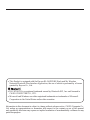 2
2
-
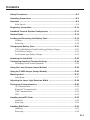 3
3
-
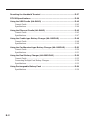 4
4
-
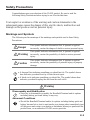 5
5
-
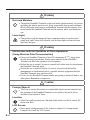 6
6
-
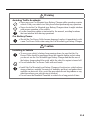 7
7
-
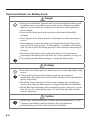 8
8
-
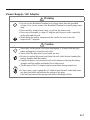 9
9
-
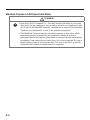 10
10
-
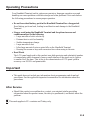 11
11
-
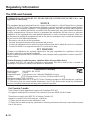 12
12
-
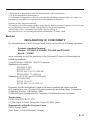 13
13
-
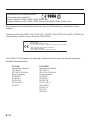 14
14
-
 15
15
-
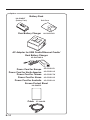 16
16
-
 17
17
-
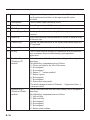 18
18
-
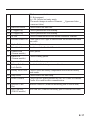 19
19
-
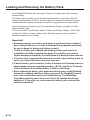 20
20
-
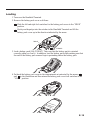 21
21
-
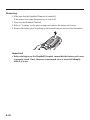 22
22
-
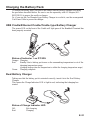 23
23
-
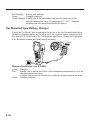 24
24
-
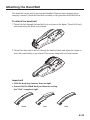 25
25
-
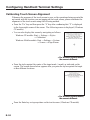 26
26
-
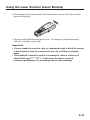 27
27
-
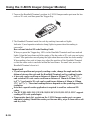 28
28
-
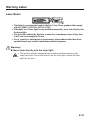 29
29
-
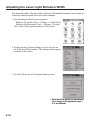 30
30
-
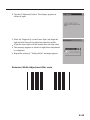 31
31
-
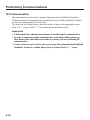 32
32
-
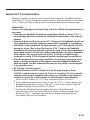 33
33
-
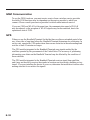 34
34
-
 35
35
-
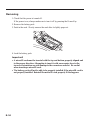 36
36
-
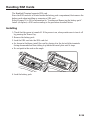 37
37
-
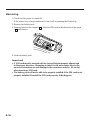 38
38
-
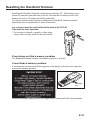 39
39
-
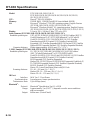 40
40
-
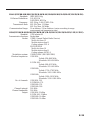 41
41
-
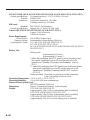 42
42
-
 43
43
-
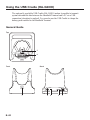 44
44
-
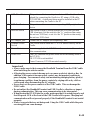 45
45
-
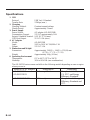 46
46
-
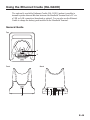 47
47
-
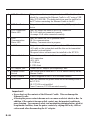 48
48
-
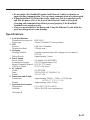 49
49
-
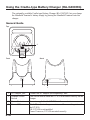 50
50
-
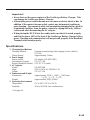 51
51
-
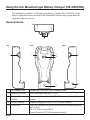 52
52
-
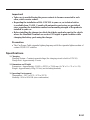 53
53
-
 54
54
-
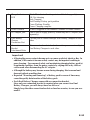 55
55
-
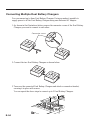 56
56
-
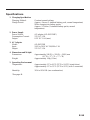 57
57
-
 58
58
-
 59
59
Ask a question and I''ll find the answer in the document
Finding information in a document is now easier with AI
Related papers
Other documents
-
 HICITY YA50WS3-8U User manual
HICITY YA50WS3-8U User manual
-
Energizer LCHEC31UEUBB2 Datasheet
-
 miromtec GS-551 User guide
miromtec GS-551 User guide
-
 Triple C Power Card User manual
Triple C Power Card User manual
-
Equip 133342-V1 Datasheet
-
Xtreme XCC8-1018-BLK User guide
-
media-tech MT6217 Datasheet
-
Valueline VLMP11950G Datasheet
-
Valueline VLMP11950L Datasheet
-
DigiPower TC-2000 User manual