Page is loading ...

INSTALLATION MANUAL

The information in this document is subject to change without notice and does not represent a commitment on the
part of Propellerhead Software AB. The software described herein is subject to a License Agreement and may not
be copied to any other media except as specifically allowed in the License Agreement. No part of this publication
may be copied, reproduced or otherwise transmitted or recorded, for any purpose, without prior written permission
by Prope
llerhead Software AB.
©2014 Propellerhead Software and its licensors. All specifications subject to change without notice. Reason,
Reason Essentials and Rack Extension are trademarks of Propellerhead Software. All other commercial symbols
are protected trademarks and trade names of their respective holders. All rights reserved.

Table of Contents

TABLE OF CONTENTS
4
Introduction 7
Welcome! 8
About the Reason Essentials documentation 8
About the Reason Essentials operating system versions 8
What is in the Reason Essentials box? 9
The Reason Essentials installation DVD 9
Product authorization 9
The Reason Essentials download version 9
If you are upgrading from an earlier Reason Essentials version 9
Using the Reason Essentials download version while waiting for the box 9
Installation 11
Requirements 12
Mac OS X 12
Windows 12
About the Audio Hardware 13
Audio hardware and Mac OS X 13
If you are using the Propellerhead Balance audio interface 13
If you are using the built-in audio hardware in your Macintosh 13
If you are using other audio hardware with your Macintosh 13
Audio hardware and Windows 13
If you are using the Propellerhead Balance audio interface 13
If you are using other audio hardware with your Windows PC 14
About MIDI Interfaces 14
MIDI Connections 14
Installing the Software 16
Upgrading from an earlier Reason Essentials version 16
Running the Installer 16
About the Sound Bank on Mac OS X computers 17
The Authorization system 17
Registering and authorizing Reason Essentials 17
About deauthorizing the computer 19

TABLE OF CONTENTS
5
Running Reason Essentials on an authorized computer - or with an Ignition Key hardware 19
Running Reason Essentials with Internet Verification 19
Running Reason Essentials in Demo Mode 20
Using Reason Essentials with ReWire on a 64-bit operating system 21
Mac 21
Windows 21
Setting Up 23
About this Chapter 24
First run - Reason Essentials Setup Wizard 24
About the Preferences 26
Setting up the Audio Hardware 27
Mac OS X 28
Windows 28
About Latency and other Audio Settings 28
Setting up MIDI Control Surfaces 29
Adding a Control surface 30
If your control surface model isn't listed 32
About the Master Keyboard 32
Master Keyboard Input 33
Other functions 33
Setting up the Default Song 34
Opening the last Song at program launch 34
Reassigning the Function Keys in Mac OS X 35

TABLE OF CONTENTS
6

Chapter 1
Introduction

INTRODUCTION
8
Welcome!
Thank you for choosing Reason Essentials!
As a streamlined version of Reason, Reason Essentials comes complete with audio recording and editing,
great-sounding and versatile effects and instruments devices, as well as all the mixing tools you need to
sound great.
In Reason Essentials Version 8 we have focused on speed and workflow enhancements so you can work
even faster than before. The new browser is always there, with access to your full library of songs, sounds,
samples and instruments all the time. Drag and drop is now available throughout the Reason Essentials
program. Create instruments by dragging a synth patch to the sequencer, drag samples directly to Redrum
channels or create effects by dragging effect patches to the rack, for example. Reason Essentials Version
8 also comes with brand new amp and speaker models from Softube. Reason Essentials Version 8.1
features the new “Drop to Propellerhead” function, which allows you to upload and share your music on
your Propellerhead account.
Also, don't forget to visit the Propellerhead web site at www.propellerheads.se and read up on all the new
Rack Extension instruments and effects created by ourselves and others that you can add to your rack.
A driving force for us at Propellerhead is communication with all the people around the world that use our
programs to realize their musical ideas. And a big part of this communication takes place on our own user
forums. This is a unique meeting place where professionals and beginners meet on equal terms to
exchange ideas. But even more importantly, it's a forum open to you. We think you will enjoy talking to
other Reason Essentials and Reason users all over the world, just as much as we'll enjoy talking to you.
Yours truly,
The Propellerhead Team
www.propellerheads.se
About the Reason Essentials
documentation
This is the Installation Manual where installation of Reason Essentials and basic setting up procedures are
described. Detailed features and operations in Reason Essentials are described in the Operation Manual,
a file in Adobe Acrobat (".pdf") format. This and other pdf documents are installed with the program - you
find them in the Documentation folder inside your Reason Essentials application folder. The Operation
Manual also contains reference descriptions of all Reason Essentials devices and commands.
About the Reason Essentials operating system versions
Reason Essentials runs under Mac OS X and Windows (for operating system details, “Requirements” on
page 12). All Reason Essentials packages contain program versions for both platforms. Everything said in
the manuals applies to both platforms, unless explicitly stated.

INTRODUCTION
9
What is in the Reason Essentials
box?
If you have purchased the boxed version of Reason Essentials, the package contains the following items:
The Reason Essentials installation DVD
This DVD contains the main Reason Essentials program installer which include the Reason Essentials
application, Help System, Demo Songs and documentation.
Product authorization
The license number and registration code required for the installation are printed on the DVD sleeve. The
registration code is a one-time code used to register your Reason Essentials license to your Propellerhead
user account. Once you have registered Reason Essentials to your account and, you don't need the
registration code any more.
! Note that if you bought Reason Essentials from the Propellerhead web shop, it is already
registered to your account.
The Reason Essentials download
version
The download version of Reason Essentials contains the complete product contents. In other words, there
is no need to purchase a boxed version. When you have downloaded the program package and installed
the program, all you have to do is register and authorize the program and you are good to go. Refer to
“Registering and authorizing Reason Essentials” on page 17 and “Running Reason Essentials with Internet
Verification” on page 19 for registration and authorization details.
If you are upgrading from an earlier Reason Essentials version
! If you are upgrading from an earlier version of Reason Essentials, there are some impor-
tant things to consider before installing the new version, see “Upgrading from an earlier
Reason Essentials version” on page 16.
If you are upgrading from Reason Essentials 1 or later (or from Propellerhead Record), you might have an
Ignition Key which you might want to authorize for this version. You might also want to authorize your
computer. After you have downloaded the Reason Essentials upgrade, unpacked the file and installed
Reason Essentials, refer to “Registering and authorizing Reason Essentials” on page 17 for details on how
to authorize Reason Essentials.
Using the Reason Essentials download version while waiting for
the box
If you have purchased the boxed version of Reason Essentials and are waiting for the shipment, you could
still use the download version of the program and run it with full functionality. Refer to “Registering and
authorizing Reason Essentials” on page 17 “Running Reason Essentials with Internet Verification” on
page 19 for details on how to proceed.

INTRODUCTION
10
If this is your first acquaintance with audio recording and music production software, you might also want
to check out the “About the Audio Hardware” on page 13 and “About MIDI Interfaces” on page 14
sections before continuing.
! When you receive the Reason Essentials box you should NOT reinstall the Reason Essen-
tials program - everything you need has already been installed from the download ver-
sion.

Chapter 2
Installation

INSTALLATION
12
Requirements
Below you will find the minimum requirements for running Reason Essentials:
! Note that these are the minimum requirements! You will benefit from a fast computer
with lots of RAM, since this will allow you to use more devices at the same time.
Mac OS X
• Intel Mac with dual cores (or better)
• 4 GB RAM or more
•DVD drive
• 3 GB free hard disk space (program may use up to 20 GB scratch disk space)
• Mac OS X 10.7 or later
• Monitor with at least 1280x768 resolution
• CoreAudio compliant audio interface, such as Propellerhead Balance, or built-in audio
hardware
• A free USB2.0 port is necessary when using the Propellerhead Balance audio interface
• Internet connection for registration and Rack Extension installation
• MIDI interface and a MIDI keyboard recommended
Windows
• Intel Pentium 4/AMD Opteron with dual cores (or better)
• 4 GB RAM or more
•DVD drive
• 3 GB free hard disk space (program may use up to 20 GB scratch disk space)
• Windows 7 or later
• Monitor with at least 1280x768 resolution
• Audio Interface with ASIO driver, such as Propellerhead Balance
• A free USB2.0 port is necessary when using the Propellerhead Balance audio interface
• Internet connection for registration and Rack Extension installation
• MIDI interface and a MIDI keyboard recommended

INSTALLATION
13
About the Audio Hardware
The audio hardware is the computer equipment that converts the analog signals from instruments and
microphones to digital signals that Reason Essentials can work with and store, and back again (for
connection to an amplifier, headphones, or similar). This equipment could be a built-in audio card, a 2
channel USB interface, such as Propellerhead Balance, or a Firewire audio interface, or an audio card with
several inputs and outputs, digital connectors, etc. Regardless of which, you need to make sure the
hardware and its drivers are properly installed:
Audio hardware and Mac OS X
If you are using the Propellerhead Balance audio interface
Please refer to the Propellerhead Balance Operation Manual pdf for information on how to install, connect
and use the Propellerhead Balance audio interface.
! Always check the Propellerhead web site for the latest Balance drivers before installing
and connecting Balance.
If you are using the built-in audio hardware in your Macintosh
All Mac models come with a built-in audio interface, providing stereo input and output jacks (and in some
cases a built-in microphone). Depending on your needs, the quality of these inputs and outputs may be
fully sufficient for use with Reason Essentials.
Reason Essentials provides a number of pre-configured Input(s)+Output(s) combinations that can be
accessed from the Audio tab in Preferences.
If you are using other audio hardware with your Macintosh
You may want to use other audio hardware with Reason Essentials (e.g. an audio interface with multiple
outputs, digital connections, etc.). For this to be possible, the audio hardware must be compatible with Mac
OS X, i.e. there must be a Core Audio driver available for the hardware.
1. Install the audio hardware drivers as described in its documentation.
Note that some audio hardware do not require any special audio drivers. Please, refer to the hardware
documentation.
2. Connect the stereo outputs of your audio hardware to your listening equipment (speak-
ers, mixer, headphones or similar).
For info about how to use multiple outputs (i.e. more than a stereo output), see the Operation Manual
pdf. For now, we stick to standard stereo connections.
3. If possible, test that audio plays back OK with the audio hardware.
With some audio hardware, a test application is supplied for this purpose.
Audio hardware and Windows
If you are using the Propellerhead Balance audio interface
Please refer to the Propellerhead Balance Operation Manual pdf for information on how to install, connect
and use the Propellerhead Balance audio interface.

INSTALLATION
14
If you are using other audio hardware with your Windows PC
!
To run Reason Essentials with full audio in and audio out functionality under Windows,
an ASIO driver is required for the audio hardware.
Reason Essentials can run with DirectX or MME drivers as well but this will only support audio out -
and at considerably higher latencies than with ASIO drivers.
1. Make sure you have the latest ASIO driver for the audio hardware!
Please check the manufacturer's web site for the latest versions.
2. Install the audio hardware drivers as described in its documentation.
3. Connect the stereo outputs of your audio hardware to your listening equipment (speak-
ers, mixer, headphones or similar).
For information about how to use multiple outputs (i.e. more than a stereo output), see the Operation
Manual pdf. For now, we stick to standard stereo connections.
4. If possible, test that audio plays back properly with the audio hardware.
In the case of audio hardware with ASIO drivers, you will need some test application for this (often in-
cluded with the audio hardware).
About MIDI Interfaces
While it is possible to use Reason Essentials without an external MIDI controller (by only using the “On-
screen Piano Keys” window for playing MIDI notes, or by manually drawing notes and automation in the
sequencer), this would not allow you to use the program to its full potential. From now on we assume that
you are using a keyboard controller - either a USB keyboard with a built-in MIDI interface, or a separate
MIDI interface and a MIDI keyboard.
D When installing the MIDI interface and its drivers, follow the instructions in its documen-
tation carefully.
• While a MIDI interface with a single input is sufficient, you will benefit from having two or
more individual inputs.
This is especially true if you want to manipulate Reason Essentials parameters with additional MIDI
control surface devices, or use the program in conjunction with an external, stand-alone sequencer,
drum machine or similar.
• For some MIDI interfaces connected via USB, no driver installation is required. Just plug
in the interface and you're ready to go!
• For other, more advanced MIDI interfaces (or at least to take advantage of more ad-
vanced features, like multiple inputs) you will need to install a driver.
Please consult the documentation that came with the interface for details.
MIDI Connections
D Simply connect the USB cable from your keyboard to your computer.
Or
D Connect a MIDI cable from the MIDI Out on your MIDI keyboard (or other MIDI controller)
to a MIDI In on your MIDI interface.
This is sufficient to be able to play and record notes and controllers in Reason Essentials from the
MIDI keyboard.

INSTALLATION
15
• If you are not using a USB keyboard, you may also connect the MIDI Out from the MIDI in-
terface to the MIDI In on your MIDI keyboard.
This is not strictly necessary to use Reason Essentials, but it will enable two-way communication when
you run the Reason Essentials Setup Wizard which appears the first time Reason Essentials is
launched (see “First run - Reason Essentials Setup Wizard” on page 24), or when using Auto-detect
Surfaces in the Preferences (see “Adding a Control surface” on page 30). Whether auto-detection
works or not depends on the keyboard model.
! If you have several MIDI control surfaces or similar that you want to use, we recommend
that you connect them to separate MIDI ports (or directly to the computer using USB).

INSTALLATION
16
Installing the Software
Upgrading from an earlier Reason Essentials version
If you are upgrading from an earlier version of Reason Essentials, there are some important things to
remember before installing the upgrade:
! Before uninstalling your current Reason Essentials version and installing the new ver-
sion, make sure you don’t leave anything you want to keep in the Reason Essentials pro-
gram folder; the Reason Essentials program folder and its contents will be permanently
deleted during installation of the upgrade!
For example, move any additional ReFills etc. from the Reason Essentials program folder to another
(temporary) location before upgrading, otherwise the files might be permanently deleted.
Running the Installer
Now it's time to install the actual Reason Essentials software:
D Insert the Reason Essentials disc into your DVD drive - or unzip the download file (Win-
dows) or mount the disk image file (Mac OS X).
What to do next depends on whether you are installing on a Mac or a Windows computer.
Windows:
1. Locate the file called "Install Reason Essentials.exe" and double click it.
The installer may automatically start when you insert the DVD, depending on your system settings.
• If you run a 64-bit Windows OS, the 64-bit version of Reason Essentials will be installed.
• If you run a 32-bit Windows OS, the 32-bit version of Reason Essentials will be installed.
! If you run a 64-bit Windows OS, but want to use the 32-bit version of Reason Essentials
because you will be using Reason Essentials with other 32-bit ReWire applications,
please refer to “Using Reason Essentials with ReWire on a 64-bit operating system” on
page 21for information.
2. Follow the instructions on screen.
Before executing the installation of the software components, you will be asked to select a language,
an install location, and whether you wish to create a program shortcut/alias on your desktop. When the
installation is complete, you have the option of launching Reason Essentials directly.
Mac OS X:
D On the Mac, there is only a folder called “Reason Essentials” - simply drag this to the
“Applications” folder.
Both 64-bit and 32-bit versions are included in the application. When you later launch Reason Essen-
tials, it will run in 64-bit or 32-bit mode depending on your operating system.
If you want to use the 32-bit version of Reason Essentials because you will be using Reason Essen-
tials with other 32-bit ReWire applications on your Mac, please refer to “Using Reason Essentials with
ReWire on a 64-bit operating system” on page 21 for information.
Both platforms:
• During the installation on Windows, or during the first program launch on Mac OS X, the
CodeMeter and Authorizer applications will be installed on your computer.
The applications are necessary for handling the Reason Essentials authorization (see below) and ad-
ministration of Rack Extension devices.

INSTALLATION
17
About the Sound Bank on Mac OS X computers
The first time you launch Reason Essentials under Mac OS X, you will be asked to insert the Reason
Essentials disc to copy the Factory Sound Bank to your hard disk. The Factory Sound Bank is one big file,
containing a large number of patches, samples and loops, serving as your main supply of sounds (much
like the sound ROM in a synthesizer).
These are copied to your hard disk and are required to run the program.
The Authorization system
Reason Essentials uses an authorization system designed to be as flexible as possible, while at the same
time providing the best possible copy protection for the product. Here's how it works:
• The core of the authorization system is your license number, which is registered to your
user account on the Propellerhead web site.
• You can then use this license to authorize one specific computer, one optional Ignition
Key and one Propellerhead Balance audio interface (which contains built-in Ignition Key
hardware).
If you choose to authorize your computer, you won’t need any physical Ignition Key hardware plugged
into the computer. During start-up Reason Essentials automatically detects that your computer is au-
thorized.
You can also choose to authorize an optional physical Ignition Key (USB stick) or Propellerhead Bal-
ance audio interface to run Reason Essentials in authorized mode, anywhere and on any computer.
• If you don't have an authorized computer or Ignition Key hardware at hand, you can still
run Reason Essentials in authorized mode, provided that you have a working Internet
connection.
The program will then contact the Propellerhead web site and verify that Reason Essentials is regis-
tered to your user account.
• Finally, if you don’t have an authorized computer or Ignition Key hardware at hand, nor a
working Internet connection, you can run Reason Essentials in Demo Mode.
This is also the mode you use if you are trying out the program, but haven't yet purchased it. In this
mode, you can work as usual and even save your work. You cannot, however, open songs in Demo
Mode (for details, see “Running Reason Essentials in Demo Mode” on page 20).
Registering and authorizing Reason Essentials
To be able to run Reason Essentials in authorized mode (see “Running Reason Essentials on an
authorized computer - or with an Ignition Key hardware” on page 19 and “Running Reason Essentials with
Internet Verification” on page 19), the program must be registered to your account on the Propellerhead
web site.
! If you purchased Reason Essentials directly from the Propellerhead web site, the Reason
Essentials license has already been registered to your user account and you can use Rea-
son Essentials by authorizing your computer or by running with Internet Verification.
If you have purchased the optional Ignition Key (USB stick) you will want to authorize it, so please read
on!
Here's how you register and authorize your copy of Reason Essentials.
! Note that a working Internet connection is required to be able to perform the following
steps.

INSTALLATION
18
1. Launch Reason Essentials.
When you start Reason Essentials for the first time, the following window appears:
2. Click on the “Go to your account page” link.
Your default web browser starts up and takes you to the Login page at the Propellerhead web site.
3. Enter your user name and password and log in on your Propellerhead account.
If you don't have an account already, click on the "Create account" link and follow the instructions to
register a new account.
4. The following step depends on the situation:
If you purchased the boxed version of Reason Essentials and haven't yet registered the program, you
will be asked to do that:
D Enter the license number and registration code found on the DVD sleeve in the Reason
Essentials box, then click the Register button.
A new web page appears where you are asked if you want to write your license to your computer or to
your optional Ignition Key hardware or do it later. If you click the Later button, you will still be able to
run Reason Essentials using Internet Verification, see “Running Reason Essentials with Internet Verifi-
cation” on page 19.
When you have registered Reason Essentials and want to write your license to your computer or Ignition
Key:
D Click the Authorize button.
This will take you to the “Authorize Computer and Keys” page where you can choose to write your
Reason Essentials license to your computer, to your optional Ignition Key and/or to a connected Bal-
ance interface.
5. Follow the instructions on the web page to write your licence to your computer or to your
Ignition Key.
6. When you're done, Reason Essentials will continue launching and you will now be able to
run the program in Authorized Mode.
You can now quit the web browser if you like.

INSTALLATION
19
About deauthorizing the computer
You can authorize one computer at a time. If you're moving your work to another computer, you can first
deauthrorize the current computer and then authorize the other one. This is done from your account page
at the Propellerhead web site.
! Remember to deauthorize your computer before sending it to service or selling it!
Running Reason Essentials on an authorized computer - or with
an Ignition Key hardware
If you launch Reason Essentials on an authorized computer, or with an authorized Ignition Key hardware
(Propellerhead USB stick or Propellerhead Balance audio interface) connected, the program will simply
start without further ado.
q If you are using an Ignition Key, always connect the Ignition Key hardware before starting
your computer and launching Reason Essentials. This way Reason Essentials will start up
immediately, without the Authorization procedure.
If you have an authorized computer or an authorized Ignition Key hardware connected to your computer,
it’s no longer necessary to have Internet connection when running Reason Essentials.
Running Reason Essentials with Internet Verification
If you launch Reason Essentials on an unauthorized computer, or without an Ignition Key hardware
connected, the following window appears:
! Note that this requires a working Internet connection (and that your Reason Essentials
license has been registered to your user account as described in “Registering and autho-
rizing Reason Essentials” on page 17).
D Enter the User name and Password for your Propellerhead account and click the Log in
button.
Reason Essentials now launches in authorized mode.
! It is not possible to run two instances of Reason Essentials (on different computers) au-
thorized to the same user account. Reason Essentials will then enter Demo Mode.

INSTALLATION
20
Running Reason Essentials in Demo Mode
If you don't have a Reason Essentials license, or if you don’t have an authorized computer or your optional
Ignition Key hardware at hand and don’t have a working Internet connection, you can run Reason
Essentials in Demo Mode:
1. Launch Reason Essentials.
The following window will show up:
2. Click on the "Demo Mode" button.
Reason Essentials launches in Demo Mode.
The Demo Mode indicator lights up to the right on the Sequencer Transport Panel:
Running Reason Essentials in demo mode allows you to perform all operations as in authorized mode, with
three exceptions:
• You cannot export audio, drop files to Propellerhead or bounce mixer channels to disk.
• You will not have access to any Rack Extension devices.
• You cannot open songs.
The only songs that can be opened in demo mode are the dedicated demo songs (file extension
".reedemo"). These demo songs can be accessed from the “Open Demo Song” item in the File menu.
If you disconnect your Ignition Key hardware on an unauthorized computer, or lose the Internet Connection
while running Reason Essentials with Internet Verification, the program will automatically enter Demo
Mode. You can continue to work, and save your songs as usual. When you reconnect the Ignition Key
hardware or reconnect to the internet, Reason Essentials will automatically revert to authorized mode and
the Demo Mode indicator will go off.
/