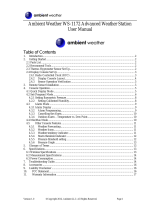Page is loading ...

Version 1.0 ©Copyright 2015, Ambient LLC. All Rights Reserved. Page 1
Ambient Weather RC-8300 ClearView Radio Controlled
Travel Alarm Clock with Indoor Temperature User Manual
Table of Contents
1. Introduction .....................................................................................................................1
2. Getting Started .................................................................................................................2
2.1 Display Features .......................................................................................................2
2.2 Parts List..................................................................................................................2
2.3 Powering Up ............................................................................................................2
2.3.1 Radio Controlled Clock (RCC) ...................................................................................3
3. Clock Display ..................................................................................................................4
4. Settings ...........................................................................................................................4
4.1 Daylight Time Zone Settings ......................................................................................4
4.2 Time Zone, Time and Date Settings .............................................................................4
4.3 Setting the Alarm Time ..............................................................................................5
4.4 Using the Alarm and Snooze Functions ........................................................................6
4.4.1 Alarm Function .....................................................................................................6
4.4.2 Snooze Function....................................................................................................6
4.5 Automatic Backlight..................................................................................................6
4.6 Temperature Units of Measure ....................................................................................6
4.7 Manual RCC Synchronization ....................................................................................6
5. Specifications ...................................................................................................................6
5.1 Measurement Specifications .............................................................................................6
5.2 Power Consumption ........................................................................................................6
6. Troubleshooting Guide ......................................................................................................7
7. Liability Disclaimer ..........................................................................................................7
8. FCC Statement .................................................................................................................8
9. Warranty Information ........................................................................................................8
1. Introduction
Thank you for your purchase of the Ambient Weather RC-8300 ClearView Radio Controlled Travel
Alarm Clock with Indoor Temperature. The following user guide provides step by step instructions for
installation, operation and troubleshooting. To download the latest full sized manual and additional
troubleshooting tips, please visit:
http://ambientweather.wikispaces.com/rc8300

Version 1.0 ©Copyright 2015, Ambient LLC. All Rights Reserved. Page 2
2. Getting Started
2.1 Display Features
Figure 1
No
Description
No
Description
1
LCD display
7
Light sensor
2
CLOCK button. Sets and displays clock
date and time.
8
NIGHT-LIGHT ON/OFF slide switch
3
ALARM button. Sets and displays alarm
clock time.
9
RESET key
4
DOWN button
10
RCC key
Press to switch between Celsius and
Fahrenheit.
Press and hold for 3 seconds to force
the Radio Controlled Clock search.
5
UP button
11
ALARM ON / OFF slide switch
6
SNOOZE/LIGHT button
12
Battery compartment
2.2 Parts List
QTY
Item
1
Clock
Frame Dimensions (LxWxH): 2.5" L x 2.5"H x 1.0"D
1
User Manual
2.3 Powering Up
1. Remove the battery door on the top of the clock and insert 2 new AAA batteries, according to
the polarity information marked on the battery compartment, and replace the battery door.
2. Once the batteries are inserted, all of the LCD segments will light up briefly before entering
the radio controlled clock (RCC) reception mode.
3. The RCC clock will clock 2:00am and will attempt to synchronize with the RCC.
The clock will automatically search for the time signal at 2:00, 8:00, 14:00 (2pm) and 20:00
(8pm).

Version 1.0 ©Copyright 2015, Ambient LLC. All Rights Reserved. Page 3
Note: If no display is present after powering up the clock, press the reset button on the back of the
clock with an open ended paper clip or sharp tool.
2.3.1 Radio Controlled Clock (RCC)
Eight seconds after power up, the clock begin radio controlled clock (RCC) reception and the RCC
search icon will turn on. The RCC will continue to search for six minutes. It will try again
every two hours.
RCC Icon
Description
RCC Icon
Description
No signal
Acceptable signal
Weak signal (flashes between
two icons). Cannot be
interpreted.
Excellent signal
Figure 2
If the time is incorrect by increments of an hour, or does not change on your radio controlled clock
(RCC):
1. Be patient. Wait at least one week before contacting Ambient Weather. The RCC is a
shortwave signal originating near Fort Collins, Colorado, and travels thousands of miles by
bouncing off the ionosphere. The signal is better at night due to solar interference during the
daytime. The farther you are from Colorado, the weaker the signal. Urban environments can
also affect the signal strength.
2. Locate the Clock at night near a window or outer wall, and away from other radiating
sources, like wireless routers or TVs. This will insure the best reception possible.
3. If running on battery power only, test and replace the batteries in the clock if
required. Low batteries are often the cause for weak reception.
4. Check your Time Zone Setting. Make sure your time zone is set properly in the clock
settings.
5. Avoid placing the clock on a solid metal plate.
6. Avoid closed in areas. Closed in areas such as airports, basements, or industrial buildings are
not recommended.

Version 1.0 ©Copyright 2015, Ambient LLC. All Rights Reserved. Page 4
3. Clock Display
Normal Mode
Alarm Mode
No
Description
No
Description
1
Normal Time
10
Alarm time
2
AM/PM
11
Alarm AM/PM
3
Date
12
Alarm On / Snooze
4
Month
13
Alarm mode
5
Day of the week
6
Indoor temperature
7
RCC Signal strength indication
8
Daylight savings time
9
Time zone map
Figure 3
4. Settings
4.1 Daylight Time Zone Settings
The clock has been programmed to automatically switch when daylight saving time is in effect. Your
clock will display “DST”.
Note: Arizona does not observe daylight savings time. If you live in Arizona and DST is in effect,
you will need to change your time zone to P for Pacific.
4.2 Time Zone, Time and Date Settings
Operation
Display
While in Normal Time Mode, Press and Hold the CLOCK key for two
seconds to enter the time zone, time and date settings mode.
The Time Zone icon will flash. Press the up arrow key
to adjust between Pacific (P), Mountain (M), Central (C) and Eastern
(E).
Note: Only proceed if you want to manually set the date, time or
time format.
Press the CLOCK key again (do not hold). The year will flash. Press
the up arrow key to increase. Press the down arrow key to
decrease. Press and hold to increase or decrease rapidly.

Version 1.0 ©Copyright 2015, Ambient LLC. All Rights Reserved. Page 5
Press the CLOCK key again (do not hold) and the month will flash.
Press the up arrow key to increase. Press the down arrow key
to decrease. Press and hold to increase or decrease rapidly.
Press the CLOCK key again (do not hold) and the day will flash. Press
the up arrow key to increase. Press the down arrow key to
decrease. Press and hold to increase or decrease rapidly.
Press the CLOCK key again (do not hold) and the 12 Hour Format
(AM/PM) will flash. Press the up arrow key to change between
12 hour and 24 hour format.
Press the CLOCK key again (do not hold) and the hour flash. Press the
up arrow key to increase. Press the down arrow key to
decrease. Press and hold to increase or decrease rapidly.
Press the CLOCK key again (do not hold) and the minute flash. Press
the up arrow key to increase. Press the down arrow key to
decrease. Press and hold to increase or decrease rapidly.
Press the CLOCK key again (do not hold) and the second flash. Press
the up arrow key to reset to 00 seconds.
Press the CLOCK key again (do not hold) and the language will flash.
Press the up arrow key to change between GB (English), FR
(French), DE (German), ES (Spanish) and IT (Italian).
Press the CLOCK key to save and exit the time and date settings
mode.
Figure 4
4.3 Setting the Alarm Time
Operation
Display
While in Normal Time Mode, Press and Hold the ALARM key for two
seconds to enter the alarm settings mode.
The alarm hour will flash. Press the up arrow key to increase.
Press the down arrow key to decrease. Press and hold to increase
or decrease rapidly.

Version 1.0 ©Copyright 2015, Ambient LLC. All Rights Reserved. Page 6
Press the ALARM key again (do not hold) and the alarm minute flash.
Press the up arrow key to increase. Press the down arrow key
to decrease. Press and hold to increase or decrease rapidly.
Press the ALARM key to save and exit the alarm time settings mode.
4.4 Using the Alarm and Snooze Functions
4.4.1 Alarm Function
Set the alarm time as described in Section 4.3.
Slide the ALARM ON/OFF switch to the ON position. The alarm icon will appear on the
display. .
Slide the ALARM ON/OFF switch to the OFF position to turn off the alarm.
4.4.2 Snooze Function
When the alarm is sounding, the alarm will beep for one minute if no keys are pressed, and it
will sound again the next day.
Press the SNOOZE/LIGHT key to snooze and the alarm icon will flash.
With the bell icon flashing, the crescendo alarm will sound four times every 5 minutes. The
alarm will beep for one minute if no keys are pressed, and it will sound again the next day.
4.5 Automatic Backlight
The backlight will automatically turn on in low light conditions using a light sensor on the top of the
clock. Slide the LIGHT ON/OFF switch to ON position, and the backlight will turn on in low light
conditions. Slide the LIGHT ON/OFF switch to OFF position to turn off all of the time.
4.6 Temperature Units of Measure
To change the temperature units of measure between °F and °C, press the RCC button.
4.7 Manual RCC Synchronization
To manually search for the Radio Controlled Clock signal, press and hold the REC key. The RCC
search icon will turn on. The RCC will continue to search for six minutes.
5. Specifications
5.1 Measurement Specifications
The following table provides specifications for the measured parameters.
Measurement
Range
Accuracy
Resolution
Indoor Temperature
32 to 140 °F
± 2 °F
0.1 °F
5.2 Power Consumption
Clock: 2 x AAA Alkaline batteries recommended.

Version 1.0 ©Copyright 2015, Ambient LLC. All Rights Reserved. Page 7
6. Troubleshooting Guide
If your question is not answered here, you can contact us as follows:
1. Email Support: support@ambientweather.com
2. Technical Support: 480-346-3380 (M-F 8am to 4pm Arizona Time)
Problem
Solution
Radio controlled clock does not update.
1. Be patient. Wait at least one week before
contacting Ambient Weather. The RCC is a
shortwave signal originating near Fort Collins,
Colorado, and travels thousands of miles by
bouncing off the ionosphere. The signal is better
at night due to solar interference during the
daytime. The farther you are from Colorado, the
weaker the signal. Urban environments can also
affect the signal strength.
2. Locate the Clock at night near a window or
outer wall, and away from other radiating
sources, like wireless routers or TVs. This will
insure the best reception possible.
3. If running on battery power only, test and
replace the batteries in the clock if
required. Low batteries are often the cause for
weak reception.
4. Avoid placing the clock on a solid metal plate.
5. Avoid closed in areas. Closed in areas such as
airports, basements, or industrial buildings are
not recommended.
The clock is off by increments of an hour.
Check your Time Zone Setting. Make sure your time
zone is set properly in the clock settings.
The clock does not respond to commands.
Press the reset button on the back of the clock with an
open ended paper clip or sharp tool.
7. Liability Disclaimer
Please help in the preservation of the environment and return used batteries to an authorized depot.
The electrical and electronic wastes contain hazardous substances. Disposal of electronic waste in
wild country and/or in unauthorized grounds strongly damages the environment.
Reading the “User manual” is highly recommended. The manufacturer and supplier cannot accept any
responsibility for any incorrect readings and any consequences that occur should an inaccurate reading
take place.
This product is designed for use in the home only as indication of weather conditions. This product is
not to be used for medical purposes or for public information.
The specifications of this product may change without prior notice.
This product is not a toy. Keep out of the reach of children.
No part of this manual may be reproduced without written authorization of the manufacturer.

Version 1.0 ©Copyright 2015, Ambient LLC. All Rights Reserved. Page 8
Ambient, LLC WILL NOT ASSUME LIABILITY FOR INCIDENTAL, CONSEQUENTIAL,
PUNITIVE, OR OTHER SIMILAR DAMAGES ASSOCIATED WITH THE OPERATION OR
MALFUNCTION OF THIS PRODUCT.
8. FCC Statement
Statement according to FCC part 15.19:
This device complies with part 15 of the FCC rules. Operation is subject to the following two
conditions:
1. This device may not cause harmful interference.
2. This device must accept any interference received, including interference that may cause
undesired operation.
Statement according to FCC part 15.21:
Modifications not expressly approved by this company could void the user's authority to operate the
equipment.
Statement according to FCC part 15.105:
NOTE: This equipment has been tested and found to comply with the limits for a Class B digital
device, pursuant to Part 15 of the FCC Rules. These limits are designed to provide reasonable
protection against harmful interference in a residential installation. This equipment generates, uses and
can radiate radio frequency energy and, if not installed and used in accordance with the instructions,
may cause harmful interference to radio communications.
However, there is no guarantee that interference will not occur in a particular installation. If this
equipment does cause harmful interference to radio or television reception, which can be determined
by turning the equipment off and on, the user is encouraged to try to correct the interference by one or
more of the following measures:
• Reorient or relocate the receiving antenna.
• Increase the separation between the equipment and receiver.
• Connect the equipment into an outlet on a circuit different from that to which the receiver is
connected.
• Consult the dealer or an experienced radio/TV technician for help.
9. Warranty Information
Ambient, LLC provides a 1-year limited warranty on this product against manufacturing defects in
materials and workmanship.
This limited warranty begins on the original date of purchase, is valid only on products purchased and
only to the original purchaser of this product. To receive warranty service, the purchaser must contact
Ambient, LLC for problem determination and service procedures.
Warranty service can only be performed by a Ambient, LLC. The original dated bill of sale must be
presented upon request as proof of purchase to Ambient, LLC.
Your Ambient, LLC warranty covers all defects in material and workmanship with the following
specified exceptions: (1) damage caused by accident, unreasonable use or neglect (lack of reasonable
and necessary maintenance); (2) damage resulting from failure to follow instructions contained in your
owner’s manual; (3) damage resulting from the performance of repairs or alterations by someone other
than an authorized Ambient, LLC authorized service center; (4) units used for other than home use (5)
applications and uses that this product was not intended (6) the products inability to receive a signal
due to any source of interference or metal obstructions and (7) extreme acts of nature, such as

Version 1.0 ©Copyright 2015, Ambient LLC. All Rights Reserved. Page 9
lightning strikes or floods.
This warranty covers only actual defects within the product itself, and does not cover the cost of
installation or removal from a fixed installation, normal set-up or adjustments, claims based on
misrepresentation by the seller or performance variations resulting from installation-related
circumstances.
/