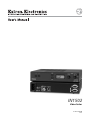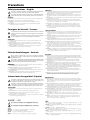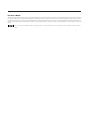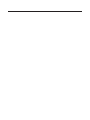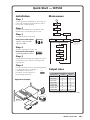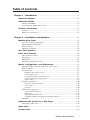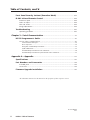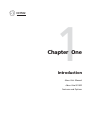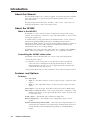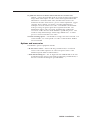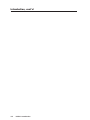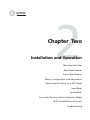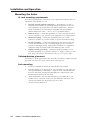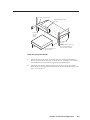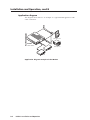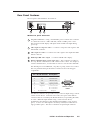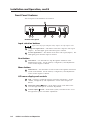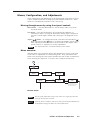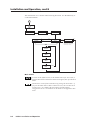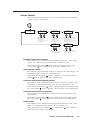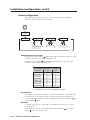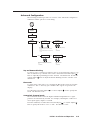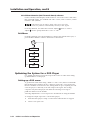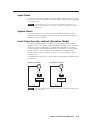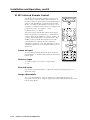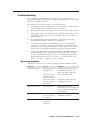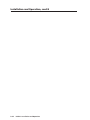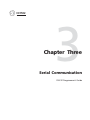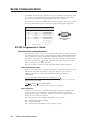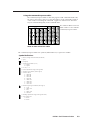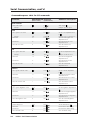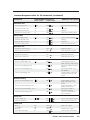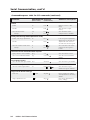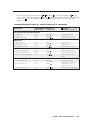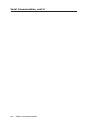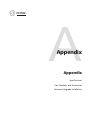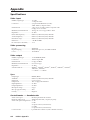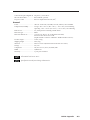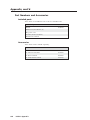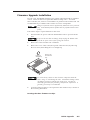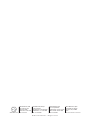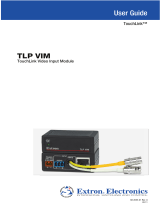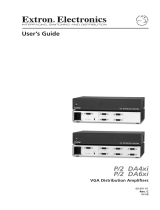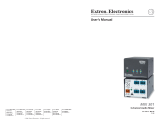Extron Two InpuT VIdeo Scaler IN1502 User manual
- Category
- Plasma TVs
- Type
- User manual
This manual is also suitable for

IN1502
Video Scaler
68-1205-01 Rev. D
02 08
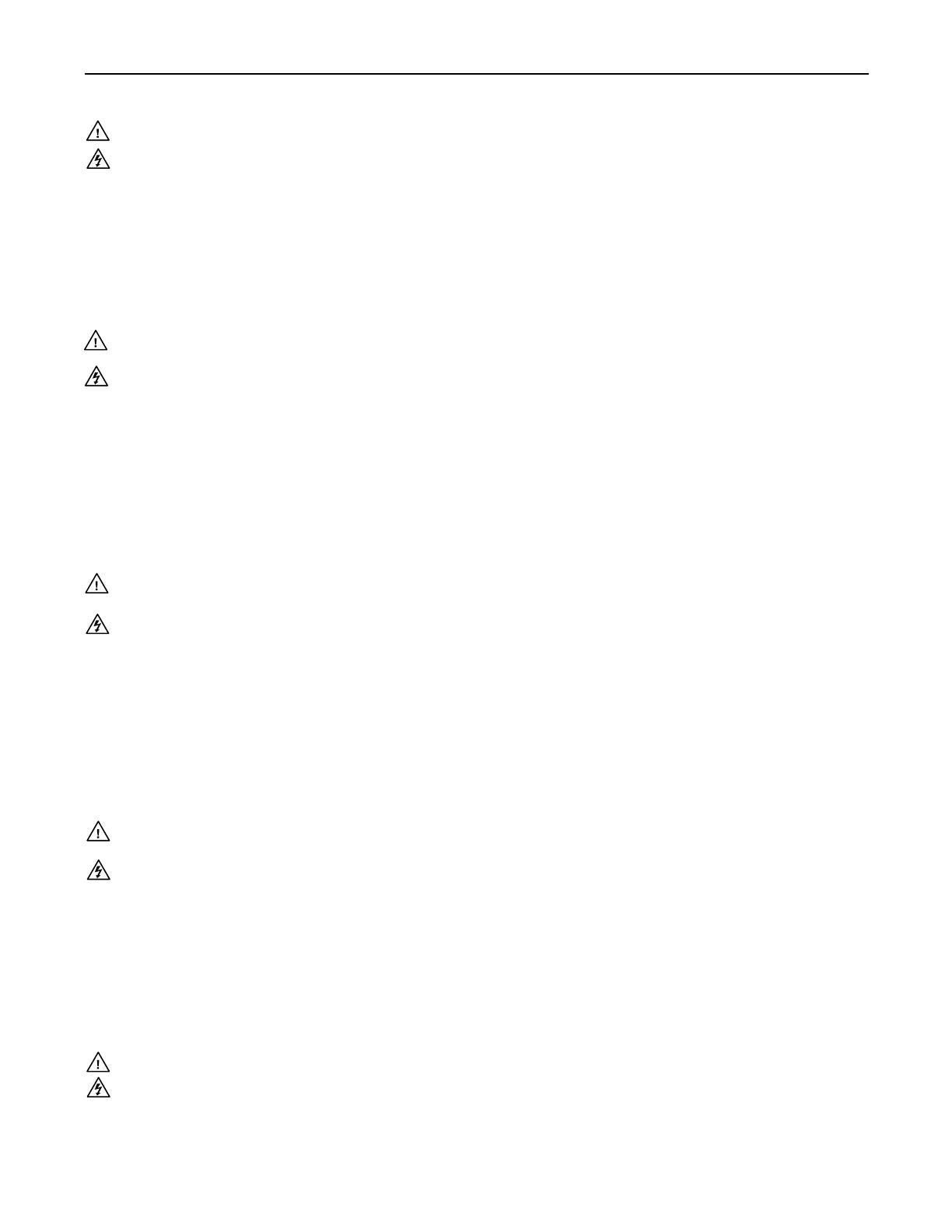
This symbol is intended to alert the user of important operating and maintenance
(servicing) instructions in the literature provided with the equipment.
This symbol is intended to alert the user of the presence of uninsulated dangerous
voltage within the product’s enclosure that may present a risk of electric shock.
Caution
Read Instructions • Read and understand all safety and operating instructions before using the equipment.
Retain Instructions • The safety instructions should be kept for future reference.
Follow Warnings • Follow all warnings and instructions marked on the equipment or in the user
information.
Avoid Attachments • Do not use tools or attachments that are not recommended by the equipment
manufacturer because they may be hazardous.
Warning
Power sources • This equipment should be operated only from the power source indicated on the product. This
equipment is intended to be used with a main power system with a grounded (neutral) conductor. The
third (grounding) pin is a safety feature, do not attempt to bypass or disable it.
Power disconnection • To remove power from the equipment safely, remove all power cords from the rear of
the equipment, or the desktop power module (if detachable), or from the power source receptacle (wall
plug).
Power cord protection • Power cords should be routed so that they are not likely to be stepped on or pinched by
items placed upon or against them.
Servicing • Refer all servicing to qualifi ed service personnel. There are no user-serviceable parts inside. To
prevent the risk of shock, do not attempt to service this equipment yourself because opening or removing
covers may expose you to dangerous voltage or other hazards.
Slots and openings • If the equipment has slots or holes in the enclosure, these are provided to prevent
overheating of sensitive components inside. These openings must never be blocked by other objects.
Lithium battery • There is a danger of explosion if battery is incorrectly replaced. Replace it only with the
same or equivalent type recommended by the manufacturer. Dispose of used batteries according to the
manufacturer’s instructions.
Ce symbole sert à avertir l’utilisateur que la documentation fournie avec le matériel
contient des instructions importantes concernant l’exploitation et la maintenance
(réparation).
Ce symbole sert à avertir l’utilisateur de la présence dans le boîtier de l’appareil
de tensions dangereuses non isolées posant des risques d’électrocution.
Attention
Lire les instructions• Prendre connaissance de toutes les consignes de sécurité et d’exploitation avant
d’utiliser le matériel.
Conserver les instructions• Ranger les consignes de sécurité afi n de pouvoir les consulter à l’avenir.
Respecter les avertissements • Observer tous les avertissements et consignes marqués sur le matériel ou
présentés dans la documentation utilisateur.
Eviter les pièces de fi xation • Ne pas utiliser de pièces de fi xation ni d’outils non recommandés par le
fabricant du matériel car cela risquerait de poser certains dangers.
Avertissement
Alimentations• Ne faire fonctionner ce matériel qu’avec la source d’alimentation indiquée sur l’appareil. Ce
matériel doit être utilisé avec une alimentation principale comportant un fi l de terre (neutre). Le troisième
contact (de mise à la terre) constitue un dispositif de sécurité : n’essayez pas de la contourner ni de la
désactiver.
Déconnexion de l’alimentation• Pour mettre le matériel hors tension sans danger, déconnectez tous les cordons
d’alimentation de l’arrière de l’appareil ou du module d’alimentation de bureau (s’il est amovible) ou
encore de la prise secteur.
Protection du cordon d’alimentation • Acheminer les cordons d’alimentation de manière à ce que personne ne
risque de marcher dessus et à ce qu’ils ne soient pas écrasés ou pincés par des objets.
Réparation-maintenance • Faire exécuter toutes les interventions de réparation-maintenance par un technicien
qualifi é. Aucun des éléments internes ne peut être réparé par l’utilisateur. Afi n d’éviter tout danger
d’électrocution, l’utilisateur ne doit pas essayer de procéder lui-même à ces opérations car l’ouverture ou le
retrait des couvercles risquent de l’exposer à de hautes tensions et autres dangers.
Fentes et orifi ces • Si le boîtier de l’appareil comporte des fentes ou des orifi ces, ceux-ci servent à empêcher
les composants internes sensibles de surchauffer. Ces ouvertures ne doivent jamais être bloquées par des
objets.
Lithium Batterie • Il a danger d’explosion s’ll y a remplacment incorrect de la batterie. Remplacer uniquement
avec une batterie du meme type ou d’un ype equivalent recommande par le constructeur. Mettre au reut les
batteries usagees conformement aux instructions du fabricant.
Safety Instructions • English
Consignes de Sécurité • Français
Sicherheitsanleitungen • Deutsch
Dieses Symbol soll dem Benutzer in der im Lieferumfang enthaltenen
Dokumentation besonders wichtige Hinweise zur Bedienung und Wartung
(Instandhaltung) geben.
Dieses Symbol soll den Benutzer darauf aufmerksam machen, daß im Inneren des
Gehäuses dieses Produktes gefährliche Spannungen, die nicht isoliert sind und
die einen elektrischen Schock verursachen können, herrschen.
Achtung
Lesen der Anleitungen • Bevor Sie das Gerät zum ersten Mal verwenden, sollten Sie alle Sicherheits-und
Bedienungsanleitungen genau durchlesen und verstehen.
Aufbewahren der Anleitungen • Die Hinweise zur elektrischen Sicherheit des Produktes sollten Sie
aufbewahren, damit Sie im Bedarfsfall darauf zurückgreifen können.
Befolgen der Warnhinweise • Befolgen Sie alle Warnhinweise und Anleitungen auf dem Gerät oder in der
Benutzerdokumentation.
Keine Zusatzgeräte • Verwenden Sie keine Werkzeuge oder Zusatzgeräte, die nicht ausdrücklich vom
Hersteller empfohlen wurden, da diese eine Gefahrenquelle darstellen können.
Vorsicht
Stromquellen • Dieses Gerät sollte nur über die auf dem Produkt angegebene Stromquelle betrieben werden.
Dieses Gerät wurde für eine Verwendung mit einer Hauptstromleitung mit einem geerdeten (neutralen)
Leiter konzipiert. Der dritte Kontakt ist für einen Erdanschluß, und stellt eine Sicherheitsfunktion dar. Diese
sollte nicht umgangen oder außer Betrieb gesetzt werden.
Stromunterbrechung • Um das Gerät auf sichere Weise vom Netz zu trennen, sollten Sie alle Netzkabel
aus der Rückseite des Gerätes, aus der externen Stomversorgung (falls dies möglich ist) oder aus der
Wandsteckdose ziehen.
Schutz des Netzkabels • Netzkabel sollten stets so verlegt werden, daß sie nicht im Weg liegen und niemand
darauf treten kann oder Objekte darauf- oder unmittelbar dagegengestellt werden können.
Wartung • Alle Wartungsmaßnahmen sollten nur von qualifi ziertem Servicepersonal durchgeführt werden.
Die internen Komponenten des Gerätes sind wartungsfrei. Zur Vermeidung eines elektrischen Schocks
versuchen Sie in keinem Fall, dieses Gerät selbst öffnen, da beim Entfernen der Abdeckungen die Gefahr
eines elektrischen Schlags und/oder andere Gefahren bestehen.
Schlitze und Öffnungen • Wenn das Gerät Schlitze oder Löcher im Gehäuse aufweist, dienen diese zur
Vermeidung einer Überhitzung der empfi ndlichen Teile im Inneren. Diese Öffnungen dürfen niemals von
anderen Objekten blockiert werden.
Litium-Batterie • Explosionsgefahr, falls die Batterie nicht richtig ersetzt wird. Ersetzen Sie verbrauchte
Batterien nur durch den gleichen oder einen vergleichbaren Batterietyp, der auch vom Hersteller
empfohlen wird. Entsorgen Sie verbrauchte Batterien bitte gemäß den Herstelleranweisungen.
Este símbolo se utiliza para advertir al usuario sobre instrucciones importantes
de operación y mantenimiento (o cambio de partes) que se desean destacar en el
contenido de la documentación suministrada con los equipos.
Este símbolo se utiliza para advertir al usuario sobre la presencia de elementos con
voltaje peligroso sin protección aislante, que puedan encontrarse dentro de la caja
o alojamiento del producto, y que puedan representar riesgo de electrocución.
Precaucion
Leer las instrucciones • Leer y analizar todas las instrucciones de operación y seguridad, antes de usar el
equipo.
Conservar las instrucciones • Conservar las instrucciones de seguridad para futura consulta.
Obedecer las advertencias • Todas las advertencias e instrucciones marcadas en el equipo o en la
documentación del usuario, deben ser obedecidas.
Evitar el uso de accesorios • No usar herramientas o accesorios que no sean especifi camente recomendados
por el fabricante, ya que podrian implicar riesgos.
Advertencia
Alimentación eléctrica • Este equipo debe conectarse únicamente a la fuente/tipo de alimentación eléctrica
indicada en el mismo. La alimentación eléctrica de este equipo debe provenir de un sistema de distribución
general con conductor neutro a tierra. La tercera pata (puesta a tierra) es una medida de seguridad, no
puentearia ni eliminaria.
Desconexión de alimentación eléctrica • Para desconectar con seguridad la acometida de alimentación eléctrica
al equipo, desenchufar todos los cables de alimentación en el panel trasero del equipo, o desenchufar el
módulo de alimentación (si fuera independiente), o desenchufar el cable del receptáculo de la pared.
Protección del cables de alimentación • Los cables de alimentación eléctrica se deben instalar en lugares donde
no sean pisados ni apretados por objetos que se puedan apoyar sobre ellos.
Reparaciones/mantenimiento • Solicitar siempre los servicios técnicos de personal califi cado. En el interior no
hay partes a las que el usuario deba acceder. Para evitar riesgo de electrocución, no intentar personalmente
la reparación/mantenimiento de este equipo, ya que al abrir o extraer las tapas puede quedar expuesto a
voltajes peligrosos u otros riesgos.
Ranuras y aberturas • Si el equipo posee ranuras o orifi cios en su caja/alojamiento, es para evitar el
sobrecalientamiento de componentes internos sensibles. Estas aberturas nunca se deben obstruir con otros
objetos.
Batería de litio • Existe riesgo de explosión si esta batería se coloca en la posición incorrecta. Cambiar esta
batería únicamente con el mismo tipo (o su equivalente) recomendado por el fabricante. Desachar las
baterías usadas siguiendo las instrucciones del fabricante.
Instrucciones de seguridad • Español
Precautions
ᅝܼ乏ⶹ•Ё᭛
䖭Ͼヺোᦤ⼎⫼᠋䆹䆒⫼᠋ݠЁ᳝䞡㽕ⱘ᪡㓈ᡸ䇈ᯢDŽ
䖭Ͼヺো䄺ਞ⫼᠋䆹䆒ᴎݙ᳝ᲈ䴆ⱘॅ䰽⬉य़ˈ᳝㾺⬉ॅ䰽DŽ
⊼ᛣ
䯙䇏䇈ᯢк• 䑩ㅸỀ䑩嬦嫿⡈⼆枼敆嬼䍇夤ㆁ㙊⫊₩⏍Ề䑩嬵㕏ɿ
ֱᄬ䇈ᯢк• 䑩ㅸⷕ⪙⫊₩嬵㕏ᶧḦ⡈⭇㚦Ề䑩ɿ
䙉ᅜ䄺ਞ• 䑩ㅸⷕ徶⫉ᷨ␂⏍䑩ㅸ㉈⊘ᵋ䗅ㆁ㙊⫊₩⏍㐎ẝ嬵㕏ɿ
䙓ܡ䗑ࡴ• ᵎ壂Ề䑩嬦ᷨ␂⋃⒇㯢㙊㋩劑䗅₸ㅗ弾⇡嫿⡈澤Ḧ忀₎⊲斪ɿ
䄺ਞ
⬉⑤• 嬦嫿⡈⌫倾Ề䑩ᷨ␂ᵋ㝈㕏䗅䑶㷑ɿ嫿⡈⼆枼Ề䑩㙊♱一䗅Ờ䑶䰼丠Ờ䑶ɿ䩭ᵊ㚢一
澠♱ 一澡㕰 ⫊ ₩ 嫿 㓾澤ᵎ倾ᵎ䑩 ㅗ 崴 弈ɿ
ᢨᥝ⬉⑤• ᵻ⫊₩♱ḏ嫿⡈㈕㋊䑶㷑澤嬸㈕㋊ㆁ㙊嫿⡈⍏ㅗ㞍暣䑶㷑䗅䑶㷑一澤ㅗḼẖ㋦ⅱⵃ
䑶䰼丠䗅䑶㷑一ɿ
⬉⑤㒓ֱᡸ• ⣦Ⓟⵄ一澤忀₎埬嵪嵐澤ㅗ愎䆪㉥⋌ɿ
㓈ᡸ•ㆁ㙊丵Ἧ⼆枼䑲嫥嬂䗅丵Ἧ᷻⎙弜垍ɿ嫿⡈怩㯢㙊䑩ㅸ⌰Ḧ㘵㊣䗅昷ḷɿᵻ忀₎℻
䋱大䑶⊲斪ᵎ壂儫ⴲ嬖☿㆔⹁嫿⡈䘗⪑丵Ἧ嬦嫿⡈ɿ
䗮亢ᄨ• 㙊ᷜ嫿⡈㙻⠴ᵋ㙊彛栏㤾ㅗ⪕澤⫄ḭ㕰䑩㚦敳㪣㙻㒐だ₄ḷ弈䀮ɿᵎ壂䑩Ḽẖᵝ
壀㉢Ẑ彛栏⪕ɿ
䫖⬉∴• ᵎ㪤䞯䗅㘵㊣䑶㮡ṛ㙊䅇㿹䗅⊲斪ɿ⼆枼Ề䑩ᵏ⋃⫷㋩劑䗅䘹⍍ㅗ䘹弒⛌⌸䗅䑶㮡ɿ
㉊䂨䑠ᷨ⋃䗅⸻嫯⡅䍇ⷠ⹄䑶㮡ɿ

FCC Class A Notice
This equipment has been tested and found to comply with the limits for a Class A digital device, pursuant to part 15 of the FCC Rules. These limits are designed to
provide reasonable protection against harmful interference when the equipment is operated in a commercial environment. This equipment generates, uses and can
radiate radio frequency energy and, if not installed and used in accordance with the instruction manual, may cause harmful interference to radio communications.
Operation of this equipment in a residential area is likely to cause harmful interference, in which case the user will be required to correct the interference at his own
expense.
This unit was tested with shielded cables on the peripheral devices. Shielded cables must be used with the unit to ensure compliance with FCC emissions
limits.


QS-1IN1502 • Quick Start
Quick Start — IN1502
Installation
Step 1
See the application example below. Turn off power
to the scaler and input and output devices, and re-
move power cords from them.
Step 2
Install the four rubber feet on the bottom of the
IN1502 scaler, or mount the scaler in a rack.
Step 3
Attach input devices to the scaler.
Rear panel video inputs
Input 1: Composite video
Input 2: S-video
Step 4
Attach an output device to the scaler.
Rear panel video output
Output 15-pin HD connector
Step 5
Plug the IN1502 and input and output devices into a
grounded AC source, and turn on the input and
output devices.
Step 6
Use the LCD menu screens or RS-232 programming
to configure the scaler. See chapter 2
for installation and operation
procedures, and see chapter 3 for
programming information.
RS-232 Control
LCD Projector
DVD
VCR
IN1502
Video Scaler
2
3
C
O
M
P
O
S
I
T
E
V
I
D
E
O
R
E
M
O
T
E
R
G
B
I
N
P
U
T
S
O
U
T
Application example
1
2
S-VIDEOCOMPOSITE
I
N
P
U
T
S
RGB
O
U
T
REMOTE
Main menus
MENU
PICTURE
CONTROL
MENU
OUTPUT
CONFIG
MENU
ADVANCED
CONFIG
MENU
NEXT
MENU
EXIT
MENU
Power
on
INPUT 1
CMPOSITE
INPUT 1
CMPOSITE
2 sec.
60-726-1
FW v.1.00
1360 x
765 @60
EXTRON
IN1502
2 sec.
2 sec.
2 sec.
2 sec.
DEFAULT CYCLE
2 sec.
NO
SIGNAL
2 sec.
The No Signal default
menu only occurs if
there is no signal
present at the currently
selected input.
NOTE
Output rates
Scaler Output Resolutions and Rates
Resolution 50 Hz 60 Hz
640 x 480 X X
800 x 600 X X
848 x 480 X X
852 x 480 X X
1024 x 768 X X*
1280 x 768 X X
1360 x 765 X X
1366 x 768 X X
*
The default resolution and rate is 1024 x 768 @ 60Hz
.

IN1502 • Quick StartQS-2

i
IN1502 • Table of Contents
Table of Contents
Chapter 1 • Introduction ...................................................................................................... 1-1
About this Manual ............................................................................................................ 1-2
About the IN1502 .............................................................................................................. 1-2
What is the IN1502? ......................................................................................................... 1-2
Controlling the IN1502 video scaler ............................................................................... 1-2
Features and Options ...................................................................................................... 1-2
Features.............................................................................................................................. 1-2
Options and accessories ................................................................................................... 1-3
Chapter 2 • Installation and Operation...................................................................... 2-1
Mounting the Scaler ........................................................................................................ 2-2
UL rack mounting requirements ..................................................................................... 2-2
Tabletop/desktop placement ........................................................................................... 2-2
Rack mounting .................................................................................................................. 2-2
Application diagram ........................................................................................................ 2-4
Rear Panel Features .......................................................................................................... 2-5
Front Panel Features ........................................................................................................ 2-6
Input selection buttons .................................................................................................... 2-6
Next button ....................................................................................................................... 2-6
Menu button ..................................................................................................................... 2-6
LCD menu display and controls ...................................................................................... 2-6
Menus, Configuration, and Adjustments ............................................................ 2-7
Moving through menus by using front panel controls ............................................... 2-7
Menu overview ................................................................................................................. 2-7
Picture Control .................................................................................................................. 2-9
Brightness and contrast control.......................................................................................... 2-9
Color and tint control .......................................................................................................... 2-9
Horizontal and vertical centering control .......................................................................... 2-9
Horizontal and vertical sizing control................................................................................. 2-9
Detail control ....................................................................................................................... 2-9
Output Configuration .................................................................................................... 2-10
Resolution and refresh rates ............................................................................................ 2-10
Sync polarity ...................................................................................................................... 2-10
H format ............................................................................................................................ 2-10
Advanced Configuration................................................................................................ 2-11
Top and bottom blanking ................................................................................................. 2-11
Blue mode .......................................................................................................................... 2-11
Autoswitch (Autosw) mode .............................................................................................. 2-11
2:2 Pulldown detection (PAL film mode detect) submenu.............................................. 2-12
Exit Menu ........................................................................................................................ 2-12
Optimizing the System for a DVD Player .......................................................... 2-12
Setting up a DVD source ................................................................................................ 2-12
Input Reset .......................................................................................................................... 2-13
System Reset ...................................................................................................................... 2-13

ii IN1502 • Table of Contents
Table of Contents, cont’d
Front Panel Security Lockout (Executive Mode) ............................................ 2-13
IR 901 Infrared Remote Control .............................................................................. 2-14
Freeze an input ............................................................................................................... 2-14
Select an input ................................................................................................................ 2-14
Size and center ............................................................................................................... 2-14
Image adjustments ......................................................................................................... 2-14
Troubleshooting ............................................................................................................... 2-15
Operating problems ....................................................................................................... 2-15
Chapter 3 • Serial Communication ................................................................................ 3-1
RS-232 Programmer’s Guide ........................................................................................ 3-2
Host-to-scaler communications ....................................................................................... 3-2
Scaler-initiated messages ................................................................................................... 3-2
Error responses ................................................................................................................... 3-2
Using the command/response tables ................................................................................. 3-3
Symbol definitions ............................................................................................................... 3-3
Command/response table for SIS commands..................................................................... 3-4
Command/response table for special function SIS commands .......................................... 3-7
Appendix A • Appendix........................................................................................................ A-1
Specifications ..................................................................................................................... A-2
Part Numbers and Accessories ................................................................................. A-4
Included parts .................................................................................................................. A-4
Accessories ........................................................................................................................ A-4
Firmware Upgrade Installation................................................................................. A-5
68-1205-01 Rev. D
02 08
All trademarks mentioned in this manual are the properties of their respective owners.

IN1502
1
Chapter One
Introduction
About this Manual
About the IN1502
Features and Options

IN1502 • Introduction1-2
Introduction
About this Manual
This manual describes how to install, configure, and operate the Extron IN1502
video scaler and how to operate the optional IR 901 infrared remote control
(part #70-152-01).
Throughout this manual the terms “IN1502”, “video scaler”, and “scaler” are
used interchangeably to refer to the same product.
About the IN1502
What is the IN1502?
The IN1502 is a video scaler that offers 16 output rates and provides scaling
solutions for boardrooms, conference rooms, and home theaters, as well as rental
and staging applications.
To enable superior scaling performance, the IN1502 features several of Extron’s
patented and patent-pending technologies, including Dynamic Motion
Interpolation (DMI
™
) technology, and 3:2 and 2:2 pulldown detection. DMI is an
advanced motion detection and compensation method that enables image
enhancement with no loss of image fidelity.
The IN1502 scales composite video and S-video up to computer video (RGBHV/
RGBS), which can be output to a display device via a 15-pin HD connector.
Controlling the IN1502 video scaler
The IN1502 can be controlled using one or more of the following methods:
• The front panel controls
• A computer, a touch screen panel, or any other device that can send and
receive the serial communications through the RS-232 port. Extron’s
Simple Instruction Set (SIS
™
) is a set of simple keystroke commands that
can be used with any such devices.
• The optional IR 901 remote control, which has most of the front panel controls
Features and Options
Features
Two video inputs
• Input 1 — One BNC connector on the rear panel accepts a composite video
signal.
• Input 2 — One 4-pin DIN connector on the rear panel accepts an S-video
signal.
Video output — One VGA-type 15-pin HD connector provides an RGB output.
Three ways to control the scaler — The scaler’s front panel, a computer or other
RS-232 control device, or the optional IR 901 remote control can all be used
to control the scaler.
Scaled outputs — The IN1502 offers 16 different output rates.
RS-232 configuration — The IN1502 can be configured by using a control
system.
Dynamic Motion Interpolation (DMI) — This video processing technique is an
advanced motion prediction and compensation method that treats motion
content and still content with different algorithms to yield high fidelity
images.

1-3IN1502 • Introduction
3:2 pulldown detection for NTSC and 2:2 film detection for PAL video
sources — These advanced film mode processing features help maximize
image detail and sharpness for video sources that originated from film.
When film is converted to NTSC video, the film frame rate has to be
matched to the video frame rate in a process called 3:2 pulldown. Jaggies
and other image artifacts can result if conventional deinterlacing
techniques are used on film-source video. The IN1502’s advanced film
mode processing recognizes signals that originated from film. The
IN1502 then applies video processing algorithms that optimize the
conversion of video that was made with the 3:2 pulldown process. This
results in richly detailed images with sharply defined lines. A similar
process is used for PAL film-source video.
Versatile mounting options — The IN1502 is 1U high, and a half rack wide. It is
rack mountable, or it can be placed on a table or other furniture. Rubber
feet are included.
Options and accessories
The IN1502’s optional equipment includes:
• IR 901 remote control — Extron’s IR 901 (part #70-152-01) is an infrared
remote control which replicates all of the front panel controls of the
IN1502 except the Menu and Next buttons.
• Rack shelf mounting kit — The 1U high, half rack width IN1502 can be rack
mounted using the universal rack shelf mounting kit (part #60-190-01) or
the basic rack shelf mounting kit (part #60-604-01).

Introduction, cont’d
IN1502 • Introduction1-4

IN1502
2
Chapter Two
Installation and Operation
Mounting the Scaler
Rear Panel Features
Front Panel Features
Menus, Configuration, and Adjustments
Optimizing the System for a DVD Player
Input Reset
System Reset
Front Panel Security Lockout (Executive Mode)
IR 901 Infrared Remote Control
Troubleshooting

Installation and Operation
IN1502 • Installation and Operation2-2
Mounting the Scaler
UL rack mounting requirements
The following Underwriters Laboratories (UL) requirements pertain to the safe
installation of the IN1502 in a rack.
1. Elevated operating ambient temperature — If installed in a closed or
multi-unit rack assembly, the operating ambient temperature of the rack
environment may be greater than room ambient temperature. Therefore,
install the IN1502 in an environment compatible with the maximum
ambient temperature (Tma = +113 °F, +45 °C) specified by Extron.
2. Reduced air flow — Install the equipment in a rack so that the amount of
air flow required for safe operation of the equipment is not compromised.
3. Mechanical loading — Mount the equipment in the rack so that a
hazardous condition is not achieved due to uneven mechanical loading.
4. Circuit overloading — Connect the equipment to the supply circuit and
consider the effect that circuit overloading might have on overcurrent
protection and supply wiring. Appropriate consideration of equipment
nameplate ratings should be used when addressing this concern.
5. Reliable earthing (grounding) — Maintain reliable grounding of rack-
mounted equipment. Pay particular attention to supply connections other
than direct connections to the branch circuit (e.g. use of power strips).
Tabletop/desktop placement
For tabletop or desktop placement only, install the self-adhesive rubber feet/pads
(provided) onto the four corners of the bottom of the enclosure.
Rack mounting
1. If feet were installed on the bottom of the IN1502, remove them.
2. Place the IN1502 on one half of the 1U (one unit high, one unit wide) rack
shelf (part #60-190-01 or #60-604-01). Align the front of the IN1502 with
the front of the shelf, and align the threaded holes on the bottom of the
IN1502 with the holes in the rack shelf.
3. Attach the IN1502 to the rack shelf with the two provided 4-40 x 3/16"
machine screws. Insert the screws from the underside of the shelf, and
securely fasten them into diagonally-opposite corners.
See the following illustration.

2-3IN1502 • Installation and Operation
Use 2 mounting holes on
opposite corners.
(2) 4-40 x 3/16"
Screws
NOTE: Using screws longer
than 3/16” will damage the
unit and void the warranty.
1U Universal Rack Shelf
Front false
faceplate
uses 2
screws.
1/2 Rack Width Front False
Faceplate
Rack mounting the IN1502
4. Attach the false front panel (provided with rack shelf part #60-190-01) to
the unoccupied side of the rack (as shown above), or install a second half-
rack-width device in that side by repeating steps 1 through 3.
5. Attach the rack shelf to the rack using four 10-32 x ¾" bolts (provided).
Insert the bolts through #10 beveled washers, then through the holes in the
rack, as shown above.

Installation and Operation, cont’d
IN1502 • Installation and Operation2-4
Application diagram
The diagram shown below is an example of a typical IN1502 application with
cable connections.
RS-232 Control
LCD Projector
DVD
VCR
IN1502
Video Scaler
2
3
C
O
M
P
O
S
IT
E
V
I
D
E
O
R
E
M
O
T
E
R
G
B
I
N
P
U
T
S
O
U
T
Application diagram example of the IN1502

2-5IN1502 • Installation and Operation
Rear Panel Features
The rear panel of the IN1502 is shown below.
50/60 Hz
1
2
REMOTE
RGB
S-VIDEOCOMPOSITE
100-240V 0.3A
I
N
P
U
T
S
O
U
T
1
2 3
4
5
IN1502 rear panel connectors
1
AC power connector — Plug a standard IEC power cord into this connector
to connect the scaler to a 100 to 240 VAC, 50 Hz or 60 Hz power source.
The front panel LCD display and input selection LEDs will light during
power-up.
2
Video input 1: Composite video — Connect a composite video signal to this
female BNC connector.
3
Video input 2: S-video — Connect an S-video signal to this 4-pin mini-DIN
female connector.
4
RGB 15-pin HD video output — Connect an RGB video display.
5
Remote (RS-232/contact closure) 9-pin port — This connector provides for
two-way RS-232 communication and contact closure control. See chapter 3,
“Serial Communication”, for information on how to use the SIS commands.
The default protocol is 9600 baud, 1 stop bit, no parity, and no flow control.
The rear panel RS-232 9-pin D female connector has the following pin
assignments:
Pin RS-232 function Description
1 – No connection
2 Tx Transmit data
3 Rx Receive data
4 Input #1 Contact closure
5 Gnd Signal ground
6 Input #2 Contact closure
7 – No connection
8 – No connection
9 Hardwired IR IR input
DB9 Pin Locations
Female
51
96
The Remote connector also provides a way to select an input using a remote
contact closure device. Contact closure control uses pins on the Remote
connector that are not used by the RS-232 interface (see preceding the table).
To select a different input number using a contact closure device,
momentarily short the pin for the desired input number to logic ground
(pin 5). To force one of the inputs to be always selected, leave the short to
logic ground in place. The short overrides front panel input selections.

Installation and Operation, cont’d
IN1502 • Installation and Operation2-6
Front Panel Features
The front panel of the IN1502 is shown below.
1
IN 1502
VIDEO SCALER
2
MENU
NEXT
ADJUST
IR
2
4
3
5
6
7
1
IN1502 front panel
Input selection buttons
Input 1 can only input composite video; Input 2 can only input S-video.
1
Composite input button — This button selects the composite video input
(Input 1). The LED lights green when this input is selected.
2
S-video input button — This button selects the S-video input (Input 2). The
LED lights green when this input is selected.
Next button
3
Next button — Use this button to step through the submenus in the
IN1502 menu system. See the “Menus, Configuration, and Adjustments”
section in this chapter for details.
Menu button
4
Menu button — Use this button to enter and move through the main menu
system in the IN1502. See the “Menus, Configuration, and Adjustments”
section in this chapter for details.
LCD menu display and controls
5
LCD — Displays configuration menus and status information. See the
“Menus, Configuration, and Adjustments” section in this chapter for
details.
6
Horizontal Adjust ( ) knob — In the menu system, rotate this knob to
scroll through menu options and make adjustments.
7
Vertical Adjust ( ) knob — In the menu system, rotate this knob to scroll
through menu options and make adjustments.

2-7IN1502 • Installation and Operation
Menus, Configuration, and Adjustments
Scaler configuration and adjustments can be performed by using the front panel
controls and the menus that are displayed on the IN1502’s LCD screen. These
menus are used primarily when the scaler is first set up.
Moving through menus by using front panel controls
Menu button — Press the Menu button to activate menus and to scroll to the
four main menus.
Next button — Press the Next button to move between the submenus of a
selected main menu. Pressing the Next button during input configuration
causes the current input’s number and format type to be displayed on the
LCD.
Adjust (
, ) knobs — In configuration mode, rotate the horizontal Adjust ( )
knob and vertical Adjust (
) knob to scroll through submenu options and to
make adjustment selections. Refer to the flowcharts in this chapter and to
specific sections for explanations on knob adjustments.
The Adjust knobs have no mechanical limits to their rotation.
Menu overview
After the initial power up menus display, the default menus appear on the LCD
screen when no adjustments are actively being made. They cycle between the
menu screen showing the active input’s number and video format, and the menu
screen showing the output rate, as shown in the example flowchart below.
Power
on
INPUT 1
CMPOSITE
INPUT 1
CMPOSITE
2 sec.
60-726-1
FW v.1.00
1360 x
765 @60
EXTRON
IN1502
2 sec.
2 sec.
2 sec.
2 sec.
DEFAULT CYCLE
2 sec.
NO
SIGNAL
The No Signal default menu
only occurs if there is no
signal present at the currently
selected input connector.
NOTE
2 sec.
Default menus
The No Signal default menu only occurs if there is no signal present at the
currently selected input connector.
From any menu or submenu, after ten seconds of inactivity the IN1502 saves
all adjustment settings and times out to the default menus.

Installation and Operation, cont’d
IN1502 • Installation and Operation2-8
The main menus are as shown in the following flowchart. Use the Menu key to
scroll between them.
MENU
PICTURE
CONTROL
MENU
OUTPUT
CONFIG
MENU
ADVANCED
CONFIG
MENU
NEXT
MENU
EXIT
MENU
Power
on
INPUT 1
CMPOSITE
INPUT 1
CMPOSITE
2 sec.
60-726-1
FW v.1.00
1360 x
765 @60
EXTRON
IN1502
2 sec.
2 sec.
2 sec.
2 sec.
DEFAULT CYCLE
2 sec.
NO
SIGNAL
2 sec.
The No Signal default menu
only occurs if there is no
signal present at the currently
selected input connector.
NOTE
Main menus
To return to the default screens, let the IN1502 time-out for 10 seconds, or
press the Menu button until the Exit Menu menu appears, then press the Next
button.
Submenus are accessed from a main menu by pressing the Next button. If
you press the Menu button while a submenu is active, the next main menu
becomes active. For example, the menu changes from the Output
Configuration menu or its submenus to the Advanced Configuration main
menu.
Page is loading ...
Page is loading ...
Page is loading ...
Page is loading ...
Page is loading ...
Page is loading ...
Page is loading ...
Page is loading ...
Page is loading ...
Page is loading ...
Page is loading ...
Page is loading ...
Page is loading ...
Page is loading ...
Page is loading ...
Page is loading ...
Page is loading ...
Page is loading ...
Page is loading ...
Page is loading ...
Page is loading ...
Page is loading ...
Page is loading ...
Page is loading ...
-
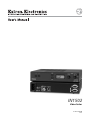 1
1
-
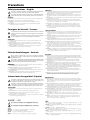 2
2
-
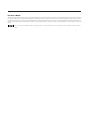 3
3
-
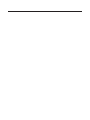 4
4
-
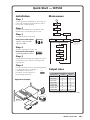 5
5
-
 6
6
-
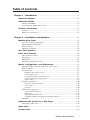 7
7
-
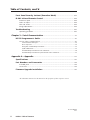 8
8
-
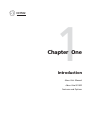 9
9
-
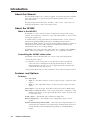 10
10
-
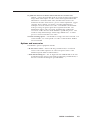 11
11
-
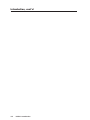 12
12
-
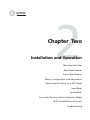 13
13
-
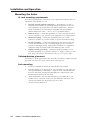 14
14
-
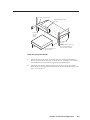 15
15
-
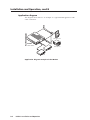 16
16
-
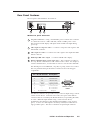 17
17
-
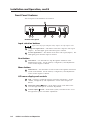 18
18
-
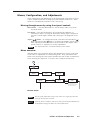 19
19
-
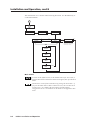 20
20
-
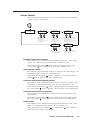 21
21
-
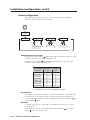 22
22
-
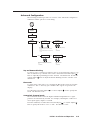 23
23
-
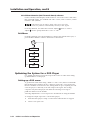 24
24
-
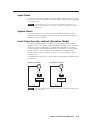 25
25
-
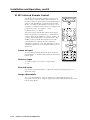 26
26
-
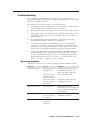 27
27
-
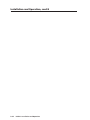 28
28
-
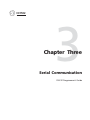 29
29
-
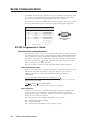 30
30
-
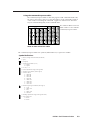 31
31
-
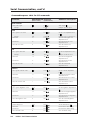 32
32
-
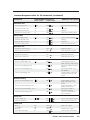 33
33
-
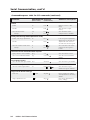 34
34
-
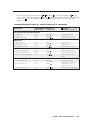 35
35
-
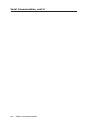 36
36
-
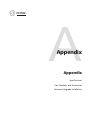 37
37
-
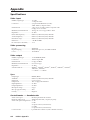 38
38
-
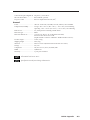 39
39
-
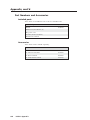 40
40
-
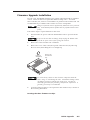 41
41
-
 42
42
-
 43
43
-
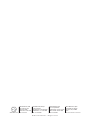 44
44
Extron Two InpuT VIdeo Scaler IN1502 User manual
- Category
- Plasma TVs
- Type
- User manual
- This manual is also suitable for
Ask a question and I''ll find the answer in the document
Finding information in a document is now easier with AI
Related papers
-
Extron electronics DVS 204 D User manual
-
Extron electronics IN1502 User manual
-
Extron electronics DVS 406 D User manual
-
Extron IN1401 User manual
-
Extron electronics MVX VGA A User manual
-
Extron IN1404XT User manual
-
Extron YCS SW6 MX User manual
-
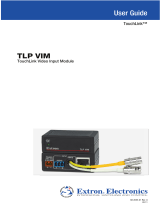 Extron electronics TLP VIM User manual
Extron electronics TLP VIM User manual
-
Extron electronics VersaTools MDA 5A RCA User manual
-
Extron 3G HD-SDI 101 User manual
Other documents
-
Extron electronic Extron Electronics Home Theater Screen DDS 402 User manual
-
Dymo PS2R1-1P User manual
-
 Extron electronics VGA Distribution Amplifiers P/2 DA4xi s User manual
Extron electronics VGA Distribution Amplifiers P/2 DA4xi s User manual
-
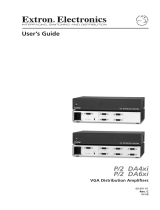 Extron electronics P/2 DA6xi s User manual
Extron electronics P/2 DA6xi s User manual
-
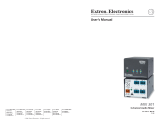 Extron electronics MIX 301 User manual
Extron electronics MIX 301 User manual
-
Extron electronic SW2 User manual
-
Extron electronic BBG 6 A J User manual
-
Extron electronic PA 300 User manual
-
 Extron electronics Fiber Optic DVI Extenders DVI 104 RX User manual
Extron electronics Fiber Optic DVI Extenders DVI 104 RX User manual
-
 Extron electronics DVI 104 RX User manual
Extron electronics DVI 104 RX User manual