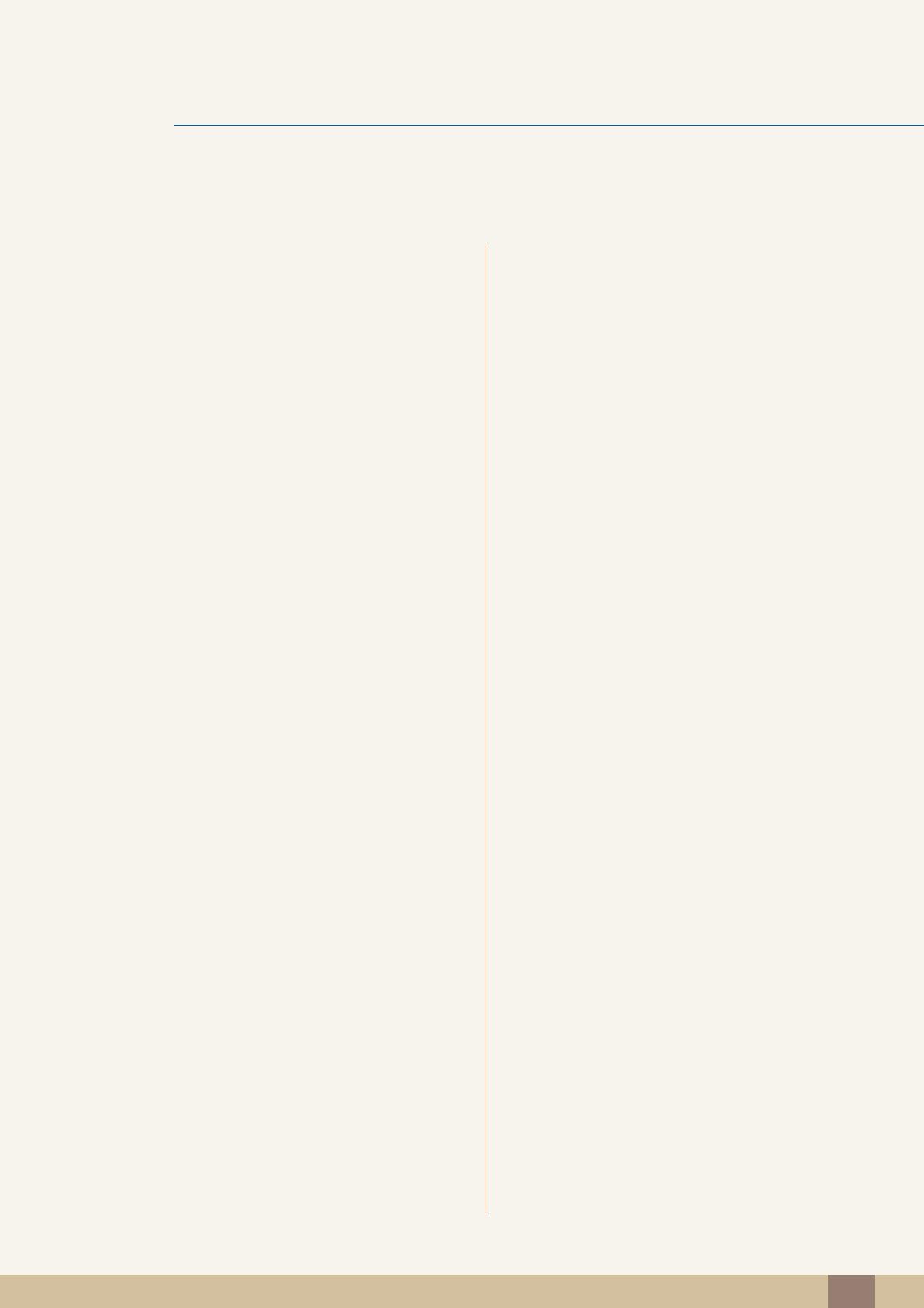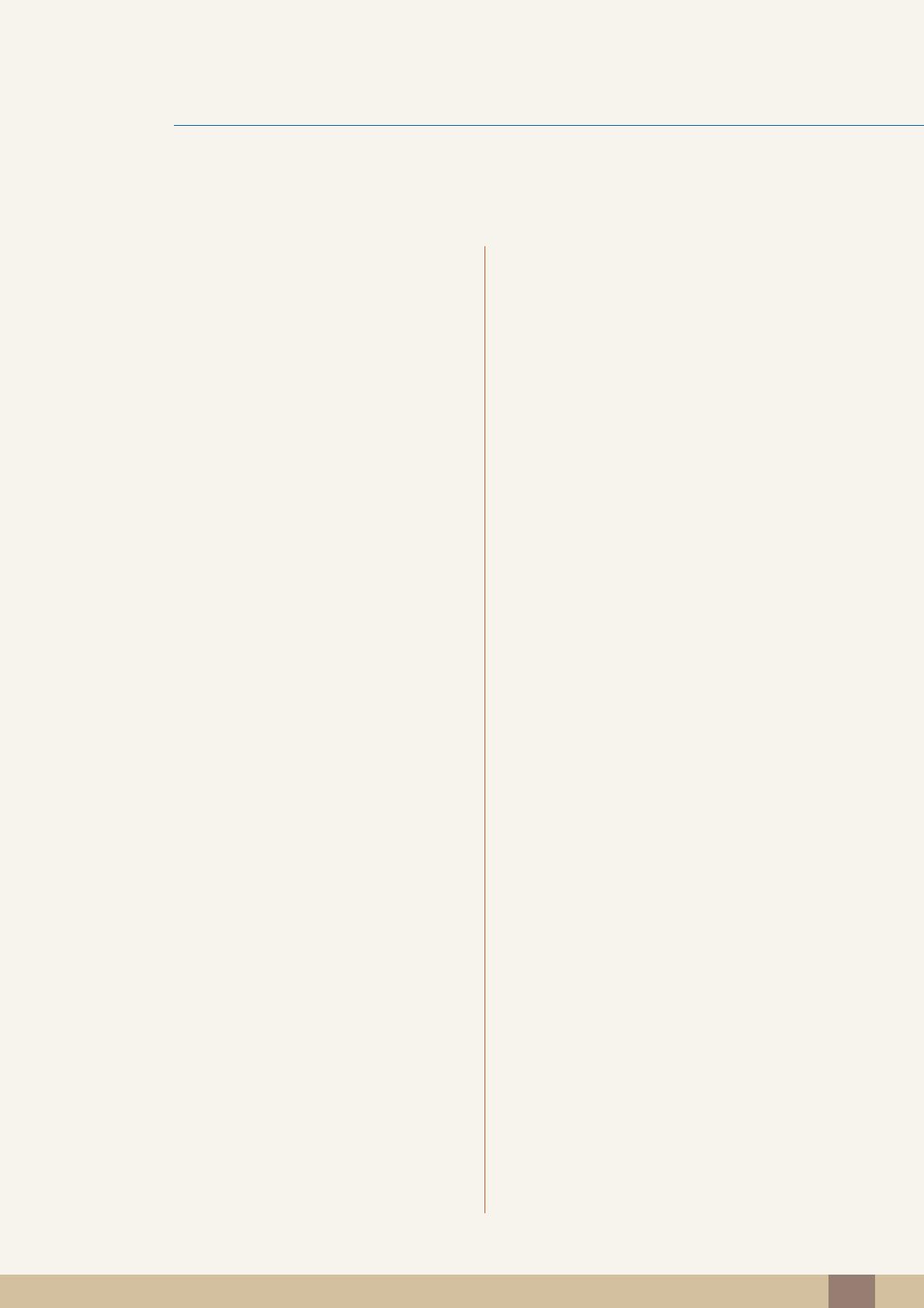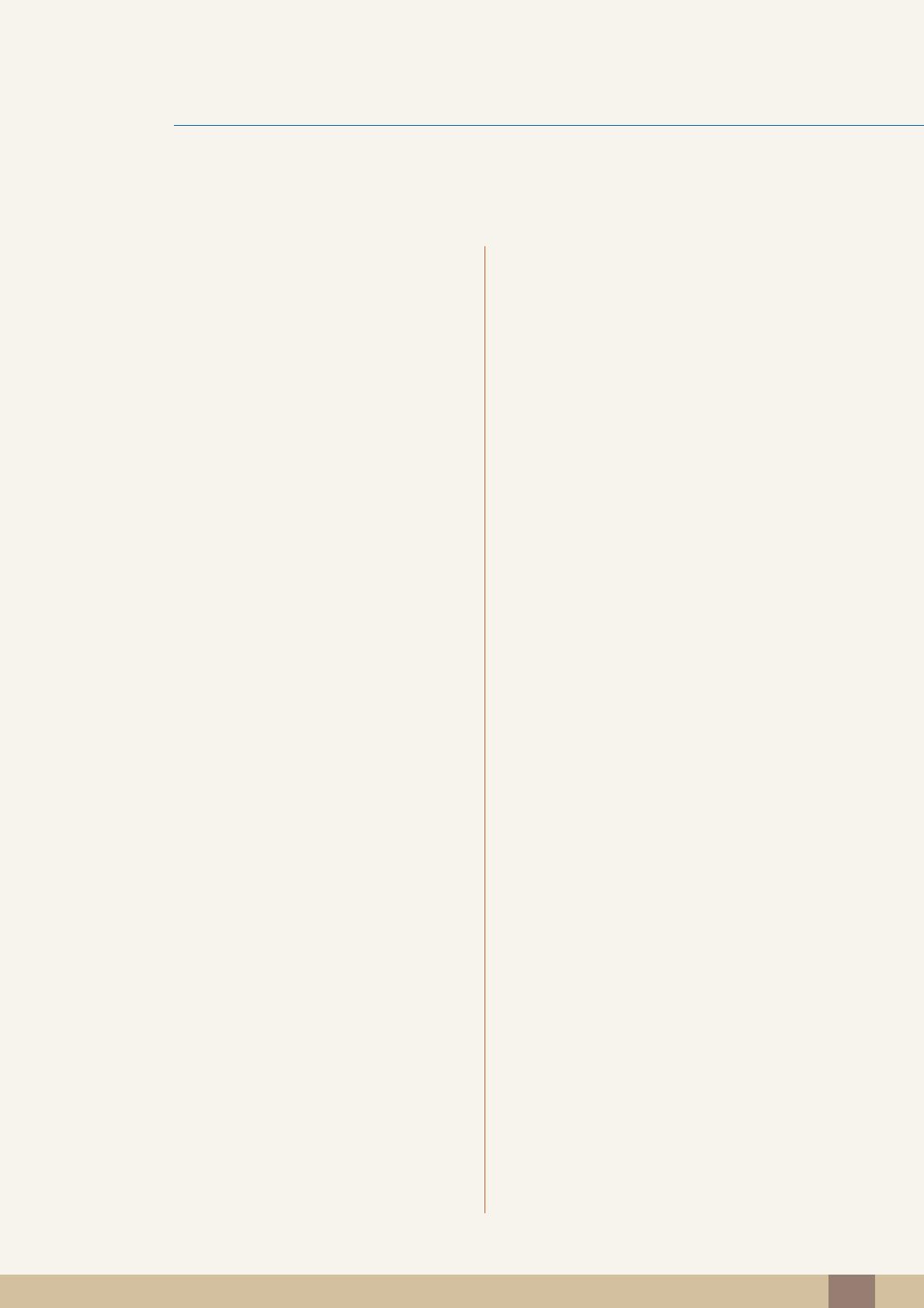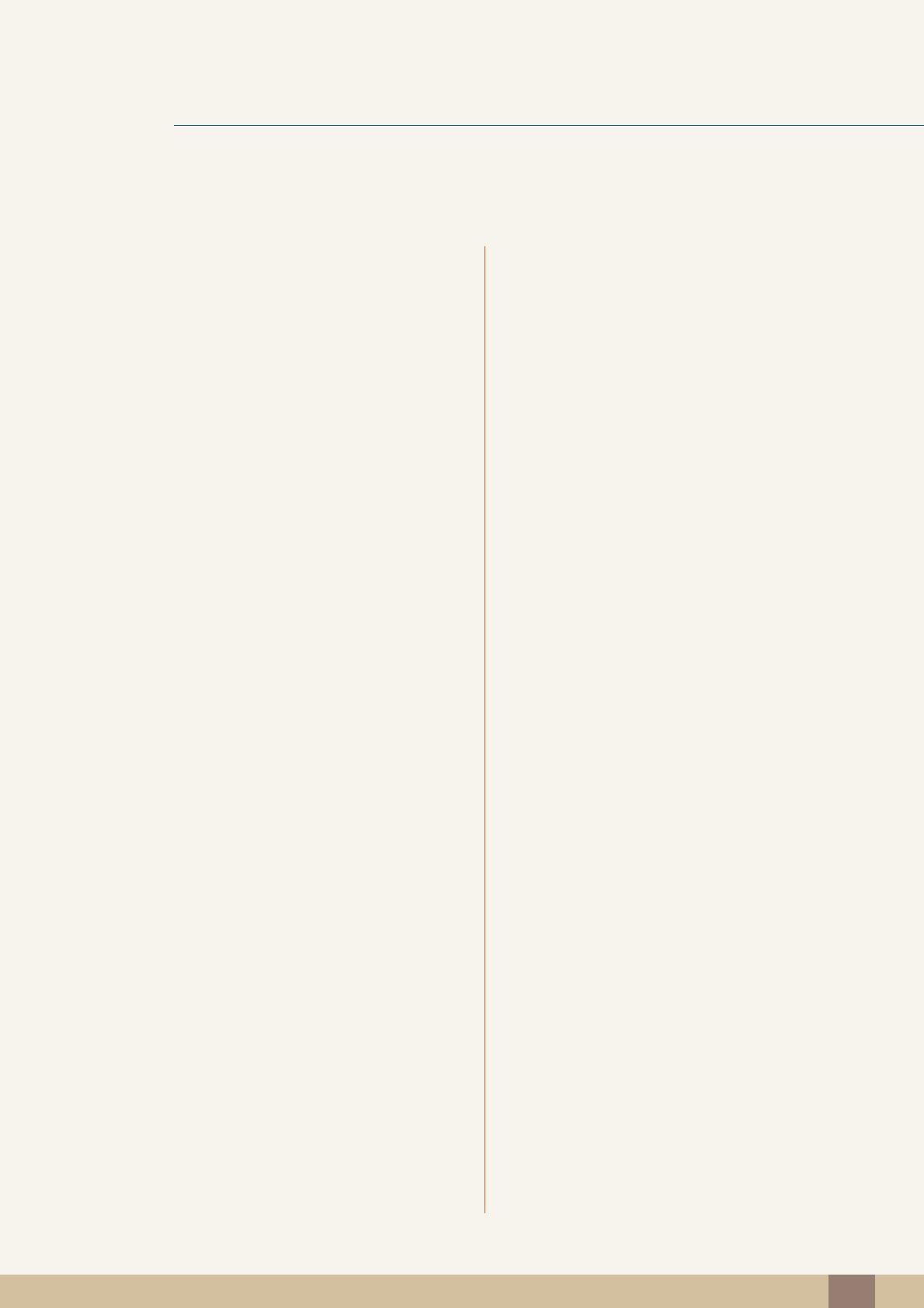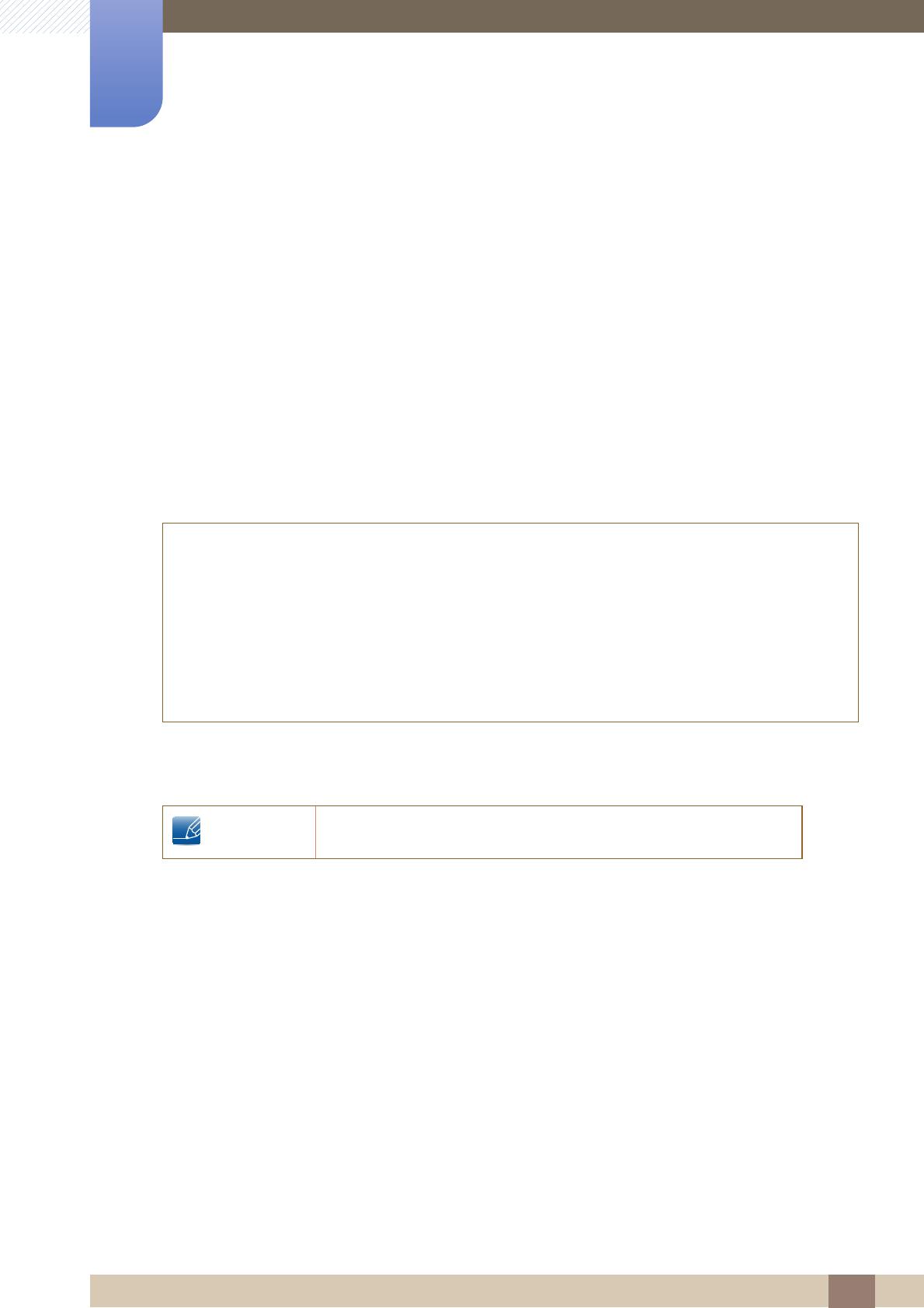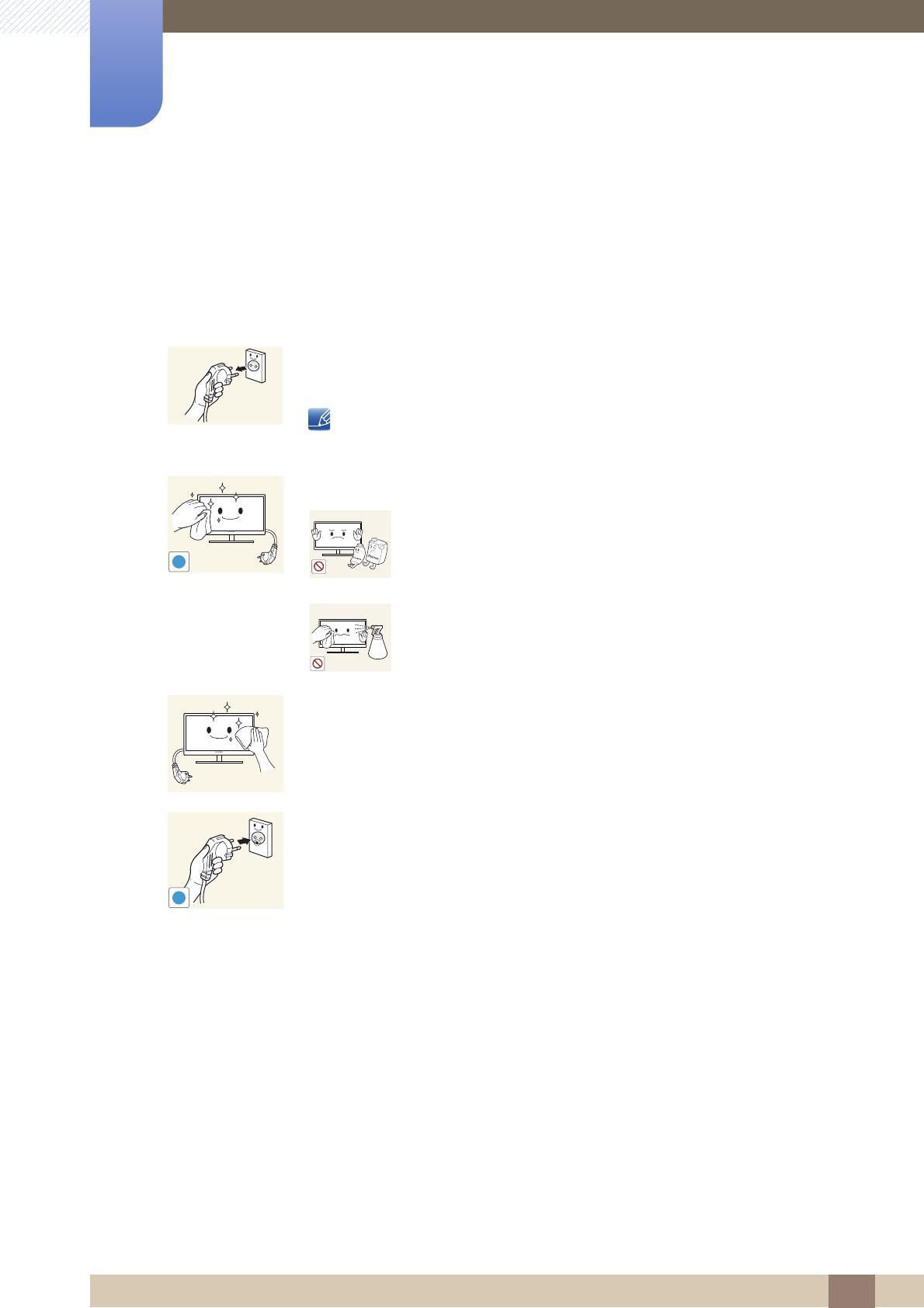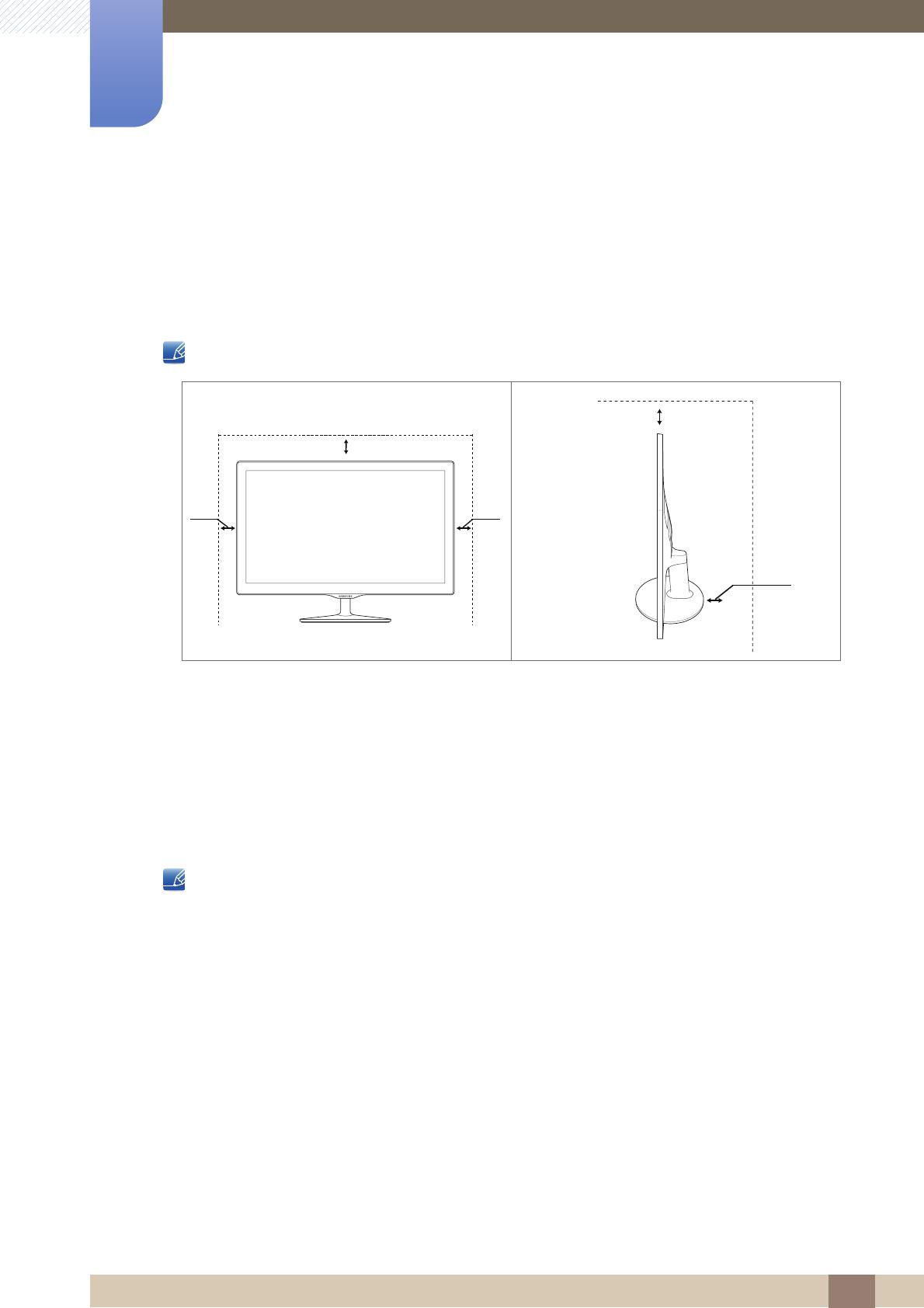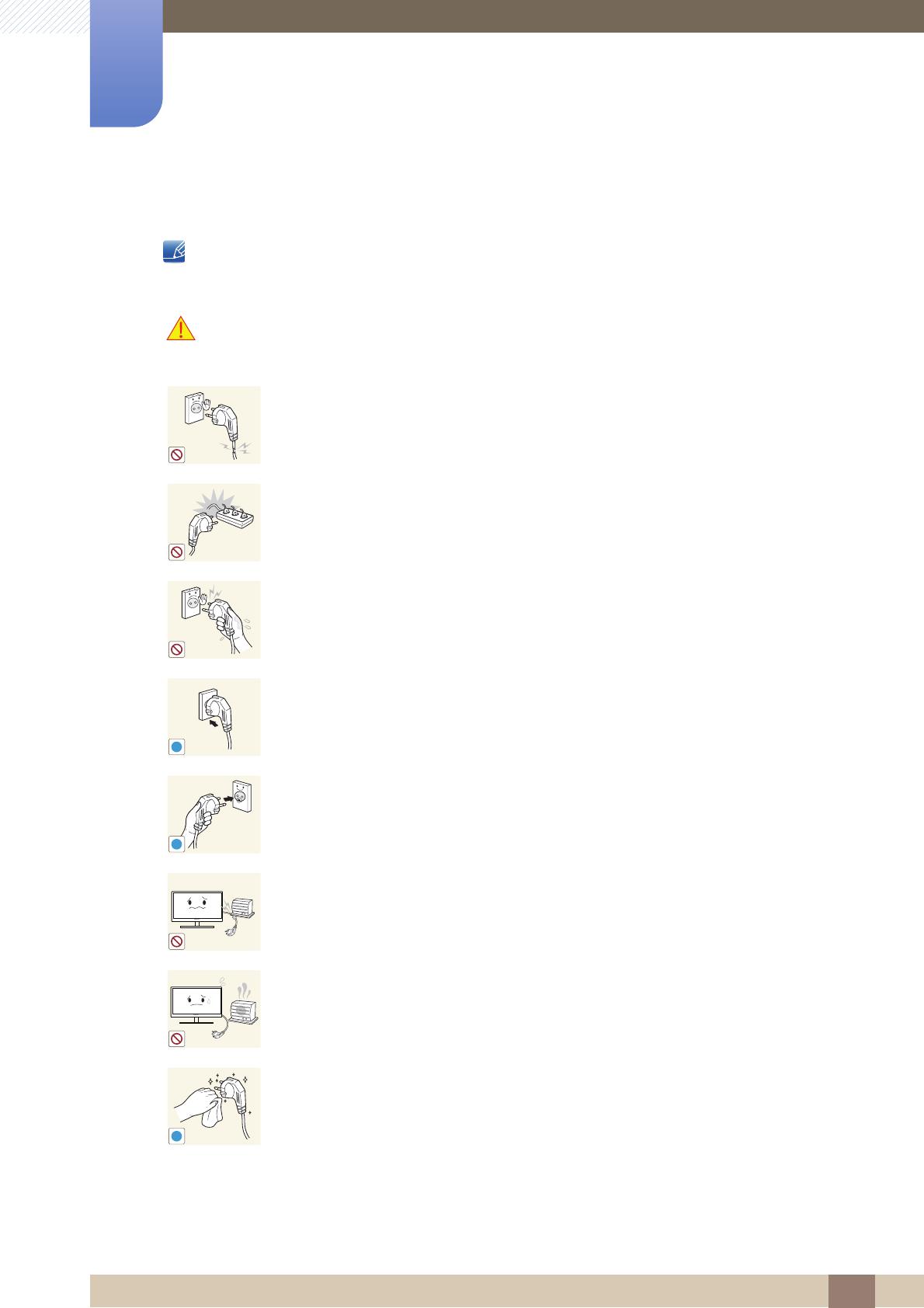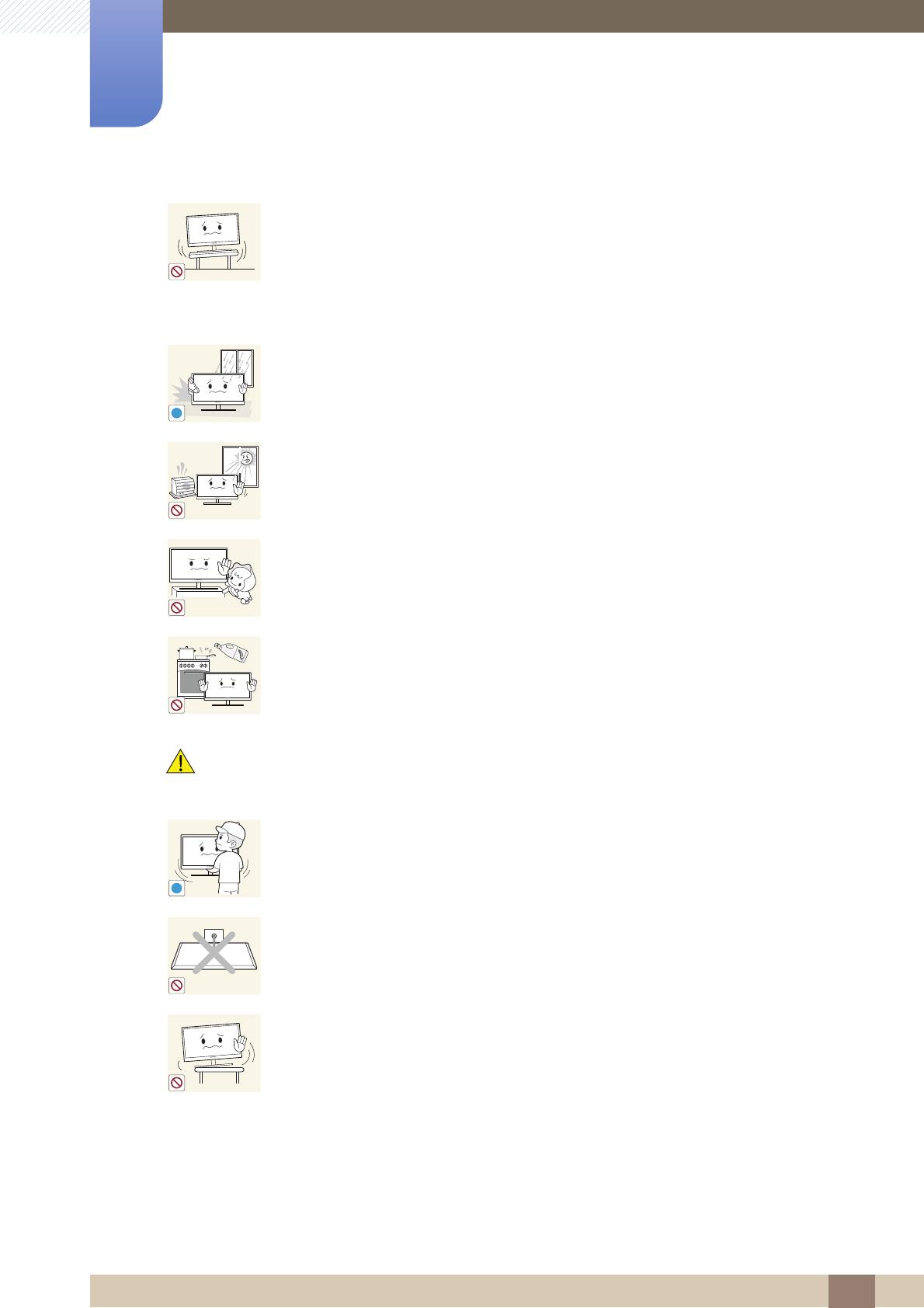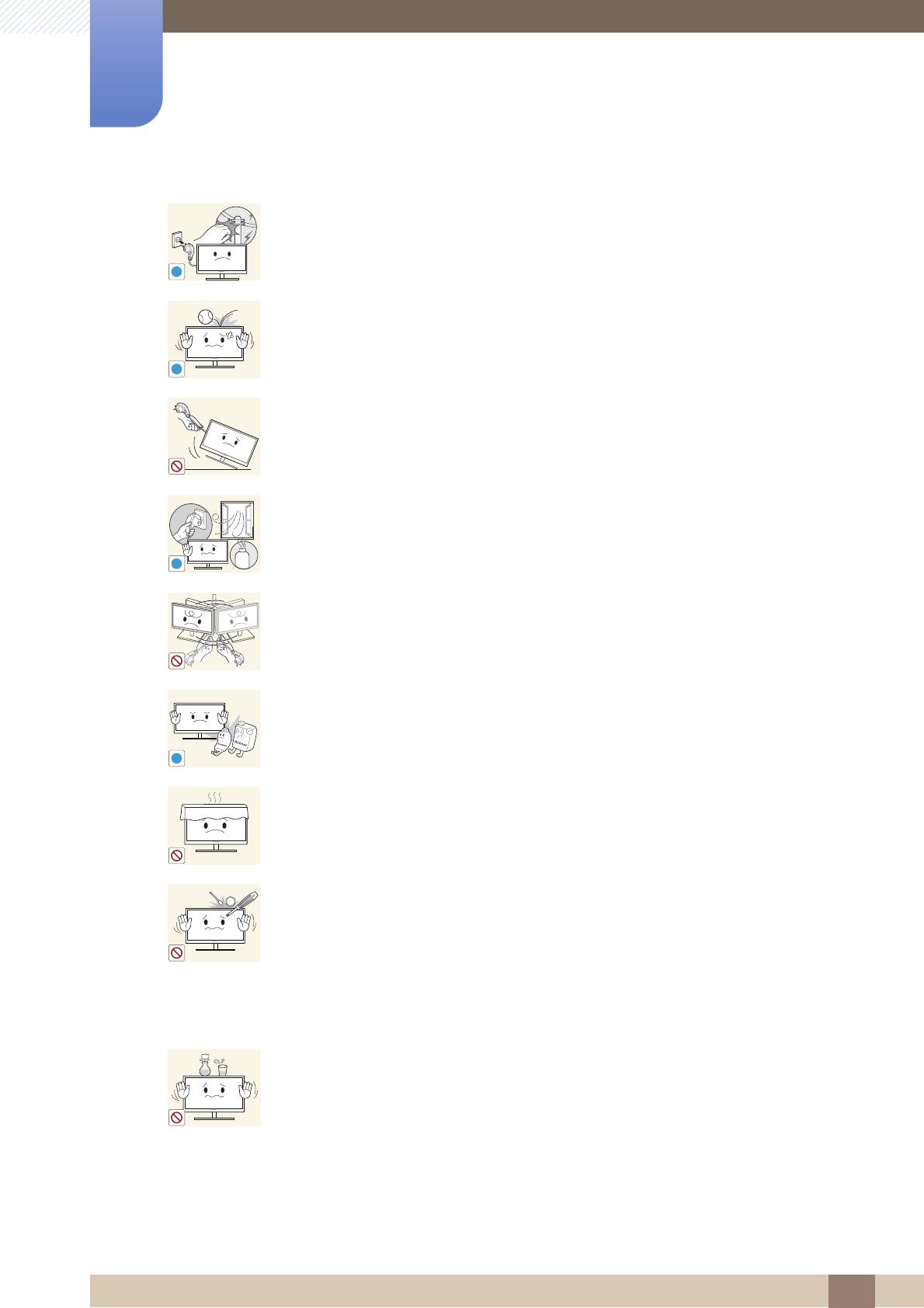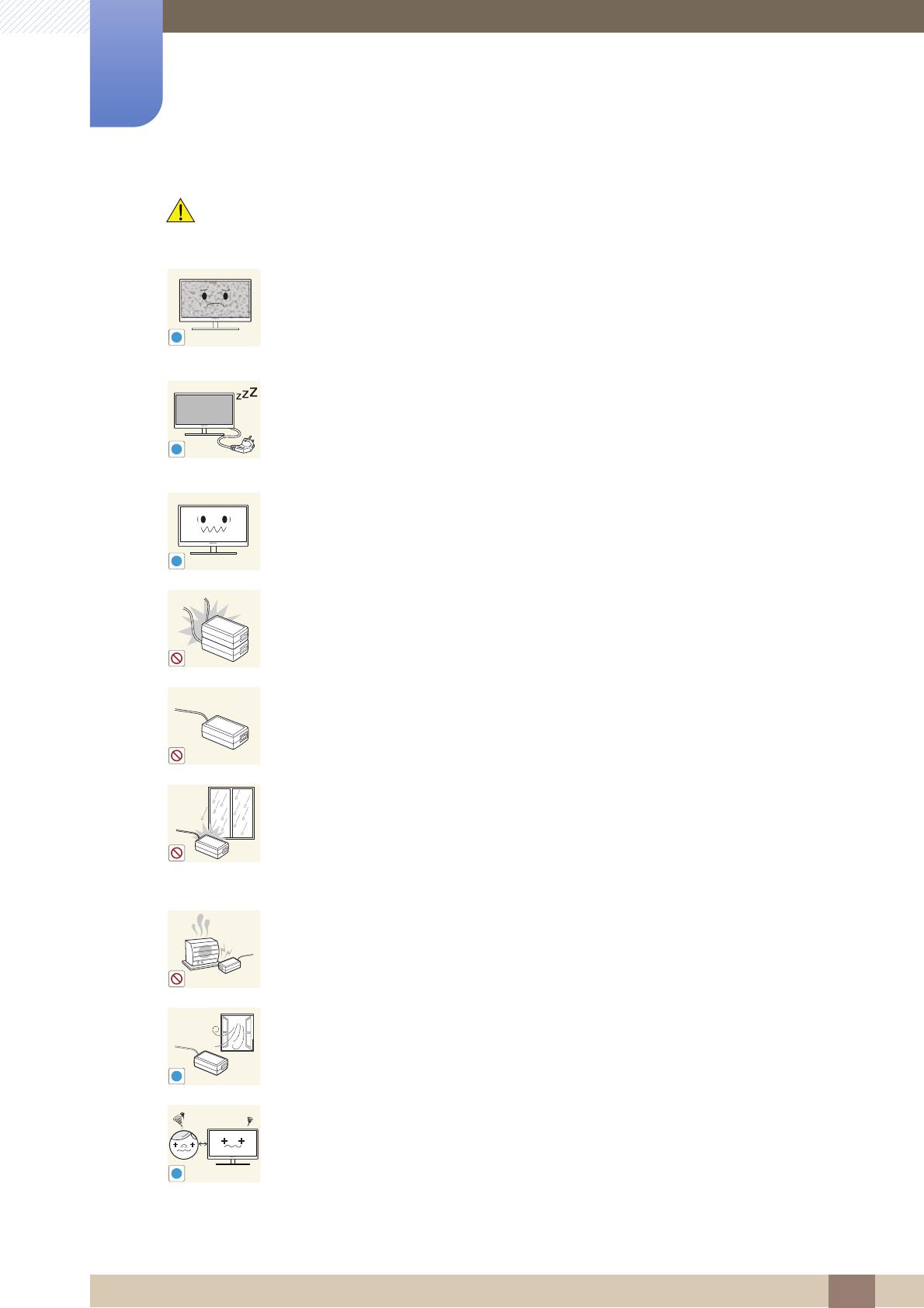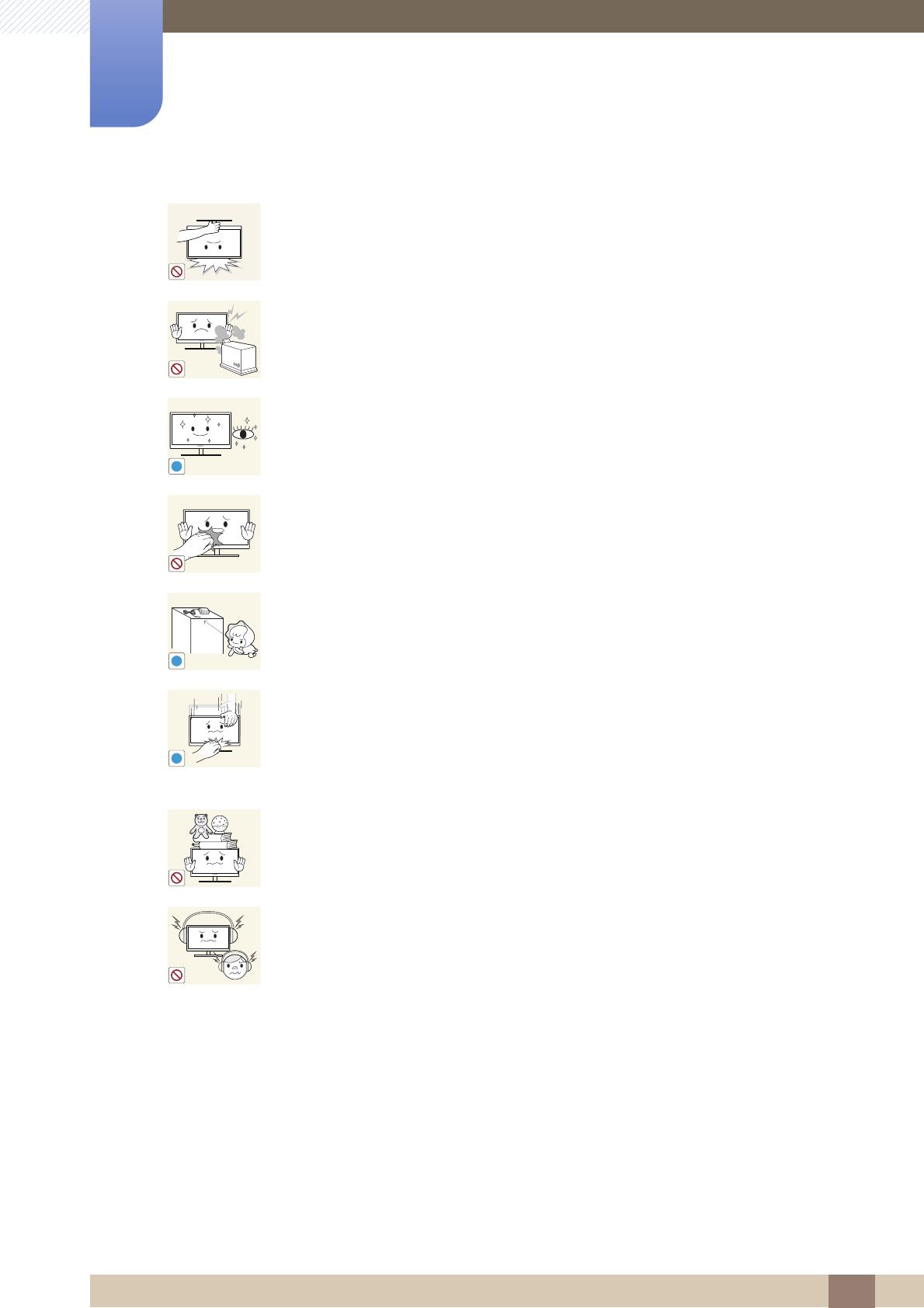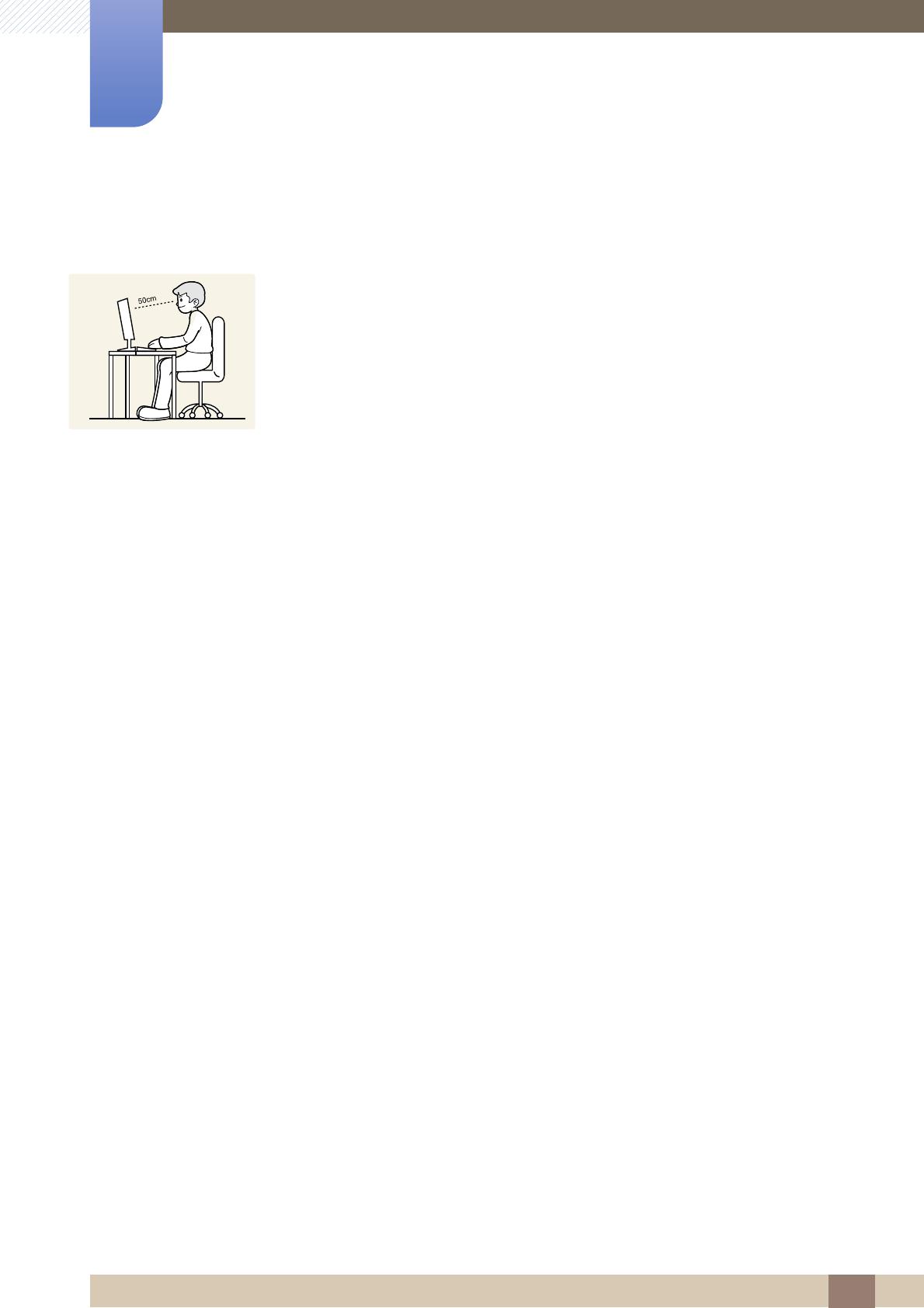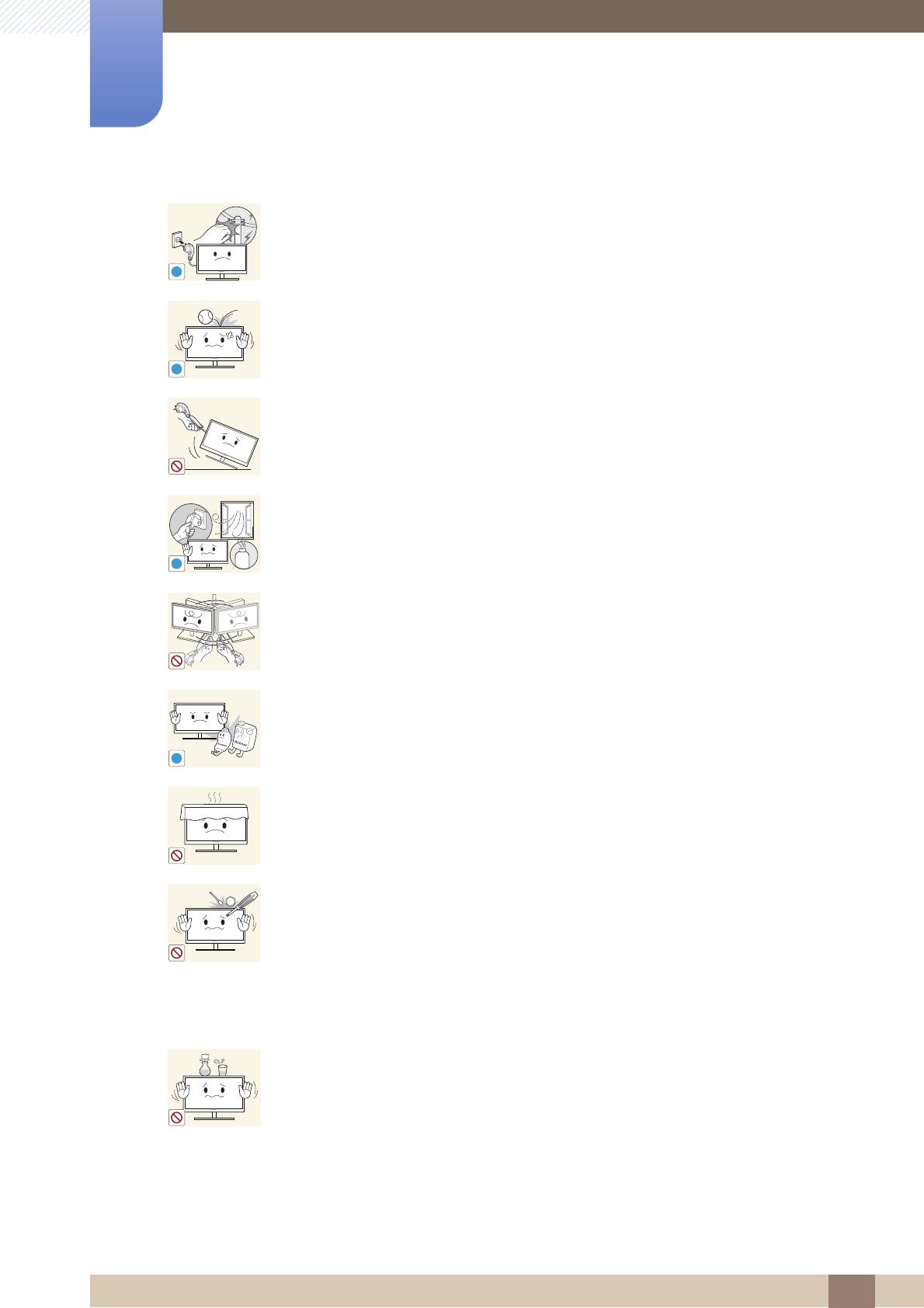
15
Before Using the Product
Before Using the Product
If there is a thunderstorm or lightning strike, turn off the power and disconnect the
power cable.
An electric shock or fire may result.
Do not drop objects on the product or apply impact.
An electric shock or fire may result.
Do not move the product by pulling the power cable or any cable.
Otherwise, the cable may be damaged and product failure, an electric shock
or fire may result.
If a gas leakage is found, do not touch the product or power plug. Also, ventilate
the area immediately.
Sparks can cause an explosion or fire.
Do not lift or move the product by pulling the power cable or any cable.
Otherwise, the cable may be damaged and product failure, an electric shock
or fire may result.
Do not use or keep combustible spray or an inflammable substance near the
product.
An explosion or fire may result.
Ensure the vents are not blocked by tablecloths or curtains.
Otherwise, a fire may result from an increased internal temperature.
Do not insert a metallic object (a chopstick, coin, hair pin, etc.) or inflammable
object (paper, match, etc.) into the vent or ports of the product.
If water or any foreign substance enters the product, be sure to power off the
product, remove the power cable, and contact Samsung Customer Service
Center (page 77).
Product failure, an electric shock or fire may result.
Do not place objects containing liquid (vases, pots, bottles, etc) or metallic
objects on top of the product.
If water or any foreign substance enters the product, be sure to power off the
product, remove the power cable, and contact Samsung Customer Service
Center (page 77).
Product failure, an electric shock or fire may result.