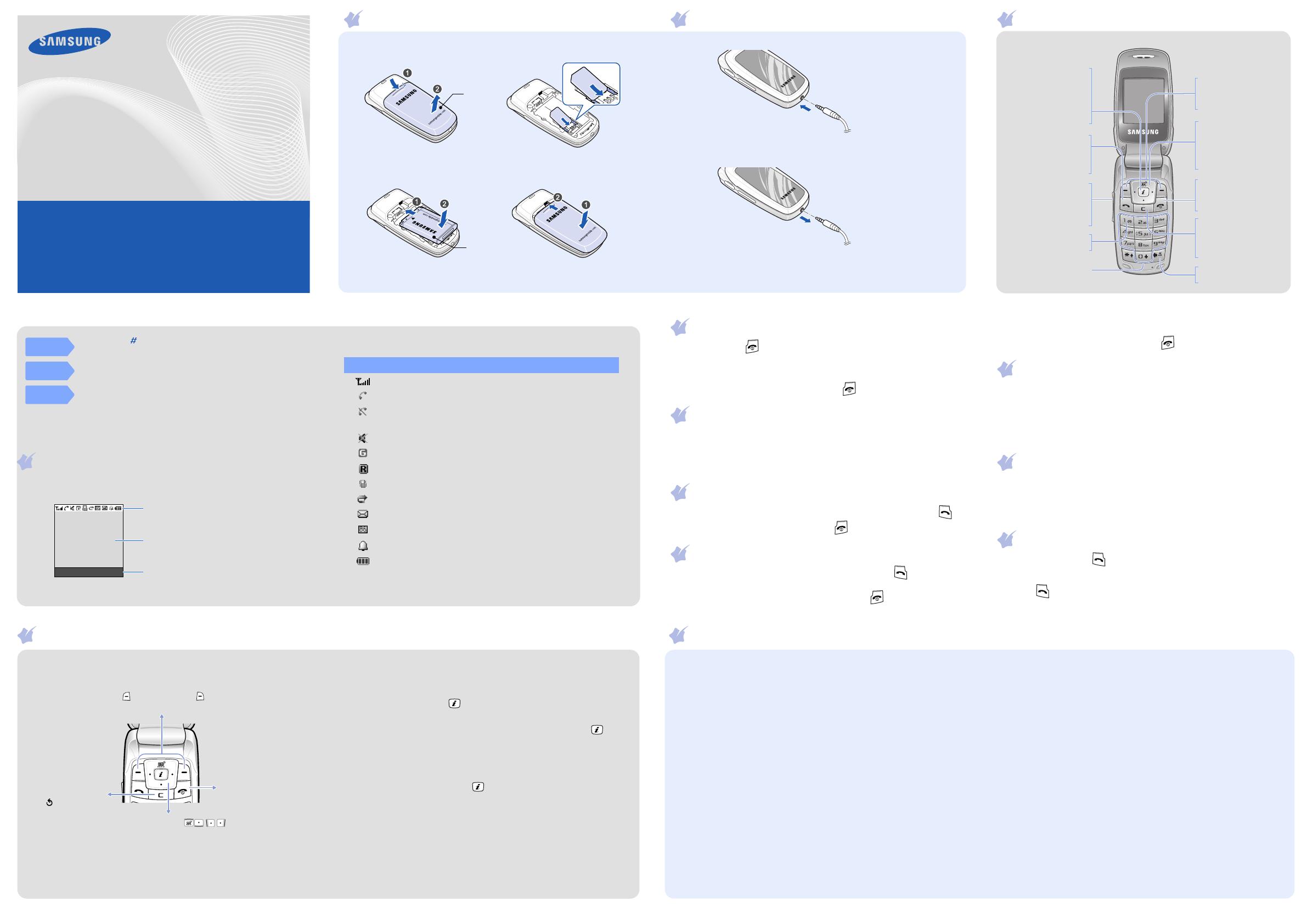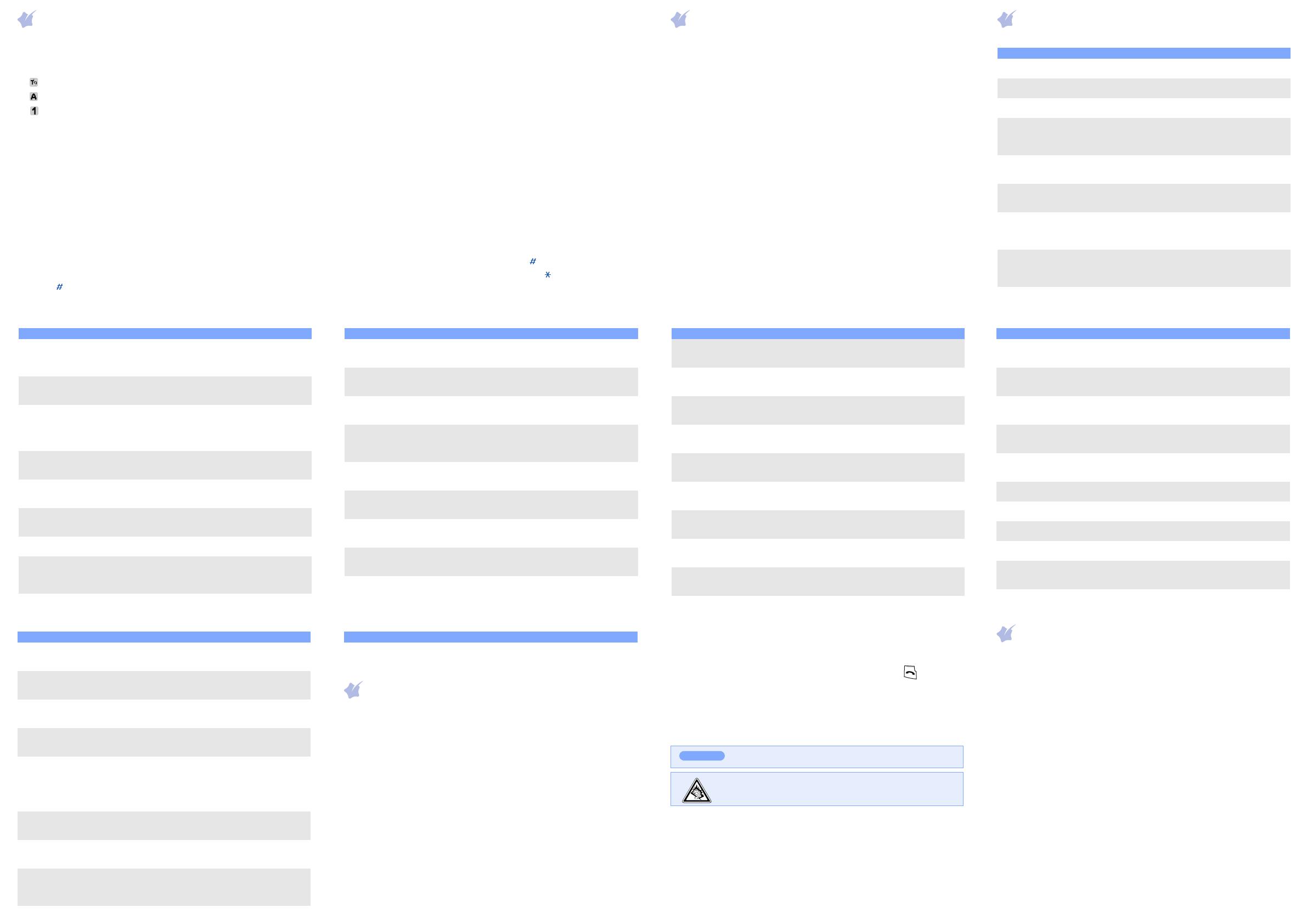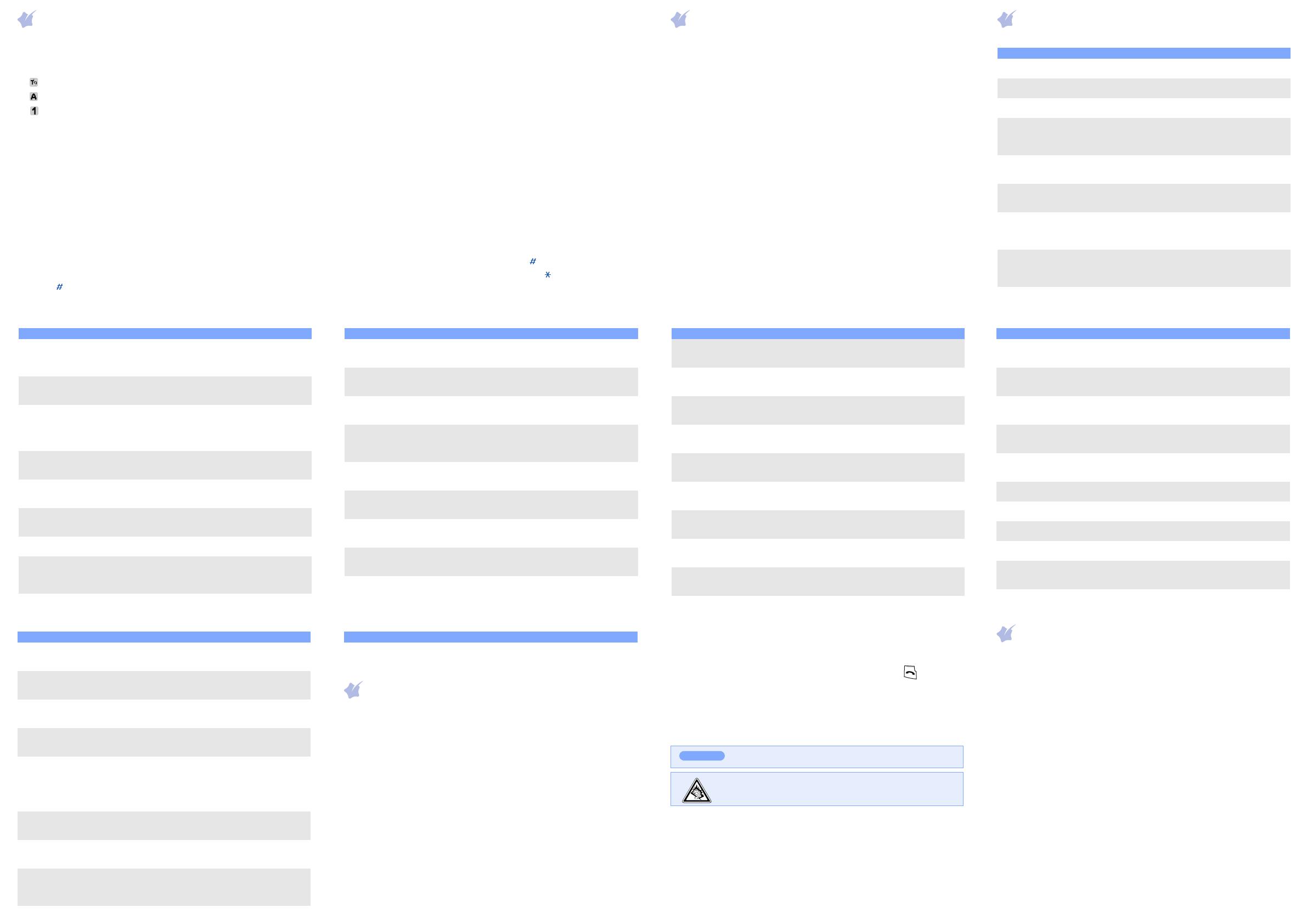
Important safety precautions
Read these guidelines before using your wireless phone. Failure to comply with them
may be dangerous or illegal.
Drive safely at all times
Do not use a hand-held phone while driving; park the vehicle first.
Switching off when refuelling
Do not use the phone at a refuelling point (service station) or near fuels or chemicals.
Switching off in an aircraft
Wireless phones can cause interference. Using them in an aircraft is both illegal and
dangerous.
Switching off near all medical equipment
Hospitals and health care facilities may be using equipment that could be sensitive to
external RF energy. Follow any regulations or rules in force.
Interference
All wireless phones may be subject to interference, which could affect their
performance.
Special regulations
Follow any special regulations in force in any area and always switch off your phone
whenever it is forbidden to use it.
Water resistance
Your phone is not water-resistant. Keep it dry.
Reset the
phone
Reset the phone to the factory
default settings.
Menu
> Phone settings
> Reset settings
Feature Description Select
Entering text
Changing the text input mode
In a text input field, press the right soft key and select the language mode
you want.
•: T9 mode
•: ABC mode
• : Number mode
• None: Symbol mode
T9 mode
1. Press
2
to
9
to start entering a word. Press each key once for one
letter.
Example: To enter “Hello” in T9 mode, press
4
,
3
,
5
,
5
, and
6
.
T9 predicts the word that you are typing, and it may change with each
key that you press.
2. Enter the whole word before editing or deleting characters.
3. When the word displays correctly, go to step 4. Otherwise, press
0
to
display alternative word choices for the keys that you have pressed.
For example, Of and Me use
6
and
3
.
4. Press to insert a space and enter the next word.
ABC mode
Press the keys labelled with the character you want:
- once for the first character
- twice for the second character
- and so on.
For example, press
2
three times to enter “C” and
5
two times to enter
“K.”
Number mode
Press the keys corresponding to the digits you want.
Symbol mode
Press the number keys corresponding to the symbol you want and press
the
OK
soft key. You can press
Up
or
Down
to display more symbols.
Tips for entering text
• To move the cursor, press the Navigation keys.
• To delete characters one by one, press
C
. To clear the display, press and
hold
C
.
• To insert a space between characters, press .
• To change case in T9 mode or ABC mode, press .
• To enter punctuation marks in T9 mode or ABC mode, press
1
.
Sending an SMS message
1. In Idle mode, press the
Menu
soft key.
2. Select
Messages
→
Write new
.
3. Enter the message text.
4. Press the
Options
soft key and add items using the following options:
•
Add objects
: add sounds, images, or animated images.
•
Add templates
: add text templates.
•
Add phonebook
: add Phonebook contacts.
•
Add bookmark
: add bookmark items.
5. Press the
Options
soft key and select
Send only
,
Save and send
, or
Save only
.
6. If you select
Save and send
or
Save only
, select a memory location.
7. Enter a destination number and press the
OK
soft key.
Quick feature reference
This section provides brief explanations of features on your phone.
Feature Description Select
Find a
contact
Search for contacts in Phonebook. Phonebook
> Search
Add a new
contact
Add a new contact to Phonebook. Phonebook
> New entry
Search
group
Search for Phonebook contacts in
caller groups.
Phonebook
> Group search
Change
properties of
a caller
group
Select a ringtone or image for
incoming calls and messages from
members of a group. Also change
the group name.
Phonebook
> Edit group
Speed dial Assign speed dial numbers
(2 to 9) for eight of your most
frequently dialled numbers.
Phonebook
> Speed dial
Delete
Phonebook
contacts
Delete all Phonebook contacts
stored in the phone’s memory, on
the SIM card, or both.
Phonebook
> Delete all
Copy or
move all to
SIM or
Phone
Copy or move all phonebook to
SIM or Phone.
Phonebook
> Copy all to, Move all
to
Phonebook
memory
status
View the total number of
Phonebook contacts in the
phone’s memory or on the SIM
card.
Phonebook
> Memory status
SDN
(Service
Dialling
Numbers)
Access the list of service numbers
assigned by your service provider.
Phonebook
> SDN
Use the SIM
service
Use a variety of additional
services offered by your service
provider.
Menu
> SIM AT
View recent
calls
View the most recent calls you
have dialled, received, or missed.
Menu
> Call records
> Missed calls,
Received calls, or
Dialled calls
Delete
recent calls
Delete the call logs in each call
type, or all logs at once.
Menu
> Call records
> Delete all
Call time
display
View the duration of recent calls
you have dialled and received.
Also reset the time counter.
Menu
> Call records
> Call time
Call cost
display
View the cost of your calls. Menu
> Call records
> Call cost
Network
services
Access network services offered
by your service provider.
Menu
> Network services
Select
ringtone and
volume
Select a ringtone for incoming
calls or a volume level.
Menu
> Sound settings
> Ring
tone or Ring
volume
Feature Description Select
Alert type Select an alert type for the call
ringer.
Menu
> Sound settings
> Alert type
Select key
tone
Select a tone which the phone
sounds when you press a key.
Menu
> Sound settings
> Keypad tone
Select
message
tone
Select the alert ringtone for
incoming SMS and broadcast
messages.
Menu
> Sound settings
> Message tone
Alert on call Set the phone to alert you when
you receive a new message or
when the time for an alarm comes
during a call.
Menu
> Sound settings
> Alert on call
Folder tone Select the tone that the phone
sounds when you open or close
the phone.
Menu
> Sound settings
> Folder tone
Extra tones Set additional tones for the
phone.
Menu
> Sound settings
> Extra tones
Read SMS
messages
Read received or sent messages. Menu
> Messages
> Inbox or Outbox
Send SMS
messages
Create and send messages to
other mobile phones.
Menu
> Messages
> Write new
Message
templates
Preset templates of frequently
used messages.
Menu
> Messages
> Templates
Feature Description Select
Messaging
options
Set options for using messaging
services.
Menu
> Messages
> Settings
SOS
message
Activate the SOS message
feature. Enter recipients and
select the repeat mode.
Menu
> Messages
> SOS messages
Delete
messages
Delete messages in each message
box, or all messages at once.
Menu
> Messages
> Delete all
Message
memory
status
Check memory information for
messages.
Menu
> Messages
> Memory status
Voicemail Access your voicemail server and
listen to messages on the
network.
Menu
> Messages
> Voice mail
Broadcast
message
Change settings for the service
and access broadcast messages.
Menu
> Messages
> Broadcast
Web
browser
Launch and configure the web
browser.
Menu
> Funbox
> WAP browser
Access
media files
Access sounds or images in your
phone’s memory.
Menu
> Funbox
> Sounds or Images
Delete all
media files
Delete sounds or images in each
media box, or all media files at
once.
Menu
> Funbox
> Delete all
Feature Description Select
Funbox
memory
status
Check the amount of memory in
use for sounds and images.
Menu
> Funbox
> Memory status
Alarm Set an alarm to sound at a
specific time.
Menu
> Organiser
> Alarm
Calendar Keep track of daily or monthly
schedules.
Menu
> Organiser
> Calendar
Time and
date
Set the current time and date
manually.
Menu
> Organiser
> Time & Date
Calculator Perform basic arithmetic
functions.
Menu
> Organiser
> Calculator
To do list Create a list of tasks and assign a
deadline to each task.
Menu > Organiser
> To do list
Voice memo Record voice memos and listen to
them.
Menu > Organiser
> Voice memo
Currency
converter
Do currency conversions. Menu > Organiser
> Currency exchange
FM radio Listen to music or news via the
FM radio on your phone.
Menu
> FM Radio
Display
settings
Change settings for the display
and backlight.
Menu
> Phone settings
> Display settings
Feature Description Select
Greeting
message
Enter the greeting message to be
displayed when the phone is
switched on.
Menu
> Phone settings
> Greeting message
Check your
own phone
numbers
Check your phone numbers or
assign a name to them.
Menu
> Phone settings
> Own number
Display
language
Select a language to be used for
the display text.
Menu
> Phone settings
> Language
Security Protect the phone against
unauthorised use.
Menu
> Phone settings
> Security
Mobile
tracker
Track your phone when it is stolen
or lost. When someone tries to
use your phone with other SIM
card, the phone will automatically
send the preset tracking message
to your family or friends.
Menu
> Phone settings
> Security
> MobileTracker
Extra
settings
Set the automatic redialling
feature or the answering method.
Menu
> Phone settings
> Extra settings
Menu
shortcuts
Set the Down, Left, or Right keys
as shortcuts to access your
favourite menus directly.
Menu
> Phone settings
> Short
cut
Volume key Set whether the phone mutes the
call ringer or rejects a call if you
press and hold the Volume keys
when a call comes in.
Menu
> Phone settings
> Volume key
Feature Description Select
Sensible use
Use only in the normal position (held to the ear). Avoid unnecessary contact with the
antenna when the phone is switched on.
Emergency calls
Key in the emergency number for your present location, then press . Do not end
the call until given permission to do so.
Small children and your phone
Keep the phone and all its parts including accessories out of reach of small children.
Accessories and batteries
Use only Samsung-approved batteries and accessories, such as headsets and PC data
cables. Use of any unauthorised accessories could damage your phone and may be
dangerous.
Qualified service
Only qualified service personnel may repair your phone.
Risk of explosion if a battery is replaced by an incorrect type.
Dispose used batteries according to the instructions.
At very high volume, prolonged listening to a headset can damage
your hearing.
CAUTION
SAR information
Your wireless phone is a radio transmitter and receiver. It is designed and
manufactured not to exceed the emission limits for exposure to radio frequency (RF)
energy set by the European Union (EU) Council. These limits are part of
comprehensive guidelines and establish permitted levels of RF energy for the general
population. The guidelines are based on the safety standards that were developed by
independent scientific organisations through periodic and thorough evaluation of
scientific studies.
The standards include a substantial safety margin designed to assure the safety of all
persons, regardless of age and health.
The exposure standard for wireless phones employs a unit of measurement known as
Specific Absorption Rate (SAR). The SAR limit set by the EU Council is 2.0 W/kg. The
highest SAR value for this model phone was 0.901 W/kg.