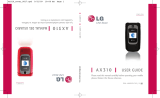Page is loading ...

User Guide
Guía del Usuario
User Guide
MMBB0364801(1.0)
MW
This booklet is made from 60% post-consumer recycled paper.
Printed in China
VX5600_cover_091211.qxd 1/7/10 2:09 PM Page 1

Copyright©2010 LG Electronics, Inc. All rights
reserved. LG and the LG logo are registered trademarks of
LG Group and its related entities. Accolade
TM
is a trade-
mark of Verizon Wireless. All other trademarks are the
property of their respective owners.
VX5600_cover_091211.qxd 1/7/10 2:09 PM Page 2

1
Read these simple guidelines. Breaking the rules may be dangerous or
illegal. Further detailed information is given in this user guide.
Violation of the instructions may cause serious injury or death.
●
Never use an unapproved battery since this could damage
the phone and/or battery and could cause the battery to
explode.
●
Never place your phone in a microwave oven as it will
cause the battery to explode.
●
Never store your phone in temperatu res less than -4°F or
greater than 122°F.
●
Do not dispose of your battery near fire or with
hazardous or flammable materials.
●
When riding in a car, do not leave your phone or set up
the hands-free kit near the air bag. If wireless equipment
is improperly installed and the air bag is deployed, you
may be seriously injured.
●
Do not use a hand-held phone while driving.
●
Do not use the phone in areas where its use is prohibited.
(For example: aircraft)
Important Safety Precautions

2
Important Safety Precautions
●
Do not expose the battery charger or adapter to direct
sunlight or use it in places with high humidity, such as a
bathroom.
●
Do not use harsh chemicals (such as alcohol, benzene,
thinners, etc.) or detergents to clean your phone. This could
cause a fire.
●
Do not drop, strike, or shake your phone severely. It may
harm the internal circuit boards of the phone.
●
Do not use your phone in high explosive areas as the phone
may generate sparks.
●
Do not damage the power cord by bending, twisting, pulling,
or heating. Do not use the plug if it is loose as it may cause
electric shock or fire.
●
Do not place any heavy items on the power cord. Do not
allow the power cord to be crimped as it may cause electric
shock or fire.
●
Do not handle the phone with wet hands while it is being
charged. It may cause an electric shock or seriously damage
your phone.
●
Do not disassemble the phone.

3
●
Do not place or answer calls while charging the phone as
it may short-circuit the phone and/or cause electric shock
or fire.
●
Do not hold or let the antenna come in contact with your
body during a call.
●
Make sure that no sharp-edged items, such as animal’s
teeth or nails, come into contact with the battery. This
could cause a fire.
●
Store the battery out of reach of children.
●
Be careful that children do not swallow any parts (such as
earphone, connection parts of the phone, etc.) This could
cause asphyxiation or suffocation resulting in serious
injury or death.
●
Unplug the power cord and charger during lightning
storms to avoid electric shock or fire.
●
Only use the batteries and chargers provided by LG. The
warranty will not be applied to products provided by
other suppliers.
●
Only authorized personnel should service the phone and
its accessories. Faulty installation or service may result in
accidents and consequently invalidate the warranty.
●
An emergency call can be made only within a service area.
For an emergency call, make sure that you are within a
service area and that the phone is turned on.

4
Table of Contents
Important Safety Precautions 1
Table of Contents . . . . . . . . . .4
Welcome . . . . . . . . . . . . . . . . . .9
Technical Details . . . . . . . . . .10
Important Information . . . . . . . . . . . . .10
Phone Overview . . . . . . . . . . .14
Rear view . . . . . . . . . . . . . . . . . . . . . . . . .15
Getting Started with Your
Phone . . . . . . . . . . . . . . . . . . .16
Installing the Battery . . . . . . . . . . . . . . .16
Removing the Battery . . . . . . . . . . . . . .16
Charging the Battery . . . . . . . . . . . . . . .16
Charging with USB . . . . . . . . . . . . . . . .17
Battery Temperature Protection . . . . .17
Battery Charge Level . . . . . . . . . . . . . . .18
Signal Strength . . . . . . . . . . . . . . . . . . .18
Turning the Phone On and Off . . . . . .18
Making Calls . . . . . . . . . . . . . . . . . . . . . .18
Redialing Calls . . . . . . . . . . . . . . . . . . . .19
Receiving Calls . . . . . . . . . . . . . . . . . . . .19
Screen Icons . . . . . . . . . . . . . . . . . . . . . .19
Quick Access to
Convenient Features . . . . . . .20
Vibrate Mode . . . . . . . . . . . . . . . . . . . . .20
Sounds Off . . . . . . . . . . . . . . . . . . . . . . .20
Mute Function . . . . . . . . . . . . . . . . . . . .20
Volume Quick Adjustment . . . . . . . . . .20
Quick Font Resize . . . . . . . . . . . . . . . . .20
Call Waiting . . . . . . . . . . . . . . . . . . . . . .20
Caller ID . . . . . . . . . . . . . . . . . . . . . . . . .21
Voice Commands . . . . . . . . . . . . . . . . . .21
Dial Search . . . . . . . . . . . . . . . . . . . . . . .21
Entering and Editing
Information . . . . . . . . . . . . . .22
Text Input . . . . . . . . . . . . . . . . . . . . . . . .22
Contacts in Your Phone’s
Memory . . . . . . . . . . . . . . . . .23
Storing Basics . . . . . . . . . . . . . . . . . . . .23
Customizing Individual Entries . . . . . .23
Speed Dial . . . . . . . . . . . . . . . . . . . . . . .23
Storing a Number with Pauses . . . . . .24
Adding Another Phone Number . . . . .25
From standby mode . . . . . . . . . . . . .25
From the Contact List Screen . . . . .25
Changing Saved Information . . . . . .25
Adding a Pause to an Existing
Contact Entry . . . . . . . . . . . . . . . . . .26
Changing the Default Number . . . . . .26
Deleting . . . . . . . . . . . . . . . . . . . . . . . . .27
Deleting a Contact Entry . . . . . . . . .27
Removing a Speed Dial . . . . . . . . . .27
Speed Dialing . . . . . . . . . . . . . . . . . . . .27
Single Digit Speed Dials . . . . . . . . .28
Multiple Digit Speed Dials . . . . . . . .28
Speed Dials 95, 96, 97, 98,
and 99 . . . . . . . . . . . . . . . . . . . . . . . .28

5
Menus Overview . . . . . . . . . .29
Media Center . . . . . . . . . . . . .32
1. Search . . . . . . . . . . . . . . . . . .32
2. Tunes & Tones . . . . . . . . . . . .32
2.1 Get New Ringtones . . . . . . . . . . . .33
2.2 My Ringtones . . . . . . . . . . . . . . . . .33
2.3 My Sounds . . . . . . . . . . . . . . . . . . .33
3. Pictures . . . . . . . . . . . . . . . . .34
3.1 Get New Pictures . . . . . . . . . . . . . .34
3.2 My Pictures . . . . . . . . . . . . . . . . . . .35
3.3 Take Picture . . . . . . . . . . . . . . . . . .36
3.4 Online Album . . . . . . . . . . . . . . . . .37
4. Games . . . . . . . . . . . . . . . . . .37
5. Mobile Web . . . . . . . . . . . . .37
Navigating Through the Browser . .38
Scrolling . . . . . . . . . . . . . . . . . . . . . . .38
Fast Scrolling . . . . . . . . . . . . . . . . . . .38
Scrolling by Page . . . . . . . . . . . . . . . .38
Home Page . . . . . . . . . . . . . . . . . . . . .38
Soft Keys . . . . . . . . . . . . . . . . . . . . . .38
Entering Text, Numbers,
or Symbols . . . . . . . . . . . . . . . . . . . . .38
Deleting Text/Number Entered . . .39
Initiating a Phone Call From the
Browser . . . . . . . . . . . . . . . . . . . . . . . .39
6. Browse & Download . . . . . . .39
7. Extras . . . . . . . . . . . . . . . . . . .39
Messaging . . . . . . . . . . . . . . .40
New Message Alert . . . . . . . . . . . . . .40
1. New Message . . . . . . . . . . . . .40
1.1 TXT Message . . . . . . . . . . . . . . . . .41
1.2 Picture Message . . . . . . . . . . . . . . .43
1.3 Voice Message . . . . . . . . . . . . . . . .45
2. Inbox . . . . . . . . . . . . . . . . . . .45
3. Sent . . . . . . . . . . . . . . . . . . .47
4. Drafts . . . . . . . . . . . . . . . . . .48
5. Voicemail . . . . . . . . . . . . . . .49
6. Email . . . . . . . . . . . . . . . . . . .50
7. Chat . . . . . . . . . . . . . . . . . . .50
Messaging Settings . . . . . . . . . .50
Message Settings Sub-Menu
Descriptions . . . . . . . . . . . . . . . . . . . .51
Erasing Messages . . . . . . . . . . . .52
Search . . . . . . . . . . . . . . . . . .53
My Pictures . . . . . . . . . . . . . .54
Bluetooth . . . . . . . . . . . . . . . .55
1. Add New Device . . . . . . . . . .56
For pairing with a new
Bluetooth
®
device . . . . . . . . . . . . . . .56
My Device Info . . . . . . . . . . . . . . . . . . .58
Discovery Mode . . . . . . . . . . . . . . . . . .58
Supported Profiles . . . . . . . . . . . . . . . .58
Contacts . . . . . . . . . . . . . . . . .59
1. New Contact . . . . . . . . . . . . .59
2. Contact List . . . . . . . . . . . . . .59
3. Backup Assistant . . . . . . . . . .60
4. Favorites . . . . . . . . . . . . . . . . .60

6
Table of Contents
5. Groups . . . . . . . . . . . . . . . . . .61
6. Speed Dials . . . . . . . . . . . . . .61
7. In Case of Emergency (ICE) .62
8. My Name Card . . . . . . . . . . .63
Recent Calls . . . . . . . . . . . . . .64
1. Missed . . . . . . . . . . . . . . . . .64
2. Received . . . . . . . . . . . . . . . .64
3. Dialed . . . . . . . . . . . . . . . . . . .65
4. All . . . . . . . . . . . . . . . . . . . . . .65
5. View Timers . . . . . . . . . . . . .66
VZ Navigator . . . . . . . . . . . . .66
Settings & Tools . . . . . . . . . .67
1. My Verizon . . . . . . . . . . . . . . .67
2. Master Volume . . . . . . . . . . . .67
3. Tools . . . . . . . . . . . . . . . . . . .67
3.1 Voice Commands . . . . . . . . . . . . . .67
Access and Options . . . . . . . . . . . . .68
3.1.1 Call <Name or Number> . . . .68
3.1.2 Send Msg to <Name
or Number or Group> . . . . . .68
3.1.3 Go to <Menu> . . . . . . . . . . . . .69
3.1.4 Check <Item> . . . . . . . . . . . . . .69
3.1.5 Contacts <Name> . . . . . . . . . .69
3.1.6 Search . . . . . . . . . . . . . . . . . . .69
3.1.7 Redial . . . . . . . . . . . . . . . . . . . .69
3.1.8 My Verizon . . . . . . . . . . . . . . .69
3.1.9 Help . . . . . . . . . . . . . . . . . . . . .69
3.2 Calculator . . . . . . . . . . . . . . . . . . .69
3.3 Ez Tip Calculator . . . . . . . . . . . . . .70
3.4 Calendar . . . . . . . . . . . . . . . . . . . . .70
3.5 To Do List . . . . . . . . . . . . . . . . . . . .71
3.6 Alarm Clock . . . . . . . . . . . . . . . . . .71
3.7 Info Search . . . . . . . . . . . . . . . . . . .72
3.8 Stopwatch . . . . . . . . . . . . . . . . . . . .73
3.9 World Clock . . . . . . . . . . . . . . . . .73
3.0 Notepad . . . . . . . . . . . . . . . . . . . . .73
4. Bluetooth
®
Menu . . . . . . . . .74
5. Sounds Settings . . . . . . . . . . .74
5.1 Easy Set-up . . . . . . . . . . . . . . . . . . .74
5.2 Call Sounds . . . . . . . . . . . . . . . . . .74
5.2.1 Call Ringtone . . . . . . . . . . . . .74
5.2.2 Call Vibrate . . . . . . . . . . . . . . .75
5.2.3 Caller ID Readout . . . . . . . . .75
5.3 Alert Sounds . . . . . . . . . . . . . . . . .75
5.4 Keypad Volume . . . . . . . . . . . . . . .75
5.5 Digit Dial Readout . . . . . . . . . . . . .76
5.6 Service Alerts . . . . . . . . . . . . . . . .76
5.7 Power On/Off . . . . . . . . . . . . . . . .76
5.8 Voice Clarity . . . . . . . . . . . . . . . . . .77
6. Display Settings . . . . . . . . . . .77
6.1 Easy Set-up . . . . . . . . . . . . . . . . . . .77
6.2 Banner . . . . . . . . . . . . . . . . . . . . .79
6.2.1 Personal Banner . . . . . . . . . . .79
6.2.2 ERI Banner . . . . . . . . . . . . . . .79
6.3 Backlight . . . . . . . . . . . . . . . . . . . .79
6.4 Brightness . . . . . . . . . . . . . . . . . . . .80
6.5 Wallpaper . . . . . . . . . . . . . . . . . . . .80
6.6 Display Themes . . . . . . . . . . . . . . .81
6.7 Main Menu Settings . . . . . . . . . . .81

7
6.8 Font Type . . . . . . . . . . . . . . . . . . . .82
6.9 Font Size . . . . . . . . . . . . . . . . . . . . .82
6.0 Clock Format . . . . . . . . . . . . . . . . .83
7. Phone Settings . . . . . . . . . . .83
7.1 Airplane Mode . . . . . . . . . . . . . . . .83
7.2 Set Shortcuts . . . . . . . . . . . . . . . . .83
7.2.1 Set My Shortcuts . . . . . . . . . .83
7.2.2 Set Directional Keys . . . . . . . .84
7.3 Voice Commands . . . . . . . . . . . . . .84
7.4 Language . . . . . . . . . . . . . . . . . . . . .85
7.5 Location . . . . . . . . . . . . . . . . . . . . .85
7.6 Current Country . . . . . . . . . . . . . . .86
7.7 Security . . . . . . . . . . . . . . . . . . . . . .86
7.7.1 Edit Codes . . . . . . . . . . . . . . . .86
7.7.2 Restrictions . . . . . . . . . . . . . . .87
7.7.3 Phone Lock Setting . . . . . . . . .87
7.7.4 Lock Phone Now . . . . . . . . . . .88
7.7.5 Reset Default . . . . . . . . . . . . .88
7.7.6 Restore Phone . . . . . . . . . . . . .88
7.8 System Select . . . . . . . . . . . . . . . . .89
7.9 NAM Select . . . . . . . . . . . . . . . . . . .89
8. Call Settings . . . . . . . . . . . . .90
8.1 Answer Options . . . . . . . . . . . . . . .90
8.2 Auto Retry . . . . . . . . . . . . . . . . . . .90
8.3 TTY Mode . . . . . . . . . . . . . . . . . . .90
8.4 One Touch Dial . . . . . . . . . . . . . .92
8.5 Voice Privacy . . . . . . . . . . . . . . . . .92
8.6 DTMF Tones . . . . . . . . . . . . . . . . . .93
8.7 Assisted Dialing . . . . . . . . . . . . . . .93
8.8 Dial Search . . . . . . . . . . . . . . . . . . .94
9. Memory . . . . . . . . . . . . . . . . .94
0. Phone Info . . . . . . . . . . . . . . .94
0.1 My Number . . . . . . . . . . . . . . . . . .95
0.2 SW/HW Version . . . . . . . . . . . . . .95
0.3 Icon Glossary . . . . . . . . . . . . . . . . .95
0.4 Software Update . . . . . . . . . . . . . .95
*. Set-up Wizard . . . . . . . . . . . . .96
Safety . . . . . . . . . . . . . . . . . . .98
TIA Safety Information . . . . . . .98
Exposure to Radio Frequency
Signal . . . . . . . . . . . . . . . . . . . . . . . . .98
Antenna Care . . . . . . . . . . . . . . . . . . .98
Phone Operation . . . . . . . . . . . . . . .98
Tips on Efficient Operation . . . . . . .99
Driving . . . . . . . . . . . . . . . . . . . . . . . .99
Electronic Devices . . . . . . . . . . . . . . .99
Pacemakers . . . . . . . . . . . . . . . . . . . . .99
Hearing Aids . . . . . . . . . . . . . . . . . .100
Other Medical Devices . . . . . . . . .100
Health Care Facilities . . . . . . . . . . .100
Vehicles . . . . . . . . . . . . . . . . . . . . . . .100
Posted Facilities . . . . . . . . . . . . . . . .100
Aircraft . . . . . . . . . . . . . . . . . . . . . . .100
Blasting Areas . . . . . . . . . . . . . . . . .100
Potentially Explosive Atmosphere .101
For Vehicles Equipped with
an Air Bag . . . . . . . . . . . . . . . . . . . . .101
Safety Information . . . . . . . . . .101
Charger and Adapter Safety . . . . .102
Battery Information and Care . . . .102

8
Table of Contents
Explosion, Shock, and
Fire Hazards . . . . . . . . . . . . . . . . . . .103
General Notice . . . . . . . . . . . . . . . .104
Caution: Avoid potential
hearing loss. . . . . . . . . . . . . . . .105
National Institute for
Occupational Safety and Health .106
FDA Consumer Update . . . . . .107
10 Driver Safety Tips . . . . . . . .115
Consumer Information on
SAR(Specific Absorption Rate) 117
FCC Hearing-Aid Compatibility
(HAC) Regulations for Wireless
Devices . . . . . . . . . . . . . . . . . . .119
Accessories . . . . . . . . . . . . .122
LIMITED WARRANTY
STATEMENT . . . . . . . . . . . .123
Glossary . . . . . . . . . . . . . . . .127
Terminology . . . . . . . . . . . . . .127
Acronyms and Abbreviations .127

9
Welcome
Thank you for choosing the
Accolade
TM
cellular phone designed
to operate with the latest digital
mobile communication technology,
Code Division Multiple Access
(CDMA). Along with the many
advanced features of the CDMA
system, such as greatly enhanced
voice clarity, this compact phone
offers:
●
Built-in 1.3M Camera
●
Mobile Web
●
Sleek and Compact Design
●
Easy-to-read LCD display with
status icons
●
Game, Wallpaper and Ringtone
download-capable Media Center
●
23-key keypad and Directional
Keys
●
Long battery standby and talk
time
●
Easy operation using menu-
driven interface with prompts
●
Messaging, Voicemail, caller ID
and chat
●
Advanced Voice Recognition
●
Quick calling functions
including, auto answer, auto
retry, 999 speed dials, and voice
commands
●
Flash Wallpapers with fun
animations
●
Bilingual (English and Spanish)
capability including T9 Palabra
●
Bluetooth
®
wireless technology
(for certain profiles)
●
Dial Search to find contacts
from the Dialing screen.
NOTE
The Bluetooth
®
word mark and
logos are owned by the
Bluetooth SIG, Inc. and any use
of such marks by LG Electronics
is under license. Other
trademarks and trade names are
those of their respective owners.
TIP
Find the interactive user guide on the
web for your convenience; where you
can freely surf and interactively learn
how to use your phone step-by-step.
Go to http://www.verizonwireless.com
> Support > Phones & Devices > choose
your phone model > select Interactive
User Guide.

10
Technical Details
Important Information
This user’s guide provides
important information on the use
and operation of your phone.
Please read this guide carefully
prior to using the phone to be
able to use your phone to its
greatest advantage and to prevent
any accidental damage or misuse.
Any unapproved changes or
modifications will void your
warranty.
FCC Part 15 Class B Compliance
This device and its accessories
comply with part 15 of FCC rules.
Operation is subject to the
following two conditions: (1) This
device and its accessories may not
cause harmful interference, and (2)
this device and its accessories must
accept any interference received,
including interference that causes
undesired operation.
Information to User
This equipment has been tested
and found to comply with the
limits for a Class B digital device,
pursuant to part 15 of the FCC
Rules. These limits are designed to
provide reasonable protection
against harmful interference in a
residential installation.
This equipment generates, uses
and can radiate radio frequency
energy and, if not installed and
used in accordance with the
instructions, may cause harmful
interference to radio
communications.
However, there is no guarantee that
interference will not occur in a
particular installation. If this
equipment does cause harmful
interference to radio or television
reception, which can be
determined by turning the
equipment off and on, the user is
encouraged to try to correct the
interference by one or more of the
following measures:
- Reorient or relocate the receiving
antenna
- Increase the separation between
the equipment and receiver
- Connect the equipment into an
outlet on a circuit different from
that which the receiver is
connected.

11
- Consult the dealer or an
experienced radio/TV technician
for help.
Modifications not expressly
approved by the manufacturer
could void the user’s authority to
operated the equipment under
FCC rules.
Technical Details
The Accolade
TM
is an all digital
phone that operates on both Code
Division Multiple Access (CDMA)
frequencies: Cellular services at
800 MHz and Personal
Communication Services (PCS) at
1.9 GHz.
CDMA technology uses a feature
called DSSS (Direct Sequence
Spread Spectrum) that enables the
phone to keep communication
from being crossed and to use one
frequency channel by multiple
users in the same specific area.
This results in a 10-fold capacity
increase when compared with
analog mode. In addition, features
such as soft / softer handoff, hard
handoff, and dynamic RF power
control technologies combine to
reduce call interruptions.
The Cellular and PCS CDMA
networks consist of MSO (Mobile
Switching Office), BSC (Base
Station Controller), BTS (Base
Station Transmission System), and
MS (Mobile Station).
* TSB -74: Protocol between an IS-
95A system and ANSI J-STD-008
1xRTT system receives twice as
many subscribers in the wireless
section as IS-95. Its battery life is
twice as long as IS-95.
The following table lists some
major CDMA standards.

12
Technical Details
FCC RF Exposure Information
WARNING! Read this information
before operating the phone.
In August 1996, the Federal
Communications Commission (FCC)
of the United States, with its action
in Report and Order FCC 96-326,
adopted an updated safety standard
for human exposure to Radio
Frequency (RF) electromagnetic
energy emitted by FCC regulated
transmitters. Those guidelines are
consistent with the safety standard
previously set by both U.S. and
international standards bodies. The
design of this phone complies with
the FCC guidelines and these
international standards.
Bodily Contact During Operation
This device was tested for typical
use with the back of the phone
kept 0.78 inches (2 cm) from the
body. To comply with FCC RF
exposure requirements, a minimum
separation distance of 0.78 inches
(2 cm) must be maintained
between the user’s body and the
back of the phone, including the
antenna, whether extended or
retracted. Third-party belt-clips,
holsters, and similar accessories
containing metallic components
CDMA
Standard
Designator Description
Basic Air
Interface
TIA/EIA-95A
TSB-74
ANSI J-STD-008
TIA/EIA-IS2000
CDMA Dual-Mode Air Interface
14.4kbps radio link protocol and
inter-band operations
IS-95 adapted for PCS frequency band CDMA2000
1xRTT Air Interface
Network
TIA/EIA/IS-634
TIA/EIA/IS-651
TIA/EIA/IS-41-C
TIA/EIA/IS-124
MAS-BS
PCSC-RS
Intersystem operations
Non-signaling data comm.
Service
TIA/EIA/IS-96-B
TIA/EIA/IS-637
TIA/EIA/IS-657
IS-801
TIA/EIA/IS-707-A
Speech CODEC
Short Message Service
Packet Data
Position Determination Service (gpsOne)
High Speed Packet Data

13
should not be used. Avoid the use
of accessories that cannot maintain
0.78 inches (2 cm) distance
between the user’s body and the
back of the phone and have not
been tested for compliance with
FCC RF exposure limits.
Vehicle-Mounted External
Antenna
(Optional, if available.)
To satisfy FCC RF exposure
requirements, keep 8 inches (20
cm) between the user / bystander
and vehicle-mounted external
antenna. For more information
about RF exposure, visit the FCC
website at www.fcc.gov.
Caution
Use only the supplied antenna.
Use of unauthorized antennas (or
modifications to the antenna)
could impair call quality, damage
the phone, void your warranty
and/or violate FCC regulations.
Don't use the phone with a
damaged antenna. A damaged
antenna could cause a minor skin
burn.
Contact your local dealer for a
replacement antenna.

14
Phone Overview
1. Camera Lens Use to take photos. Keep it clean for
optimal photo quality.
2. Front LCD Screen Displays digital clock and phone
status.
3. Earpiece Lets you hear the caller and automated
prompts.
4. Flip Use to make or answer calls. Flip open to reveal
the keypad to dial a number or answer an incoming
call. Close the flip to end the call.
5. Main LCD Screen Displays messages, indicator
icons and active functions.
6. OK Key / Directional Key Use the OK Key to
select the function displayed at the bottom of the
LCD between the Left and Right Soft Key functions.
Use the Directional Key to scroll through the
menu items and highlight a specific field or object
by moving up, down, left or right.
7. Left Soft Key Performs functions identified on the
bottom-left of the screen.
8. Speakerphone Key Use to change to
speakerphone mode.
9. 2.5 mm Headset Jack Allows you to plug in an
optional headset for convenient, hands-free
conversations.
10. SEND Key Use to make and answer calls.
11. Side Keys / Volume Keys Up/Down Use to adjust
the Master Volume in standby mode* and the
Earpiece Volume during a call. Use to adjust font
sizes when viewing messages, entering phone
numbers (in standby mode) or browsing menus
(except for the Main menu).
12. Voice Commands Key Use for quick access to
Voice Commands.
13. Accessory/Charger Port Connects the phone to
the battery charger, or other compatible
accessories.
* Standby mode is when the phone is waiting for input from you. No
menu is displayed and the phone isn’t performing any action. It’s the
starting point for all of the instruction steps.
4. Flip
11. Side Keys /
Volume Keys Up/Down
15. Right Soft Key
5. Main LCD Screen
6. OK Key /
Directional Key
8. Speakerphone Key
7. Left Soft Key
13. Accessory
Charger Port
3. Earpiece
10. S E N D Key
20. Vibrate Mode
Key
16 . C L R Ke y
18. PWR/END Key
19. Alphanumeric
Keypad
17. C a m e ra Ke y
9. 2.5 mm Headset Jack
14. International Call Prefix Key
21. Microphone
12. Voice Commands Key
1. Camera Lens
2. Front LCD
Screen

15
14. International Call Prefix Key To make an
international call, press and hold for 3
seconds. + is the international calling code.
15. Right Soft Key Performs functions identified on
the bottom-right of the screen.
16. CLR Key Deletes single spaces or characters with a
quick press, but press and hold to delete entire
words. Also backs out of menus, one level at a
time.
17. Camera Key Use for quick access to Camera
function. Press the Camera Key to turn the handset
in to camera mode to take pictures.
18. PWR / END Key Use to turn the power on/off
and to end a call. Also returns to standby mode.
19. Alphanumeric Keypad Use to enter numbers and
characters and select menu items.
20. Vibrate Mode Key Use to set Vibrate mode (from
standby mode press and hold for about 3
seconds).
21. Microphone Allows other callers to hear you
clearly when you are speaking to them.
TIP
If you hold the phone
enclosing the lower edge,
you may interfere with the
antenna's ability to receive a
clear signal which affects call
quality for voice or data
transfer.
NOTE
The antenna is located
inside your phone.
Battery
Battery Cover
NOTES
●
It’s important to fully
charge the battery before
using the phone for the
first time.
●
Battery life and signal
strength are significant
factors (among others)
that affect your phone’s
ability to send/receive
calls or data transfer.
Rear view

16
Getting Started with Your Phone
Installing the Battery
Remove the battery cover by sliding
it downward, as shown by the arrow
indicator (below). Align the battery
with the terminals near the top of
the phone. Align the battery cover
then slide it downward until it clicks
into place.
Removing the Battery
Turn the phone off. Press on the
indentation of the battery cover
and slide the battery cover upward
and remove it. Use the opening
near the bottom of the battery to
lift the battery out.
Charging the Battery
Your device comes with a cableless
wall adapter and a USB data cable
which connect together to charge
your phone. To charge your phone:
NOTICE
Please use only an approved charging
accessory to charge your LG phone.
Improper handling of the charging port, as
well as the use of an incompatible charger,
may cause damage to your phone and
void the warranty.
1. Connect the USB data cable into
the cableless wall adapter. When
connecting as shown below, the
LG logo on the USB cable
should face toward you.
Cableless Wall Adapter

17
2. Gently uncover the accessory
charging port, then plug the USB
data cable (as shown below) into
the phone’s charger port and the
other end into an electrical
outlet.
3. The charge time varies
depending upon the battery
level.
Charging with USB
You can use your computer to
charge your phone. To be able to
charge with the USB cable, you
may need to have the necessary
USB Driver installed on your PC
first. Connect one end of the USB
cable to the charging accessory
port on your phone and the other
end to a bus-powered USB port on
your PC.
NOTE
Low-power USB ports are not
supported, such as the USB
ports on your keyboard or
bus-powered USB hub.
Battery Temperature
Protection
If the battery gets overheated, the
phone will automatically turn off.
When you turn the phone back on,
a message pops up alerting you
that the phone was powered off for
your safety.
NOTE
Please make sure that the 'B' side faces
up before inserting a charger or data
cable into the charger port of your
phone.

18
Getting Started with Your Phone
Battery Charge Level
You can find the battery charge
level at the top right of the
LCD screen. When the charge level
becomes low, the battery sensor
sounds a warning tone, blinks the
battery icon, and/or displays a
warning message. As the charge
level approaches empty, the phone
automatically switches off without
saving.
Signal Strength
Call quality depends on the signal
strength in your area. You can tell
how much signal strength you have
by the number of bars next to the
signal strength icon : the
more bars, the stronger the signal.
If you’re having problems with
signal quality, move to an open
area or, when inside a building, try
moving near a window.
Turning the Phone On and
Off
Turning the Phone On
1. Insert the battery and connect
the phone to an external power
source.
2. With the flip open, press
until the LCD screen lights up.
Turning the Phone Off
With the flip open, press and hold
until the display turns off.
Making Calls
1. Make sure the phone is turned
on.
If not, open the flip and press
for about three seconds.
If necessary, enter the lock code.
2. Enter the phone number.
3. Press .
4. Press to end the call.
/