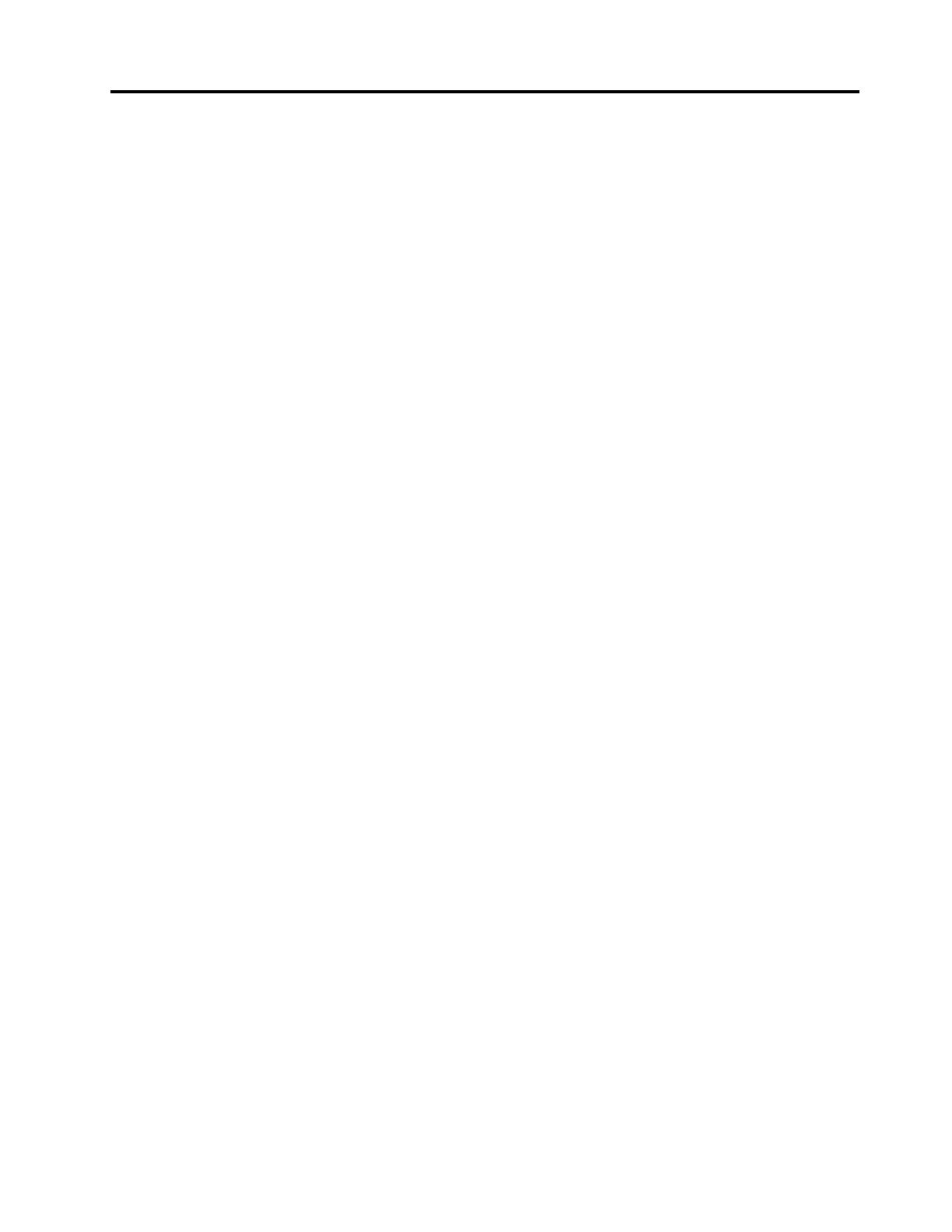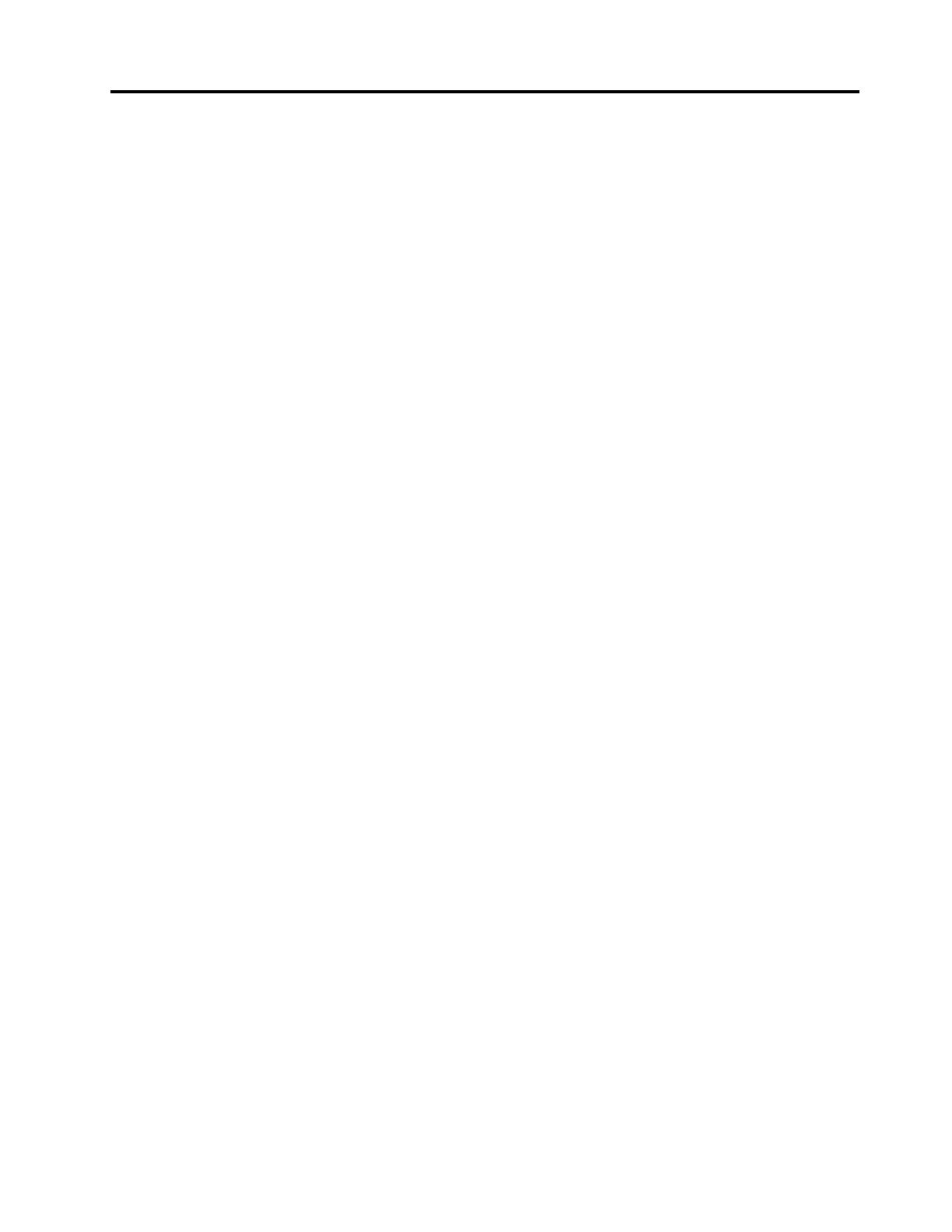
Contents
Importantsafetyinformation......v
Chapter1.Productoverview......1
Features..................1
Specications................3
Softwareoverview..............4
SoftwareprovidedwithyourWindows
operatingsystem.............4
Locations..................6
Locatingconnectors,controls,andindicators
onthefrontofyourcomputer........6
Locatingconnectorsandpartsontherearof
yourcomputer..............7
Locatingcomponents...........9
Locatingpartsonthesystemboard.....9
Locatinginternaldrives.........10
Chapter2.Installingorreplacing
hardware...............13
Handlingstatic-sensitivedevices.......13
Installingorreplacinghardware........13
Installingexternaloptions........13
Removingthecomputercover.......14
Removingandreinstallingthefrontbezel..14
Accessingthesystemboardcomponentsand
drives................16
InstallingorreplacingaPCIcard......17
Installingorreplacingamemorymodule...19
Replacingthebattery..........21
Replacingtheheatsinkandfanassembly..22
Replacingthemicroprocessor.......25
Replacingthepowersupplyassembly...27
Replacingtheopticaldrive........31
Replacingtheharddiskdrive.......34
Replacingthefrontfanassembly.....36
Replacingthekeyboard.........38
Replacingthemouse..........39
Completingthepartsreplacement.....40
Obtainingdevicedrivers...........41
Basicsecurityfeatures...........41
Integratedcablelock..........41
Padlock...............41
Passwordprotection..........42
Erasingalostorforgottenpassword(clearing
CMOS)................42
Chapter3.Recoveryinformation...45
Creatingandusingrecoverymedia......45
Creatingrecoverymedia.........45
Usingrecoverymedia..........46
Performingbackupandrecoveryoperations...46
Performingabackupoperation......47
Performingarecoveryoperation......47
UsingtheRescueandRecoveryworkspace...47
Creatingandusingarescuemedium......48
Creatingarescuemedium........49
Usingarescuemedium.........49
Installingorreinstallingdevicedrivers.....49
Solvingrecoveryproblems..........50
Chapter4.UsingtheSetupUtility
program................51
StartingtheSetupUtilityprogram.......51
Viewingorchangingsettings.........51
Usingpasswords..............51
Passwordconsiderations.........52
Power-onpassword...........52
Administratorpassword.........52
Setting,changing,ordeletingapassword..52
Enablingordisablingadevice........52
Selectingastartupdevice..........53
Selectingatemporarystartupdevice....53
Viewingorchangingthestartupdevice
sequence...............53
ExitingtheSetupUtilityprogram.......54
Chapter5.Updatingsystem
programs...............55
Usingsystemprograms...........55
Updating(ashing)theBIOSfromadisc....55
Updating(ashing)theBIOSfromyouroperating
system..................56
RecoveringfromaPOSTandBIOSupdate
failure..................56
Chapter6.Troubleshootingand
diagnosticprograms.........59
Basictroubleshooting............59
Diagnosticprograms............60
LenovoThinkVantageToolbox.......60
PC-DoctorforDOS...........60
Cleaningthemouse............61
Opticalmouse.............61
Non-opticalmouse...........61
©CopyrightLenovo2010
iii