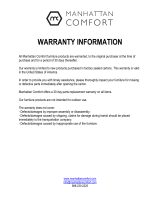Page is loading ...

Quick Installation Guide
TEW-651BR
2.01

Table of Contents
Version 11.19.2010
English 1
Troubleshooting 9
Wireless Tips 11
1. Before You Start 1
2. Hardware Installation 3
3. Configure the Wireless Router 5

ENGLISHFRANÇAISDEUTSCHESPAÑOL
РУССКИЙ
1. Before You Start
Package Contents
System Requirements
1
Ÿ
Ÿ
Ÿ
Ÿ
Ÿ
TEW-651BR
CD-ROM (User's Guide)
Multi-Language Quick Installation Guide
Network Cable (1.5m/4.9ft)
Power Adapter (5V DC, 1A)
Ÿ
Ÿ
Ÿ
Ÿ
A computer with a wired or wireless network adapter properly installed (Note: It is
recommended that you configure the Wireless Router from a wired computer)
Web Browser: Internet Explorer (6.0 or higher)
Broadband Internet
Installed Cable or DSL Modem

ENGLISHFRANÇAISDEUTSCHESPAÑOL
РУССКИЙ
2
Collect Internet Service Provider (ISP) Information
Please verify your Internet broadband connection type with your ISP and ensure you have all the
information for one of the following connection types:
1. Obtain IP Address Automatically (DHCP)
Host Name (Optional)
Clone Mac Address (Optional)
2. Fixed IP address
WAN IP Address: _____. _____._____._____ (e.g. 215.24.24.129)
WAN Subnet Mask: _____. _____._____._____
WAN Gateway IP Address: _____. _____._____._____
DNS Server Address 1: _____. _____._____._____
DNS Server Address 2: _____. _____._____._____
3. PPPoE to obtain IP automatically
User Name: _________
Password: ________________
Verify Password: ________________
4. PPPoE with a fixed IP address
User Name: _________
Password: ________________
Verify Password: ________________
IP Address: ____. _____._____._____ (e.g. 215.24.24.129)
5. PPTP or Russian PPTP
Type (Dynamic IP or Static IP )
My IP Address: _____. _____._____._____ (e.g. 215.24.24.129)
Subnet Mask:_____. _____._____._____
Gateway:_____. _____._____._____
Server IP: _____. _____._____._____
PPTP Account: ________________
PPTP Password: ________________
Retype Password: ________________
6. L2TP or Russia L2TP
Type (Dynamic IP or Static IP)
My IP Address: _____. _____._____._____ (e.g. 215.24.24.129)
Subnet Mask:_____. _____._____._____
Gateway:_____. _____._____._____
Server IP: _____. _____._____._____
L2TP Account: ________________
L2TP Password: ________________
Retype Password: ________________
7. Russia PPPoE
Type (Dynamic IP or Static IP)
User Name: _________
Password: ________________
Verify Password: ________________
IP Address: ____. _____._____._____ (e.g. 215.24.24.129)

ENGLISHFRANÇAISDEUTSCHESPAÑOL
РУССКИЙ
2. Hardware Installation
3
Note: Gather all information related to your Internet Connection before you start. If necessary,
contact your Internet Service Provider (ISP).
Cable/DSL Modem
Internet
1. Verify that you have an Internet connection
when connecting your computer directly to the
Cable or DSL modem. Open your browser (e.g.
Internet Explorer) and type in a URL (e.g.
http://www.trendnet.com) in the address bar.
2. Power off your cable or DSL modem.
3. Disconnect the network cable from your Cable
or DSL modem and your computer.
6. Connect the Power Adapter to the wireless
router and then to a power outlet. Push the
power button to the “On” position.
4. Connect one end of a network cable to one of
the TEW-651BR's LAN ports. Connect the
other end of the cable to the computer's
network port.
5. Connect one end of a network cable to the
TEW-651BR’s WAN port. Connect the other
end of the cable to your modem’s network port.

ENGLISHFRANÇAISDEUTSCHESPAÑOL
РУССКИЙ
4
8. Verify that the following panel lights are on:
Power (Green), Status (Green), LAN (Green),
WAN and WLAN (Green).
7. Power on your cable or DSL modem. Wait until
the LEDs indicate that modem is fully booted
up. Consult with the modem User's Guide for
more information.

ENGLISHFRANÇAISDEUTSCHESPAÑOL
РУССКИЙ
5
3. Configure the Wireless Router
Note: It is recommended that you configure the Wireless Router from a wired computer.
2. Enter the User Name and Password and then
click Login. By default:
User Name: admin
Password: admin
Note: User name and Password are case
sensitive.
3. The Wizard will automatically appear. Click
Wizard if the Wizard does not automatically
appear.
1. Open your web browser, type
http://192.168.10.1 in the Address bar, and
then press Enter.

ENGLISHFRANÇAISDEUTSCHESPAÑOL
РУССКИЙ
6
4. Click Next.
5. Enter a Password, verify the Password and
then click Next. By default, the Password is
admin.
Note:
1.Setting a password prevents other users from
accessing the TEW-651BR's configuration.
2.It is recommended that you enter a new
password. If you decide to change this
setting, please write down the new password.
6. Select your Time Zone and then click Next.
7. Click Next. Note: In most cases, the default
LAN & DHCP server settings are fine.
8. Configure the settings based on information
provided by your ISP. Follow the wizard
instructions to complete the configuration.
Note: Each Internet Connection type may have
different options.

ENGLISHFRANÇAISDEUTSCHESPAÑOL
РУССКИЙ
7
Note:
1. To protect your network from any unauthorized access it is recommended to enable
wireless encryption. Please refer to the User Guide on the User's Guide CD-ROM for
information on setting up encryption on the wireless router.
2. Once encryption is enabled on the router, each wireless computer and device must
be configured with the same encryption key.
13. Click Restart.
10. Enter a unique SSID (Network Name). Do not
use anything that would be identifying like
“Smith Family Network”. Choose something
that you would easily identify when searching
for available wireless networks.
9. Select Enable for Wireless LAN. Select Disable
if you do not want any wireless computers or
device to connect to this device.
11. In most cases, the default channel is fine.
12. Click Next.
14. Wait 10 seconds while the router reboots.

ENGLISHFRANÇAISDEUTSCHESPAÑOL
РУССКИЙ
8
15. Open up your browser and enter in a URL
(e.g. www.trendnet.com) to verify that you
have Internet connection.
Your configuration is now complete
Register Your Product
To ensure the highest level of customer service and support, please take a moment to
register your product Online at: www.trendnet.com/register
Thank you for choosing TRENDnet
For detailed information regarding the TEW-651BR configuration and advanced settings,
please refer to User's Guide included on the Utility CD-ROM, or TRENDnet's website at
http://www.trendnet.com.

1. I typed http://192.168.10.1 in my Internet Browser's Address Bar, but an error message
says “The page cannot be displayed.” How can I get into the TEW-651BR's web
configuration page?
1. Check your hardware settings again by following the instructions in Section 2.
2. Make sure the LAN and WLAN lights are lit.
3. Make sure your Network adapter’s TCP/IP settings are set to Obtain an IP address
automatically (see the steps below).
4. Press on the factory reset button for 15 seconds.
Troubleshooting
Windows 7
Windows Vista
1. Go into the Control Panel, click Network and
Sharing Center, click Change Adapter
Settings and then right-click the Local Area
Connection icon and then click Properties.
2. Click Internet Protocol Version 4(TCP/IPv4) and
then click Properties. Then click on Obtain an IP
address automatically.
1. Go into the Control Panel, click Network
and Internet, click Network and Sharing
Center, click Manage Network Connections
and then right-click the Local Area
Connection icon and then click Properties.
2. Click Internet Protocol Version 4(TCP/IPv4) and
then click Properties. Then click on Obtain an IP
address automatically.
Windows XP/2000
1. Go into the Control Panel, double-click the
Network Connections icon and then right-
click the Local Area Connection icon and
then click Properties.
9

10
2. I am not sure what type of Internet Account Type I have for my Cable/DSL connection.
How do I find out?
Contact your Internet Service Provider's (ISP) support service for the correct information.
3. The Wizard does not appear. What should I do?
1. Click on Wizard on the left hand side.
2. Near the top of the browser, “Pop-up blocked” message may appear. Right click on the
message and select Always Allow Pop-ups from This Site.
3. Disable your browser's pop up blocker.
4. I went through the Wizard, but I can not get onto the Internet. What should I do?
1. Verify that you can get onto the Internet with a direct connection into your modem.
2. Contact your ISP and verify all the information that you have in regards to your Internet
connection settings is correct.
3. Power cycle your modem and router. Unplug the power to the modem and router. Wait
30 seconds, and then reconnect the power to the modem. Wait for the modem to fully
boot up, and then reconnect the power to the router.
5. I cannot make a wireless connection to the Router. What should I do?
1. Double check that the WLAN light on the Router is lit.
2. Power cycle the TEW-651BR. Unplug the power to the TEW-651BR. Wait 15 seconds,
then plug the power back in to the TEW-651BR.
3. Contact the manufacturer of your wireless network adapter and make sure the wireless
network adapter is configured with the proper SSID. The preset SSID is TRENDnet651.
4. Encryption may be enabled on the Router. To verify whether or not wireless is enabled,
login to the router configuration, click on Wireless.
5. Please refer to the Wireless tips section if you continue to have wireless connectivity
problems.
If you still encounter problems or have any questions regarding the TEW-651BR, please contact
TRENDnet's Technical Support Department.
2. Click Internet Protocol (TCP/IP) and then
click Properties. Then click on Obtain an IP
address automatically.

The following are some general wireless tips to help minimize the impact of interference within an
environment.
Assign your network a unique SSID
Do not use anything that would be identifying like “Smith Family Network”. Choose
something that you would easily identify when searching for available wireless networks.
Do not turn off the SSID broadcast
The SSID broadcast is intended to be on and turning it off can cause connectivity issues.
The preferred method of securing a wireless network is to choose a strong form of encryption
with a strong and varied encryption key.
Change the channel
Most wireless access points and routers are defaulted to channel 6. If you have a site survey
tool that will display the channels you can plan your channel selection around neighboring
access points to minimize interference from them. If your site survey tool does not display
the channel try using channels 1 or 11.
Change the channel bandwidth
If you are using an 802.11n router or access point you can also make the following changes.
Change the channel bandwidth to 20/40MHz. This will provide the highest possible
performance using an 802.11n device. Also, if using 802.11n you should be securing the
network with WPA2 security.
Avoid stacking hardware on top of each other to prevent overheating issues
Maintain enough free space around the hardware for good ventilation and airflow. There
should also be plenty of free space around the antennas to allow the wireless signal to
propagate. Please also make sure that the wireless hardware is not placed in any type of
shelving or enclosures.
There are a number of other environmental factors that can impact the range of wireless
devices.
1. Adjust your wireless devices so that the signal is traveling in a straight path, rather than at
an angle. The more material the signal has to pass through the more signal you will lose.
Note: after setting up the SSID, encryption type and encryption key/passphrase, please
make a note of them for future reference. You will need this information to connect your
wireless computers to the wireless router/access point.
Note: Due to Wi-Fi certification considerations if you choose WEP, WPA or WPA2-TKIP
encryption this device may operate in legacy wireless mode (802.11b/g). You may not get
802.11n performance as these forms of encryption are not supported by the 802.11n
specification.
11
Wireless Tips

2. Keep the number of obstructions to a minimum. Each obstruction can reduce the range of
a wireless device. Position the wireless devices in a manner that will minimize the amount
of obstructions between them.
3. Building materials can have a large impact on your wireless signal. In an indoor
environment, try to position the wireless devices so that the signal passes through less
dense material such as dry wall. Dense materials like metal, solid wood, glass or even
furniture may block or degrade the signal.
4. Antenna orientation can also have a large impact on your wireless signal. Use the wireless
adapter's site survey tool to determine the best antenna orientation for your wireless
devices.
5. Interference from devices that produce RF (radio frequency) noise can also impact your
signal. Position your wireless devices away from anything that generates RF noise, such
as microwaves, HAM radios, Walkie-Talkies and baby monitors.
6. Any device operating on the 2.4GHz frequency will cause interference. Devices such as
2.4GHz cordless phones or other wireless remotes operating on the 2.4GHz frequency
can potentially drop the wireless signal. Although the phone may not be in use, the base
can still transmit wireless signals. Move the phone's base station as far away as possible
from your wireless devices.
If you are still experiencing low or no signal consider repositioning the wireless devices or installing
additional access points. The use of higher gain antennas may also provide the necessary
coverage depending on the environment.
12

Declaration of Conformity
Company Information:
Company Name:
TRENDnet, Inc.
Company Address:
20675 Manhattan Place
Torrance, CA 90501
USA
Product Information :
Product Description:
150Mbps Wireless N Home Router
Model Number:
TEW-651BR
Brand name:
TRENDnet
Technical Standards :
EN 300 328 V1.7.1: 10-2006
EN 301 489-1 V1.8.1: 04-2008
EN 301 489-17 V2.1.1: 05-2009
EN 60950-1: 2006 + A11 : 2009
Declaration:
The product is herewith confirmed to comply with the requirements of Directive 1999/5/EC of the Council (European
Parliament) on the radio and telecommunications terminal equipment and Energy-related products Directive
2009/125/EC.
I hereby declare that the products and devices mentioned above are consistent with the standards and provisions of the
guidelines.
Sonny Su Director of Technology
November 4, 2010
Signature
Date
Full Name Position / Title

GPL/LGPL General Information
This TRENDnet product includes free software written by third party developers. These codes are subject to the GNU
General Public License ("GPL") or GNU Lesser General Public License ("LGPL"). These codes are distributed WITHOUT
WARRANTY and are subject to the copyrights of the developers. TRENDnet does not provide technical support for these
codes. The details of the GNU GPL and LGPL are included in the product CD-ROM.
Please also go to (http://www.gnu.org/licenses/gpl.txt) or (http://www.gnu.org/licenses/lgpl.txt) for specific terms of each
license.
The source codes are available for download from TRENDnet's web site (http://trendnet.com/downloads/list_gpl.asp) for at
least three years from the product shipping date.
You could also request the source codes by contacting TRENDnet.
20675 Manhattan Place, Torrance, CA 90501, USA. Tel: +1-310-961-5500 Fax: +1-310-961-5511
Informations générales GPL/LGPL
Ce produit TRENDnet comprend un logiciel libre écrit par des programmeurs tiers. Ces codes sont sujet à la GNU General
Public License ("GPL" Licence publique générale GNU) ou à la GNU Lesser General Public License ("LGPL" Licence
publique générale limitée GNU). Ces codes sont distribués SANS GARANTIE et sont sujets aux droits d'auteurs des
programmeurs. TRENDnet ne fournit pas d'assistance technique pour ces codes. Les détails concernant les GPL et LGPL
GNU sont repris sur le CD-ROM du produit.
Veuillez également vous rendre en (http://www.gnu.org/licenses/gpl.txt) ou en (http://www.gnu.org/licenses/lgpl.txt) pour les
conditions spécifiques de chaque licence.
Les codes source sont disponibles au téléchargement sur le site Internet de TRENDnet web site
(http://trendnet.com/downloads/list_gpl.asp) durant au moins 3 ans à partir de la date d'expédition du produit.
Vous pouvez également demander les codes source en contactant TRENDnet.
20675 Manhattan Place, Torrance, CA 90501, USA. Tel: +1-310-961-5500 Fax: +1-310-961-5511
Allgemeine Informationen zu GPL/LGPL
Dieses Produkt enthält die freie Software "netfilter/iptables" (© 2000-2004 netfilter project http://www.netfilter.org) und die
freie Software „Linux „mtd“ (Memory Technology Devices) Implementation (© 2000 David Woodhouse), erstmals integriert in
Linux Version 2.4.0-test 3 v. 10.07.2000 (http://www.kernel.org/pub/linux/kernel/v2.4/old-test-kernels/linux-2.4.0-test3.tar.bz2),
sowie weitere freie Software. Sie haben durch den Erwerb dieses Produktes keinerlei Gewährleistungsansprüche gegen die
Berechtigten an der oben genannten Software erworben; weil diese die Software kostenfrei lizenzieren gewähren sie keine
Haftung gemäß unten abgedruckten Lizenzbedingungen. Die Software darf von jedermann im Quell-und Objektcode unter
Beachtung der Lizenzbedingungen der GNU General Public License Version 2, und GNU Lesser General Public License
(LGPL) vervielfältigt, verbreitet und verarbeitet werden. Die Lizenz ist unten im englischsprachigen Originalwortlaut
wiedergegeben. Eine nichtoffizielle Übersetzung in die deutsche Sprache finden Sie im Internet unter
(http://www.gnu.de/documents/gpl-2.0.de.html). Eine allgemeine öffentliche GNU Lizenz befindet sich auch auf der
mitgelieferten CD-ROM.
Sie können Quell-und Objektcode der Software für mindestens drei Jahre auf unserer Homepage www.trendnet.com im
Downloadbereich (http://trendnet.com/langen/downloads/list_gpl.asp) downloadend. Sofern Sie nicht über die Möglichkeit
des Downloads verfügen können Sie bei TRENDnet.
20675 Manhattan Place, Torrance, CA 90501 -U.S.A -, Tel.: +1-310-961-5500, Fax: +1-310-961-5511 die Software anfordern.
Información general sobre la GPL/LGPL
Este producto de TRENDnet incluye un programa gratuito desarrollado por terceros. Estos códigos están sujetos a la
Licencia pública general de GNU (“GPL”) o la Licencia pública general limitada de GNU (“LGPL”). Estos códigos son
distribuidos SIN GARANTÍA y están sujetos a las leyes de propiedad intelectual de sus desarrolladores. TRENDnet no ofrece
servicio técnico para estos códigos. Los detalles sobre las licencias GPL y LGPL de GNU se incluyen en el CD-ROM del
producto.
Consulte también el (http://www.gnu.org/licenses/gpl.txt) ó el (http://www.gnu.org/licenses/lgpl.txt) para ver las cláusulas
específicas de cada licencia.
Los códigos fuentes están disponibles para ser descargados del sitio Web de TRENDnet
(http://trendnet.com/downloads/list_gpl.asp) durante por lo menos tres años a partir de la fecha de envío del producto.
También puede solicitar el código fuente llamando a TRENDnet.
20675 Manhattan Place, Torrance, CA 90501, USA. Tel: +1-310-961-5500 Fax: +1-310-961-5511
Общая информация о лицензиях GPL/LGPL
В состав данного продукта TRENDnet входит бесплатное программное обеспечение, написанное сторонними
разработчиками. Это ПО распространяется на условиях лицензий GNU General Public License ("GPL") или GNU
Lesser General Public License ("LGPL"). Программы распространяются БЕЗ ГАРАНТИИ и охраняются авторскими
правами разработчиков. TRENDnet не оказывает техническую поддержку этого программного обеспечения.
Подробное описание лицензий GNU GPL и LGPL можно найти на компакт-диске, прилагаемом к продукту.
В пунктах (http://www.gnu.org/licenses/gpl.txt) и (http://www.gnu.org/licenses/lgpl.txt) изложены конкретные условия
каждой из лицензий.
Исходный код программ доступен для загрузки с веб-сайта TRENDnet (http://trendnet.com/downloads/list_gpl.asp) в
течение, как минимум, трех лет со дня поставки продукта.
Кроме того, исходный код можно запросить по адресу TRENDnet.
20675 Manhattan Place, Torrance, CA 90501, USA. Tel: +1-310-961-5500 Fax: +1-310-961-5511

Certifications
This equipment has been tested and found to comply with FCC and CE Rules.
Operation is subject to the following two conditions:
(1) This device may not cause harmful interference.
(2) This device must accept any interference received. Including interference that may
cause undesired operation.
NOTE: THE MANUFACTURER IS NOT RESPONSIBLE FOR ANY RADIO OR TV
INTERFERENCE CAUSED BY UNAUTHORIZED MODIFICATIONS TO THIS
EQUIPMENT. SUCH MODIFICATIONS COULD VOID THE USER’S AUTHORITY TO
OPERATE THE EQUIPMENT.
Waste electrical and electronic products must not
be disposed of with household waste. Please
recycle where facilities exist. Check with you Local
Authority or Retailer for recycling advice.
ADVERTENCIA
En todos nuestros equipos se mencionan claramente las caracteristicas del adaptador de
alimentacón necesario para su funcionamiento. El uso de un adaptador distinto al
mencionado puede producir daños fisicos y/o daños al equipo conectado. El adaptador
de alimentación debe operar con voltaje y frecuencia de la energia electrica domiciliaria
existente en el pais o zona de instalación.

Copyright ©2010. All Rights Reserved. TRENDnet.
Product Warranty Registration
Please take a moment to register your product online.
Go to TRENDnet’s website at http://www.trendnet.com/register
/