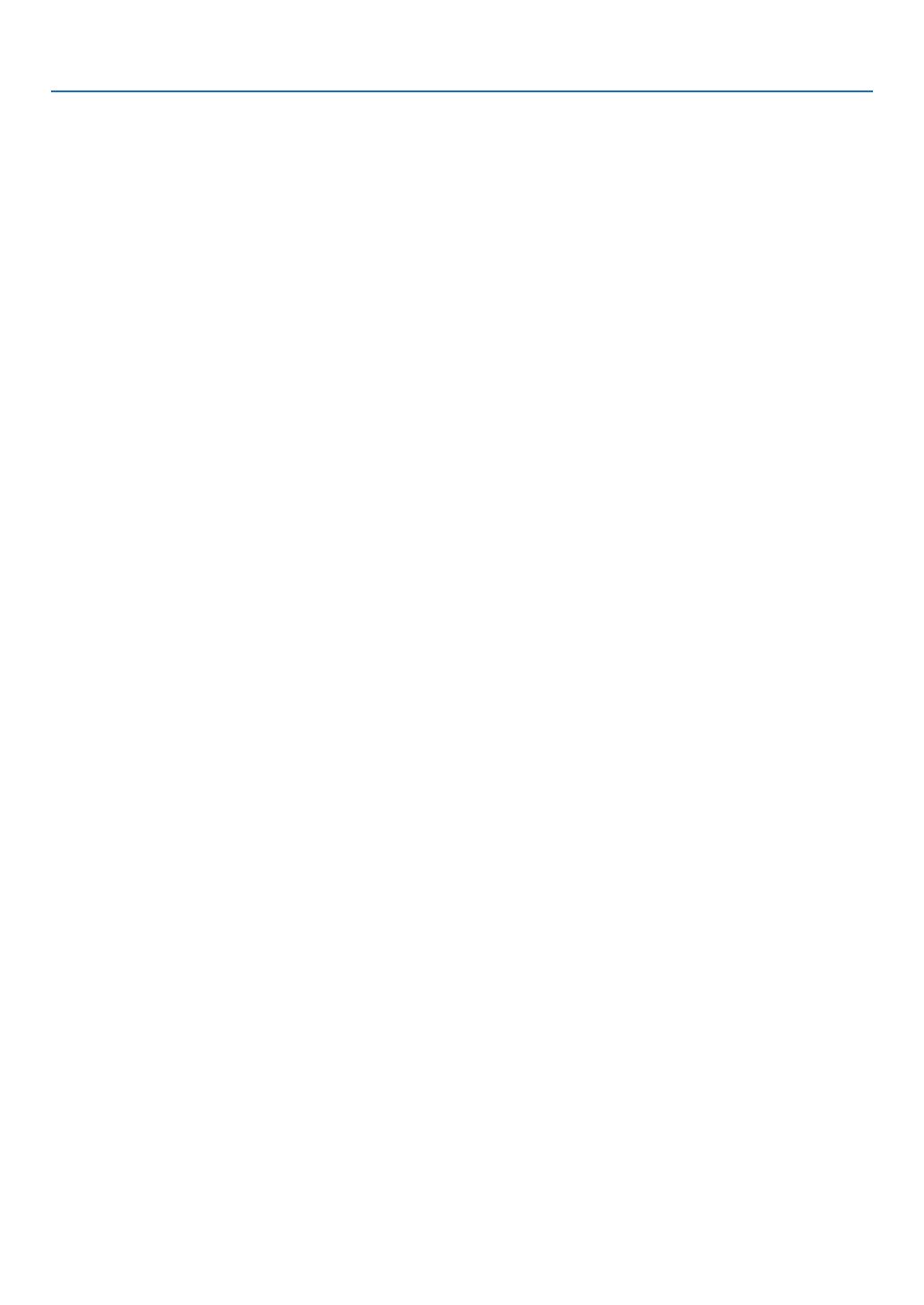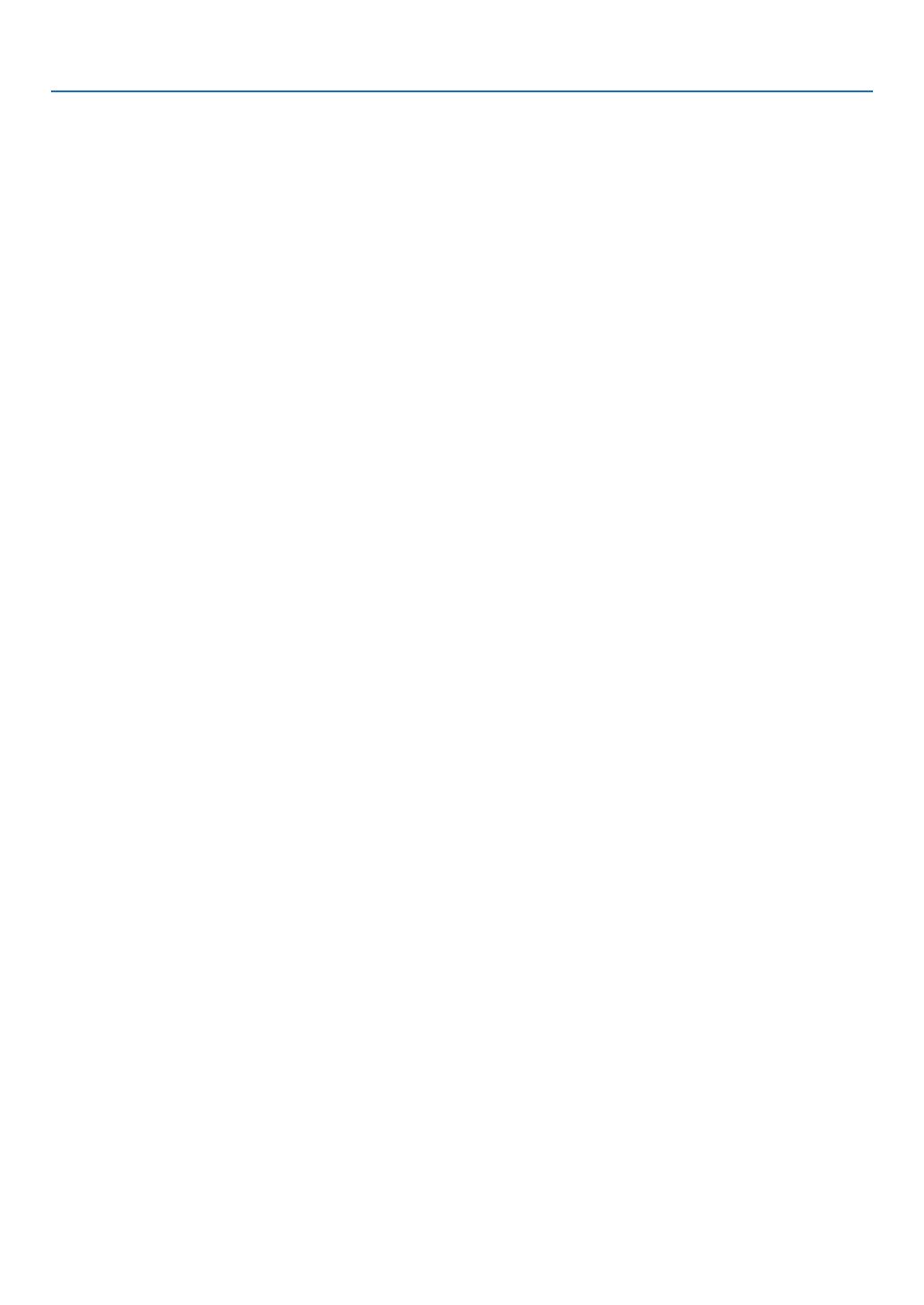
vii
Table of Contents
UsingEcoMode[ECOMODE] .............................................................................. 30
CheckingEnergy-SavingEffect[CARBONMETER] ............................................. 31
PreventingtheUnauthorizedUseoftheProjector[SECURITY] ................................. 32
UsingtheComputerCable(VGA)toOperatetheProjector(VirtualRemoteTool) ..... 35
OperatingYourComputer’sMouseFunctionsfromtheProjector’sRemoteControl
viatheUSBCable(RemoteMouseFunction) ....................................................... 41
ProjectingYourComputer’sScreenImagefromtheProjectorviatheUSBCable
(USBDisplay) ........................................................................................................ 42
ControllingtheProjectorbyUsinganHTTPBrowser ................................................. 44
ControllingtheProjectoroveraLAN(PCControlUtilityPro4) ................................... 50
ProjectingYourComputer’sScreenImagefromtheProjectoroveraLAN(Image
ExpressUtilityLite) ................................................................................................ 53
ProjectinganImagefromanAngle(GeometricCorrectionToolinImageExpress
UtilityLite) .............................................................................................................. 56
WhatyoucandowithGCT .................................................................................... 56
ProjectinganImagefromanAngle(GCT) ............................................................. 56
4. Using the Viewer ............................................................................................. 58
❶WhatyoucandowiththeViewer ................................................................................. 58
❷ProjectingimagesstoredinaUSBmemorydevice .................................................... 60
ConvertingPowerPointlestoSlides(ViewerPPTConverter3.0) ............................. 66
5. Using On-Screen Menu ................................................................................ 69
1UsingtheMenus .......................................................................................................... 69
MenuElements ............................................................................................................ 70
ListofMenuItems ....................................................................................................... 71
MenuDescriptions&Functions[SOURCE] ................................................................ 73
COMPUTER1 and 2 ............................................................................................. 73
HDMI ...................................................................................................................... 73
VIDEO .................................................................................................................... 73
S-VIDEO ................................................................................................................ 73
VIEWER ................................................................................................................. 73
NETWORK ............................................................................................................. 73
USBDISPLAY ........................................................................................................ 73
MenuDescriptions&Functions[ADJUST] .................................................................. 74
[PICTURE] ............................................................................................................. 74
[IMAGEOPTIONS] ................................................................................................ 77
MenuDescriptions&Functions[SETUP] .................................................................... 81
[GENERAL] ............................................................................................................ 81
[MENU] .................................................................................................................. 83
[INSTALLATION] .................................................................................................... 85
[OPTIONS(1)] ........................................................................................................ 87
[OPTIONS(2)] ........................................................................................................ 89
SettinguptheProjectorforaWiredLANConnection[WIREDLAN] ..................... 91
SettinguptheProjectorforaWirelessLANConnection(withtheoptionalUSB
WirelessLANUnitequipped)[WIRELESSLAN] ................................................... 92
MenuDescriptions&Functions[INFO.] ...................................................................... 94
[USAGETIME] ....................................................................................................... 94