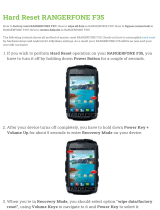Page is loading ...

POWER LEADER™
PMCS 6.8 for
CIMPLICITY
©
HMI
Interface Toolkit
User’s Guide
DEH-210
GE Power Management Control System 6.8

Notice
The information contained in this document is subject to change without notice. GE makes no warranty of any
kind with regard to this material, including, but not limited to, the implied warranties of merchantability and
fitness for a particular purpose. GE shall not be liable for errors contained herein or incidental consequential
damages in connection with the furnishing, performance, or use of this material.
This document contains proprietary information which is protected by copyright. All rights are reserved. No
part of this document may be photocopied or otherwise reproduced without consent of GE.
Copyright ©2000 by GE. Published in a limited copyright sense, and all rights, including trade secrets, are
reserved.
Document Edition - First 04/98
Second 05/99
Third 08/99
Fourth 03/00
Fifth 10/00
The following are products of General Electric Company:
POWER LEADER
TM
Meter Power Quality Meter (PQM) GE Fanuc Series 90/30 PLC
POWER LEADER Modbus Monitor 239 Motor Protection Relay GE Fanuc Series 90/70 PLC
POWER LEADER Electronic Power
Meter
269 Plus Motor Management Relay Motor Manager II (MMII)
Spectra MicroVersaTrip 369 Motor Management Relay
Enhanced MicroVersaTrip-C SR469 Motor Management Relay
Enhanced MicroVersaTrip-D SR489 Generator Management Relay
MDP Overcurrent Relay 565 Feeder Management Relay
Spectra Electronic Control Module 735 Feeder Relay
Universal Relay devices SR745 Transformer Management Relay
SR750/SR760 Feeder Management Relay
CIMPLICITY HMI is a registered trademark of General Electric Company.
DFP 100 and DFP 200 Feeder Management Relay® and Multilin 269+ Motor Management Relay® are
registered trademarks of Multilin Inc., and Multilin SR489 Generator Management Relay™ and Multilin SR745
Transformer Management Relay™ are trademarks of Multilin Inc.
Electronic Power Meter 3710, Electronic Power Meter 3720, Electronic Power Meter 7300, Electronic Power
Meter 7500, Electronic Power Meter 7600 and Electronic Power Meter 7700 are products of Power
Measurement Limited.
US Pat Nos 5,768,148; 5,764,155; 5,862,391

PMCS Interface Toolkit Contents • i
Contents
Introduction 1
Welcome..............................................................................................................................1
How should I use this manual?..............................................................................................2
Conventions .........................................................................................................................3
About the Interface Toolkit...................................................................................................3
Installation ...........................................................................................................................4
Configuring and Using PMCS Wizards 5
About the Wizards................................................................................................................5
Configuring a CIMPLICITY Project for PMCS.....................................................................6
PMCS PowerBuilder - Configuring Advanced Wizards.........................................................8
Manually Configuring Wizards without using PMCS Power Builder......................15
Manually Configuring the EPM 7700 Wizard........................................................17
Using a PMCS Wizard........................................................................................................20
Sample Application...............................................................................................21
Small Faceplate Wizards.....................................................................................................23
Usage....................................................................................................................23
Small Faceplate Configuration ..............................................................................24
Large Faceplate/Tabular Wizards........................................................................................26
Usage....................................................................................................................26
Special Considerations..........................................................................................26
Configuration........................................................................................................27
One-Line Wizards ..............................................................................................................33
Usage....................................................................................................................33
Configuration........................................................................................................34
Circuit Breaker One-Line Wizards ........................................................................39
Elevation Wizards ..............................................................................................................40
Usage....................................................................................................................40
Configuration........................................................................................................40
Floor Plan Wizards.............................................................................................................41
Usage....................................................................................................................41
Configuration........................................................................................................41
Annunciator Panel Wizard..................................................................................................42
Usage....................................................................................................................42
Configuration........................................................................................................46
Creating Floor Plans, Elevation Views, and One-Line Diagrams 49
Introduction........................................................................................................................49
Elevation Views .................................................................................................................49
Floor Plans.........................................................................................................................51
Electrical One-Line Diagrams.............................................................................................52

ii • Contents PMCS Interface Toolkit
Sample Application 59
Creating a basic interface....................................................................................................59
Features of GE Large Faceplate Wizards 63
About the Large Faceplate Wizards.....................................................................................63
POWER LEADER EPM.....................................................................................................64
Spectra MicroVersaTrip
®
Trip Unit.....................................................................................67
Enhanced MicroVersaTrip PM-C Trip Unit.........................................................................68
Enhanced MicroVersaTrip PM-D Trip Unit ........................................................................70
POWER LEADER™ Meter................................................................................................72
Spectra ECM......................................................................................................................74
MDP Digital Overcurrent Relay..........................................................................................76
Power Quality Meter (PQM)...............................................................................................78
EPM 3710 Meter ................................................................................................................80
EPM 3720 Meter ................................................................................................................82
EPM 7300 Meter ................................................................................................................84
EPM 7700 Meter ................................................................................................................87
239 Motor Protection Relay................................................................................................89
269 Plus Motor Management Relay.....................................................................................91
SR469 Motor Management Relay .......................................................................................96
SR489 Generator Management Relay..................................................................................98
565 Feeder Management Relay.........................................................................................100
735 Feeder Relay..............................................................................................................106
SR745 Transformer Management Relay............................................................................107
SR750/SR760 Feeder Management Relay.........................................................................109
Features of Tabular Data Screen Wizards 113
Introduction......................................................................................................................113
Features of Tabular Data Screens......................................................................................113
Power Leader EPM...........................................................................................................115
Spectra MicroVersaTrip....................................................................................................116
Enhanced MicroVersaTrip-C Trip Unit.............................................................................117
Enhanced MicroVersaTrip-D Trip Unit.............................................................................118
POWER LEADER Meter .................................................................................................119
Spectra ECM....................................................................................................................120
MDP Digital Overcurrent Relay........................................................................................121
PQM (Power Quality Meter).............................................................................................122
Motor Manager II (MMII) ................................................................................................123
EPM 3710 Meter ..............................................................................................................124
EPM 3720 Meter ..............................................................................................................125
EPM 7300 Meter ..............................................................................................................126
EPM 7500/7600 Meter......................................................................................................127
Metering Tab......................................................................................................127
Min/Max Tab......................................................................................................129
Power Quality Tab..............................................................................................130
Demand Tab.......................................................................................................131
Inputs Tab...........................................................................................................132
Setup 1 Tab.........................................................................................................133
Setup 2 Tab.........................................................................................................135
EPM 7700 Meter ..............................................................................................................137
Metering Tab......................................................................................................137
Min/Max Tab......................................................................................................139
Power Quality Tab..............................................................................................140

PMCS Interface Toolkit Contents • iii
Demand Tab.......................................................................................................141
Inputs Tab...........................................................................................................142
Setup 1 Tab.........................................................................................................143
Setup 2 Tab.........................................................................................................145
Universal Relay................................................................................................................147
Metering Tab......................................................................................................147
Power Quality Tab..............................................................................................149
Protection Control Tab........................................................................................150
Power System Configuration Tab........................................................................151
Transformer Tab.................................................................................................152
Elements Tab......................................................................................................153
Digital Counter Tab............................................................................................154
Virtual Inputs Tab...............................................................................................155
Virtual Outputs Tab ............................................................................................156
Contact Inputs Tab..............................................................................................157
Contact Output Tab.............................................................................................158
DCMA Tab.........................................................................................................159
Source Tabs........................................................................................................160
Demand Tab.......................................................................................................161
Line Tab.............................................................................................................162
Breaker Tab........................................................................................................163
Contact Output Current States Tab......................................................................164
Remote Temperature Detection Tab ....................................................................165
Bus Tab..............................................................................................................166
239 Motor Protection Relay..............................................................................................167
269 Plus Motor Management Relay...................................................................................168
369 Motor Management Relay..........................................................................................169
Metering Tab......................................................................................................169
Alarms Tab.........................................................................................................171
Trip Data Tab .....................................................................................................172
Trip Counter Tab................................................................................................173
Demand Tab.......................................................................................................174
Local RTD Tab...................................................................................................175
Remote RTD Tab................................................................................................176
Control Tab ........................................................................................................177
Setup Tab ...........................................................................................................178
SR469 Motor Management Relay .....................................................................................179
SR489 Generator Management Relay................................................................................180
565 Feeder Management Relay.........................................................................................181
SR735 Feeder Relay.........................................................................................................183
SR745 Transformer Management Relay............................................................................184
SR750/SR760 Feeder Management Relay.........................................................................185
DFP100 Relay..................................................................................................................187
DFP200 Relay..................................................................................................................189
Fanuc 90/30......................................................................................................................191
Fanuc 90/70......................................................................................................................191
Troubleshooting 193
EPM 3710/EPM 3720 – no data or incorrect data displayed...............................................193
EPM 3720 – KVAH import values incorrect .....................................................................193
Long update when changing setpoints...............................................................................193
PLEPM – Wrong Metering tab displayed..........................................................................194

iv • Contents PMCS Interface Toolkit
Appendix A: EPM 3720 Sliding Window Demand Keys 195
Downloading Sliding Demand Window Keys to the EPM 3720.........................................195
Appendix B: Automatic Waveform Capture and Waveform Retrieval on
EPM 3720 201
Using a setpoint to trigger waveform capture or record on the EPM 3720 ..........................201
Index 215

PMCS Interface Toolkit Introduction • 1
Introduction
Welcome
The PMCS Interface Toolkit is a POWER LEADER Power Management Control
System (PMCS) tool that provides a custom toolkit to efficiently create flexible,
accurate, and friendly user interfaces to your power management data. With the
PMCS Wizards (accurate graphical representations of power management devices
and other commonly encountered objects), you can create applications to provide a
customized interface that accurately represents physical, electrical, and geographical
plant layouts. The wizards can significantly cut new system development time,
providing results in less than an hour.
The PMCS Interface Toolkit allows you to create one-line diagrams, elevation views,
and floor plans that you can combine with tabular data screens and three-dimensional
device wizards to create a virtual representation of your facility and equipment. With
this graphical user interface, you actually see and control devices on the screen,
without having to make a trip out to the meter or trip unit.
The Toolkit, which consists of the CIMPLICITY
®
HMI development environment
coupled with GE’s PMCS wizards, is easy to use, taking advantage of state-of-the-art
drag-and-drop technology. Wizards are provided for all the devices most commonly
used with the PMCS DDE Server. Creating a custom interface is as easy as selecting
wizards for the devices installed in a facility and placing them on the screen.
Here’s what you’ll find in this guide:
• Chapter 2 explains the kinds of PMCS Wizards, their use and
configuration – Small Faceplate wizards, Large Faceplate wizards,
Tabular Data Screen wizards, One- Line wizards, Elevation wizards,
and Floor Plan wizards. Includes instructions on using the PMCS
Advanced Wizards, including Small Faceplates, Large Faceplates, and
Tabular Wizards.
• Chapter 3 illustrates the use of the GE wizards described in Chapter 2
to create animated displays of the facility floor plan, switchgear
elevations, and system one- line diagrams.
• Chapter 4 gives an example of application development, using the
wizards described in Chapters 2 and 3 to create an actual PMCS
application.
• Chapter 5 describes the functions available with each of the GE Large
Faceplate wizards. These wizards are accurate graphical

2 • Introduction PMCS Interface Toolkit
representations of power management devices, complete with working
controls that are linked to the corresponding devices in your facility.
• Chapter 6 describes the Tabular Data wizards. These wizards list the
data and setpoints of power management devices in a tabular format.
Simply point and click to select the appropriate tab of information to
display and view the related data.
The examples and references in this guide enable you to create custom interfaces for
your PMCS system, and allow you to access power management data in the way that
best suits you.
How should I use this manual?
How you use this book depends on your level of expertise with CIMPLICITY.
Consult the table below to determine where you should start.
If this describes you… Start here:
I’ve never seen this stuff before! What’s
CIMPLICITY HMI? What are
“Wizards”?
Refer to the documentation that came with your
CIMPLICITY HMI package. Start with the
introduction and tutorial sections, which will teach
you about CIMPLICITY HMI and how to use it to
create custom applications. When you understand
what wizards are and how to use them, come back
here.
I’ve just opened this package – where
do I go first?
Go to Chapter 1, Introduction. Chapter 1 explains
what the Interface Toolkit is, what it’s good for, and
where to go after that.
I’m familiar with CIMPLICITY HMI
and I’d like to build a custom
application for some GE power
management devices.
Go to Chapter 1 for installation instructions, then to
Chapter 2 for descriptions of the wizards and how to
use them. Chapter 4 provides a demo of actual
application development. This package contains
wizards for the power management devices
supported by GE’s PMCS software.
The GE PMCS Wizards are already
installed on my system, I’m already
experienced with CIMPLICITY HMI ,
and I’m ready to start building custom
applications.
Turn to Chapter 2 for information on how to use the
GE PMCS Wizards, and Chapter 4 for a quick
example of application development. For detailed
descriptions of the Large Faceplate screens or the
Tabular Data screens, refer to Chapters 5 and 6
respectively.
Just tell me about the wizards; I’m an
old pro and ready to go!
Skim through Chapters 2 and 3 for an overview of
what’s in the package, then Chapter 4 for a quick
example of application development. Chapter 5
describes the GE Large Faceplate screens and
Chapter 6 the associated Tabular Data screens.
Conventions
You will find this book easy to use if you look for these simple conventions:

PMCS Interface Toolkit Introduction • 3
• Boldface type indicates the name of an item you need to select.
• Monospace type indicates an example or text that is displayed on the
screen.
• UPPERCASE type indicates a file name, command name, or acronym.
About the Interface Toolkit
The Interface Toolkit consists of the CIMPLICITY HMI development environment
and a special set of wizards developed for use with the power management devices
supported by PMCS 6.8.

4 • Introduction PMCS Interface Toolkit
Installation
To install the Interface Toolkit from the CD-ROM, refer to the instructions provided
in DEH-211, the PMCS Read This Book First. When installing CIMPLICITY HMI
4.01, be sure to include the Advanced DDE Communications" option.
For PMCS View Nodes, be sure to install the appropriate PMCS software to support
CIMPLICITY wizard operation. A runtime view node installation provides files
needed to operate the wizards, the wizard help files, and the EventViewer and
Waveform client applications. Without these files, your screens will not function
correctly on the view node.
For WebView users, please note that the EventViewer and Waveform client
applications cannot be viewed, but all information displayed in the wizard is
available.
You can verify successful installation of the PMCS Wizards into CIMPLICITY HMI
by opening CimEdit, and clicking the Object Explorer button to display the symbols
library window. The PMCS Wizards should be listed in the directory structure on the
left side of the Symbols window as shown below. If they are not, reinstall from the
PMCS CD-ROM. PMCS Advanced Wizards (device wizards) are located in the
PMCS Advanced Wizards directory; standard PMCS Wizards (such as Elevation and
Floor Plan wizards) are located in the PMCS Wizards directory.

PMCS Interface Toolkit Configuring and Using PMCS Wizards • 5
Configuring and Using
PMCS Wizards
About the Wizards
The wizards contained in the PMCS Interface Toolkit allow you to quickly build
accurate and friendly user interfaces with CIMPLICITY HMI. In addition to the
various wizards standard with CIMPLICITY HMI development systems, the User
Screen Configurator provides five types of powerful GE wizards:
• GE Small Faceplate Wizards
• GE Large Faceplate/Tabular Data Wizards
• GE One-Line Tool Wizards
• GE Elevation Wizards
• GE Floor Plan Wizards

6 • Configuring and Using PMCS Wizards PMCS Interface Toolkit
Configuring a CIMPLICITY Project for PMCS
Using the wizards is straightforward. The procedure outlined in this section describes
how to place and configure a PMCS wizard in CIMPLICITY HMI. Later sections
describe using/testing a wizard and go further into describing each kind of wizard.
1. From CIMPLICITY HMI, create a new project by clicking the New Project
button or selecting File: New Project. The New Project window appears:
2. Enter the Project Name and select a directory where the project should be stored
(usually in the cimplicity\hmi\projects\ ). Under Options, select
PMCS Power Builder. Finally, click the Create button to write the project file to
disk and open the Project Properties window:

PMCS Interface Toolkit Configuring and Using PMCS Wizards • 7
3. In the Project Properties window (Options tab), select the Enable project
broadcast checkbox if you will be using CIMPLICITY HMI view nodes.
Make sure the Computer name field matches the name of the host machine.
Disregard the Startup Timeout field and the General tab. Select OK to
open the CIMPLICITY HMI Project Wizard:
4. In the CIMPLICITY Project Wizard step 1 of 3 window, choose Finish to
complete the project setup.
5. The CIMPLICITY Workbench is displayed as shown below:
Double-click PMCS Power Builder to begin adding devices, and refer to PMCS
PowerBuilder - Configuring Advanced Wizards in the following section for details
on placing a PMCS Advanced Wizard in a CIMPLICITY project.

8 • Configuring and Using PMCS Wizards PMCS Interface Toolkit
PMCS PowerBuilder - Configuring Advanced Wizards
PMCS Power Builder is a powerful tool to drastical reduce development time,
enabling you to quickly and easily add many devices to a new CIMPLICITY project.
Besides enhancing your productivity as a developer, PMCS Power Builder also
allows you to create more efficient applications which use fewer system resources
and enjoy greater performance. This is due to PMCS Power Builder's integration
with the PMCS Advanced Wizards. These wizards employ technology and
configuration techniques that take advantage of the power of CIMPLICITY HMI
version 4.01. The PMCS Advanced Wizards use a two-step configuration process
where the device data points are configured separately from the graphical portion of
the wizards. This section explains the procedures for configuring and using these
new wizards.
Beginning at the CIMPLICITY Workbench, double-click the PMCS Power Builder
option to begin adding devices to this project.
The PMCS Power Builder tool appears:
The command buttons displayed in the PMCS Power Builder window are:

PMCS Interface Toolkit Configuring and Using PMCS Wizards • 9
Add Device – use this button to create a new device in your application. You can
also add a device by double clicking any empty line in the device information section
of the PowerBuilder screen, or right clicking and selecting "Add" from the drop
down menu.
Modify Selected – use this button to change the Description, Resource, and
application information for an existing (selected) device. You can also modify a
device’s configuration by double-clicking a listed device, or by right-clicking an
existing device and selecting "Modify Selected" from the drop down menu. Device
Name and Device Type cannot be modified once a device is created. If you need to
change the device name or device type, you must delete the selected device and add
a new one.
Delete Selected – use this button to completely remove the selected device and its
points from the project. You also delete a device by right clicking and selecting
"Delete Selected" from the drop down menu.
Refresh – use this button to refresh the display of devices in the PowerBuilder
display. You can also refresh the display by right clicking anywhere within the
device information area and selecting "Refresh" from the drop down menu.
Help – use this button to access PMCS Power Builder help information.
Select the Add Device button to begin adding device points to this project. The
Device Configuration dialog appears, prompting you to select a device type to add:
Select the device type to add, and the Device Configuration dialog dynamically
expands to display the device-specific configuration parameters. For example, while
most devices require only five parameters (Type, Name, Description, Resource, and
the Server's Application name), some more complex device types require additional
parameters, such as selecting which Tabs will appear on the Tabular wizard screen at
runtime.
Most PMCS Advanced Wizards share a similar configuration dialog, as shown in the
first example below. However, as mentioned above, some more complex device
types such as the Universal Relay, Multilin 369, and EPM 7700, require some
additional configuration information, and these examples are shown separately.

10 • Configuring and Using PMCS Wizards PMCS Interface Toolkit
Device Configuration Dialog - most PMCS Advanced Wizards
Complete the Application Name
field with ION_LINK.
Complete the Gateway Name field
with GE77GTWY. See the
following note for details.
Enter a description (optional).
Select a Device Type from the
pulldown menu and enter the device's
name in the Device Name field.
Select a Resource from the pulldown
menu.
Complete the Node Name field
with the name of the computer
running the Comm Server
connected to this particular device.
Device Configuration Dialog - EPM 7700

PMCS Interface Toolkit Configuring and Using PMCS Wizards • 11
Choose the desired tabs to
display on the Wizard, and use
the right and left arrow buttons to
move the desired tabs from the
Available Tabs box to the
Selected Tabs box.
Device Configuration Dialog - 369
Complete the Application Name
field; typically GE32MODB, but
if UCA/MMS is selected, enter
AXS4MMS or name of MMS
Server.
Use the right and left arrow
buttons to move the highlighted
tabs between the Available and
Selected Tabs fields.
Select the Model of UR which you
are configuring. This determines
the contents of the Available Tabs
list.
Device Configuration Dialog - Universal Relay devices
When you have completed the Device Configuration dialog for the selected device,
click OK to add the device to the list displayed in the PMCS Power Builder window.
In the example below, an F60 model UR, an ML 369, and five MicroVersaTrip
devices have been added.

12 • Configuring and Using PMCS Wizards PMCS Interface Toolkit
When you are done adding devices, you can generate the screens for all devices in
one step by choosing the Generate Screens button. The PMCS Power Builder tool
creates one tabular screen per device type and one small faceplate per individual
device, following the many-to-one architecture of the PMCS Advanced Wizards.
Note: While PMCS Power Builder can generate screens for most of the PMCS
Advanced wizards, there are some exceptions. The Annunciator Panel and the
EPM7700 screens are not automatically drawn by PMCS Power Builder, but instead
must be created manually after the points are created by PMCS Power Builder.
Follow the manual configuration instructions provided elsewhere in this guide to
configure the Annunciator Panel and EPM7700 points.
When PowerBuilder has finished generating screens for the configured devices, click
the Done button to finish. PowerBuilder has automatically updated the project
configuration and started the project for you. You can now browse the devices,
points, and screens created for you by PowerBuilder in the Workbench. If you don’t
see some items, hit the F5 key to refresh the Workbench display.

PMCS Interface Toolkit Configuring and Using PMCS Wizards • 13
For the highly-flexible UR and 369 type devices, Power Builder creates a blank
"framework" wizard, with no pre-drawn tabs. In CimEdit the wizard will show no
tabs - the tabs will be dynamically redrawn based on the physical device being
accessed. For example, if you use different models of the Universal Relay in your
application, you might need to display a unique set of tabs for each type of relay.
With dynamic redraw, you only need a single tabular wizard in your project to show
any combination of tabs for any UR device. (The dynamic redraw feature can be
disabled; see Disabling Dynamic Redraw (369 and UR Tabular Wizards) for details.)

14 • Configuring and Using PMCS Wizards PMCS Interface Toolkit
Device Configuration -
Special Considerations for EPM 7700 only
The EPM 7700 Device Configuration dialog box contains two extra fields, which
must be completed during configuration. The Node Name field requires that you
enter the name of the computer running the Communications Server that connects to
this particular device. Depending on the configuration of the EPM 7700 network,
this can be either the Primary node computer, or a computer setup as a "Full Station"
Secondary node. Refer to DEH-40035, the GE 7700 Gateway Users Guide, and
GEH-6514, PMCS Read This Book First, for more information on network
configuration. The Node Name field is required because the EPM 7700 does not use
the same DDE server as the rest of the standard PMCS devices, and the wizard must
be directed to the location of the correct Communications Server for proper
configuration of DDE topic names.
Also, the Application Name field must be completed as ION_LINK rather than
GE32MODB or GE32ENET for the EPM 7700 device. The ION LINK program is
installed during initial PMCS setup if the EPM 7700 software option is selected.
When configuring Wizards on Secondary nodes, the Application Name field entry
does not follow the PMCS wizard convention of “\\RemoteComputer\ION_LINK”.
EPM 7700 Secondary nodes run a local copy of the ION LINK server, thus the
application name for EPM 7700 Large Faceplate wizards is always “ION_LINK”
whether the wizard is installed on the Primary node or a Secondary node. The Node
Name entry determines if the wizard is on a Secondary node.
The Gateway Name field must be completed with GE77GTWY, the application
name of the GE 7700 Gateway Server program. When configuring the EPM 7700
Tabular wizard on a Secondary node, the Gateway Name does follow the PMCS
wizard convention of “\\RemoteComputer\GE77GTWY” in the Gateway Name field,
where ‘RemoteComputer’ is the name of the PC where the GE 7700 Gateway
application is running – the Primary Node. The previous figure shows a Tabular Data
Dialog box as it would appear when configuring a Tabular Data wizard on a
Secondary node. The Node Name field contains the name of the Primary Node
computer, the Application Name field is ION_LINK (as it is for ALL EPM 7700
wizards on ANY node) and the Gateway Name field points to the GE 7700 Gateway
Server running on the Primary Node PC.
Refer to DEH-40035 for information on the Communications Server and 7700
Gateway Server.
/