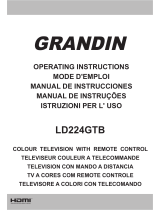Page is loading ...

OLE 241 B-D4
24 DVB-T/-C FERNSEHER //
24 DVB-T/-C TELEVISION SET //
TÉLÉVISEUR 24 DVB-T/-C
"
"
"
DE
EN
FR
GEBRAUCHSANWEISUNG
USER MANUAL
MODE D'EMPLOI

English - 21 -
Safety Precautions
Please read these instructions fully
before installing or operating.
WARNING: Never let people (including
children) with physical, sensory or mental
abilities or lack of experience and / or knowledge
unsupervised use electrical device!
Children may not recognize dangers right!
The swallowing of batteries can be fatal. Keep
batteries always out of reach of small children.
If a battery is swallowed, immediately seek
medical attention. Keep the packaging lms out
of reach of children. Risk of suffocation.
Power source
The TV set should be operated only from a 220-240V
AC, 50 Hz outlet. Ensure that you select the correct
voltage setting.
•
Warning: Do not leave your TV in standby or
operating mode when you leave your house.
Positioning the TV
•For ventilation, please leave a clear space of at least
10cm all around the TV.
• Do not block the ventilation openings.
• Do not place the TV on sloping or unstable surfaces,
the TV may tip over.
•To prevent damage to the TV, do not place any
objects on top of the TV.
•Only use the TV in moderate climates.
Power cord and plug
•The power cord plug should be easily accessible.
In case of storms and lightning, when going on
holiday, or when the TV is not used for a long period
of time disconnect the power cord from the mains
power socket.
•The mains plug is used to disconnect TV set from
the mains and therefore it must remain readily
operable.
• Do not place the TV, furniture, etc. on the power
cord or pinch the cord.
•Handle the power cord by the plug, do not unplug
the TV by pulling the power cord.
•Never touch the power cord/plug with wet hands as
this could cause a short circuit or electric shock.
•Never make a knot in the power cord or tie it with
other cords.
•Power cords should be placed in such a way that
they are not likely to be stepped on or driven over.
•Adamagedpowercord/plugcancausereorgive
you an electric shock. When damaged it must be
Contents
Safety Precautions ............................................... 21
Power source .................................................... 21
Positioning the TV ............................................. 21
Power cord and plug ......................................... 21
Moisture and Water .......................................... 22
Ventilation ......................................................... 22
Heat sources and Flames ................................. 22
Headphone Volume .......................................... 22
Wall Mounting (optional) ................................... 22
LCD Screen ...................................................... 22
Cleaning............................................................ 22
Environmental Information ................................... 22
Repair Information ............................................ 22
Accessories included ............................................ 23
TV - Features ....................................................... 23
Viewing the TV .................................................... 23
TV Control Switch & Operation............................. 23
Operation with the Remote Control .................. 23
Input Selection .................................................. 23
Changing Channels and Volume ...................... 23
Viewing remote control ........................................ 24
Installing the Batteries to the Remote................... 26
Connect Power & Antenna/Cable ......................... 26
Switching On/Off ................................................... 26
Switching the TV On ..................................... 26
Switching the TV Off ......................................... 26
First Time Installation............................................ 26
Aerial Installation .............................................. 27
Cable Installation .............................................. 27
Media Playback via USB Input ............................. 28
Media Browser Menu ........................................ 28
Changing Image Size: Picture Formats ................ 28
Using the Channel List ......................................... 28
Menu Features and Functions .............................. 29
Menu Features and Functions .............................. 30
Menu Features and Functions .............................. 31
Electronic Programme Guide (EPG) .................... 32
Teletext ................................................................. 32
Digital Teletext (If available) .............................. 32
Software Upgrade................................................. 32
Troubleshooting & Tips ......................................... 33
PC Typical Display Modes ................................... 34
Specications .............................................................35
Supported File Formats for USB Mode ................ 35
Conformance Information ..................................... 36
DenitionofTerms ................................................ 36

English - 22 -
replaced,this shouldonly be done by qualied
personnel.
Moisture and Water
• Do not use this TV in a humid or damp place (avoid
bathrooms, the sink in the kitchen, and near the
washing machine).
• Do not expose this TV to rain or water, as this may
be dangerous.
• Do notplace objectslled withliquids, suchas
owervases,ontopoftheTV.Avoidfromdripping
or splashing.
•If any solid object or liquid falls into the cabinet,
unplug the TV and have it checked by qualied
personnel before operating it any further.
Ventilation
•The slots and openings on the TV set are intended
for ventilation and to ensure reliable operation.
•To prevent overheating, these openings must not be
blocked or covered in anyway.
Heat sources and Flames
• Do not expose the TV to direct
sunlight or other heat sources.
•The TV should not be placed near to
openamesandsourcesofintense
heat such as an electric heater.
•Ensure that no open amesources,
such as lighted candles, are placed
on top of the TV.
Headphone Volume
•Excessive sound pressure from
earphones and headphones can cause
hearing loss, please take care.
Wall Mounting (optional)
•To prevent injury, this TV must be securely attached
to the wall in accordance with the installation
instructions (if the option is available).
LCD Screen
•Occasionally, a few non-active pixels may appear
onthescreenasaxedblue,greenorredpoint.
Please note that this does not affect the performance
of your product.
•Takecarenottoscratchthescreenwithngernails
or other hard objects.
Cleaning
•Before cleaning, unplug the TV from the wall
socket.
• Do not use liquid or aerosol cleaners. Only use a
soft, dry cloth.
Environmental Information
This television is designed to consume less energy to
save environment. You are not only helping to save the
environment but you can also save money by reducing
electricitybillsthankstotheenergyefciencyfeatures
of this TV. To reduce energy consumption, you should
take the following steps:
You can use the Power Save Mode setting, located
in the Picture Settings menu. If you set the Power
Save Mode as On, the TV will switch to energy-saving
mode and the brightness of the display of the TV set
will be decreased to optimum level. Note that some
picture settings will be unavailable when the TV is in
Power Save Mode.
If you set power save mode as Picture off, a message
will appear on the screen and backlight will be off
within three seconds. Press any button on the remote
controller to activate the picture again.
When the TV is not in use, please switch off or
disconnect the TV from the mains plug. This will also
reduce energy consumption.
Disconnect power when going away for longer time.
It is highly recommended to activate Power Save Mode
setting to reduce your annual power consumption.Also
it is recommended to disconnect the TV from the mains
plug to save energy more when you do not use.
Please helps us to save environment by following
these steps.
Repair Information
Please refer all servicing to qualified personnel.
OnlyqualiedpersonnelmustrepairtheTV.Please
contact the dealer from whom you purchased the TV
for further information.

English - 23 -
Accessories included
Remote Control
Batteries: 2 x AAA
Instruction Book
TV - Features
•Fully integrated digital/cable (DVB-T/C).
•HDMI connectors for digital video and audio.
•USB input.
•1.000 programmes.
•OSD menu system.
•Scart socket for external devices.
•Stereo sound system.
•Teletext, fastext, TOP text.
•Headphone connection.
•Automatic programming system.
•Forward or backward manual tuning.
•Automatic power down after up to six hours.
•Sleep timer.
•Child lock.
•Automatic sound mute when no transmission.
•NTSC playback.
•AVL (Automatic Volume Limiting).
•PLL (Frequency Search).
•PC input.
•Plug&Play for Windows 98, ME, 2000, XP, Vista,
Windows 7.
•Game Mode.
•Picture off function.
Viewing the TV
TV Control Switch & Operation
1. Up direction
2. Down direction
3. Programme/Volume / AV / Standby-On selection
switch
You can move the switch, upward or downward to
change the volume. If you want to change channels,
press the middle of the switch once (Position 3) and
then move upward or downward. If you press the
middle of the switch once more,source OSD will be
displayed. To select desired source, move the switch
upward or downward and release. If you press the
middle of the switch and hold about a few seconds,
the TV will switch to standby mode. Main menu OSD
cannot be displayed via the control button.
Operation with the Remote Control
Press MENU button on your remote control to display
main menu screen. Use Left or Right button to select
a menu tab and press OK to enter. Use Left / Right
/ Up / Down to select or set an item. Press RETURN
or MENU button to quit a menu screen.
Input Selection
Once you have connected external systems to your
TV, you can switch to different input sources. Press
SOURCE button on your remote control consecutively
to select the different sources.
Changing Channels and Volume
You can change the channel and adjust the volume
by using the V+/V- and P+/P- buttons on the remote.

English - 24 -
Viewing remote control
NOTE: The Remote Control range is approximately
7m / 23ft.
1. Standby
2. Mono/Stereo - Dual I-II / Current language
3. Image size
4. Green button
5. Red button
6. Numeric buttons
7. Teletext - Mix
8. Cursor left
9. Menu on/off
10. AV / Source
11. Favourite mode selection
12. Volume up
13. Info / Reveal (in TXT mode)
14. Mute
15. Volume down
16. Programme down / Page up
17. Electronic Programme Guide (EPG)
18. Programme up / Page down
19. Sleep timer
20. Picture mode selection
21. OK / Select / Hold (in TXT mode) / Channel list
22. Cursor down
23. Return / Index page (in TXT mode)
24. Cursor right / Subpage (in TXT mode)
25. Cursor up
26. Previous programme
27. Yellow button
28. Blue button
29. No function
30. Subtitle on-off / Subtitle (in Media Browser
mode)
V
V
SCREEN
LANG
SUBTITLE
MENU
RETURN
OK
SOURCE FAV
PRESETS SLEEP
?
INFO
EPG
V+
V- P-
P+
1
2
3
4
6
5
9
7 8
0
V
8
9
10
11
15
28
29
12
13
14
16
17
27
26
25
20
23
22
21
19
18
1
2
3
4
5
6
7
24
30

English - 25 -
Viewing the Connections
NOTE: When connecting a device via the Side AV input, you must use the supplied connection cables
to enable connection. See the illustrations above. | To enable PC audio, you will need to use the supplied SIDE
AV CONNECTION cable’s WHITE & RED inputs. | If an external device is connected via the SCART socket, the
TV will automatically switch to AV mode.| When receiving DTV channels (Mpeg4 H.264) or while in Media Browser
mode, output will not be available via the scart socket. | When using the wall mounting kit (optional), we recommend
that you plug all your cables into the back of the TV before mounting on the wall. | Insert or remove the CI module
only when the TV is SWITCHED OFF. You should refer to the module instruction manual for details of the settings.
You can use the VGA input for connecting a YPbPr device. To do this, you need a YPbPr to PC cable (Not
supplied).
Connector Type Cables Device
Scart
Connection
(back)
VGA
Connection
(back)
SIDE AV
PC/YPbPr
Audio
Connection
(side)
Side Audio
YPbPr or PCConnection Cable
(Not supplied)
HDMI
Connection
(back)
SPDIFF
Connection
(back)
SIDE AV
Side AV
(Audio/Video)
Connection
(side)
HEADPHONE
HEADPHONE
Headphone
Connection
(side)
USB
Connection
(side)
CI
Connection
(side)
CAM
module

English - 26 -
Installing the Batteries to the Remote
1. Lift the cover on the back of the remote upward
gently.
2. Install two AAA batteries. Make sure to match the +
and - ends of the batteries in the battery compartment
(observe the correct polarity.
3. Replace the cover.
+
+
-
-
Connect Power & Antenna/Cable
IMPORTANT: The TV set is designed to operate on
220-240V AC, 50 Hz socket. After unpacking, allow
the TV set to reach the ambient room temperature
before you connect the set to the mains. Plug the
power cable to the mains socket outlet.
SPDIF
VGA
Aerial or Cable
Switching On/Off
Switching the TV On
With power cord plug connected to the mains power
socket, the TV is in ‘Standby’ mode.
To switch the TV on from standby mode:
Press the “
” button and the TV will switch to
standby mode. Then the standby LED lights up.
To switch on the TV from standby mode either:
a. Press the “
” button, P+ / P- or a numeric button
on the remote control.
b. Press the middle of the “
” button on the TV.
By either method the TV will switch on.
Switching the TV Off
Press the “ ” button on the remote control or press
the standby “
” button, so the TV will switch to
standby mode.
To turn off the TV completely, remove the power
cord plug from the mains power socket.
Note: When the TV is switched to standby mode, standby LED
can blink to indicate that features such as Standby Search,
Over Air Download or Timer is active. The LED can also blink
when you switch on the TV from standby mode.
First Time Installation
When turned onfor therst time,the “language
selection” menu appears. The message “Welcome
please select your language!” is displayed in all
language options listed alphabetically.
Press the “ ” or “ ” button to highlight the
required language, press OK button to select. “First
Time Installation” appears. Use “
” or “ ” button to
set the required country, and press “ ” button to
select Search Type (optional).
Use “ ” or “ ” to set the desired search type. Available
search types are Digital and analog, digital only and
analog only.
When set, press “
” to select Teletext Language.
Use “
” or “ ” to select the desired Teletext Language.
Next, select Scan Encrypted and set as Yes if you
want to scan coded stations.
Default PIN code can change depending on the
selected country. If you are asked to enter a PIN code
for viewing a menu option, use one of the following
codes: 4725, 0000 or 1234.

English - 27 -
Press OK button on the remote control to continue
and the following message will be displayed on
the screen.
You can activate Store mode (optional) option by
using “
” or “ ” button. If Store Mode (optional) is
selected, Store mode option will be available in other
settings menu and your TV’s features will be illustrated
onthetopofthescreen.Aconrmationscreenwillbe
displayed after selecting the Store Mode (optional).
Select YES to proceed.
If Home Mode is selected, Store mode (optional) will
not be available after the First Time Installation. Press
OK button on the remote control to continue and the
following message will be displayed on the screen..
You must select a search type to search and store
broadcasts from the desired source.
Aerial Installation
If you select AERIAL option from the Search Type
screen, the television will search for digital terrestrial
TV broadcasts.
NOTE: You can press MENU button to cancel.
After all the available stations are stored, Channel
List will be displayed on the screen. If you like the
sort channels, according to the LCN(*), please select
“Yes” and than press OK.
Press OK button to quit channel list and watch TV.
(*) LCN is the Logical Channel Number system that
organizes available broadcasts in accordance with a
recognizable channel sequence.
Cable Installation
If you select CABLE option and press OK button on
the remote control to continue, the following message
will be displayed on the screen:
To continue please select YES and press OK. To
cancel operation, select NO and press OK.

English - 28 -
You can select frequency ranges from this screen. For
highlighting lines you see, use “ ” or “ ” button.
You can enter the frequency range manually by using
the numeric buttons on the remote control.
Set Start and Stop Frequency as desired by using
numeric buttons on the remote control.
After this operation, you can set Search Step as 8000
KHz or 1000 KHz.
If you select 1000 KHz, the TV will perform search
process in a detailed way. Searching duration will
thusincreaseaccordingly.Whennished,pressOK
button to start automatic search. The TV will search
and store available broadcasts.
Media Playback via USB Input
You can connect a USB hard disk drive or USB
memory stick to your TV by using the USB inputs of
theTV.Thisfeatureallowsyoutoplaylesstoredina
USB drive. 2.5” and 3.5” inch (hdd with external power
supply) external hard disk drives are supported.
IMPORTANT!Youshouldbackupyourlesbefore
making any connections to the TV set in order to
avoid any possible data loss. Manufacturer will not
beresponsibleforanyledamageordataloss.Itis
possible that certain types of USB devices (e.g. MP3
Players) or USB hard disk drives/memory sticks may
not be compatible with this TV. Note: While formatting
a USB hard disk that has 1TB (Tera Byte) or more
lecapacity,youcanexperienceproblemswiththe
formatting process.
Quickly plugging and unplugging USB devices, is a
very hazardous operation. Do not repeatedly quickly
plug and unplug the drive. This may cause physical
damage to the USB player and USB device itself. Do
notpulloutUSBmodulewhileplayingale.
Media Browser Menu
You canplay photo,music, andmovie les stored
on a USB disk by connecting it to your TV and using
the Media Browser screen. To do this, perform the
following: Connect a USB disk to one of the USB
inputs located on the side of the TV.
Press MENU button and select Media Browser tab by
using Left/Right and OK buttons. Main media browser
screen will be displayed. You can display the related
content by selecting the Video, Music or Picture tab.
Follow the button indications under each on screen
menu for media playback features.
You can set your Media Browser preferences by using
the Settings dialog.
Changing Image Size: Picture Formats
Programmes can be watched in different picture formats,
depending on the transmission received. You can
change the aspect ratio (image size) of the TV for viewing
the picture in different zoom modes. Press SCREEN
button repeatedly to change the image size. You can
shift the screen up or down by using “ ” or “
” buttons while in 14:9 Zoom, Cinema or Subtitle.
Using the Channel List
The TV sorts all stored stations in the Channel List.
You can edit this channel list, set favourites or set
active stations to be listed by using the Channel List
options. Press MENU button to view main menu.
Select Channel List item by using Left or Right
button. Press OK to view menu contents. Select
Edit Channel List to manage all stored channels.
Use Up or Down and OK buttons to select Edit
Channel List. Press Up or Down button to select
the channel that will be processed. Press Left or
Right button to select a function on Channel List
menu. Use P+/P- buttons to move page up or down.
Press MENU button to exit.
Sorting Channel List
You can select broadcasts to be listed in
the channel list. To display specific types of
broadcast, you should use Active channel list
setting. Select Active channel list from the Channel
list menu by using “
” or “ ” button. Press OK
button to continue.
You can select a network type
option from the list by using “ ” or “ ” and
OK buttons.

English - 29 -
Menu Features and Functions
Picture Menu Contents
Mode
For your viewing requirements, you can set the related mode option. Picture mode
can be set to one of these options: Cinema,Game,Dynamic and Natural.
Contrast Sets the lightness and darkness values of the screen.
Brightness Sets the brightness value for the screen.
Sharpness
Sets the sharpness value for the objects displayed on the screen.
Colour Sets the colour value, adjusting the colors.
Power Save
Mode
To set Power Save Mode as Eco, Picture Off and Disabled. See the section, “Environmental
Information” in this manual for further information on Power Save Mode.
Backlight
(optional)
This setting controls the backlight level and it can be set to Auto, Maximum,
Minimum and Eco Mode. Backlight function will be inactive if Power Save Mode is
set to On. Backlight cannot be activated in VGA, Media Browser mode or while the
picture mode is set to Game.
Noise
Reduction
If the broadcast signal is weak and the picture is noisy, use Noise Reduction setting
to reduce the noise amount. Noise Reduction can be set to one of these options:
Low, Medium, High or Off.
Advanced Settings
Dynamic
Contrast
You can change contrast rate by using dynamic contrast function. Dynamic
contrast can be set to one of these options: Low, Medium, High or Off.
Colour Temp Sets the desired colour tone.
Picture Zoom
Sets the picture size to Auto,16:9, Subtitle,14:9, 14:9 Zoom, 4:3 or Cinema. Auto
(Only available in Scart mode with SCART PIN8 high voltage/low voltage switching)..
HDMI True
Black(optional)
While watching from HDMI source, this feature will be visible in the Picture Settings
menu. You can use this feature to enhance blackness in the picture.
Film Mode
(optional)
Films are recorded at a different number of frames per second to normal television
programmes.Turnthisfeatureonwhenyouarewatchinglmstoseethefastmotion
scenes clearly.
Skin Tone Adjust the desired skin tone.
Colour Shift
Adjust the desired colour tone.
RGB Gain
Press OKbuttontoeditRGBgain.Youcancongurethecolourtemperaturevalues
using the RGB Gain feature.
Reset Resets the picture settings to factory default settings.
Autoposition
(in PC mode)
Automatically optimizes the display. Press OK to optimize.
H Position (in
PC mode)
This item shifts the image horizontally to right hand side or left hand side of the screen.
V Position (in
PC mode)
This item shifts the image vertically towards the top or bottom of the screen.
Dot Clock (in
PC mode)
Dot Clock adjustments correct the interference that appear as vertical banding in
dot intensive presentations like spreadsheets or paragraphs or text in smaller fonts.
Phase (in PC
mode)
Depending on the resolution and scan frequency that you input to the TV set, you
may see a hazy or noisy picture on the screen. In such a case you can use this item
to get a clear picture by trial and error method.
While in VGA (PC) mode, some items in Picture menu will be unavailable. Instead, VGA mode settings
will be added to the Picture Settings while in PC mode.

English - 30 -
Menu Features and Functions
Sound Menu Contents
Volume Adjusts volume level.
Equalizer:
In equalizer menu, the preset can be changed to Music, Movie, Speech,
Flat, Classic and User. Press the MENU button to return to the previous
menu. Equalizer menu settings can be changed manually only when the
Equalizer Mode is in User.
Balance This setting is used for emphasizing left or right speaker balance.
Headphone Sets headphone volume.
Sound Mode
You can select Mono, Stereo, Dual I or Dual II mode, only if the selected
channel supports that mode.
AVL
AutomaticVolumeLimiting(AVL)functionsetsthesoundtoobtainxedoutput
level between programmes (For instance, volume level of advertisements
tend to be louder than programmes).
Dynamic Bass
(optional)
Enables or disables the Dynamic Bass.
Digital Out Sets digital out audio type.
Install and Retune Menu Contents
Automatic Channel
Scan (Retune)
Displays automatic tuning options.
Digital Aerial: Searches and stores aerial DVB-T stations.
Digital Cable: Searches and stores cable DVB-C stations.
Analogue: Searches and stores analogue stations.
Digital Aerial & Analogue: Searches and stores aerial DVB and analogue
stations.
Digital Cable & Analogue: Searches and stores cable DVB and analogue
stations.
Manual Channel
Scan
This feature can be used for direct broadcast entry.
Network Channel
Scan
Searches for the linked channels in the broadcast system.
Analogue Fine Tune
Youcanusethissettingfornetuninganaloguechannels.Thisfeatureis
not available if no analogue channels are stored.
First Time
Installation
Deletes all stored channels and settings, resets TV to factory settings and
startsrst timeinstallation.Youcan followthe instructionsin the Initial
Installation section for more information on this process.

English - 31 -
Menu Features and Functions
Settings Menu Contents
Conditional Access
Controls conditional access modules when available.
Language Congureslanguagesettings.
Parental
Conguresparentalsettings.
Default PIN code can change depending on the selected country. If you are asked to
enter a PIN code for viewing a menu option, use one of the following codes: 4725,
0000 or 1234.
Timers
Sets timers for selected programmes.
Date/Time
Sets date and time.
Note:
* The TV takes the time info via the broadcast. Correct time will be available on Date/
Time Settings, if the time info is provided in the broadcast.
If the TV is in no channel mode, Date/Time settings can be changed. However, if
there is a channel preset, only “Time Settings Mode” can be changed and if this is
set to Manual, Time Zone will be enabled.
* If the TV is switched to standby mode and switched on later and there is no broadcast
available, time information will not be updated. If there is a present broadcast; however,
time information will be taken via the broadcast. In other words, time information will
beavailableaccordingtothesepriorities:TheTVrstlooksforthetimeinfointhe
broadcast, then to the user preference, and lastly to the teletext time information.
Sources Enables or disables selected source options.
Other Settings: Displays other setting options of the TV set:
Menu Timeout Changes timeout duration for menu screens.
Scan Encrypted
When this setting is on, search process will locate the encrypted channels as well. If it is
set as Off, encrypted channels will not be located in automatic search or manual search.
Blue Background
Activates or deactivates blue background system when the signal is weak or absent.
Software Upgrade
To ensure that your TV always has the most update information, you can use this
setting. In order for the proper operation, please ensure that the TV is set to standby
mode.
Application
Version
Displays application version.
Hard of Hearing
If the broadcaster enables any special signal concerning the audio, you can set this
setting as On to receive such signals.
Audio Description
Audio description refers to an additional narration track for blind and visually impaired
viewers of visual media, including television and movies. You can use this feature,
only if the broadcaster supports that additional narration track.
Auto TV Off
You can set the timeout value of auto off feature.After the timeout value is reached
and the Tv is not operated for selected time , the TV will go off.
Store Mode
(optional)
If you are displaying the TV in a store, you can activate this mode. While Store Mode is
enabled, some items in the TV menu may not be available to be set. Your TV’s features
will be illustrated on the top of the screen.
Standby Search
(optional)
If you change Standby Search to Off, this function will be unavailable. To use Standby
search please make sure that you select Standby Search as On. If the Standby Search
is set to On, when the TV is in standby mode, available broadcasts will be searched.
If the TV locates any new or missing broadcasts, a menu screen will be displayed,
asking you whether or not to execute these changes. Channel list will be updated
and changed after this process. Please activate Standby Search setting in order to
enable your TV for automatically updating the broadcast frequency of the broadcaster,
broadcastdenitionandsimilarchanges.

English - 32 -
Electronic Programme Guide (EPG)
Some, but not all channels send information about the
current and next programmes. Press the EPG button
to view the EPG menu.
Info bar commands:
RED button: Previous day.
GREEN button: Next day.
YELLOW button: Zooms to the selected
programme.
BLUE button - Next day:displayslteringoptions.
BLUE:displayslteringoptions.
Teletext
“ ” Teletext / Mix: Activates teletext mode when
pressed once. Press again to place the teletext screen
over the programme (mix). Pressing again will quit
the teletext mode.
“RETURN” Index: Selects the teletext index page.
“INFO”Reveal: Shows hidden information (e.g.
solutions of games).
“OK” Hold: Holds a text page when convenient. Press
again to resume.
“
”/“ ” Subcode Pages: Selects subcode pages if
available when the teletext is activated.
P+ / P- and numbers (0-9): Press to select a page.
Note: Most TV stations use code 100 for their index pages.
Your TV supports both FASTEXT and TOP text
systems. When these systems are available, the
pages are divided into groups or topics. When
FASTEXT system is available, sections in a teletext
page will become colour-coded and can be selected
by pressing the coloured buttons. Press a coloured
button that corresponds to with your needs. The
coloured writings will appear, showing you which
coloured buttons to use when TOP text transmission
is present. Pressing “
” or “ ” commands will request
the next or previous page respec tively.
Software Upgrade
•Your TV is capable ofnding andupdating new
software upgrades over broadcast channels.
•To search broadcast channels, the TV looks at the
available channels stored in your settings. So before
a software upgrade search, and auto search and
update of all available channels is recommended.
1) Software upgrade search via user interface
•Itispossiblemanuallytocheck if there is anew
software upgrade for your TV set.
•Simply navigate to the main menu. Choose Settings
and select the Other Settings menu. From the Other
Settings menu navigate to the Software Upgrade
item and press OK button to open the Upgrade
Options menu.
•In the Upgrade Options menu select Scan for
upgrade and press OK button.
•If a new upgrade is found, this is downloaded. A
progress bar indicates the download progress. When
the download completes successfully a message
is displayed asking you to reboot to activate new
software. Press OK to continue with the reboot
operation.
2) 3.AM search and upgrade mode
•If Automatic scanning in the Upgrade Options
menu is enabled, the TV wakes up at 03:00 and
searches the broadcast channels for new software
upgrades. If new software is found and downloaded
successfully, when you next turn on the TV, the new
software version will be active.
Note on reboot operation: Reboot is the last step in a software
upgrade operation if the download of new software completes
successfully. During the reboot, the TV completes final
initializations. While this happens, the TV is off and the front
LED blinks. After around 5 minutes the TV restarts with the
new software activated.
•If your TV fails to restart in 10 minutes, unplug
the power for 10 minutes. When you plug the TV
in again, it should turn on with the new software
activated. If you still cannot get the TV to work,
unplug and plug back in again a few more times. If
this does not solve the problem, you will need to call
in a service engineer.
Caution: While the LED is blinking during reboot do not
unplug your TV’s power. Doing this may cause your TV not
to re-start again and can only be xed by a service engineer.’

English - 33 -
Troubleshooting & Tips
Image persistence - ghosting
Please note that ghosting may occur while displaying
a persistent image. On LED TVs, image persistence
may disappear after a short time. Try turning the TV
off for a while. To avoid this, do not leave the screen
in still picture mode for extended periods.
No power
If your TV has no power, please check the power cord
plug is connect to the mains power socket.
Poor picture
1. Have you selected the correct TV system?
2. Is your TV or house aerial located too close to a
non-earthed audio equipment or neon lights, etc.?
3. Mountains or high buildings can cause double
pictures or ghost images. Sometimes you can improve
the picture quality by changing the direction of the
aerial. Is the picture or teletext unrecognisable?.
4. Check if you have entered the correct frequency.
5. Please retune the channels.
6. The picture quality may degrade when two devices
are connected to the TV at the same time. In such a
case, disconnect one of the devices.
No picture
1. No Picture means that your TV is not receiving a
transmission. Have you selected the correct button on
the remote control? Try once more. Also make sure
the correct input source has been selected.
2. Is the aerial connected properly?
3. Are the plugs connected tightly to the aerial
socket?
4. Is the aerial cable damaged?
5. Are suitable plugs used to connect the aerial?
6. If you are in doubt, consult your dealer.
No sound
1. Has the TV been set to mute? To cancel mute, press
the “
” button, or increase the volume level.
2. Sound is coming from only one speaker. Is the
balance set to one extreme? See Sound Menu
section.
Remote control - does not operate
Your TV no longer responds to the remote control. The
batteries may be exhausted, if so you can still use the
control buttons on the TV. (* Is only possible if they
are not blocked by parental control.)
Input sources - can not be selected
1. If you cannot select an input source, it is possible
that no device is connected.
2. Check the AV cables and connections if you have
tried to connect a device.
Manufactured under license from Dolby Laboratories.
TRADEMARK ACKNOWLEDGMENT
“Dolby” and the double-D symbol are trademarks of
Dolby Laboratories.
Information for Users on Disposal of Old Equipment
and Batteries
[European Union only]
These symbols indicate that equipment with these
symbols should not be disposed of as general
household waste. If you want to dispose of the product
or battery, please consider the collection systems or
facilities for appropriate recycling.
Notice: The sign Pb below the symbol for batteries indicates
that this battery contains lead.
Products
Battery

English - 34 -
PC Typical Display Modes
The following table is an illustration of some of the
typical video display modes. Your TV may not support
all resolutions. Your TV supports up to 1920x1080.
Index Resolution Frequency
1 640x350p 60 Hz
2
640x400p 60 Hz
3
1024x768 60 Hz
4 1280x768 60 Hz
5
1360x768 60 Hz
6
720x400 60 Hz
7
800x600 56 Hz
8
800x600 60 Hz
9
1024x768 60 Hz
10
1024x768 66 Hz
11 1280x768 60 Hz
12
1360x768 60 Hz
13
1280x1024 60 Hz
14
1280x960 60 Hz
15
1280x1024 60 Hz
16
1400x1050 60 Hz
17
1920x1080 60 Hz
18 1600x1200 60 Hz

English - 35 -
Supported File Formats for USB Mode
Media File Extension
Format
Remarks
Video Audio (Maximum resolution/Bit rate etc.)
Movie
.mpg .mpeg MPEG1,2
MPEG Layer 1/2/3
MAX 1920x1080 @ 30P 20Mbit/sec
.dat MPEG1,2
MPEG2
.vob
MPEG2
.mkv
H.264, MPEG1,2,4
EAC3/ AC3
.mp4
MPEG4
Xvid 1.00,
Xvid 1.01, Xvid 1.02, Xvid 1.03,
Xvid 1.10-beta1/2
H.264
PCM/MP3
.avi
MPEG2, MPEG4
Xvid 1.00,
Xvid 1.01, Xvid 1.02, Xvid 1.03,
Xvid 1.10-beta1/2
H.264
PCM
Music .mp3 -
MPEG 1 Layer 1 /
2 (MP3)
32Kbps ~ 320Kbps(Bit rate)
32KHz ~ 48KHz(Sampling rate)
Photo
.jpg .jpeg Baseline JPEG - max WxH = 15360x8640 4147200bytes
. Progressive JPEG - max WxH = 9600x6400 3840000bytes
.bmp
-
-
max WxH = 9600x6400 3840000bytes
Subtitle
.sub .srt
-
-
-
Specications
TV BROADCASTING
PAL/SECAM B/G D/K K’ I/I’ L/L’
DIGITAL RECEPTION
DVB-T MPEG2
DVB-T MPEG4 HD
DVB-C MPEG2
DVB-C MPEG4 HD
RECEIVING CHANNELS
VHF (BAND I/III)
UHF (BAND U)
HYPERBAND
NUMBER OF PRESET CHANNELS
100 analogue / 900 digital
CHANNEL INDICATOR
On Screen Display
RF AERIAL INPUT
75 Ohm (unbalanced)
OPERATING VOLTAGE
220-240V AC, 50 Hz.
AUDIO
German + Nicam Stereo
AUDIO OUTPUT POWER (W
RMS.
) (10% THD)
2x2,5
POWER CONSUMPTION (W)
50 W (max)
PANEL
16:9 display, 24” Screen Size
DIMENSIONS (mm)
DxLxH (With foot):134 x 579 x 407
Weight (Kg): 5,20
DxLxH (Without foot): 35 x 579 x 371
Weight (Kg): 4,80

English - 36 -
Conformance Information
The television set conforms to the following standards:
With respect to its compliance with the basic
requirements and relevant regulations, this device
conforms to the EMC directive 2004/108/EC as
well as the directive 2006/95/EC for low-voltage
devices. Requirements for ecodesign of relevant
energy-consuming products (Directive 2009/125/EC
according to Commission regulation No. 642/2009).
EN 55013: 2001 + A1:2003 + A2:2006
EN 55020: 2007
EN 61000-3-2:2006
EN 61000-3-3: 2001 + A1:2003 + A2:2005
EN 60065: 2002 + A1:2006 + A11:2008
EN 55022:2006 (Equipment Class A)
EN 55024 :1998 + A1 :2003 + A2 :2005
Imported by: Imtron GmbH
Wankelstrasse 5
D-85046 Ingolstadt
WARNING
This is a Class A product. This product can
cause radio disturbance in domestic use. In this
case, under certain conditions the user must
take appropriate measures .
Denition of Terms
Aspect Ratio
This control refers to the ratio of width to height of
a picture.
AVL
Automatic volume limiter.
Brightness
Thiscontroldenestheoveralllightleveloftheentire
image.
Contrast
This will adjust the range of optical density and tone
of the complete picture.
Component audio Inputs
Used for the standard analog audio for interconnection
of components.
HDMI
HighDenitionMultimediaInterface.Thisconnection
provides an uncompressed digital video and audio
signal of high quality. With it, audio and video signals
are transmitted via a single connection.
NTSC
United States’ standard for scanning television signals
that has been adopted by some other countries.
OSD
On Screen Display. Information such as channel
number and volume which are displayed on the TV
screen.
PAL
The European TV standard for scanning television
signals.
SECAM
A video standard used in France and some other
countries which is similar to the PAL standard.
Scart
A 21-pin audio/video connector found primarily on
European televisions.
Sharpness
A control that creates the effect of greater resolution
by light to dark transitions.
System
DenesthebroadcasttypeoftheTVpicturesince
these broadcast systems are not same for all
countries.
VGA
VGA is a common standard for the graphic display
on PCs.
LPCM
LPCM stands for Pulse Code Modulation and is
digital audio.
MPEG
Short for Moving Picture Experts Group. This is an
international standard for compression of moving
images. On some DVDs digital audio has been
compressed and recorded in this format.

Français - 52 -
Spécications
TÉLÉDIFFUSION
PAL/SECAM B/G D/K K’ I/I’ L/L’
RECEPTION NUMERIQUE
DVB-T MPEG2
DVB-T MPEG4 HD
DVB-C MPEG2
DVB-C MPEG4 HD
RÉCEPTION DE CANAUX
VHF (BANDE I/III)
UHF (BANDE U)
HYPERBANDE
NOMBRE DE CANAUX PRÉRÉGLÉS
100 analogique / numérique 900
INDICATEUR DE CHAÎNE
Afchageàl’écran
ENTRÉE D’ANTENNE RF
75 Ohms (Non équilibré)
Formats de chier pris en charge pour le mode USB
Média
Extension de
chier
Format
Remarques
Vidéo Audio (Résolution maximale/Débit binaire, etc.)
Film
.mpg .mpeg MPEG1,2
MPEG Layer 1/2/3
MAX 1920x1080 @ 30P 20Mbit/sec
.dat MPEG1,2
MPEG2
.vob
MPEG2
.mkv
H.264, MPEG1,2,4
EAC3/ AC3
.mp4
MPEG4
Xvid 1.00,
Xvid 1.01, Xvid 1.02, Xvid 1.03,
Xvid 1.10-beta1/2
H.264
PCM/MP3
.avi
MPEG2, MPEG4
Xvid 1.00,
Xvid 1.01, Xvid 1.02, Xvid 1.03,
Xvid 1.10-beta1/2
H.264
PCM
Musique .mp3 -
MPEG 1 Layer 1 /
2 (MP3)
32Kbps ~ 320Kbps(Débit binaire)
32KHz ~ 48KHz(Taux d’échantillonnage)
Photo
.jpg .jpeg JPEG de base - max WxH = 15360x8640 4147200bytes
. JPEG Progressif - max WxH = 9600x6400 3840000bytes
.bmp
-
-
max WxH = 9600x6400 3840000bytes
Sous-titre
.sub .srt
-
-
-
TENSION DE FONCTIONNEMENT
CA 220-240V / 50 Hz
AUDIO
German + Nicam Stéréo
PUISSANCE DE SORTIE AUDIO (WRMS.) (10%
THD)
2x2,5
CONSOMMATION ÉLECTRIQUE (W)
50 W (max)
PANNEAU
Écran 16 :9, Taille de l’écran 24”
DIMENSIONS (mm)
DxLxH (Avec pied):134 x 579 x 407
Poids (en Kg):5,20
PxLxH (Sans pied): 35 x 579 x 371
Poids (en Kg): 4,80
/