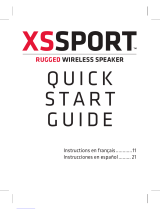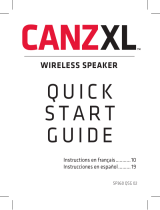18
Safety, Regulatory & Legal
Safety & General Information
Safety Information
IMPORTANT INFORMATION ON SAFE AND EFFICIENT OPERATION. READ THIS
INFORMATION BEFORE USING YOUR DEVICE.
Use & Safety for Battery-Powered Accessories
•
Do not store or use your battery-powered accessory (such as a Bluetooth® headset or
other device) in temperatures below -10°C (14°F) or above 60°C (140°F).
•
Do not recharge your accessory in temperatures below 0°C (32°F) or above 45°C (113°F).
•
Conditions inside a parked car can exceed this range. Do not store your accessory in a
parked car.
•
Do not store your accessory in direct sunlight.
•
Storing your fully charged accessory in high-temperature conditions may permanently
reduce the life of the internal battery.
•
Battery life may temporarily shorten in low-temperature conditions.
Approved Accessories
Use of accessories not approved by Motorola, including but not limited to batteries,
antennas, and convertible covers, may cause your mobile device to exceed RF energy
exposure guidelines and may void your mobile device’s warranty. For a list of approved
Motorola accessories, visit our Web site at:
www.motorola.com
Driving Precautions
Responsible and safe driving is your primary responsibility when behind the wheel of a
vehicle. Using a mobile device or accessory for a call or other application while driving may
cause distraction. Using a mobile device or accessory may be prohibited or restricted in
certain areas, always obey the laws and regulations on the use of these products.
While driving, NEVER:
•
Type or read texts.
•
Enter or review written data.
•
Surf the web.
•
Input navigation information.
•
Perform any other functions that divert your attention from driving.
While driving, ALWAYS:
•
Keep your eyes on the road.