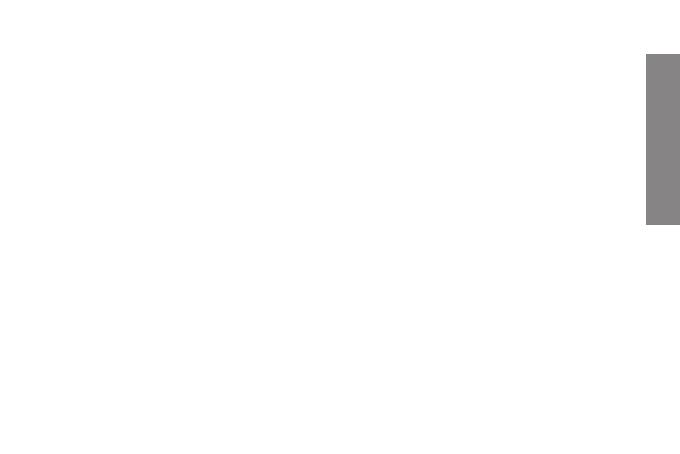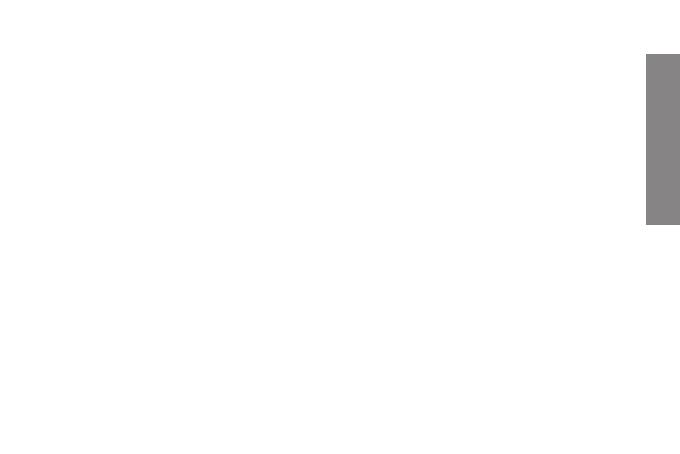
51
ENGLISH
≥ Music (background): Enable or disable, it allows you to choose if music is played at the
same time than pictures or not.
≥ Display ratio:
* Fit to screen: The image is shown in the screen respecting the original proportions.
* Crop to fit: The image is cut in top and bottom sides to fit the (full) screen, without
modifying the original appearance.
* Full screen: The image expands horizontally to fit the (full) screen.
≥ Slideshow time: from this option it is possible to choose the time each picture will be
shown in the slideshow mode before changing to the next picture. You can choose 5/15/30
seconds or 1/5/15 minutes.
≥ Slideshow repeat: You can select between “Repeat” and “Once” for repeat the slideshow
as you desire.
≥ Slideshow effect: This option allows choosing the type of effect desired during the transi-
tion between pictures when the slideshow mode is activated. There are 10 available effects
and it is possible to alternate between all of them by choosing the “Random” option.