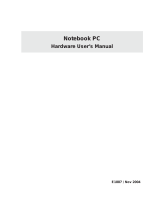Page is loading ...

E976
®
DVD-ROM Drive
ATAPI / Enhanced IDE Interface
USER’S MANUAL
USER’S MANUAL

2 ASUS High-Speed DVD-ROM Drive
Product Name: ASUS DVD-ROM Drive
Manual Revision: 1.03 E976
Release Date: March 2002
Copyrights/Disclaimer
Copyright © 2002 ASUSTeK COMPUTER INC. All Rights Reserved.
No part of this manual, including the products and software described in it, may be reproduced, transmitted,
transcribed, stored in a retrieval system, or translated into any language in any form or by any means,
except documentation kept by the purchaser for backup purposes, without the express written permission
of ASUSTeK COMPUTER INC. (“ASUS”).
ASUS PROVIDES THIS MANUAL “AS IS” WITHOUT WARRANTY OF ANY KIND, EITHER
EXPRESS OR IMPLIED, INCLUDING BUT NOT LIMITED TO THE IMPLIED WARRANTIES OR
CONDITIONS OF MERCHANTABILITY OR FITNESS FOR A PARTICULAR PURPOSE. IN NO
EVENT SHALL ASUS, ITS DIRECTORS, OFFICERS, EMPLOYEES OR AGENTS BE LIABLE FOR
ANY INDIRECT, SPECIAL, INCIDENTAL, OR CONSEQUENTIAL DAMAGES (INCLUDING
DAMAGES FOR LOSS OF PROFITS, LOSS OF BUSINESS, LOSS OF USE OR DATA,
INTERRUPTION OF BUSINESS AND THE LIKE), EVEN IF ASUS HAS BEEN ADVISED OF THE
POSSIBILITY OF SUCH DAMAGES ARISING FROM ANY DEFECT OR ERROR IN THIS MANUAL
OR PRODUCT.
Product warranty or service will not be extended if: (1) the product is repaired, modified or altered, unless
such repair, modification of alteration is authorized in writing by ASUS; or (2) the serial number of the
product is defaced or missing.
The product name and revision number are both printed on the product itself. Manual revisions are
released for each product design represented by the digit before and after the period of the manual revision
number. Manual updates are represented by the third digit in the manual revision number.
SPECIFICATIONS AND INFORMATION CONTAINED IN THIS MANUAL ARE FURNISHED FOR
INFORMATIONAL USE ONLY, AND ARE SUBJECT TO CHANGE AT ANY TIME WITHOUT
NOTICE, AND SHOULD NOT BE CONSTRUED AS A COMMITMENT BY ASUS. ASUS ASSUMES
NO RESPONSIBILITY OR LIABILITY FOR ANY ERRORS OR INACCURACIES THAT MAY
APPEAR IN THIS MANUAL, INCLUDING THE PRODUCTS AND SOFTWARE DESCRIBED IN
IT.
Products and corporate names appearing in this manual may or may not be registered trademarks or
copyrights of their respective companies, and are used only for identification or explanation and to the
owners’ benefit, without intent to infringe.

ASUS High-Speed DVD-ROM Drive 3
FCC & DOC COMPLIANCE
Federal Communications Commission Statement
This device complies with FCC Rules Part 15. Operation is subject to the following
two conditions:
• This device may not cause harmful interference, and
• This device must accept any interference received, including interference that
may cause undesired operation.
This equipment has been tested and found to comply with the limits for a Class B
digital device, pursuant to Part 15 of the FCC Rules. These limits are designed to
provide reasonable protection against harmful interference in a residential installation.
This equipment generates, uses and can radiate radio frequency energy and, if not
installed and used in accordance with manufacturer’s instructions, may cause harmful
interference to radio communications. However, there is no guarantee that interference
will not occur in a particular installation. If this equipment does cause harmful
interference to radio or television reception, which can be determined by turning the
equipment off and on, the user is encouraged to try to correct the interference by one
or more of the following measures:
• Re-orient or relocate the receiving antenna.
• Increase the separation between the equipment and receiver.
• Connect the equipment to an outlet on a circuit different from that to which the
receiver is connected.
• Consult the dealer or an experienced radio/TV technician for help.
WARNING! Any changes or modifications to this product not expressly approved
by the manufacturer could void any assurances of safety or performance and
could result in violation of Part 15 of the FCC Rules.
Canadian Department of Communications Statement
This digital apparatus does not exceed the Class B limits for radio noise emissions
from digital apparatus set out in the Radio Interference Regulations of the Canadian
Department of Communications.
This Class B digital apparatus complies with Canadian ICES-003.
Cet appareil numérique de la classe B est conforme à la norme NMB-003 du Canada.

4 ASUS High-Speed DVD-ROM Drive
ASUS DVD-ROM Drive Safety Warnings
CLASS I LASER PRODUCT
APPAREIL A LASER DE CLASSE 1
KLASSE 1 LASER APPARAT
LUOKAN 1 LASERLAITE
PRODUIT LASER CATEGORIE 1
DANGER INVISIBLE LASER RADIATION WHEN OPEN. DO NOT STARE INTO BEAM.
ADVARSEL LASERSTRÅLING VED ÅBNING SE IKKE IND I STRÅLEN.
ADVARSEL LASERSTRÅLING NÅR DEKSEL ÅPNES. STIRR IKKE INN I STRÅLEN.
VARNING LASERSTRÅLNING NÅR DENNA DEL ÄR ÖPPNAD. STIRRA EJ IN I STRÅLEN.
VARO! AVATTAESSA OLET ALTTIINA LASERSÄTEILYLLE.
VARNING LASERSTRÅLNING NÄR DENNA DEL ÄR ÖPPNAD. ÄLÄ TUIJOTA
SÄTEESEEN. STIRRA EJ IN I STRÅLEN.
VORSICHT UNSICHTBARE LASERSTRAHLUNG WENN GEÖFFNET. NICT IN DEN
STRAHL SEHEN.
ATTENTION RADIATION DU FAISCEAU LASER INVISIBLE EN CAS D’OUVERTURE.
EVITER TOUTE EXPOSITION AU FAISCEAU.
CAUTION USE OF ANY CONTROLS OR ADJUSTMENTS OR PROCEDURES OTHER
THAN THOSE SPECIFIED HEREIN MAY RESULT IN HAZARDOUS RADIATION EXPO-
SURE. TO PREVENT EXPOSURE TO LASER EMANATIONS (HARMFUL TO HUMAN
EYES), DO NOT ATTEMPT TO DISASSEMBLE THIS UNIT.
SAFETY WARNINGS

ASUS High-Speed DVD-ROM Drive 5
Item Checklist
The package contains the following items along with the drive. Check to see if there
are damaged or missing items and, if so, contact your retailer.
(1) DVD-ROM Drive
(1) Audio Cable
(1) Mounting Screw Package
(1) Emergency Ejection Pin
(1) DVD-ROM Driver Disk
(1) Latest Bundle Software CD
(1) User’s Manual and Multi-language Quick Installation Guide
Thank you for purchasing an ASUS DVD-ROM Drive. The DVD-ROM Drive
complements your system with audio and video capabilities for that complete all-in-
one versatile personal PC or home theater.
DVD-ROM, short for Digital Versatile Disc Read-Only Memory or Digital Video
Disc Read-Only Memory, is a type of read-only compact disk which supports a
minimum of 4.7GB. That’s enough memory to provide you with hours of film and
music enjoyment right at the comfort of your home.
The ASUS DVD-ROM Drive is backward-compatible and, aside from DVDs, allows
you to play CDs, CD-I disks, CD-R disks, and VCDs. So there’s no need to throw
away that favorite old CD, and still take advantage of the new and more sophisticated
DVD titles.
The ASUS DVD-ROM Drive uses your computer’s IDE connector thereby
eliminating the cumbersome use of an interface card.
This User’s Manual explains how to install the ASUS DVD-ROM Drive and the
software to get it started. Basic trouble-shooting procedures are included to help you
detect and solve problems that your drive may encounter.
I. INTRODUCTION
I. Introduction
NOTE: The above items are available in retail boxes only.

6 ASUS High-Speed DVD-ROM Drive
Safety Information
Observe the following precautions before installing and using the ASUS DVD-ROM
Drive!
Installation Notices
Do not attempt to disassemble or repair
the drive. Opening the drive may result
to exposure to laser radiation.
Do not use or place this device near
magnetic fields, televisions, or radios,
where there is interference that may
affect the performance of the drive.
Do not place this device in areas where
there is direct sunlight, high humidity,
or damp condition.
Do not place this device in an unstable
position, or in one that vibrates.
II. HARDWARE INSTALLATION
II.
HardwareInstallaton

ASUS High-Speed DVD-ROM Drive 7
Using the Device
• Do not place damaged or warped discs inside the device. A warped disc may
break while in use and damage the device, or cause body injury.
• Do not move the device from a cold to a warm or hot environment. Drastic
change of temperature is harmful to the device.
• Before moving or uninstalling the drive, remove a disc from it, if any.
• Prevent liquids or any metal to get into the device. If this situation occurs, contact
your retailer for help.
• Do not use any evaporating solvents to clean the device. If you accidentally
sprayed any solvent on the device, use a clean cloth to wipe it. You may also use
a neutral cleaner to dilute the solvent to easily wipe it from the device.
• Try not to interrupt the supply of power while the device is in reading or writing
mode.
• Do not place discs into the device immediately if they came from a cold
environment, specially during cold seasons. Wait until the discs have reached
room temperature.
Safety Information
II. HARDWARE INSTALLATION
II.
HardwareInstallaton
SAFETY WARNINGS
CAUTION 1. Use of any controls or adjustments or procedures other than
specified herein may result in hazardous radiation exposure.
2. To prevent exposure to laser emanations (harmful to human
eye), do not attempt to disassemble this unit.

8 ASUS High-Speed DVD-ROM Drive
II. HARDWARE INSTALLATION
II.
HardwareInstallaton
D: Digital; G: Ground; R: Right audio channel; L: Left audio channel
NOTE: The pin settings or definitions of the connectors and jumpers are also engraved
on the Rear Panel of your DVD-ROM Drive.
1. Power Supply connector connects to the computer’s power supply.
2. IDE Interface connector connects to the 40-pin interface cable.
3. Device configuration jumper allows you to set your DVD-ROM Drive as the
Master or Slave drive. The default setting is Slave, wherein the jumper is on
“SLAVE”. “CABLE SELECT” is reserved and should not be used.
4. Analog Audio line out connector has two channels, right (“R”) and left (“L”)
audio outputs, and allows you to direct audio output from your DVD-ROM Drive
to your sound card when connected using a CD audio cable. “G” is for Ground.
5. Digital Audio output connector offers high quality audio effect by outputting
digital signal to a D/A converter or for recording to a digital audio tape (DAT) or
professional audio recording system. The connector follows the EBU-IEC958
standard set by the European Broadcast Union.
6. Testing jumpers are reserved for manufacturer’s internal testing/diagnostic purposes.
Setting Your DVD-ROM Drive
Set your drive as either the Master or Slave (default) drive by placing the jumper cap
on the desired jumper ¬.
Slave Drive (Default) Master Drive
NOTE: If your computer only allows you to connect a maximum of two devices and you
have two hard disks, remove the Slave hard disk — you need the other IDE connector for
your DVD-ROM Drive. If you only have one hard disk, set your DVD-ROM Drive as
Slave. If your computer has two IDE connectors and two hard disks installed, either set
your DVD-ROM Drive as Master on the secondary IDE connector or remove the Slave
hard disk and replace it with your DVD-ROM Drive. Refer to your computer’s manual for
the system configuration and instructions on hardware installation.
Rear Panel Features
+5V G G+12V
DIGITAL
AUDIO
DG
ANALOG
AUDIO
CABLE SELECT
SLAVE
MASTER
39
40
1
2
IDE INTERFACE
POWER
GRG
L
➀➁➂➃➄➅

ASUS High-Speed DVD-ROM Drive 9
II. HARDWARE INSTALLATION
II.
HardwareInstallaton
Inserting Your DVD-ROM Drive into Your Computer
Insert the DVD-ROM Drive into one of the free 5.25-inch bays available for disk drives.
NOTE: Do not slide the drive completely into the vacant drive bay. Leave some space at
the rear so that it will be easier for you to connect cables to your drive.
Connecting Cables to the DVD-ROM Drive
1. Connect an unused power supply cable to the back ¿ of your DVD-ROM Drive.
2. Connect the 40-pin IDE ribbon cable to the back ¡ of your DVD-ROM Drive.
NOTE: Orient the red stripe on the cable with Pin 1 of the DVD-ROM Drive’s IDE
Interface connector.
3. If you have a sound card, connect the 4-pin CD audio cable to the DVD-ROM
Drive’s Analog Audio line out connector 4. Otherwise, proceed to the next step.
NOTE: If the pin definitions on your sound card are not the same as that (see preceding
section) on your DVD-ROM Drive, check with your dealer for a compatible cable.
4. If you do not have a sound card, plug earphones, headphones, or powered/self-
amplified speakers to the Headphone Jack on your DVD-ROM’s front panel (see
DVD-ROM DRIVE OPERATION). Set the volume controls of your drive and
powered/self-amplified speakers to minimum before starting or restarting your
computer. This will prevent possible damage to the earphones, headphones, or
speakers.
NOTE: The Headphone Jack is used solely for headphones.
Audio Cable
Red stripe (IDE Ribbon Cable)
Power Supply Cable
Pin 1

10 ASUS High-Speed DVD-ROM Drive
III.
SoftwareInstallation
Windows 9x, Windows NT/2000/XP
If your DVD-ROM Drive is already installed, Windows 9x or Windows NT/2000/
XP will automatically detect this and determine the appropriate settings for the drive
and install or load the correct driver.
OS/2 and Other Operating Systems
Your DVD-ROM Drive supports the ATAPI drive interface. Your system should be able
to automatically detect your DVD-ROM Drive and load the appropriate device driver.
III. SOFTWARE INSTALLATION

ASUS High-Speed DVD-ROM Drive 11
IV. DVD-ROM DRIVE OPERATION
Now that you’ve installed your DVD-ROM Drive, it’s ready for use. To start using
your DVD-ROM Drive, you need to know how to (1) operate the DVD-ROM Drive
using the controls on the front panel, (2) insert CD/DVD discs into and remove them
from the drive, and (3) handle CD/DVD discs.
Front Panel Controls
➃
➂➁
➀
➄
1. Headphone Jack allows you to connect a pair of earphones or headphones to the
drive for private listening. It also allows you to connect a pair of powered/self-
amplified speakers. Just plug them into the Headphone Jack.
2. Volume Control allows you to adjust the volume of your earphones, headphones
or powered/self-amplified speakers connected to the Headphone Jack. This control
has no effect on the audio output from devices (such as speakers) connected to your
sound card.
3. Disc Indicator lights up when there is a disc inside your DVD-ROM Drive,
otherwise this indicator will not light. This indicator flashes whenever your DVD-
ROM Drive is busy reading information from your disc or when your drive is in
use.
4. Emergency Ejection Hole allows you to manually eject the tray in case of power
failure. See Emergency Eject for more information.
5. Select Buttons allows you to manually control your audio discs without having
to run any software program.
IV. DVD-ROM Drive
Operation
Open/Close/Stop Button
The right button has three states: OPEN, CLOSE, and STOP. If tray
is closed, pressing this button will OPEN or eject it. If tray is out,
pressing this button will CLOSE it. If the drive is playing, pressing
this button will momentarily STOP or pause CD playback.
Play/Skip Button
The left button has two states: PLAY track and SKIP track. If the drive
is idle, pressing this button will start PLAYing audio CD discs from the
first track on. If the drive has been momentarily STOPped or paused,
pressing this button will resume CD playback or rePLAY the audio discs.
If the drive is playing, pressing momentarily this button will SKIP to the
next track of an audio CD disc.

12 ASUS High-Speed DVD-ROM Drive
Emergency Eject
The emergency eject pinhole on the front of the drive allows you to manually eject
the drive tray and remove a disc from the drive in the following instances:
• supply of power to the computer is cut due to electrical power outage
• the drive malfunctions
Follow these steps to eject the drive tray using the emergency pinhole.
1. Insert the eject pin that came with the drive package. You may also use a paper
clip or any pointed rod small enough to fit into the emergency pinhole.
2. Carefully pull the tray out and remove the CD.
CAUTION! Do not force the tray open; wait until the eject pin has dislodged the tray to
avoid breaking the tray panel.
CAUTION! Use the manual method only as a last resort when the eject button does
not work. Make sure that you have turned off your computer before ejecting the drive
tray.
IV. DVD-ROM DRIVE OPERATION
IV. DVD-ROM Drive
Operation

ASUS High-Speed DVD-ROM Drive 13
V. TROUBLESHOOTING
General Problems
PROBLEM Unable to access DVD-ROM Drive.
CAUSES 1. The information in your CONFIG.SYS or AUTOEXEC.BAT
or both files might be incorrect. (DOS only.)
2. Some BIOS that include power management features use IRQ14
or IRQ 15, which should be reserved for IDE devices like your
CD-ROM Drive. (DOS only.)
SOLUTIONS 1. Check the LASTDRIVE= entry in your CONFIG.SYS file. You
might have to set the drive letter to one higher than your actual
last drive letter. For example, if the last drive on your system is
drive D, try setting the parameter in the CONFIG.SYS file to
LASTDRIVE=E. (DOS only.)
• Your DVD-ROM Drive requires the drivers, MSCDEX.EXE
and ASUSCD.SYS, to access the drive. Check
your AUTOEXEC.BAT file for the statement
C:\DOS\MSCDEX.EXE /D:ASUCD01 and CONFIG.SYS
file for the statement DEVICE=C:\ASUS_CD\
ASUSCD.SYS /D:ASUSCD01 (see Software Installation
for more information). (DOS only.)
2. Change the IRQ setting of the device that is using IRQ 14 or IRQ
15, for example, sound card or motherboard. Refer to the card or
motherboard documentation for more information. (DOS only.)
PROBLEM Cannot detect the DVD-ROM Drive (Windows 9x or Windows NT).
CAUSE There are times when Windows cannot detect a new hardware.
SOLUTION Install the drivers manually.
• Start the Add New Hardware wizard by double-clicking My
Computer | Control Panel | Add New Hardware and then
follow the instructions on your screen.
NOTE: Let Windows detect your DVD-ROM Drive. Make sure you have
installed and connected your DVD-ROM Drive in your computer before
running the wizard.
V. Troubleshooting

14 ASUS High-Speed DVD-ROM Drive
V. Troubleshooting
V. TROUBLESHOOTING
PROBLEM No sound from speakers.
CAUSES 1. Audio cable or speakers are not connected properly.
2. The volume is not adjusted to an audible level.
3. The drive may be faulty.
4. The card may be faulty.
SOLUTIONS 1. Check that the CD audio cable is connected to the Analog Audio
line out connector on the drive and sound card. Check also that
the pin definitions of your DVD-ROM Drive and sound card are
the same. If not, check with your dealer for a compatible audio
cable or ask a qualified technician to adjust the cables to match
your DVD-ROM Drive’s pin definitions. Also, check that the
speakers are connected to the correct jack on the sound card.
2. Make sure the volume is turned up to an audible range.
3. Connect earphones or headphones to the Headphone Jack. If
there is no sound from your earphones or headphones, consult
your dealer about your faulty drive.
4. Connect earphones or headphones to the sound card’s Headphone
Jack. If there is no sound from your earphones or headphones, check
to see the audio cable is connected from the drive to the sound card
(refer to your sound card manual for more information). If the audio
cable is connected and there is still no sound from your earphones or
headphones, consult your dealer about your faulty card.
PROBLEM Cannot achieve the maximum data transfer rate performance
specified for the DVD-ROM Drive.
CAUSES 1. If you are using a benchmarking utility, it may be old.
2. The disc is not full.
3. Given the signal quality issues with PIO Mode 4 transfer rates
in some systems and such variables as error correction, caching,
processor overhead, and rotational speed, higher transfer rates
may not be achievable with the default transfer mode. Thus
transfer rates may be lower.
4. The disc you are playing may not be in a CD-ROM or DVD-
ROM format.

ASUS High-Speed DVD-ROM Drive 15
V. Troubleshooting
V. TROUBLESHOOTING
SOLUTIONS 1. Upgrade your benchmarking utility to one that supports tests
on the outer tracks of your drive. Your DVD-ROM Drive uses
Constant Angular Velocity (CAV) technology, wherein the
spindle motor is running at the same velocity, while the drive is
accessing data at the inner or outer tracks. In this way, the drive
will achieve lower data transfer rates at the inner tracks and
higher transfer rates at the outer tracks. Thus using some or
older benchmarking utilities, such as WinBench 96, will give
lower data transfer rates because these utilities use the drive’s
inner tracks for its performance tests.
2. A disc will occupy only the inner tracks when it is not full.
Thus, because of the way your DVD-ROM Drive accesses data
(see preceding explanation on CAV technology), the drive will
achieve lower data transfer rates. Use a full disc if possible to
get the maximum transfer rate from your drive.
3. Change the transfer mode of your DVD-ROM Drive to Multi-
word or Ultra DMA Mode to maximize its capability.
• For DOS, see Custom Setup under SOFTWARE
INSTALLATION for more information.
• For Windows 95 or Windows NT, Bus Master driver must
be installed. Unless your computer dealer installed the driver
when you bought it or your motherboard supports Bus Master
mode, Windows will not use bus mastering for your CD-
ROM Drive.
• Click My Computer | Control Panel | System | Device
Manager | CD-ROM controllers. If you are using the bus
master, PCI Bus Master will be displayed. If not and your
motherboard has the new PCI controller chipsets from Intel,
for example, the 430TX or 440BX, but does not have a
CMOS setting for Bus Master mode, you may have to get
the driver from Intel. Check with your dealer for more
information.

16 ASUS High-Speed DVD-ROM Drive
V. Troubleshooting
V. TROUBLESHOOTING
DVD-ROM Specific Problems
PROBLEM Cannot play any DVD movie.
CAUSE You may not have an MPEG-2 card and/or decoder software
installed on your computer system.
SOLUTIONS
1.Install an MPEG-2 card. To install an MPEG-2 card, you need
at least a 166MHz Pentium, AGP motherboard, 32MB system
memory, and Windows 95 OSR2.
2.Install a software-only DVD decoder. To install a software-only
DVD decoder, you need at least a 300MHz Pentium II, AGP
motherboard, 32MB system memory, AGP graphics card, sound
card supporting 48MHz sample rate, and Windows 95 OSR2
with USB upgrade.
3.Contact your dealer for more information.
PROBLEM When playing a DVD movie, I get an error message about an
invalid country or region code.
CAUSE DVD movies are regionally coded so you may be trying to play a
DVD movie from a region other than the one specified for your
MPEG-2 card or DVD player software.
SOLUTION Check your DVD movie to see which Region Code it has then
purchase an MPEG-2 card and/or DVD player software specific
for that region.
4. Your DVD-ROM drive reads data at different speeds depending
on the disc format. Your DVD-ROM drive performs at its best
when it is reading a CD-ROM or DVD-ROM format disc. With
other formats, such as Audio CD or Video CD, data transfer
rate performance may be slower than the maximum rate
performance specified.
PROBLEM Cannot display the directory on an audio CD disc with the DIR
command.
CAUSE The DIR command does not work with audio CD discs while in
DOS. You can use the command, however, to display the directory
on a data CD.
NOTE: You can use the DIR command to display the directory on an audio
disc while in Windows using the command prompt or MS-DOS Prompt.
Refer to your Windows manual on how to find the command prompt.

17
QUICK INSTALLATION GUIDE
ENGLISH
ASUS High-Speed DVD-ROM Drive
I. Hardware Installation
1. Turn off your computer and peripheral devices, such as your printer.
2. Ground yourself by using a wrist strap. If you do not have one, touch both of your
hands to a safely grounded object or to a metal object on your system.
3. Remove the cover from your computer.
4. Set your drive as either the Master or Slave (default) drive by placing the jumper
cap on the desired jumper.
5. Insert the DVDROM Drive into one of the free 5.25-inch bays available for disk drives.
6. Connect an unused power supply cable to the back of your DVDROM Drive.
7. Connect the 40-pin IDE ribbon cable to the back of your DVDROM Drive. Make
sure that the red stripe on the cable is aligned to Pin 1 of the IDE connector.
8. If you have a sound card, connect the 4-pin CD audio cable to the DVDROM Drive’s
Analog Audio line out connector. If you do not have a sound card, plug earphones,
headphones, or powered/self-amplified speakers to the Headphones Jack on your
DVDROM’s front panel. Set the volume controls of your drive and powered/self-
amplified speakers to minimum before starting or restarting your computer.
9. If you removed any drive or other items other than your DVDROM Drive, put them
back into place and secure them to your computer.
10. Slide your DVDROM Drive now into place and fasten it to your system with the
screws provided.
11. Replace the cover on your computer and secure it with the screws you removed earlier.
12. Reconnect the power supply.
II. Software Installation
1. For DOS/Windows 3.x, insert the DVDROM Driver for DOS/Win 3.x Installation
disk into either drive A or drive B, type A: install (or B: install) and then press [Enter],
choose your preferred setup option and then follow the instructions on the screen, and
then restart your computer after installation is complete.
2. For Windows 9x or Windows NT, Windows will automatically detect and deter-
mine the current settings for your drive and install the correct driver.
3. For other operating systems, your DVDROM Drive supports the ATAPI drive inter-
face and your system should be able to load the appropriate driver for your drive.
DVD-ROM
Drive
Power Supply
Sound Card
Insert Your DVDROM Drive
Into a Free Drive Bay
Power Supply
Cables
Power
Switch

®
DVD-ROM Drive
ATAPI / Enhanced IDE Interface
Rev. 1.03
P/N 15-066010003
USER’S MANUAL
USER’S MANUAL
ASUS CONTACT INFORMATION
ASUSTeK COMPUTER INC. (Asia-Pacific)
Marketing Technical Support
Address: 150 Li-Te Road Telephone: +886-2-2890-7123 (English)
Peitou, Taipei, Taiwan 112 Telephone: +886-2-2890-7113 (Chinese)
Telephone: +886-2-2894-3447 Fax: +886-2-2890-7698
WWW: www.asus.com.tw
FTP: ftp.asus.com.tw/pub/ASUS
ASUS COMPUTER INTERNATIONAL
Marketing Technical Support
Address: 6737 Mowry Avenue Fax: +1-510-608-4555
Mowry Business Center, Building 2 BBS: +1-510-739-3774
Fax: +1-510-608-4555 WWW: www.asus.com
ASUS COMPUTER GmbH
Marketing Technical Support
Address: Harkortstr. 25 Hotline: +49-2102-9599-0
40880 Ratingen, BRD, Germany Fax: +49-2102-9599-11
Fax: +49-2102-4420-66 Online Support: www.asuscom.de/de/support
FTP: ftp.asuscom.de/pub/ASUSCOM
/