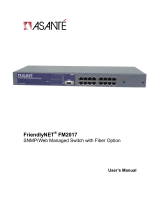Page is loading ...

Part No. 893-00992-B
June 1997
Using the BayStack 350
10/100 Autosense Switch
350fbk.book Page i Wednesday, July 9, 1997 4:51 PM

ii
893-00992-B
4401 Great America Parkway 8 Federal Street
Santa Clara, CA 95054 Billerica, MA 01821
© 1997 by Bay Networks, Inc. All rights reserved.
Trademarks
Bay Networks and Optivity are registered trademarks of Bay Networks, Inc.
Bay Networks Press, Centillion, NetICs, BayStack, and EZ LAN are trademarks of Bay Networks, Inc.
Other brand and product names are registered trademarks or trademarks of their respective holders.
Statement of Conditions
In the interest of improving internal design, operational function, and/or reliability, Bay Networks, Inc. reserves the
right to make changes to the products described in this document without notice.
Bay Networks, Inc. does not assume any liability that may occur due to the use or application of the product(s) or
circuit layout(s) described herein.
Federal Communications Commission (FCC) Statement
Note: This equipment has been tested and found to comply with the limits for a Class A digital device, pursuant to Part
15 of the FCC rules. These limits are designed to provide reasonable protection against harmful interference when the
equipment is operated in a commercial environment. This equipment generates, uses, and can radiate radio frequency
energy. If it is not installed and used in accordance with the instruction manual, it may cause harmful interference to
radio communications. Operation of this equipment in a residential area is likely to cause harmful interference, in
which case users will be required to take whatever measures may be necessary to correct the interference at their own
expense.
EN 55 022 Declaration of Conformance
This is to certify that the Bay Networks BayStack 350 10/100 Autosense Switch is shielded against the generation of
radio interference in accordance with the application of Council Directive 89/336/EEC, Article 4a. Conformity is
declared by the application of EN 55 022 Class A (CISPR 22).
Caution: This device is a Class A product. In a domestic environment, this device can cause radio
interference, in which case, the user may be required to take appropriate measures.
350fbk.book Page ii Wednesday, July 9, 1997 4:51 PM

893-00992-B
iii
Voluntary Control Council for Interference (VCCI) Statement
This equipment is in the first category (information equipment to be used in commercial and/or industrial areas) and
conforms to the standards set by the Voluntary Control Council for Interference by Data Processing Equipment and
Electronic Office Machines that are aimed at preventing radio interference in commercial and/or industrial areas.
Consequently, when this equipment is used in a residential area or in an adjacent area thereto, it can cause radio
interference to equipment such as radios and TV receivers.
350fbk.book Page iii Wednesday, July 9, 1997 4:51 PM

350fbk.book Page iv Wednesday, July 9, 1997 4:51 PM

893-00992-B
v
Contents
Preface
Audience .......................................................................................................................... xv
Organization .................................................................................................................... xv
Conventions .....................................................................................................................xvi
Special Message Formats .........................................................................................xvi
Use of Enter, Type, and Press ...................................................................................xvi
Other Conventions ...................................................................................................xvii
Ordering Bay Networks Publications ..............................................................................xvii
Bay Networks Customer Service ...................................................................................xviii
How to Get Help ............................................................................................................xviii
For More Information .......................................................................................................xix
Safety Messages
Safety Alert Message Format ..........................................................................................xxi
Safety Alert Messages Used in This Guide ...................................................................xxiii
Chapter 1
Getting Started
Overview .........................................................................................................................1-1
Hardware ........................................................................................................................1-1
BayStack 350 Switch Components ..........................................................................1-2
Cooling Fans ............................................................................................................1-4
Features .........................................................................................................................1-4
Flash Memory Storage .............................................................................................1-6
BootP Automatic IP Configuration ............................................................................1-6
SNMP MIB Support ..................................................................................................1-7
Configuration and Switch Management ...................................................................1-7
Network Configuration ....................................................................................................1-7
Connecting Power Workgroups ................................................................................1-8
Desktop/Segment Switch .........................................................................................1-9
350fbk.book Page v Wednesday, July 9, 1997 4:51 PM

vi
893-00992-B
Creating VLAN Workgroups ...................................................................................1-10
Quick Start ....................................................................................................................1-11
Quick Start to Installing the BayStack 350 Switch .................................................1-12
Quick Start to Managing the BayStack 350 Switch ................................................1-13
Service Port Interface ......................................................................................1-13
SNMP Management Applications ....................................................................1-14
Chapter 2
Installation
Overview .........................................................................................................................2-1
Required Tools and Materials .........................................................................................2-1
Package Contents ..........................................................................................................2-2
Site Preparation ..............................................................................................................2-3
Hardware ..................................................................................................................2-3
Software ...................................................................................................................2-4
Environment .............................................................................................................2-4
Installing the BayStack 350 Switch .................................................................................2-5
Surface Mounting .....................................................................................................2-5
Attaching the Mounting Bracket .........................................................................2-6
Installing on a Tabletop or Shelf .........................................................................2-7
Wall Mounting ..........................................................................................................2-8
Before You Begin ...............................................................................................2-8
Wall Mounting the Switch ..................................................................................2-9
Rack Mounting .......................................................................................................2-10
Connecting Port Cables ................................................................................................2-12
RJ-45 Port Cables ..................................................................................................2-12
100BASE-FX Port Cables ......................................................................................2-13
Connecting Power ........................................................................................................2-14
Verifying the Installation ................................................................................................2-15
Chapter 3
Using the Console Interface
Overview .........................................................................................................................3-1
Console Interface ...........................................................................................................3-1
Service Port Cabling .......................................................................................................3-2
Console Terminal Requirements ..............................................................................3-2
350fbk.book Page vi Wednesday, July 9, 1997 4:51 PM

893-00992-B
vii
Modem Requirements ..............................................................................................3-2
Connecting to the BayStack 350 Switch Service Port ..............................................3-3
Accessing the CI Menus and Screens ............................................................................3-3
Using the CI Menus and Screens ...................................................................................3-4
Navigating the CI Menus and Screens .....................................................................3-4
Screen Fields and Descriptions ...............................................................................3-5
Main Menu ......................................................................................................................3-6
IP Configuration ..............................................................................................................3-9
Choosing a BootP Request Mode ..........................................................................3-11
BootP When Needed .......................................................................................3-11
BootP Always ...................................................................................................3-12
BootP Disabled ................................................................................................3-12
BootP or Last Address .....................................................................................3-13
SNMP Configuration .....................................................................................................3-14
System Characteristics .................................................................................................3-16
Switch Configuration .....................................................................................................3-18
MAC Address Table ................................................................................................3-20
VLAN Configuration ...............................................................................................3-22
Sample VLAN Configuration ............................................................................3-24
Port Configuration ..................................................................................................3-28
Rate Limiting Configuration ....................................................................................3-30
Port Statistics .........................................................................................................3-32
Clear Port Statistics ................................................................................................3-36
Service Port Configuration ............................................................................................3-37
Spanning Tree Configuration ........................................................................................3-39
Spanning Tree Port Configuration ..........................................................................3-40
Display Spanning Tree Switch Settings ..................................................................3-42
TELNET Configuration .................................................................................................3-45
Software Download ......................................................................................................3-48
LED Indications During the Download Process .....................................................3-49
Display Event Log .........................................................................................................3-51
Excessive Bad Entries ...........................................................................................3-52
Write Threshold ......................................................................................................3-52
Reset ............................................................................................................................3-53
Reset to Default Settings ..............................................................................................3-54
350fbk.book Page vii Wednesday, July 9, 1997 4:51 PM

viii
893-00992-B
Logout ...........................................................................................................................3-55
Chapter 4
Troubleshooting
Overview .........................................................................................................................4-1
LED Indications ..............................................................................................................4-2
Diagnosing and Correcting the Problem .........................................................................4-4
Normal Power-up Sequence ....................................................................................4-4
Port Connection Problems ..............................................................................................4-5
Port Interface ............................................................................................................4-5
Autonegotiation Modes ............................................................................................4-5
Appendix A
Technical Specifications
Environmental ................................................................................................................ A-1
Electrical ........................................................................................................................ A-1
Physical Dimensions ..................................................................................................... A-1
Performance Specifications ........................................................................................... A-2
Network Protocol and Standards Compatibility ............................................................. A-2
Data Rate ...................................................................................................................... A-2
Interface Options ........................................................................................................... A-2
Safety Agency Certification ........................................................................................... A-2
Electromagnetic Emissions ........................................................................................... A-3
Electromagnetic Susceptibility ....................................................................................... A-3
Declaration of Conformity .............................................................................................. A-4
Appendix B
Connectors and Pin Assignments
RJ-45 (10BASE-T/100BASE-TX) Port Connectors ....................................................... B-1
MDI and MDI-X Devices ................................................................................................ B-2
MDI-X to MDI Cable Connections ........................................................................... B-3
MDI-X to MDI-X Cable Connections ....................................................................... B-4
DB-9 (RS-232-D) Service Port Connector ..................................................................... B-5
100BASE-FX Fiber Optic Port Connectors .................................................................... B-6
350fbk.book Page viii Wednesday, July 9, 1997 4:51 PM

350fbk.book Page x Wednesday, July 9, 1997 4:51 PM

893-00992-B
xi
Figures
Figure 1-1. BayStack 350 10/100 Autosense Switch .................................................1-1
Figure 1-2. Front and back panels ..............................................................................1-2
Figure 1-3. BayStack 350 switches for power workgroups .........................................1-8
Figure 1-4. BayStack 350 switch as a desktop/segment switch .................................1-9
Figure 1-5. Virtual LANs ...........................................................................................1-10
Figure 1-6. Installation flowchart ..............................................................................1-12
Figure 2-1. Package contents .....................................................................................2-2
Figure 2-2. Attaching the mounting brackets for a surface mount ..............................2-6
Figure 2-3. Attaching the rubber footpads ..................................................................2-7
Figure 2-4. Wall mounting the BayStack 350 switch ..................................................2-9
Figure 2-5. Attaching the mounting brackets for a rack mount .................................2-10
Figure 2-6. Installing the BayStack 350 switch in a 19-inch rack ..............................2-11
Figure 2-7. Connecting RJ-45 port cables ...............................................................2-12
Figure 2-8. Connecting 100BASE-FX port cables ....................................................2-13
Figure 2-9. Observing LEDs to verify proper operation ............................................2-15
Figure 3-1. Map of console interface screens ............................................................3-5
Figure 3-2. Console interface main menu ..................................................................3-6
Figure 3-3. IP Configuration screen ...........................................................................3-9
Figure 3-4. SNMP Configuration screen ..................................................................3-14
Figure 3-5. System Characteristics screen ..............................................................3-16
Figure 3-6. Switch Configuration Menu ....................................................................3-18
Figure 3-7. MAC Address Table screen ....................................................................3-20
Figure 3-8. VLAN Configuration screen ...................................................................3-22
Figure 3-9. VLAN configuration spanning multiple BayStack 350 switches .............3-24
Figure 3-10. VLAN Configuration screen for switch S1 ..............................................3-25
Figure 3-11. VLAN Configuration screen for switch S2 ..............................................3-26
Figure 3-12. VLAN Configuration screen for switch S3 ..............................................3-27
Figure 3-13. Port Configuration screen ......................................................................3-28
Figure 3-14. Rate Limiting Configuration screen ........................................................3-30
350fbk.book Page xi Wednesday, July 9, 1997 4:51 PM

xii
893-00992-B
Figure 3-15. Port Statistics screen .............................................................................3-32
Figure 3-16. Clear Port Statistics screen ....................................................................3-36
Figure 3-17. Service Port Configuration screen .........................................................3-37
Figure 3-18. Spanning Tree Configuration Menu ........................................................3-39
Figure 3-19. Spanning Tree Port Configuration screen ..............................................3-40
Figure 3-20. Spanning Tree Switch Settings screen ...................................................3-42
Figure 3-21. TELNET Configuration screen ...............................................................3-45
Figure 3-22. Software Download screen ....................................................................3-48
Figure 3-23. Event Log screen ...................................................................................3-51
Figure 3-24. Sample event log entry showing excessive errors .................................3-52
Figure 3-25. Sample event log event exceeding the write threshold ..........................3-52
Figure 3-26. Self-Test screen after resetting the switch .............................................3-53
Figure 3-27. Self-Test screen after resetting the switch to default settings ................3-54
Figure 3-28. Password prompt screen .......................................................................3-55
Figure 4-1. LED locations ...........................................................................................4-2
Figure B-1. RJ-45 (8-pin modular) port connector ..................................................... B-1
Figure B-2. MDI-X to MDI cable connections ............................................................ B-3
Figure B-3. MDI-X to MDI-X cable connections ......................................................... B-4
Figure B-4. DB-9 service port connector ................................................................... B-5
Figure B-5. 100BASE-FX multimode fiber optic port connector ................................ B-6
350fbk.book Page xii Wednesday, July 9, 1997 4:51 PM

893-00992-B
xiii
Tables
Table 1-1. Front and back panel components ...........................................................1-3
Table 2-1. Power-up sequence ...............................................................................2-15
Table 3-1. Console interface main menu commands ................................................3-7
Table 3-2. IP Configuration screen fields ................................................................3-10
Table 3-3. SNMP Configuration screen fields .........................................................3-15
Table 3-4. System Characteristics screen fields .....................................................3-17
Table 3-5. Switch Configuration Menu commands .................................................3-19
Table 3-6. MAC Address Table screen fields ..........................................................3-21
Table 3-7. Port Configuration screen fields .............................................................3-29
Table 3-8. Rate Limiting Configuration screen fields ..............................................3-31
Table 3-9. Port Statistics screen fields ....................................................................3-33
Table 3-10. Clear Port Statistics screen field ............................................................3-36
Table 3-11. Service Port Configuration screen fields ................................................3-37
Table 3-12. Spanning Tree Configuration Menu commands .....................................3-39
Table 3-13. Spanning Tree Port Configuration screen fields .....................................3-41
Table 3-14. Spanning Tree Switch Settings parameters ...........................................3-43
Table 3-15. TELNET Configuration screen fields ......................................................3-46
Table 3-16. Software Download screen fields ...........................................................3-49
Table 3-17. LED indications during the software download process ........................3-50
Table 4-1. LED indications ........................................................................................4-3
Table 4-2. Corrective actions ....................................................................................4-4
Table B-1. RJ-45 port connector pin assignments ................................................... B-2
Table B-2. DB-9 service port connector pin assignments ........................................ B-5
Table C-1. Factory default settings for the BayStack 350 switch ..............................C-1
350fbk.book Page xiii Wednesday, July 9, 1997 4:51 PM

350fbk.book Page xiv Wednesday, July 9, 1997 4:51 PM

893-00992-B
xv
Preface
Welcome to the BayStack 350 10/100 Autosense Switch, part of the Bay
Networks
®
BayStack
™
line of communications products. There are two versions of
the BayStack 350 10/100 Autosense Switch: the Model 350T and the Model 350F.
This guide describes the features, uses, and installation procedures for both
models. (Unless otherwise specified, the terms “BayStack 350 switch” and
“switch” refer to both models of the BayStack 350 10/100 Autosense Switch.)
Audience
This guide is intended for network installers and administrators who are
responsible for installing, configuring, or maintaining Ethernet and Fast Ethernet
networks.
Organization
This guide has four chapters, four appendixes, and an index:
• Chapter 1 provides an introduction to the BayStack 350 switch. The chapter
also includes a “Quick Start” section for quick access to the switch
management features.
• Chapter 2 explains how to install and verify the operation of the BayStack 350
switch. The chapter includes instructions for installing the switch on a
tabletop or shelf, on a wall, or in a 19-inch equipment rack.
• Chapter 3 explains how to connect to the BayStack 350 switch service port
and how to use the console interface (CI) menus to configure and manage the
switch.
• Chapter 4 describes how to isolate and diagnose problems with the BayStack
350 switch, as indicated by the switch LEDs.
350fbk.book Page xv Wednesday, July 9, 1997 4:51 PM

Using the BayStack 350 10/100 Autosense Switch
xvi
893-00992-B
• Appendix A lists operational and environmental specifications that apply to
the BayStack 350 switch.
• Appendix B describes the BayStack 350 switch connectors (ports) and pin
assignments.
• Appendix C lists the factory default settings for the BayStack 350 switch.
• Appendix D provides a sample BootP configuration file.
• The index provides an alphabetical listing of the topics and subtopics in this
guide, with cross-references to relevant information.
Conventions
This section describes the conventions used in this guide.
Special Message Formats
This guide uses the following formats to highlight special messages:
Use of Enter, Type, and Press
This guide uses “enter,” “type,” and “press” to describe the following actions:
• When you read “enter,” type the text and press the Enter key.
• When you read “type,” type the text, but do not press the Enter key.
• When you read “press,” press only the alphanumeric or named key.
Note:
A note is used to highlight information of importance or special interest.
Caution:
A caution alerts the user to some action or set of conditions that could
result in damage to the equipment.
Warning:
A warning alerts the user to some action or set of conditions that could
result in personal injury.
350fbk.book Page xvi Wednesday, July 9, 1997 4:51 PM

Preface
893-00992-B
xvii
Other Conventions
This guide uses the following typographical conventions:
italics
Used for book titles. In command descriptions, italic type
indicates a variable that you supply.
Monospace type Represents examples of screen text or screen field entries you
might be required to type.
[Enter] Named keys in text are enclosed in square brackets. The
notation [Enter] is used for the Enter key and the Return key.
[Ctrl]+C Two or more keys that must be pressed simultaneously are
shown in text linked with a plus (+) sign.
Ordering Bay Networks Publications
To purchase additional copies of this document or other Bay Networks
publications, order by part number from Bay Networks Press
™
at the following
numbers:
You can also call these numbers to request a free Bay Networks Press catalog.
Region Telephone Number Fax Number
United States and
Canada
1-888-422-9773 1-510-498-2609
International 1-510-490-4752 1-510-498-2609
350fbk.book Page xvii Wednesday, July 9, 1997 4:51 PM

Using the BayStack 350 10/100 Autosense Switch
xviii
893-00992-B
Bay Networks Customer Service
You can purchase a support contract from your Bay Networks distributor or
authorized reseller, or directly from Bay Networks Services. For information
about, or to purchase a Bay Networks service contract, either call your local Bay
Networks field sales office or one of the following numbers:
How to Get Help
If you purchased a service contract for your Bay Networks product from a
distributor or authorized reseller, contact the technical support staff for that
distributor or reseller for assistance.
If you purchased a Bay Networks service program, call one of the following Bay
Networks Technical Solutions Centers:
Region Telephone Number Fax Number
United States and
Canada
1-800-2LANWAN; then enter Express
Routing Code (ERC) 290, when prompted,
to purchase or renew a service contract
1-508-436-8880 (direct)
1-508-670-8766
Europe 33-4-92-96-69-66 33-4-92-96-69-96
Asia/Pacific 61-2-9927-8888 61-2-9927-8899
Latin America 561-988-7661 561-988-7550
Technical Solutions Center Telephone Number Fax Number
Billerica, MA 1-800-2LANWAN 508-670-8765
Santa Clara, CA 1-800-2LANWAN 408-495-1188
Valbonne, France 33-4-92-96-69-68 33-4-92-96-69-98
Sydney, Australia 61-2-9927-8800 61-2-9927-8811
Tokyo, Japan 81-3-5402-0180 81-3-5402-0173
350fbk.book Page xviii Wednesday, July 9, 1997 4:51 PM

Preface
893-00992-B
xix
For More Information
For information about Bay Networks and its products, visit the Bay Networks
World Wide Web (WWW) site at http://www.baynetworks.com. To learn more
about Bay Networks Customer Service, select Customer Service on the opening
Web page.
350fbk.book Page xix Wednesday, July 9, 1997 4:51 PM

350fbk.book Page xx Wednesday, July 9, 1997 4:51 PM
/