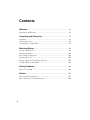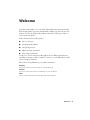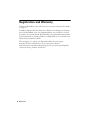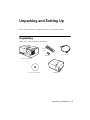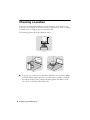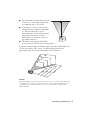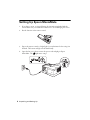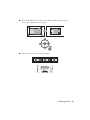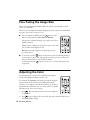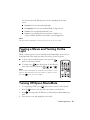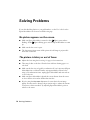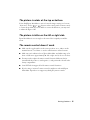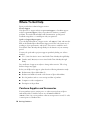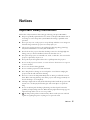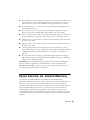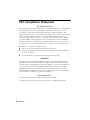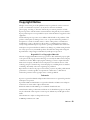Epson MovieMate 55: Your portable home cinema system for big-screen entertainment anywhere. Watch DVDs, play videos, or view photos with stunning picture quality and sound. Set up in minutes and enjoy your favorite movies with friends and family.
Epson MovieMate 55: Your portable home cinema system for big-screen entertainment anywhere. Watch DVDs, play videos, or view photos with stunning picture quality and sound. Set up in minutes and enjoy your favorite movies with friends and family.



















-
 1
1
-
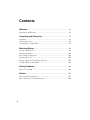 2
2
-
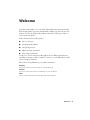 3
3
-
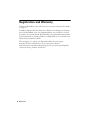 4
4
-
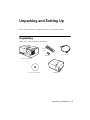 5
5
-
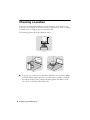 6
6
-
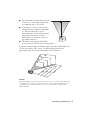 7
7
-
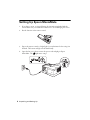 8
8
-
 9
9
-
 10
10
-
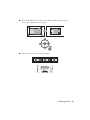 11
11
-
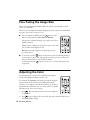 12
12
-
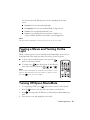 13
13
-
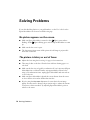 14
14
-
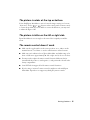 15
15
-
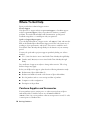 16
16
-
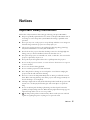 17
17
-
 18
18
-
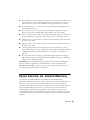 19
19
-
 20
20
-
 21
21
-
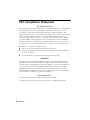 22
22
-
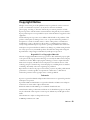 23
23
-
 24
24
Epson MovieMate 55: Your portable home cinema system for big-screen entertainment anywhere. Watch DVDs, play videos, or view photos with stunning picture quality and sound. Set up in minutes and enjoy your favorite movies with friends and family.
Ask a question and I''ll find the answer in the document
Finding information in a document is now easier with AI
Related papers
-
Epson MovieMate 50 User guide
-
Epson 72 User manual
-
Epson 30c Warranty
-
Epson High Resolution Document Imager Warranty
-
Epson Perfection 1660 PHOTO Scanner Warranty
-
Epson PowerLite 7800pNL Warranty
-
Epson MovieMate 25 with Screen User guide
-
Epson Livingstation LS47P1 Warranty
-
Epson MovieMate 60 User manual
-
Epson MovieMate 60 User manual