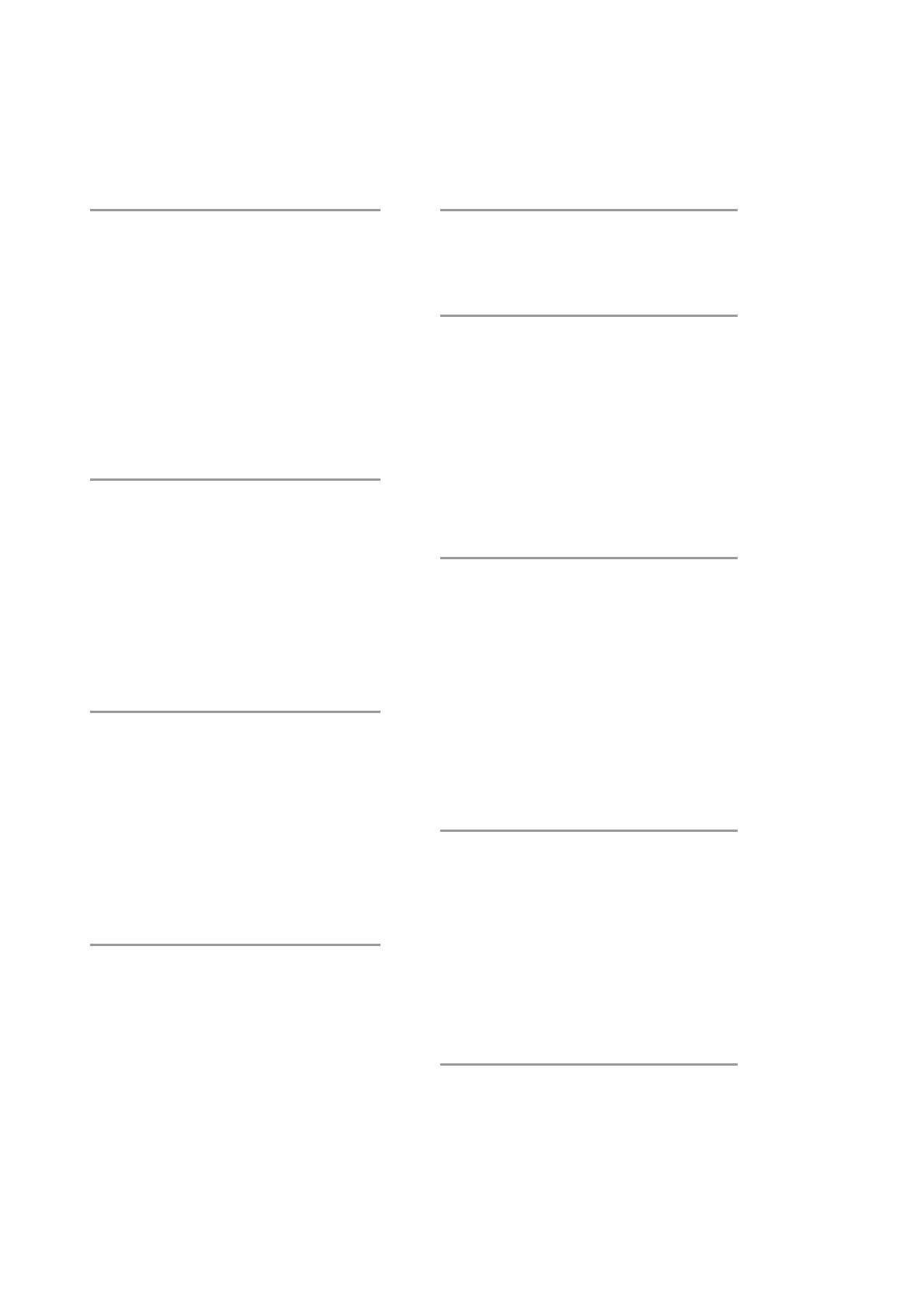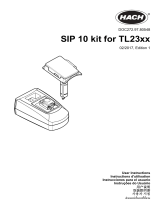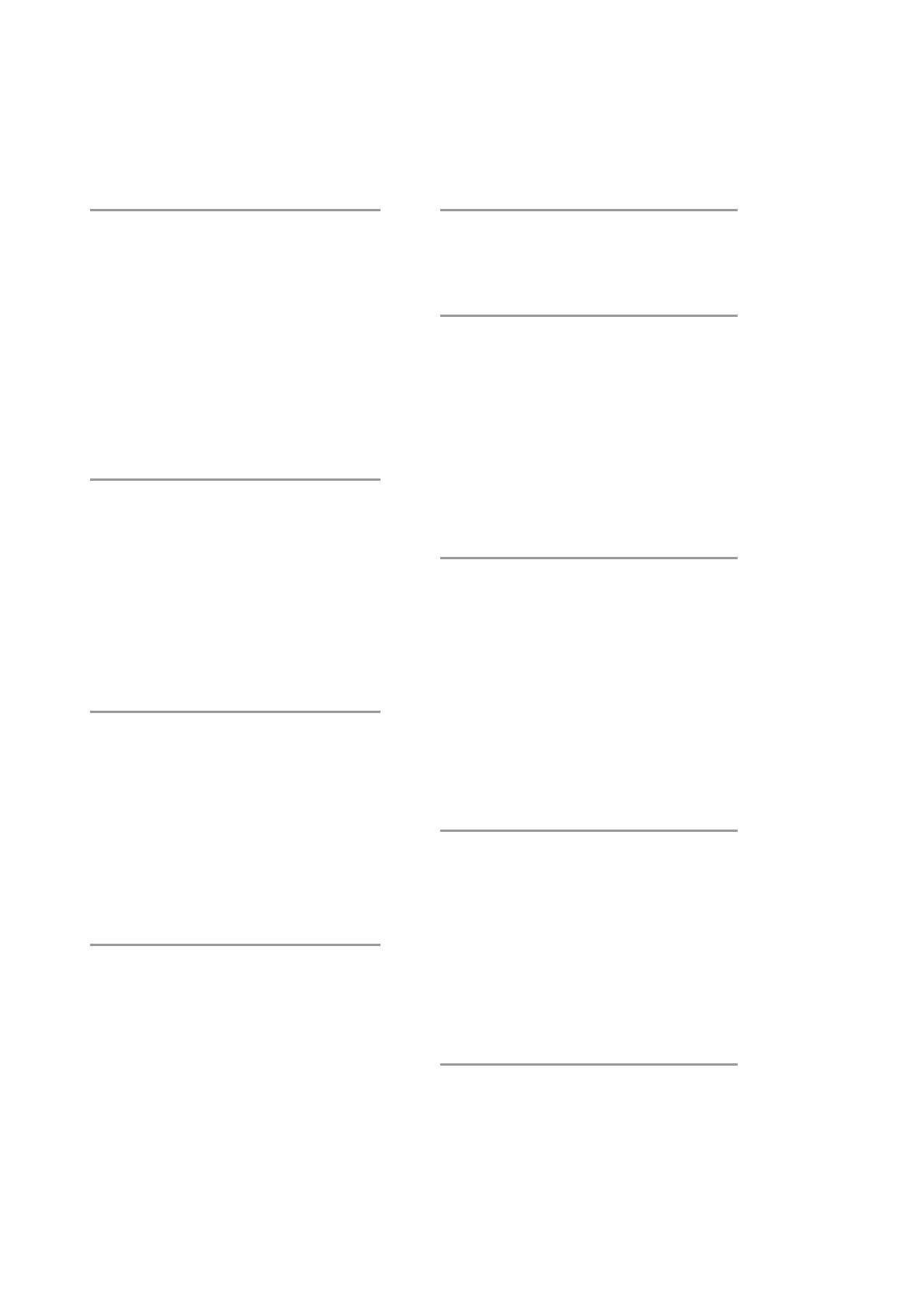
cobas c 311 analyzer Short Guide
9
Customer Maintenance Overview
Always take suitable safety measures as described in the Operator’s Manual.
Daily Every 2 months
Clean pipetter probes and ISE sipper
[M2]
1
Every 2 months or 9000 tests: Replace
ISE measuring cartridges [M14]
Clean cell rinse nozzles [M3]
2
Clean the ISE drain port [M4]
2
Quarterly
Empty the waste solution container Clean the ultrasonic mixer [M15]
3,2
Check the drain tube of the vacuum
tank (empty it if necessary)
Replace the ISE pinch valve tubing
[M16]
Clean up instrument surfaces
1
Replace the ISE sipper tubing [M17]
Daily Sleep pipe
Every 3 months or 112,500 tests (56,250
tests for ISE): Replace the syringe seals
[M18]
Perform (10) ISE wash [M1]
(W1: SysClean, W2: Activator)
Every 6 months
Only if running DAT assays:
Perform (10) ISE Wash and (6) Wash
Reaction Parts
Clean the inlet water filter [M19]
2
Vacuum clean the cooling fan [M20]
Every 750 hours or if photometer check
value exceeds 14,000:
Replace the photometer lamp [M21]
Weekly
Replace the ISE ref. cartridge [M22]
Perform (6) Wash Reaction Parts and
(3) Cell blank [M5]
Clean cell covers [M6]
1
Clean the probe rinse stations
3,2
and
drying cylinders
1
[M7]
As needed
Check / clean the water tank [M8]
2
Eliminate clogging of sample / reagent
probe (sample probe: 0.2 mm, reagent
probe 0.5 mm stainless steel wire) or
replace probes [M23]
Monthly
Replace cell rinse nozzle tips [M24]
Replace reaction cells and clean
incubator bath [M9]
2 or 3
Drain the vacuum tank [M25]
Clean ISE Ref. aspiration filter [M10]
4,2
Clean detergent aspiration filters
[M11]
4,2
Vacuum clean the radiator filter [M12]
Perform (12) Flow path wash
(Cell wash II) [M13]
1
with 70% Ethanol
2
with deionized water
3
with 2% Hitergent solution
4
with tap water