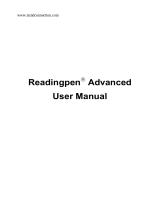Page is loading ...

Electronic Publishers
www.franklin.com/de
Deutsch/English
Professor PRO
Bedienungsanleitung
BDS-1860
cover_BDS-1860.qx 10/31/03 11:48 AM Page 1

Technical Support/Ayuda técnica /Technische
Hilfe/Aiuto tecnico/Aide technique/Technische Steun
Deutschland
Österreich
Bitte schicken Sie dieses
Produkt im Garantiefall mit
Kaufbeleg an folgende
Service-Adresse: Franklin
Electronic Publishers
(Deutschland) GmbH,
Kapellenstrasse 13, D-
85622 Feldkirchen.
Den technischen Support
erreichen Sie unter Tel. +49-
89-90899-116.
Bestellinformationen erhalten
Sie unter Tel. +49-89-908990
oder im Internet unter
www.franklin.com/de
Mexico Para Soporte Técnico llamar
al tel. 01 800 710 5938
USA & Canada Technical Support is open
from 9AM to 5PM EST
Monday through Friday.
Please call (609) 386-8997
and choose option 3, or fax
(609) 387-1787 or visit us at
www.franklin.com
All other countries
Todos los otros paises
Alle anderen Länder
Altri paesi
Tous les autres pays
Alle Overige Landen
Todos os outros países
°È· fiϘ ÙȘ ¿ÏϘ ¯ÒÚ˜
www.franklin.com
GSB-28000-00
Rev. A
cover_BDS-1860.qx 10/31/03 11:48 AM Page 2

1
Introduction
Welcome to the world of Franklin! With the Deutsch/Englisch Professor
PRO you can:
• find translations;
• correct misspellings;
• conjugate words;
• study the Grammar Guide;
• save names and phone numbers to the databank;
• save words to My Word List;
• sharpen your spelling and increase your English vocabulary with ten
School Essentials;
• and play nine fun, educational word games.
Bitte befolgen Sie diese Schritte, um das englisches Wörterbuch und
Synonymlexikon auf der Bookman Rom-Karte zu verwenden:
1. Install the englisches Wörterbuch und Synonymlexikon card, if needed.
For instructions, please see “Installing Book Cards” on page 9.
2. Schalten Sie den BDS-1860 an.
3. Drücken Sie KARTE.
4. Verwenden Sie die Pfeiltaste, um das sprechende Englisch-Wörterbuch
zu aktivieren.
5. Drücken Sie EINGABE zur Bestätigung.
Weitere Informationen zum englisches Wörterbuch und Synonymlexikon
finden Sie ab Seite 51.

Key Guide . . . . . . . . . . . . . . . . . . . . . . . . .3
Using the Special Features . . . . . . . . . . .6
Installing Batteries . . . . . . . . . . . . . . . . . .8
Installing Book Cards . . . . . . . . . . . . . . . .9
Selecting a Book . . . . . . . . . . . . . . . . . .10
Book Card Keys . . . . . . . . . . . . . . . . . . .10
Changing the Language . . . . . . . . . . . . .11
Using the Main Menu . . . . . . . . . . . . . . .12
Viewing a Demonstration or Tutorial . . .13
Changing the Settings . . . . . . . . . . . . . .14
Translating German Words . . . . . . . . . .15
Translating English Words . . . . . . . . . . .17
Finding Letters in Words . . . . . . . . . . . .19
Highlighting Words . . . . . . . . . . . . . . . .20
Hearing Words . . . . . . . . . . . . . . . . . . . .21
Using the School Essentials . . . . . . . . .23
Using the Grammar Guide . . . . . . . . . . .27
Advanced Verb Conjugations . . . . . . . .28
Translating Traveller’s Phrases . . . . . . .32
Using My Word List . . . . . . . . . . . . . . . .34
Playing the Games . . . . . . . . . . . . . . . . .38
Using the Clock . . . . . . . . . . . . . . . . . . .42
Using the Databank . . . . . . . . . . . . . . . .43
Using the Calculator . . . . . . . . . . . . . . . .46
Using the Converter . . . . . . . . . . . . . . . .47
Transferring Words Between Books . . .49
Resetting Your Product . . . . . . . . . . . . .50
Table of Contents
2
englisches Wörterbuch und
Synonymlexikon . . . . . . . . . . . . . . . . . . .51
Key Guide . . . . . . . . . . . . . . . . . . . .51
Using the Menu . . . . . . . . . . . . . . . .52
Viewing a Demonstration or Tutorial52
Changing the Settings . . . . . . . . . . .53
Finding Definitions . . . . . . . . . . . . .53
Finding Words in Definitions . . . . .54
Correcting Misspellings . . . . . . . . .55
Finding Synonyms . . . . . . . . . . . . .56
Finding Confusables™ . . . . . . . . . .58
Reviewing Words . . . . . . . . . . . . . . .59
Saving Words . . . . . . . . . . . . . . . . .59
Changing Game Settings . . . . . . . .60
Playing the Games . . . . . . . . . . . . .61
Cartridge Care . . . . . . . . . . . . . . . . .62
Copyrights, Trademarks and Patents . .62
Lizenzvertrag . . . . . . . . . . . . . . . . . . . . .63
Licence Agreement . . . . . . . . . . . . . . . . .64
Limited Warranty
(outside U.S., EU and Switzerland) . . . .65
Limited Warranty
(EU and Switzerland) . . . . . . . . . . . . . . .65
Beschränkte Garantie
(außerhalb der USA, EU und Schweiz) .66
Beschränkte Garantie
(EU und Schweiz) . . . . . . . . . . . . . . . . . .66
Limited Warranty (U.S. only) . . . . . . . . .67
FCC Notice . . . . . . . . . . . . . . . . . . . . . . .68

3
Main Keys
Turns the product on or
off.
Displays a help message.
When at an inflection
screen, displays the
Grammar Guide section
about the inflection you
were viewing.
Types ß.
In the dictionary, goes to
the Word Entry screen.
Clears the calculator. In
the databank and
converter, goes to the
respective main menu.
Backs up, erases a letter,
or turns off the highlight at
an entry.
Enters a word, selects an
item, or begins a highlight
in an entry.
Dictionary Function
Keys
(BEUG) Conjugates a
word.
(E/D) Toggles the entry
language between
German and English.
(WÖRTER) Goes to the
Word Entry screen.
(LERNEN) Goes to the
School Essentials menu.
(SAY) Says a word.
Organizer Function
Keys*
(ÜHR) Goes to the clock.
(DATEN) Goes to the
Databank menu.
(RECHN) Goes to the
calculator.
(KONV) Goes to the
metric converter.
(WÄHR) Goes to the
currency converter.
Key Guide
*
From the organizer, the function keys correspond to
the clock, databank, calculator, and converters.

Direction Keys
Moves in the indicated
direction.
At the Word Entry screen,
types a space. At menus
and dictionary entries,
pages down.
Combination Keys*
+ At a dictionary entry or the
traveller’s phrases menu,
pages up or down.
+ At a dictionary entry,
displays the next or
previous entry.
+ At a menu, goes to the
first or last item. At a
dictionary entry, goes to
the start or end of the
entry.
4
Displays the main menus
for the dictionary.
At the Word Entry screen,
types a ? to stand for a
letter in a word. At a
menu, displays a menu
item. At a dictionary entry,
displays the headword. In
games, reveals the word
and forfeits the game.
Shifts to type capital
letters and punctuation
marks.
Shifts to allow auf, ab,
vor, zur and to find
phrases.
Goes to the organizer.
_’ In the databank, types an
underscore (_).
Exits the book you were
reading.
Key Guide
/
/
*
Hold the first key while pressing the second.
/

5
Calculator Keys
A (1/x) Calculates a reciprocal.
S (√x) Calculates a square root.
D (x
2
) Squares a number.
F (%) Calculates a percentage.
G (.) Inserts a decimal point.
H (+)/J (-) Adds, subtracts,
multiplies, or divides
numbers.
Y (+/-) Changes the number on
the screen to a negative
or positive number.
X (
M+) Adds the number to the
number stored in the
memory.
C (
M-) Subtracts the number
from the number stored
in the memory.
V (
MR) Recalls the number
stored in the memory.
B (
MC) Clears the memory.
+ Transfers a word between
books.
+ J At the Word Entry screen,
types a hyphen (-).
+ M In the Address field of the
databank, types @.
+ _’ Types an apostrophe (’).
+ _’ Types a slash (/).
+ Goes to the traveller’s
phrases menu. If a word
is in the Word Entry
screen or is highlighted,
finds any phrases
containing that word.
+ At the Word Entry screen,
types an asterisk to stand
for a series of letters in a
word. In games, gives a
hint.
K (x)/L(÷)
Key Guide

6
Using the Special Features
Your unit is equipped with several special features that many, but
not all, BOOKMAN book cards use. To learn if you can use the
special features with a particular book card, read its User’s Guide.
Speaker
Speaker: The speaker is
located on the front of your unit.
For best results, do not cover
the speaker with your hand.
Contrast: The dial on the side
of the unit under the serial port
enables you to dim or lighten
the screen.
Headphone Jack: The
headphone jack is designed for
3.5 mm, 35 ohm impedance
stereo headphones. Caution:
Monophonic headphones will
not work with this unit.
Headphone Jack
Contrast

7
Volume Control: The dial,
located under the headphone
jack, controls the volume of the
speaker or headphones.
AC Adaptor Jack: The AC/DC
adaptor is in the 9 volt range
within a current range of 200 to
300 milliamperes.
This symbol indicates that the
inner core of the plug of an AC
adaptor is negative and that the
outer part of the plug is positive.
If the symbol on our AC/DC
adaptor does not match the
above symbol, confirm its
compatibility at its place of
purchase.
Serial Port: Plug in a serial
cable here to connect the
Deutsch/Englisch Professor
PRO to your PC using the
BOOKMAN Connectivity Kit
(available at
www.franklin.com/de).
Using the Special Features
Serial Port
AC Adaptor Jack
Volume Control

8
Your unit is powered by two AAA
batteries. Follow these easy
instructions to install or replace
them.
1.Turn your unit off and turn it
over.
2.Open the battery cover on
the back of your unit by
pushing in the direction of
the arrow.
3.Remove the old batteries, if
necessary.
Installing Batteries
4.Install the batteries
following the +/- markings
in the battery compartment.
5.Replace the battery cover.
Warning: If the batteries wear-
out completely, or if you take
more than a few seconds while
changing the batteries, any
information that was entered in
the built-in book or book card
may be erased. You should
always keep written copies of
your important information.
Installing Batteries

9
Installing Book Cards
Your unit contains a built-in
book. You can purchase more
titles on book cards at
www.franklin.com. To install a
book card, follow these steps.
1.Turn your unit off and turn it
over.
2.Remove the blank protector
or any other book card that
might be installed.
3.Align the tabs on the book
card with the notches in the
slot.
4.Press the book card down
until it snaps into place.
Warning: Never install or
remove a book card while your
unit is on. Any information that
was entered in the built-in book
or book card will be erased.
➤Book Card Troubleshooting
If your book card is performing
erratically, follow the reset
instructions on page 50. If this
does not fix the problem,
remove the book card and
then remove the white rubber
strip located between the two
metal pins. Clean the rubber
strip with your fingers and then
replace it making sure it is
completely in its notch.
Installing Book Cards

10
Book Card Keys
The F1 - F5 keys on your
product change functions
according to the book card you
select. Their functions are
labelled on individual cards.
When in your book card:
For… Press…
the red key F1
the green key F2
the yellow key F3
the blue key F4
Once a book card is installed in
the product, you can select
which book you want to use.
1.Turn your product on.
2.Press KARTE.
Icons appear for each
available book. The built-in
book is highlighted.
3.Press or to highlight
your selection.
4.Press EINGABE to select it.
5.Press KARTE to return to
the Card menu.
Selecting a Book

11
Message Language
When you turn on this product
for the first time, you must
choose the message language.
Press A for German or press B
for English.
The message language is the
language of prompts, help, and
other messages. You can
change the message language
after your initial decision. See
“Changing the Settings” on page
14 to learn how.
Changing the Language
Entry Language
The entry language is the
language in which you enter
words at the Word Entry screen.
This determines which dictionary
you will use, German or English.
1.Press MENÜ.
2.Use the arrow keys to
highlight .
3.Press EINGABE.
Select at the icon menu
to go to the English-to-
German dictionary.
Or you can press E/D (F2) at
the Word Entry screen to
switch between German and
English.
Changing the Language

12
➤Understanding the Menu
Goes to the English-to-
German dictionary.
Goes to the German-to-
English dictionary.
Goes to the School
Essentials menu.
Goes to the Games menu.
Goes to the English
conjugation prompt.
Using the Main Menu
When you press
MENÜ
, you will
see ten icons. Use these to
quickly take you to different parts
of your Deutsch/Englisch
Professor PRO.
Using the Main Menu
➤Follow the Arrows
The flashing arrows on the left
of the screen show which
arrow keys you can press to
move around menus or view
more text.
Goes to the German
conjugation prompt.
Goes to the English
traveller’s phrases menu.
Goes to the German
traveller’s phrases menu.
Goes to My Word List.
Goes to the Tools menu.
1.Press MENÜ.
will be highlighted the
first time you press MENÜ.
2.Use the arrow keys to
highlight the icon you want
and press EINGABE.

13
Viewing a Demonstration
or Tutorial
You can view a demonstration or
tutorial of this dictionary at any
time.
1.Press MENÜ.
2.Use the arrow keys to
highlight and press
EINGABE.
3.Press to highlight
either Anleitung or Demo
and press EINGABE.
To stop the demonstration or
exit from the tutorial and go to
the Word Entry screen, press
CLEAR.
When a book card is installed in
your product, select Demo from
the Setup menu to see the
demonstration for that card.
➤Help is Always at Hand
You can view a help message at
any screen by pressing HILFE.
Press or to read the
message. To exit help, press .
➤About Screen Illustrations
Some screen illustrations in this
Bedienungsanleitung may differ
slightly from what you see on
screen. This does not mean that
your product is malfunctioning.
Viewing a Demonstration or
Tutorial

14
When using this dictionary, you
can activate the Wort lernen
feature or adjust the shutoff time,
the type size, and the message
language. The shutoff time is
how long your product stays on
if you forget to turn it off.
1.Press MENÜ.
2.Use the arrow keys to
highlight and press
EINGABE.
Voreinstellungen will be
highlighted.
3.Press EINGABE to select it.
Changing the Settings
➤Learn a New Word
Your dictionary comes with a
Wort lernen feature to help
you increase your English or
German vocabulary.
4.Press or to move
to Wort lernen,
Ausschalten, Schriftbild, or
Messages
(Anzeigesprache).
5.Press or to change
the setting.
Your changes are
automatically saved.
6.Press EINGABE when done.
Press CLEAR to return to the
Word Entry screen.
Changing the Settings

15
Your Deutsch/Englisch Professor
PRO is fully bilingual. Try
translating a German word.
1.Press CLEAR.
2.Press E/D (F2) to change the
entry language from English
to German, if needed.
3.Type a word (for example,
Zahlungsmittel).
To erase a letter, press .
Note: You do not need to type
accents. To type accents, if
desired, type the letter (for
example, U) and press
repeatedly until the accent you
want appears (for example,
Ü). To type a capital, hold
and press a letter key. To type
a hyphen, hold and press
J.
Translating German Words
Changing the Settings
Each time you turn your
Deutsch/Englisch Professor
PRO on, you can see a
different headword taken from
the dictionary.
If you wish to turn this feature
on, press MENÜ. Highlight
and press EINGABE.
Press EINGABE again to
select Settings.
Press or to turn the
feature on and press
EINGABE when done.
When German is the entry
language, you will be shown a
German word. When English is
the entry language, you will be
shown an English word. To
learn how to change the entry
language, read “Changing the
Language” on page 11.

16
➤Understanding Definitions
Dictionary entries consist of
headwords, parts of speech,
and/or definitions. Other forms of
the word may follow the
headword. Capitalized words
indicate the category for which
the word is used. After the
definition, you may see a list of
usage examples.
1.Type train.
2.Press EINGABE.
Translating German Words Translating German Words
4.Press EINGABE to view the
English translation.
Press or to scroll.
5.Hold and press or
to view the next or previous
definition.
6.Press CLEAR when done.

17
➤Misspelling Words
If you enter a misspelled word, a
list of corrections appears.
Highlight the word you want and
then press EINGABE to see its
dictionary entry.
You can also use the
Deutsch/Englisch Professor PRO
to translate English words into
German.
1.Press CLEAR.
2.Press E/D (F2) to change the
entry language from German
to English, if needed.
3.Type a word (for example,
where).
To erase a letter, press .
Note: You do not need to type
accents. To type accents, if
desired, type the letter (for
example, U) and press
repeatedly until the accent you
want appears (for example, Ü).
To type a capital, hold and
press a letter key. To type a
hyphen, hold and press J.
Translating English Words
Translating German Words
➤Explanation of Genders
German nouns are different than
English nouns in that they must
be masculine, feminine, or
neuter. Each definition of a noun
indicates which gender it is with
M, F, or N.

18
➤Choosing Multiple Forms
Some words in this dictionary
have more than one form (for
example, reise, reiße). When
the word you are looking up
has multiple forms, the
different forms appear in a list.
Simply highlight the form you
want and press EINGABE to
see its dictionary entry. For
example, enter reise at the
Word Entry screen.
4.Press EINGABE to view the
German translation.
Press F5 to hear the word
pronounced.
Press or to scroll.
5.Hold and press or
to view the next or previous
definition.
6.Press CLEAR when done.
Translating English Words Translating English Words
/