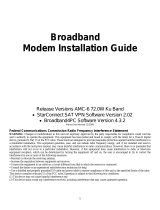Page is loading ...

QUICK INSTALLATION
GUIDE
(v. 1.1)


1592010860 XWEB5000 stp GB r1.1 2012.06.22.doc XWEB5000 3/48
<Read carefully before prooceding with the lecture of this manual>
WARNING:
This is a class A product. In a domestic environment this product
may cause radio interference in which case the user may be
required to take adequate measures.
WARNING:
Adopt necessary measures to run the system in an environment
free of electromagnetic disturbs. The system is capable to restore
its functionality after a failure due to electromagnetic disturbs if
they do not damage or alter the device.
This product has been developed and implements following
regulations:
EN55022 (Class A); EN55024 (B criteria); EN61000; EN60950.
WARNING:
Use only modems supported by this monitoring unit. Dixell S.r.l.
can accept no responsibility for possible damage due the usage
of not supported modems.
WARNING:
Dixell S.r.l. reserves itself the right to alter this manual without
notice. The last version available can be downloaded from the
website.
WARNING:
Dixell S.r.l. reserves the right to change the composition of its
products, even without notice, ensuring the same and
unchanged functionality.

1592010860 XWEB5000 stp GB r1.1 2012.06.22.doc XWEB5000 4/48
Contents
1. CHECK LIST .............................................................................................. 5
2. INSTALLATION .......................................................................................... 6
3. MAINTENANCE ......................................................................................... 8
4. RS 485 CONNECTION .............................................................................. 9
The TTL output ............................................................................................. 11
Serial address of the instruments .................................................................. 11
5. Local connection with monitor, mouse and keyboard ................................ 12
Windows XP TCP/IP Setup....................................................................... 14
Windows 7 TCP/IP Setup ......................................................................... 17
6. Modem connection (“or point to point connection”) .................................... 22
SETTING UP dial-up connection for windows XP...................................... 23
SETTING UP dial-up connection for windows 7 ........................................ 37
7. Intranet / ethernet connection ................................................................... 43
Internet connection ....................................................................................... 44
8. Troubleshooting Guide ............................................................................. 46
9. Unit Setup Reminder ................................................................................ 47

1592010860 XWEB5000 stp GB r1.1 2012.06.22.doc XWEB5000 5/48
1. CHECK LIST
Before installing and configuring the XWEB system we recommend checking
its package to verify it contains:
1 XWEB unit;
1 Quick reference manual (Fast installation);
1 CDROM containing the Operating manual;
1 Power cord for power supply connection;
1 PS2 Splitter for mouse and keyboard;
2 Mounting brackets;
4 Rubber feet and 3 jumpers;
Detachable screw connectors (1x2 ways+1x3 ways; 1x6 ways);
8 Screws, 3,5mm X 6,5mm;
Figure 1

1592010860 XWEB5000 stp GB r1.1 2012.06.22.doc XWEB5000 6/48
2. INSTALLATION
Do not open XWEB. Its opening makes its warranty invalid. However, to install
XWEB you need:
One blade and one cross screwdrivers
Mouse PS2
Keyboard PS2
Standard VGA screen (no high definition/HDMI)
To install XWEB, please refer to the picture below which represents the back of
XWEB. Apply then following procedure:
1. XWEB has grounding receptacle. Verify the implant in which it will be connected to
adopt electrical ground protection;
2. Fix XWEB at its operating position. In
case of placement on a table insert
provided rubber feet. In case of usage
on rack, use provided brackets and
screws.
3. To connect XWEB to the electrical
network use provided power supply
cable(1). Power supply cable shall
always be easily accessible by an
operator. Do not power the system
on.
4. Connect RS485 network, relays and
digital input (3).
5. Connect to telephonic line network
and/or to LAN (4).
6. Connect keyboard and mouse with
provided cable (5).
7. Connect monitor (5).
8. Connect printer to USB or parallel
receptacles.
9. Connect optional external modem (7).
Its cable shall be maximum 10 meters
long.
10. Power the system on, pressing and
releasing button (2).
Connect XWEB to the electrical network with
provided cord before any servicing operation.
This is for personnel and system safeguard.
Operators shall avoid direct passage of
electronic devices that can cause electric
discharges and damage the device itself;
Power supply voltage shall not differ from the
one required. It can seriously damage the
system;
Mistaken connections can be dangerous and
compromises operators’ safety. Moreover they
can damage the system and/or other connected
instruments.
Adopt one or more external isolator switches to
separate devices to power supply network. They
shall easily accessible.
Do not use XWEB in environments with
inflammable gas.
Do not modify XWEB in any way.

1592010860 XWEB5000 stp GB r1.1 2012.06.22.doc XWEB5000 7/48
Figure 2
RS485 NETWORK: always use the indicated polarity; total length
shall not exceed 1000m; electric line shall not spit or use star-
connections; avoid proximity of electric power sources; usage of
shielded cable. Its wires shall be 0.5 mm
2
minimal section. Shield
shall not be connected. Belden 8772 cables are reccomended.
Connect a terminal line resistor (120 Ohm, 1/4 W) on the most
distant device. Resistor shall connect + and – of its serial
connector.
Technical details
Power supply 110 .. 230V ; 0,40A ; 50/60Hz
60W
Temperature/Humidity 0 .. 40°C 20.. 85 % R.H.
Digital outputs (relays)
2 relays 8A 250V N.O.
1 relay 8A 250V double touch
Serial ports
1 RS-232 port
1 RS-485 optoinsuled
USB port 2 standard connection A type ports
Internal modem (if available) Socket modem, PSTN V.34/33.6K
Electrical safeguard normative EN60950
Electromagnetc compatibility normative EN55022; EN55024; EN61000

1592010860 XWEB5000 stp GB r1.1 2012.06.22.doc XWEB5000 8/48
3. MAINTENANCE
In any case, like maintenance or cleaning or move, XWEB shall not be open.
Warranty expires on opening it. Apply following procedure referencing to XWEB
rear picture introduced in previous paragraph:
1. At first, press and release power on/off button (2);
2. Wait until all frontal LEDs go off including PWR;
3. Disconnect external modem if present (7);
4. Disconnect printer if present (6);
5. Disconnect monitor, keyboard and mouse (5);
6. Disconnect telephonic and/or LAN cables (4);
7. Disconnect RS-485 terminals, relays and digital input (3);
At last, disconnect power cord (1) and handle on XWEB
Keeping pressed power button (2) forces instantaneous
shutdown. XWEB logs such event but can potentially not
operate correctly with other data. Same effects are applied to
the cases in which power cord is removed or power supply
goes off.

1592010860 XWEB5000 stp GB r1.1 2012.06.22.doc XWEB5000 9/48
4. RS 485 CONNECTION
The cable must have 2 or 3 wires with shield, minimum section 0,5mm
2
(ex.
BELDEN 8772). From the XWEB position the cable reaches all the instrument
positions. Do not execute loops or derivations.

1592010860 XWEB5000 stp GB r1.1 2012.06.22.doc XWEB5000 10/48
Right connection:
Figure 3
Wrong connection:
Figure 4
Always keep the serial cable away from power cables.
Always keep the serial cable away from Electro-magnetic or frequency sources.
Do not connect shield to ground.
Do not connect the “Gnd (ground)” terminal.
Remember to draw a map of the line. This will help you to find errors if something
is wrong.
The instrument with RS485 have “+” and “-“ terminals, respect the polarity.
To keep the line balanced it is necessary a 100 Ohm resistor at the end of the line
(you ca use the RS 485+ and RS 485- terminals of the last instrument
connected).

1592010860 XWEB5000 stp GB r1.1 2012.06.22.doc XWEB5000 11/48
The TTL output
The instrument with RS485 on board does not need any kind of external interface
module. For instruments with an external interface: keep the TTL cable away from
power cables or frequency sources.
The XJ485 external interface must be connected with a TTL cable to the
instrument with TTL compatibility.
Serial address of the instruments
Each instrument must be defined by its unique address.
Check the address into the Adr parameter value of each instruments. Take
reference to the instruction manual of the instrument itself to find the right
procedure to enter the programming and set the value.
The easiest way to work with the category functions is to set the addresses
progressively for similar groups of instruments which have the same application.

1592010860 XWEB5000 stp GB r1.1 2012.06.22.doc XWEB5000 12/48
5. Local connection with monitor, mouse and
keyboard
On rear of the XWEB3000 sockets are provided for a monitor, a mouse and a
keyboard. Please connect all the peripherals before powering-on the unit
otherwise the system may fails to recognise them. This means that , for example,
if you do not plug the monitor cable in now, you won’t see anything displayed on it
later.
The unit can also work without these three elements therefore if the user intends
to work just with the remote, he can definitively remove them after the setup
operations. In any case inside the of XWEB3000 is loaded a standard browser to
allow the user setting up the unit.

1592010860 XWEB5000 stp GB r1.1 2012.06.22.doc XWEB5000 13/48
If necessary check the instructions manual of each device connected to the unit.
Figure 5
The operative procedure to work with XWEB3000 is the same for all connection
methods. It is possible to connect to the unit via a single PC provided with LAN
card, by using the net connector RJ 45 (LAN). Due to the PC-client power, this
kind of connection is more suitable for the setup procedures.
the cable between the Server and the PC must be with crossing wires (“Bridge
Cable”). The connection procedure from the remote PC is described in
deep in this guide. You may need some changes to your PC network
card, then you will be able to connect to XWEB3000 via Ethernet/
Internet line. Once you have finished setting up your network card, connection to
XWEB3000 is established simply by launching the Browser and inserting the
default IP number of the unit http://192.168.0.200 into the address bar.
Before reading on, please take a few moments to write down your PC network
setup,

1592010860 XWEB5000 stp GB r1.1 2012.06.22.doc XWEB5000 14/48
WINDOWS XP TCP/IP SETUP
Click on Start button, chose Control panel, click on “Network and internet
connections” icon:
Figure 6
Then chose “Network connections”:
Figure 7
The following windows will appear:
Figure 8

1592010860 XWEB5000 stp GB r1.1 2012.06.22.doc XWEB5000 15/48
Right mouse click on network interface icon, then chose “Properties”:
Figure 9
The following windows will appear:

1592010860 XWEB5000 stp GB r1.1 2012.06.22.doc XWEB5000 16/48
Figure 10
Select “Internet Protocol (TCP/IP)”, then click on Properties. The following
windows will appear:
Figure 11
Fill those fields with values indicated in the picture.
Press ‘OK’ to confirm to finish with this procedure.

1592010860 XWEB5000 stp GB r1.1 2012.06.22.doc XWEB5000 17/48
WINDOWS 7 TCP/IP SETUP
Following procedure is illustrated with Windows7 standard visualization mode. If
your system works with a different visualization mode and you have difficulties to
follow following instructions then ask for support to an expert operator. Despite
the visualization mode the procedure is however the same.
All the following instructions are to be executed with the usage of the left-mouse
button only (where red hand icon indicates).
The system may prompt for administrative user-name and password. Please
check them before starting the procedure.
Open ‘Control Panel’ as indicated in Figure 12.
Figure 12

1592010860 XWEB5000 stp GB r1.1 2012.06.22.doc XWEB5000 18/48
Open ‘Network and Internet’
Figure 13
Open ‘Network and Sharing Center’

1592010860 XWEB5000 stp GB r1.1 2012.06.22.doc XWEB5000 19/48
Figure 14
Click on ‘Local Area Connection’
Figure 15
Click on ‘Properties’:

1592010860 XWEB5000 stp GB r1.1 2012.06.22.doc XWEB5000 20/48
Figure 16
Insert administrative username and password if prompted.
Select ‘Internet Protocol Version 4 (TCP/IPv4)’ and click ‘Properties’.
Figure 17
/