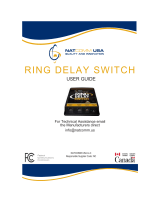Page is loading ...

Server
Technology
Inc.
REMOTE
Power On/Off
TM
+
Aux
INTELLIGENT RING-ACTIVATED REMOTE POWER CONTROL
Installation and User's Guide for:
Model #PP02 Model #PP03 Model #PPNT
On/Off/Reboot Power Control On/Off/Reboot Power Control On/Off/Reboot Power Control
plus Microsoft Windows 95/98/ME plus Microsoft Windows NT/XP/2000
ShutDown Support ShutDown Support

Table of Contents
Introduction 5
About this Guide 6
Product Overview 7
Intelligent Power Module (IPM) 8
Power On/Off +Aux control unit 9
A Sample Session, Power-ON Mode 11
Installation
Installing the IPM 12
Installing the Power On/Off +Aux control unit 12
Installation Diagrams 13
Operating Modes and Options
Preface and Safeguards 15
Power-ON Mode 16
Power-ON Ring Number 16
Power-OFF Delay Time 16
15 Ring Turn-OFF Option 17
DIP Switch Configuration, Power-ON Mode 17
Example DIP Switch Settings, Power ON Mode 19
REBOOT Mode 20
No Answer REBOOT 21
On-Hook
REBOOT 21
+Aux Port
REBOOT (Secure Method) 22
Remote Power On/Off Table of Contents • 2

Off-Hook (busy) REBOOT 23
DIP Switch Configuration,
REBOOT Mode 23
Example DIP Switch Settings,
REBOOT Mode 25
Infinite-On/Off Mode 26
DIP Switch Configuration and Examples, Infinite-On/Off Mode 27
The +Aux Feature
Installing an Auxiliary Device 28
Sharing a Single Phone Line 29
Modem Priority Option 30
As a Security Feature 30
Sample Sessions - ALL OPERATING MODES 31
Appendix A
ON/OFF and STATUS LED Activity 36
220 VAC Intelligent Power Module Overview/Installation 39
Appendix B - Windows
95/98/ME ShutDown
Introduction and Cabling 42
Functional Changes for ShutDown Support 44
AutoShutDown Software 45
Loopback ShutDown Test 46
Appendix C - Windows
NT/XP/2000 ShutDown
Introduction and Cabling 47
Remote Power On/Off Table of Contents • 3

Functional Changes for ShutDown Support 49
Microsoft Windows NT UPS Service Configuration 50
Microsoft Windows 2000/XP UPS Service Configuration 53
Operational Behavior, 2000/XP ShutDown 56
Loopback ShutDown Test 56
Windows NT/2000/XP Automatic Logon 57
Appendix D - Upgrade Kits
Available Upgrade Kits 58
Is Your Power On/Off Control Unit Upgrade-Compatible? 59
Upgrade Instructions 60
FCC Compliance 62
Specifications 63
Support and Warranty 64
Server Technology, the world leader in Remote Power Control technology, provides a wide array of remote power
management solutions - for individual PCs and enterprise operations. For information on our complete product line take
a look at us on the World Wide Web. Our homepage address is:
www.servertech.com
Copyright (c) 1990-2003 by Server Technology, Inc.
Edition 4 301-0900-1 Rev C.
Remote Power On/Off, including the firmware and this manual, is copyrighted and contains proprietary information.
Licensed Material. Program Property of Server Technology. All Rights Reserved. No part of this publication may be
reproduced without the prior written permission of Server Technology, Inc. Only the original unaltered PDF version of
this guide may be distributed, and must be done so only in its entirety.
Remote Power On/Off, Power On/Off +Aux, AutoShutDown, ShutDown/
REBOOT, and Intelligent Power Module, are
trademarks of Server Technology, Inc.
Remote Power On/Off Table of Contents • 4

Introduction
Congratulations on your purchase of Remote Power On/Off. Built with pride in the United States of America it allows an unmanned PC
and/or peripheral devices to be safely powered on/off or rebooted from distant locations, thus eliminating the expense of running a host PC
24 hours-a-day, or minimizing down-time due to remote system or equipment lockups.
Remote Power On/Off consists of the Power On/Off +Aux control unit, cables, and the Intelligent Power Module (IPM). The control unit
transparently and passively monitors a standard analog telephone line and responds to Ring, Off-Hook, and On-Hook conditions by
sending power-ON, power-OFF, or
REBOOT signals to the IPM. Remote Power On/Off can be used with or without an internal or external
modem, is ideal for use with host remote control and communications applications like pcANYWHERE, HyperAccess, and others, and is a
powerful tool for automatic rebooting of target dial-up systems that fail to answer calls. It completes the setup by introducing Remote
Power Control and can be used successfully with any computer or device capable of booting and operating upon power switching on.
In addition to Remote Power Control, the ShutDown/
REBOOT versions of Remote Power On/Off include the ability to attempt an orderly
shut down of either Microsoft Windows 95/98/ME or Windows NT/XP/2000. The Windows 95/98/ME version includes Server
Technology's own AutoShutDown program which monitors either a serial port or a parallel port for notification from the Power On/Off
+Aux unit to initiate a shut down prior to a power-OFF or a
REBOOT. The Windows NT/XP/2000 version utilizes Microsoft's own UPS
Service - which monitors a serial port for notification from the Power On/Off +Aux to shut down. The ShutDown/
REBOOT versions will
automatically signal your computer to gracefully shut down so that "You can now safely turn off your computer" remotely.
Either version of Remote Power On/Off allows you to choose between three distinct operating modes. The Power-ON Mode allows a
device to be powered-ON by an incoming call, remain ON for the duration of the call, then automatically power-OFF after the call is
complete. This mode is ideal for traveling laptop users, support personnel, telecommuters, or anyone wishing to remotely operate or access
a distant PC or network - from anywhere, anytime - without having to leave the PC running, and without worry if it locks-up. The
REBOOT Mode is ideal for resetting (cold rebooting) any device that is normally powered on. Error or lock-up conditions can be cleared
with a phone call. Safeguards for high traffic systems make the
REBOOT mode ideal for use with fax servers, dial-up access servers, and
more. The Infinite-On/Off Mode is for users that prefer direct switch-on/stay-on or switch-off/stay-off power control.
The +Aux feature of the Power On/Off control unit allows a single telephone line to be shared between a modem, the Power On/Off +Aux,
and one other telephone-line device (such as a facsimile or answering machine). This feature eliminates the need for a dedicated modem
line while also providing a unique level of security. With the +Aux Feature enabled, routine incoming calls are routed to the Auxiliary
device while modem access and power control are safely disguised. Only a specific 'secret' two-call method will enable power control
features and grant access to the modem.
It is Server Technology's intent that this product support your remote computing needs. Every attempt has been made, through design and
craftsmanship, to ensure quality and compatibility. We believe it will become an integral and truly valuable part of you're remote
computing setup and guarantee correct operation in accordance with this manual with a 1-year repair or replacement warranty.
Remote Power On/Off Introduction • 5

About this Guide
This guide is intended to be printed. Printing this guide will provide proper clarity of the diagrams.
Remote Power On/Off has been designed to control power supplied to a PC. In general, the PC is running a communications application
that utilizes an analog modem to communicate over ordinary telephone lines. Although the manual is written with this in mind, the Remote
Power On/Off is capable of controlling power to any device that can be turned on and off by its AC source. As long as the device powers
on simply by providing power to it, the Remote Power On/Off can turn on, turn off, or reboot the device with a phone call; a modem is not
required. Refer to the following on-line document for guidelines and useful information if you are unsure about whether or not your
particular computer is capable of being turned on and off by the AC power source:
http://www.servertech.com/library/Technote/atxpowerrestart.PDF
The primary installation section of this manual describes the installation of the standard Power On/Off +Aux, model #PP02. These
instructions generically apply to all versions. Additional
instructions for the Windows 95/98/ME ShutDown/REBOOT version, model
#PP03, and the Windows NT/XP/2000 ShutDown/
REBOOT version, model PPNT, are contained in the Windows 95/98/ME ShutDown
Appendix B and Windows NT/XP/2000 ShutDown Appendix C respectively.
This fourth edition manual was created for electronic distribution only; it has never been published in printed form. Information contained
in this manual is not necessarily accurate for all existing Power On/Off +Aux revisions. Server Technology's original Remote Power
On/Off was introduced in 1990 and the "+Aux" version was introduced in early 1993. Server Technology only warrants that your Power
On/Off +Aux product will operate according to the manual that was originally delivered with the product. In general, if the product was
purchased in 1997 or later, then this manual will accurately reflect your fully-operational unit's behavior.
Installation should be performed only after printing and reading this manual in its entirety and with the unit configured to factory defaults
as originally received. Once the installation is complete you must determine which operating mode (either the Power-ON,
REBOOT, or
Infinite-On/Off) you would like to use, then proceed to that section of this manual for specific instructions. For additional information
about the +Aux feature for line-sharing or as a security measure, refer to the +Aux Feature section; this section explains Power On/Off
+Aux's unique line-sharing feature, which is useful for allowing a single phone-line to be used for a modem, the Power On/Off +Aux, and
one other automatic answering telephone device.
Please note that Power On/Off +Aux is designed and built to monitor a single telephone line. In America, a single line is generally wired
as the two center conductors/pins within a common RJ11 phone jack. Although Power On/Off +Aux is a single-line device, it does
support
complete un-monitored passing of a second line through its RJ11 telephone connectors. In addition, the primary line that is monitored is
surge-protected by a single metallic-oxide varistor (the main component in surge-protection) and two fuse-resistors (one for the modem and
a second for the auxiliary device). Although relatively rare, damage to the Power On/Off +Aux unit due to surge is not covered under the
product's warranty, and liability for damage to other equipment due to surge on the telephone line is herein expressly denied.
Remote Power On/Off About this Guide • 6

Product Overview
Pictured below are the components included with a 110VAC Remote Power On/Off system. The items in the center picture represent a
PP02 model. Note: A documentation CD-ROM may have been included instead of the printed manual. The items shown on the left are the
additional items included with a PP03 model. The items shown on the right are the additional items included with a PPNT model. Beyond
the additional items, the programming in the main unit also varies between each model.
Identifying your Remote Power On/Off version:
There are three distinct versions of Remote Power On/Off. They are Power On/Off +Aux (model #PP02), Power On/Off +Aux
ShutDown/reBOOT for Windows 95/98/ME (model #PP03), and Power On/Off +Aux ShutDown/reBOOT for Windows NT/XP/2000
(model #PPNT). Each version can be identified by the writing on the front bezel of the main control unit and the label on the bottom:
Identifies the unit is a non-ShutDown version (model #PP02), or was originally a
non-ShutDown version [which may have been upgraded; check label on bottom].
Useful with DOS systems, Windows 3.x systems, and any AC device that does not
require an orderly operating system shut down.
Identifies the unit is a ShutDown version. A label on the bottom will indicate it is
either for Microsoft's Windows 95 (model #PP03) or Windows NT (model #PPNT).
See the appropriate AppendixB or C for more information.
Remote Power On/Off Product Overview • 7

Intelligent Power Module (IPM) - 110vAC model
The Intelligent Power Module houses an electronic relay that will switch power to your computer, or any AC powered
device, on and off. The module is activated (powered ON) via a signal from the Power On/Off +Aux control unit.
Compare your module now to the illustration below and familiarize yourself with the terms that follow.
If you have purchased the 220vAC version, refer to Appendix A - page 39 - for the overview and installation.
I
N
P
U
T
STATUS
I
NTELLIGENT
P
OWER
M
ODULE
0
TM
INPUT
port - a telephone-type signal cable from the Power On/Off +Aux control unit connects to this 5V DC LOGIC
SIGNAL "INPUT" port on the side of the IPM.
Status
LED - this green lamp is illuminated when the IPM is in an ON state (providing power).
0 | 1 Switch
- this rocker-type switch can be used as an override to manually turn the IPM ON. In the (1) position the
power is always
ON. In the (0) position, power is controlled by the INPUT signal; if the INPUT port is empty, the power
is OFF. This switch must normally be set to the INPUT (0) position.
Technical information for the IPM can be found in the Specifications section.
Remote Power On/Off Product Overview • 8

Power On/Off +Aux Control Unit
The desktop portion of Remote Power On/Off is the Power On/Off +Aux control unit. This unit monitors the telephone
line for RING, OFF-HOOK, and ON-HOOK conditions and signals the IPM to power the computer and peripherals on
and off accordingly.
TM
O
N
/O
FF
S
TATUS
ON/OFF
Master Power Switch - this square momentary-contact switch is used to manually control the ON/OFF signal
sent to the IPM, except when operating in the Reboot Mode. In the Power-ON or Infinite-On/Off operating modes, this
push button must be used to switch the computer on and off when operating the PC locally.
ON/OFF
LED - this green lamp indicates the status of the power signal to the IPM. A fully illuminated or flashing lamp
indicates a the power signal is ON. An off lamp indicates the power signal is OFF. See the 'On/Off and Status LED'
section of Appendix A for additional information.
S
TATUS LED - this green lamp will always be either flashing or fully illuminated when the Power On/Off unit is
operating. The flash rate of this lamp will change according to the current phone-line condition. It will also inform you
if the PC has been powered-ON remotely since it was last powered-OFF manually. See Appendix A for additional
information.
D
IP
S
WITCHES
L
INE
M
ODEM
A
UX
IPM P
ORT
P
OWER
DIP-S
WITCHES - these switches set the Operating Mode and configure all options. Changes become effective
immediately following any active calls.
Remote Power On/Off Product Overview • 9

LINE port - the incoming telephone line, from the wall-jack, connects to this RJ11 port.
M
ODEM port - a telephone cable connects out from this RJ11 port to the modem's line-in port. .
A
UX port - a facsimile machine, answering machine, or other device sharing the same phone line connects to this RJ11
port.
IPM P
ORT - the signal cable to the IPM connects to this RJ11/12 port. With the Power On/Off +Aux
ShutDown/
REBOOT version, the black end of the Y-type signal cable connects this IPM port to both the Intelligent
Power Module and a selected I/O port on a Windows 95/98/ME or Windows NT/XP/2000 system.
P
OWER jack - the 9vDC power plug from the wall-mount power supply attaches to this receptacle.
Signal Cable
- the signal cable used to connect the +Aux unit to the IPM must be a RJ11 4-conductor, crossover,
telephone-type cable as shown below. Either of the two included cables will work. The ShutDown versions for
Windows 95/98/ME or Windows NT/2000/XP must use the included custom Y-cable.
Yellow
Green
Red
Black
Yell ow
Green
Red
Black
Wall-mount Power Supply
The power adapter for the Power On/Off +Aux control unit is a
110VAC to 9VDC transformer, or a 220VAC to 9VDC transformer.
It supports up-to 300mA and the barrel-type plug end is wired
center-negative. The Power supply must plug into a consistently
live wall outlet or an outlet on a UPS. It must NOT be plugged into
and outlet that is switched on/off by the Intelligent Power Module.
The barrel-type power plug at the end of the six foot cord will attach
to the P
OWER jack on the rear of the control unit.
Output:
9VDC 300mA
+
Power Supply
Remote Power On/Off Product Overview • 10

A sample session, Power-ON Mode:
1 The user makes a modem call to the phone number of the line attached to the Power On/Off +Aux control unit.
2 The Power On/Off +Aux unit detects the incoming RINGs and counts them. After the first ring, the Power On/Off
+Aux signals the IPM to power-ON the host PC and peripherals.
3 The line continues to ring as the PC is booting. A command in the PC's AUTOEXEC.BAT or Startup folder loads
the host/communications software (i.e. pcANYWHERE, HyperAccess, etc.), or the host program loads per its own
"launch at startup" option (through modification of the registry). The modem is initialized into answer mode.
4 The modem answers the incoming call and a connection is made. The Power On/Off +Aux sees the OFF-HOOK
condition present on the line, indicating that the line is in-use, and keeps the power ON for the duration of the call.
5 When the user is finished and ends the session, the modems disconnect (hang-up) and the ON-HOOK condition is
detected. The IPM is signaled to power-OFF.
This scenario describes a remote session using the Remote Power On/Off according to its factory default settings. There
are many interesting options to supplement using the system in other ways. See the Sample Session section for more
examples.
Remote Power On/Off Product Overview • 11

Installation
This section covers the initial installation and testing of the Power On/Off +Aux control unit and the Intelligent Power Module (110vAC
version). For additional installation information regarding the Windows 95/98/ME and Windows NT/2000/XP ShutDown/
REBOOT
versions refer to Appendix B and Appendix C respectively. For the 220VAC IPM, refer to page 39 of Appendix A.
Default Settings
Installation should be performed with the factory default DIP-switch configuration as shown below. Switch numbers 2
and 5 are ON (down):
1 2 3 4 5 6 7 8
ON
Install the Intelligent Power Module (IPM)
Toggle the IPM 0|1 switch to the INPUT (0) position. Plug the IPM in-line between a live AC outlet and a multiple
outlet surge strip. Next, plug the PC and associated peripherals' power cables into the outlet strip. The power switch on
the PC and peripherals must be set and remain in the ON position. Toggle the IPM switch to the ON (1) position and the
PC and associated devices should power ON. Toggle the IPM switch back to the INPUT (0) position and the PC and
associated devices should power OFF.
The switch should remain in the INPUT (0) position.
NOTE: For systems with an Uninterruptible Power Supply (UPS; a battery back-up), the UPS plugs into the live AC
outlet and the IPM plugs into an outlet provided by the UPS. The switch on the UPS must always remain on.
Insert one end of either included telephone cable into the IPM's port labeled "Input". This is now the IPM Signal Cable.
For an example of what the system should look like once installed, see the Before and After diagrams on pages 13 and 14.
Install the Power On/Off +Aux Control Unit
Position the Power On/Off +Aux Control Unit in a suitable spot near the PC. The Master "ON/OFF" switch is located on
the face of this unit, so choose a location on the desktop that is easily accessible. Next, plug the wall-mount power
supply into another live AC outlet (not controlled by the IPM) and insert the plug into the jack labeled "Power" on the
rear of the control unit. The "S
TATUS" light should begin to flash.
Remote Power On/Off Installation • 12

NOTE: UPS users must attach the wall-mount power supply to a second backed-up outlet provided on the back of the
battery back-up. If not, a power outage will result in the PC powering off because the IPM will switch off if the Power
On/Off +Aux unit looses power. Do not plug the power supply into an outlet that is switched on/off by the IPM.
Insert the free end of the IPM signal cable into the port labeled "IPM P
ORT". The square "ON/OFF" switch should now
control the IPM. Press the switch once - the LED should illuminate, the IPM should activate, and the PC and peripheral
devices should power-ON. Press the switch again - the devices should power-OFF. This is now the Master switch for
turning the PC on and off.
Connect the telephone cable from the wall jack to the control unit's "L
INE" port. Attach a second cable from the control
unit's "M
ODEM" port to the modem. The telephone line now passes through the Power-On/Off +Aux unit to the modem.
Before installing Remote Power On/Off:
PC
OFF ON
ON OFF
Power/Surge Strip
Telephone Cable
To
Modem
Line-In
Telephone
Wall Jack
Modem
Power
Supply
ON OFF
ON
OFF
ON
MR
TR
SD
RD
OH
CD
AA
HS
Remote Power On/Off Installation • 13

After installing Remote Power On/Off:
PC
OFF ON
ON OFF
Power/Surge Strip
Telephone Cables
To
Modem
Line-In
Telephone
Wall Jack
Modem
Power
Supply
ON OFF
OFF
ON
MR
TR
SD
RD
OH
CD
AA
HS
IPM
Power On/Off +Aux
(back view)
IPM Signal Cable
D
IP
S
WITCHES
L
INE
M
ODEM
A
UX
IPM P
ORT
P
OWER
STATUS
I
NTELLIGENT
P
OWER
M
ODULE
0
TM
Power
Supply
Remote Power On/Off Installation • 14

Operating Modes and Options
Remote Power On/Off offers three exclusive Operating Modes with several selectable options for each mode. Operating modes and
options are determined by the Power On/Off +Aux control unit's DIP-switch settings.
The two common Operating Modes are the Power-ON Mode (next page) and the
REBOOT Mode (begins page 20). These operating
modes, their individual options, and the DIP-switch settings, are discussed in the following sections. Discussion of the third mode, the
Infinite-On/Off Mode, begins on page 26.
Safeguards:
The Power On/Off +Aux control unit is programmed with several safeguards which apply automatically to each operating
mode. It is important to note each as they may cause time-related functions to appear incorrect.
Wake-up Delay - Whenever power is first supplied to the Power On/Off +Aux control unit there will be a 30 second
delay before any power-ON signal is sent to the IPM. This delay can help protect the devices attached to the IPM from
power surges and transient spikes that occur during brownouts or following a blackout.
Minimum ON Time - In all cases where the power is automatically turned-ON by a function of the Power On/Off +Aux
unit, it will remain ON for a minimum of one (1) minute for a PP02, 90 seconds for a PP03, and five (5) minutes for a
PPNT. This design is to ensure a complete POST (Power On Self Test), RAM check, and complete boot whenever the
PC is powered-ON.
Minimum OFF Time - Anytime the power is turned-OFF by an automatic function of the Power On/Off +Aux unit, it
will remain OFF for a minimum of 30 seconds. This design is to ensure a complete "settle" whenever the PC is powered-
OFF.
REBOOT Inhibit Time - This timer inhibits incoming calls from initiating a reboot for 2
1
/
2
minutes whenever power is
first supplied, the IPM is instructed to turn on, or following a prior
REBOOT. This guarantees the host or server system is
always allowed to fully boot and be ready to answer incoming calls before subsequent reboots are allowed; perpetual
reboots due to incoming calls that cannot be answered - because the system is still booting - are avoided. This safeguard,
designed for high-traffic systems such as fax servers, applies only to the
REBOOT Operating Mode. After supplying
power to the Power On/Off +Aux unit for the first time, be sure to wait about three minutes before testing.
Remote Power On/Off Operating Modes • 15

Power-ON Mode
The default operating mode for the Remote Power On/Off system is the Power-ON Mode. This mode allows a PC and peripherals to be
turned-ON by an incoming telephone call and automatically turned-OFF after the call is completed.
In this mode, the Power On/Off +Aux control unit monitors the telephone line for three conditions known generically as RING, OFF-
HOOK, and ON-HOOK. The system will react as follows:
RING: When a call is placed to the unit, each incoming RING is counted and, after a selected ring number, the power-
ON signal is sent to the IPM.
OFF-HOOK: The power-ON signal to the IPM will endure as long as RING(s) continue or OFF-HOOK exists (the call has
been answered).
ON-HOOK: When hang-up occurs, the ON-HOOK condition is detected. After a selected delay, the power-OFF signal is
automatically sent to the IPM.
NOTE: When operating the PC locally, the Master ON/OFF switch must be used to power the system both on and off. In such cases,
when the PC is powered-ON locally by the push button, incoming calls will never alter the ON state unless the 15-Ring Turn-Off option
(described later in this section) is enabled.
Power-ON Mode Options
Power-ON Ring Number - This option sets the number of RINGs after which the Power On/Off +Aux control unit
sends the power-ON signal to the IPM. The default is one (1) RING. Optional settings are five (5), or ten (10) RINGs.
The five or ten ring options are useful as an added security feature (so that the PC will not power-ON with every call) or
to allow voice or non-modem calls to be answered prior to the power turning on.
Power-OFF Delay Time - This option sets the delay time that the control unit will wait, after ON-HOOK (hang-up) is
detected, before sending the power-OFF signal to the IPM. The default is to send the power-OFF signal one (1) second
after ON-HOOK is detected, so long as the Minimum-On-Time has expired. Optional settings are two (2) minutes, 15
minutes, and one (1) hour.
Remote Power On/Off Power-ON Mode • 16

Note: These Power-OFF Delay Time settings are useful to support post-connection operations, such as host
software "Call-Back" services. The recommended selection for this option is two minutes. This will allow time
for a re-dial in cases where the first connect fails (usually because the host PC takes too long to fully bootup), as
well as plenty of time to re-connect if an accidental or unexpected disconnect occurs during a session.
15 Ring Turn-OFF Option - This option provides the ability to remotely turn-OFF the host PC and peripherals
anytime the power was left in a manual-ON state (the power was turned-on locally using the square Master Switch on the
front panel). With this feature enabled, an incoming call allowed to ring long enough will effect a Turn-OFF
immediately on the fifteenth RING. Subsequent calls can then be used to remotely boot the system up and keep it on for
the duration of the call.
This feature is useful if the host PC has been left powered-on without a host/communications software
running in a "wait for call mode". By placing a call to the host PC, the unanswered call will cause a power-OFF
immediately on the fifteenth ring. Another call can then be used to remotely power the system on to gain access
after the host application loads upon startup.
This feature can also be used to Turn-OFF a PC that was intentionally left in a powered-ON state. For
example, an office PC intentionally left running in the evening to perform an after-hours back-up can be turned-
OFF later from home.
DIP Switch Configuration - Power-ON Mode
The following outlines the DIP switch positions for the various functions that apply to the Power-ON operating mode.
Each switch is defined as either OFF (up) or ON (down). DIP-switch changes are dynamic - selections become effective
immediately (upon the next call) without having to power-cycle the unit. Default selections are marked with an "*".
DIP switches 7 and 8 will be discussed later.
Power-ON Ring Number
DIP switches 1 and 2 are used to select the Power-ON Ring Number:
1|OFF 2|ON Power-ON Ring One (1) *
1|ON 2|OFF Power-ON Ring Five (5)
1|ON 2|ON Power-ON Ring Ten (10)
Remote Power On/Off Power-ON Mode • 17

Power-OFF Delay Time
DIP switches 3 and 4 are used to select the Power-OFF Delay Time value:
3|OFF 4|OFF 1 second Power-OFF Delay Time *
3|OFF 4|ON 2 minute Power-OFF Delay Time
3|ON 4|OFF 15 minute Power-OFF Delay Time
3|ON 4|ON 1 hour Power-OFF Delay Time
DIP switch 5 determines when the Power-OFF Delay Time should apply:
5|OFF Power-OFF Delay Time only applies following hang-up, but only if the call had been answered (Off-
hook was detected).
5|ON Power-OFF Delay Time always applies. *
15 Ring Turn-OFF Option
DIP switch 6 enables/disables the 15 Ring Turn-OFF option:
6|OFF 15 Ring Turn-OFF Option Disabled *
6|ON 15 Ring Turn-OFF Option Enabled
Technical Note: Because the telephone company RING signal is not always synchronized between the calling and
receiving parties, it is best to allow one extra ring when counting the rings to effect a power-ON or power-OFF. For
example, if the Power-ON Ring Number is set to five (5), allowing the line to ring six (6) times should guarantee that the
required minimum number of rings have occurred at the target end of the call.
Remote Power On/Off Power-ON Mode • 18

Example DIP Switch Configurations, Power-ON Mode: Ring = Power-ON, Hang-up = Power-OFF
1 RING Power-ON
1 second Power-OFF delay
1 RING Power-ON
2 minute Power-OFF delay
15 RING Turn-OFF enabled
1 RING Power-ON
2 minute Power-OFF delay
1 RING Power-ON
15 minute Power-OFF delay
1 RING Power-ON
1 hour Power-OFF delay
5 RING Power-ON
1 second Power-OFF delay
5 RING Power-ON
2 minute Power-OFF delay
10 RING Power-ON
1 second Power-OFF delay
5 RING Power-ON
15 minute Power-OFF delay
5 RING Power-ON
1 hour Power-OFF delay
5 RING Power-ON
2 minute Power-OFF delay
15 RING Turn-OFF enabled
10 RING Power-ON
2 minute Power-OFF delay
10 RING Power-ON
15 minute Power-OFF delay
10 RING Power-ON
1 hour Power-OFF delay
10 RING Power-ON
2 minute Power-OFF delay
15 RING Turn-OFF enabled
1 2 3 4 5 6 7 8
ON
1 2 3 4 5 6 7 8
ON
1 2 3 4 5 6 7 8
ON
1 2 3 4 5 6 7 8
ON
1 2 3 4 5 6 7 8
ON
1 2 3 4 5 6 7 8
ON
1 2 3 4 5 6 7 8
ON
1 2 3 4 5 6 7 8
ON
1 2 3 4 5 6 7 8
ON
1 2 3 4 5 6 7 8
ON
1 2 3 4 5 6 7 8
ON
1 2 3 4 5 6 7 8
ON
1 2 3 4 5 6 7 8
ON
1 2 3 4 5 6 7 8
ON
1 2 3 4 5 6 7 8
ON
Remote Power On/Off Power-ON Mode • 19

REBOOT Mode
The second operating mode is the REBOOT Mode. This mode is used to remotely reboot a device by temporarily interrupting its power
source. The
REBOOT Mode provides a full coldboot, practical for resetting remote network equipment, communications or fax servers,
individual PCs, or any distributed device in a lock-up or error state. The
REBOOT Mode is the reverse of the Power-ON Mode -- the
power-ON signal to the IPM is constant to keep the devices powered on. When a reboot is executed, the power-OFF signal is sent, a settle
time of 30 seconds lapses, then the power-ON signal to the IPM is restored.
NOTE: When operating in this mode the Master Switch will no longer act as a local power on/off switch! Instead, the ON/OFF switch will
serve to enable/disable the remote
REBOOT function accordingly:
A flashing ON/OFF lamp indicates
REBOOT is Enabled
A fully illuminated ON/OFF is lamp indicates
REBOOT is Disabled.
Preface
The REBOOT Mode provides four possible methods for initiating a remote reboot -- the "No Answer REBOOT", the "On-
Hook
REBOOT", the "Aux Port REBOOT", and the "Off-Hook (busy) REBOOT". Each method is described in the
following pages. To apply the appropriate method, it is first important to understand the four possibilities when
attempting to connect to a distant dial-up system:
• The call placed to the host PC is answered, the
connection is made, and operation is successful.
•• The call placed to the host PC is answered, the
connection is made, but operation is unsuccessful.
••• The call placed to the host PC is never answered;
rings continue until the dialing PC gives up.
•••• Calls placed to the host PC always receive a "busy"
signal (the host modem is stuck off-hook).
Remote Power On/Off REBOOT Mode • 20
/