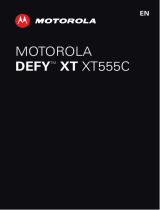8 Let’s go
Stands up to life
Your phone stands up to water, dust and life, because
accidents happen. Now your investment is safe and
protected from life’s little challenges like that sudden rain
shower and other everyday mishaps.
Of course, your phone isn’t indestructible, so to avoid
damage from natural elements, such as water, sand and
dust intrusion, always make sure that the battery door
cover and connector covers are closed and secure.
If your phone gets wet and/or dirty:
• Wipe with a soft cloth and shake to remove excess
water from the entire phone, especially the display
screen, speaker and microphone ports.
• Allow your phone to air-dry for at least 1 hour before
using it again.
• Always make sure to clean all dirt and debris from the
battery door cover/seals and connector covers.
Note: Your phone is not designed to float, or work
underwater.
sleep & wake up
Your screen sleeps when you hold it to your ear during a
call, or when it is inactive. To change the sleep delay,
touch Menu >
Settings
>
Display
>
Screen timeout
.
To lock the screen, press Power .
To unlock the screen, drag to .