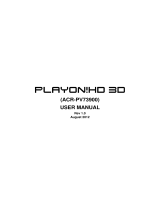Page is loading ...

HD Media Player
User Manual
O!Play HD2
/

ii
E5763
First Edition
August 2010
Copyright © 2010 ASUSTeK COMPUTER INC. All Rights Reserved.
No part of this manual, including the products and software described in it, may be reproduced,
transmitted, transcribed, stored in a retrieval system, or translated into any language in any form or by any
means, except documentation kept by the purchaser for backup purposes, without the express written
permission of ASUSTeK COMPUTER INC. (“ASUS”).
Product warranty or service will not be extended if: (1) the product is repaired, modied or altered, unless
such repair, modication of alteration is authorized in writing by ASUS; or (2) the serial number of the
product is defaced or missing.
ASUS PROVIDES THIS MANUAL “AS IS” WITHOUT WARRANTY OF ANY KIND, EITHER EXPRESS
OR IMPLIED, INCLUDING BUT NOT LIMITED TO THE IMPLIED WARRANTIES OR CONDITIONS OF
MERCHANTABILITY OR FITNESS FOR A PARTICULAR PURPOSE. IN NO EVENT SHALL ASUS, ITS
DIRECTORS, OFFICERS, EMPLOYEES OR AGENTS BE LIABLE FOR ANY INDIRECT, SPECIAL,
INCIDENTAL, OR CONSEQUENTIAL DAMAGES (INCLUDING DAMAGES FOR LOSS OF PROFITS,
LOSS OF BUSINESS, LOSS OF USE OR DATA, INTERRUPTION OF BUSINESS AND THE LIKE),
EVEN IF ASUS HAS BEEN ADVISED OF THE POSSIBILITY OF SUCH DAMAGES ARISING FROM ANY
DEFECT OR ERROR IN THIS MANUAL OR PRODUCT.
SPECIFICATIONS AND INFORMATION CONTAINED IN THIS MANUAL ARE FURNISHED FOR
INFORMATIONAL USE ONLY, AND ARE SUBJECT TO CHANGE AT ANY TIME WITHOUT NOTICE,
AND SHOULD NOT BE CONSTRUED AS A COMMITMENT BY ASUS. ASUS ASSUMES NO
RESPONSIBILITY OR LIABILITY FOR ANY ERRORS OR INACCURACIES THAT MAY APPEAR IN THIS
MANUAL, INCLUDING THE PRODUCTS AND SOFTWARE DESCRIBED IN IT.
Products and corporate names appearing in this manual may or may not be registered trademarks or
copyrights of their respective companies, and are used only for identication or explanation and to the
owners’ benet, without intent to infringe.

iii
Contents ...................................................................................................... iii
Safety information ....................................................................................... v
License notice and trademark acknowledgement for Dolby Digital ..... vii
License notice and trademark acknowledgement for DTS .................... vii
About this user guide ................................................................................ vii
Chapter 1 Getting started
Welcome .................................................................................................... 1-1
Package contents ..................................................................................... 1-1
Specications summary .......................................................................... 1-2
System requirements ............................................................................... 1-3
Getting to know your O!Play HD2 media player .................................... 1-3
Front panel ..................................................................................... 1-3
Rear panel ...................................................................................... 1-5
Remote control ............................................................................... 1-6
Getting your O!Play HD2 media player ready ........................................ 1-9
Installing the hard disk drive ........................................................... 1-9
Connecting the power adapter ..................................................... 1-12
Connecting devices to your HD media player .............................. 1-12
Starting for the rst time ............................................................... 1-15
Chapter 2 Network setup and services
Connecting to a network .......................................................................... 2-1
Using DHCP IP (network setup with a router) ................................ 2-1
Using FIX IP (network setup with a direct connection to a computer) .... 2-3
PPPoE ........................................................................................
2-8
DLNA ........................................................................................
2-9
UPnP ......................................................................................
2-10
Sharing les over the network .............................................................. 2-14
Sharing les under Windows
®
XP OS .......................................... 2-14
Sharing les under Windows
®
Vista OS ....................................... 2-15
Sharing les under Windows
®
7 OS ............................................. 2-17
Sharing les under Mac OS X 10.5.xx ......................................... 2-19
Chapter 3 Using your O!Play HD2 media player
The Home screen ...................................................................................... 3-1
Conguring the O!Play HD2 settings ...................................................... 3-2
Contents

iv
Playing a video le ................................................................................... 3-4
Video control buttons on the remote control .................................. 3-4
Playing a video le ......................................................................... 3-5
Conguring the subtitle settings ..................................................... 3-6
Conguring the video playback settings......................................... 3-7
Playing music ............................................................................................ 3-8
Music control buttons on the remote control .................................. 3-8
Playing a music le ........................................................................ 3-9
Conguring the audio playback settings ...................................... 3-10
Viewing photos ....................................................................................... 3-11
Viewing photos ..............................................................................3-11
Viewing photos in slideshow mode ...............................................3-11
Setting the background music for the slideshow .......................... 3-12
Conguring the photo playback settings ...................................... 3-12
File Manager ............................................................................................ 3-13
On-line Media .......................................................................................... 3-14
NAS .....................................................................................................
3-15
Using iPhone to control your O!Play HD2 ............................................ 3-17
Chapter 4 Troubleshooting
Troubleshooting ........................................................................................ 4-1
Display ........................................................................................
4-1
Audio ........................................................................................
4-3
Video ........................................................................................
4-3
USB storage device ....................................................................... 4-4
Remote Control .............................................................................. 4-4
Firmware Updates .......................................................................... 4-4
Wired and Internet connections ..................................................... 4-5
Operation/function failure ............................................................... 4-6
Appendices
Notices .......................................................................................................A-1
GNU General Public License ...................................................................A-2
ASUS contact information .......................................................................A-8

v
/
DO NOT place on uneven
or unstable work surfaces.
Seek servicing if the casing
has been damaged. Refer all
servicing to qualied service
personnel.
/
DO NOT expose to or
use near liquids, rain, or
moisture.
/
SAFE TEMP: This device
should only be used in
environments with ambient
temperatures between 5
o
C
(41
o
F) and 35
o
C (95
o
F).
/
DO NOT install near any
heat-producing devices or
sources such as radiators,
heat registers, stoves, or
ampliers.
DO NOT throw the device in
municipal waste. This device
is designed to enable proper
reuse and recycling. Check
local regulations for disposal
of electronic products.
Ensure that you plugged
the device into the correct
power input rating (12Vdc,
3A).
Safety information
• Danger of explosion if battery is incorrectly replaced. Replace only with the
same or recommended battery type.
• Dispose of used batteries according to local regulations.
The lightning ash with
arrowhead symbol,
within an equilateral
triangle, is intended
to alert the user to the
presence of uninsulated
dangerous voltage within
the product’s enclosure
that may be of sufcient
magnitude to constitute
a risk of electric shock to
persons.
To reduce the risk of
electric shock, do not
remove the back cover.
No user serviceable parts
inside. Refer servicing
to qualied service
personnel.
The exclamation point within
an equilateral triangle is
intended to alert the user to
the presence of important
operating and maintenance
(servicing) instructions in the
literature accompanying the
appliance.
Use only a dry cloth to clean the device.
Warning labels

vi
Safety caution
1. Read these instructions.
2. Keep these instructions.
3. Heed all warnings.
4. Follow all instructions.
5. Do not use this apparatus near water.
6. Clean only with dry cloth.
7. Do not block any ventilation openings. Install in accordance with the
manufacturer’s instructions.
8. Do not install near any heat sources such as radiators, heat registers, stoves,
or other apparatus (including ampliers) that produce heat.
9. Do not defeat the safety purpose of the polarized or grounding-type plug. A
polarized plug has two blades with one wider than the other. A grounding type
plug has two blades and a third grounding prong. The wide blade or the third
prong are provided for your safety. If the provided plug does not t into your
outlet, consult an electrician for replacement of the obsolete outlet.
10. Protect the power cord from being walked on or pinched particularly at plugs,
convenience receptacles, and the point where they exit from the apparatus.
11. Only use attachments/accessories specied by the manufacturer.
12. Use only with the cart, stand, tripod, bracket, or table specied by the
manufacturer, or sold with the apparatus. When a cart is used, use caution
when moving the cart/apparatus combination to avoid injury from tip-over.
13. Unplug this apparatus during lightning storms or when unused for long
periods of time.
14. Refer all servicing to qualied service personnel. Servicing is required when
the apparatus has been damaged in any way, such as power-supply cord
or plug is damaged, liquid has been spilled or objects have fallen into the
apparatus, the apparatus has been exposed to rain or moisture, does not
operate normally, or has been dropped.

vii
License notice and trademark
acknowledgement for Dolby Digital
Manufactured under license from Dolby Laboratories. Dolby and the double-D
symbol are trademarks of Dolby Laboratories.
License notice and trademark
acknowledgement for DTS
Manufactured under license under US Patent #s: 5,451,942; 5,956,674;
5,974, 380; 5,978,762; 6,487,535 & other US and worldwide patents issued &
pending. DTS and DTS 2.0 + Digital Out are registered trademarks and DTS
logos and symbol are trademarks of DTS, Inc. © 1996-2008 DTS, Inc. All Rights
Reserved.
About this user guide
How this user guide is organized
• Chapter 1: Getting started
Provides the basic information about your ASUS O!Play HD2 Media Player.
• Chapter 2: Network setup and services
Provides information on connecting your ASUS O!Play HD2 Media Player to
a home or LAN network.
• Chapter 3: Using the ASUS O!Play HD2 Media Player
Provides information on using your ASUS O!Play HD2 Media Player.
•
Chapter 4: Troubleshooting
Provides solutions to frequently-asked questions about your ASUS O!Play
HD2 Media Player.

viii
DANGER/WARNING: Information to prevent injury to yourself
when trying to complete a task.
NOTE: Tips and additional information to help you complete a
task.
IMPORTANT: Instructions that you MUST follow to complete a
task.
Where to nd more information
Refer to the following sources for additional information and for product and
software updates.
1. ASUS Support site
Download the latest rmwares, drivers, and utilities from the ASUS Support
site at http://support.asus.com/.
2. ASUS Forum
Get the latest news and information about this product from the ASUS Forum
site at http://vip.asus.com/forum/.
3. Optional documentation
Your product package may include optional documentation, such as warranty
yers, that may have been added by your dealer. These documents are not
part of the standard package.
CAUTION: Information to prevent damage to the components when
trying to complete a task.
Conventions used in this guide
To enure that you perform certain tasks properly, take note of the following symbols
used throughout this user guide.

1-1
Chapter 1
Getting started
Welcome
Thank you for buying the ASUS O!Play HD2 Media Player!
ASUS O!Play HD2 Media Player allows you to enjoy digital media les from your
computer via UPnP function, portable USB/eSATA storage devices, additional 3.5”
hard disk drive, memory cards, or over the network to your TV or entertainment
system.
If any of the above items is damaged or missing, contact your retailer.
Package contents
/
Quick Start Guide
O!Play
HD Media Player
O!Play HD2 Media
Player
Support CD
(User Manual)
Quick Start Guide
HDD bracket and screws
HDD power and signal
cable
Remote control with two
AAA batteries
Power cord AC adapter
Composite AV
(audio-video) cable

Chapter 1: Getting started
1-2
Specications summary
Supported video formats MPEG1/2/4, H.264, VC-1, RM/RMVB
Supported video le
extension
MP4, MOV, Xvid, AVI, ASF, WMV, MKV, FLV, TS, M2TS,
DAT, MPG, VOB, MTS, ISO, IFO, TRP
Supported audio formats
MP3, WAV, AAC, OGG, WAV, FLAC, AIFF,
Dolby Digital AC3, Dolby Digital Plus,
DTS Digital Surround, ID3 Tag, Dolby TrueHD,
PCM/LPCM
Supported image formats JPEG, BMP, PNG, GIF, TIFF
Supported subtitile
formats
SRT, SUB, SMI, SSA, TXT
File systems FAT 16/32, NTFS, HFS/HFST, ext 3
I/O ports
1 x Power (DC) input
2 x USB 2.0 port
1 x USB 3.0 port
1 x USB/eSATA combo port
1 x LAN port (10/100Mbps)
1 x HDMI port
1 x Composite audio-video (AV) port
1 x Component port
1 x Optical digital (S/PDIF) port
1 x Coaxial digital (S/PDIF) port
1 x CF card reader
1 x SD/MMC card reader
1 x MS/MS-Duo card reader
Dimensions
W x D x H: 230.0mm x 178.0mm x 60.5mm
Weight: 720g
Power input rating 12Vdc, 3A
Power Consumption 10W
Operating Temperature 5˚C (41˚F) – 35˚C (95˚F)
Specications are subject to change without notice.

ASUS O!Play HD2 media player
1-3
System requirements
• High-denition TV (HDTV), standard TV, or HDMI monitor
• Storage device (USB ash drive/ USB HDD/ eSATA ash drive/ eSATA HDD/
3.5” HDD)
• Memory card (SD/MMC, CF, or MS/MS-Duo card)
• RJ-45 cable to connect to a home or an ofce network (
Optional)
• Use an HDMI cable to connect your HD media player to an HDTV or HDMI
monitor.
• Use the bundled composite AV cable to connect your HD media player to a
standard TV.
Getting to know your O!Play HD2 media player
Front panel
1
CF card slot
Insert the CF card into this slot. The device supports 64GB CF v4.1.
2
SD/MMC card slot
Insert the SD/MMC card into this slot. The device supports 32GB SDHC v2.0
and 2GB MMC v4.2.
3
MS/MS-Duo card slot
Insert the MS/MS-Duo card into this slot. The device supports 128MB MS v1.43
and 32GB MS Pro v1.03.
4
eSATA/USB 2.0 combo port
Connect a USB 2.0/eSATA device such as an external hard drive into this port.
/
1
3 4
5
6
2
7

Chapter 1: Getting started
1-4
Ensure that the IR receiver is not blocked. Otherwise, the Media Player will not
be able to receive the command from the remote control.
5
USB 2.0 port
Connect a USB 2.0 device into this port.
6
IR (Infra-red) Receiver
Allows you to control the HD media player using the IR remote control.
7
LED indicators
Displays the status of the HD media player.
LED Status Description
Power OFF The device is turned off.
Orange The device is in standby mode.
Blue The device is turned on.

ASUS O!Play HD2 media player
1-5
Rear panel
1
Power (DC-In) input
Insert the power adapter into this port.
2
Component output
Insert a YPbPr video cable to connect to a TV or monitor.
3
Digital audio output (COAXIAL)
Insert an coaxial cable into this port to connect an external Hi-Fi audio system.
4
HDMI port
Insert an HDMI cable into this port to connect to a high-denition multimedia
interface (HDMI) device.
5
LAN (RJ-45) port
Insert an RJ-45 cable into this port to connect to a local area network (LAN).
6
USB 2.0 port
Connect a USB 2.0 device into this port.
7
USB 3.0 PC link
Connect a USB 3.0 device into this port.
8
Reset button
Using a pin or a paper clip, press this button to reset the device to its factory
default settings.
9
Digital audio output (OPTICAL)
Insert an optical cable into this port to connect an external Hi-Fi audio system.
10
Analog audio/video output
Insert a composite AV cable to connect to a television or other audio/video
equipment.
10 9
8
1 2 3 4 5 6
7

Chapter 1: Getting started
1-6
Remote control
Use the remote control to power on/off the O!Play HD2 media player, browse
through menus, and select the media le to play, view, or listen to.
27
26
24
19
15
13
4
18
17
22
16
7
3
Display
Power on/off
Next
Disc eject
Edit
Previous
Repeat
28
29
14
11
10
6
1
Music shufe
Rewind
Zoom in
Navigation/OK
keys
Language
Volume up
Return
Volume down
On-line Media
NAS
Photo
Movies
Music
2
Disc menu
5
Stop
20
Fast forward
21
Play/Pause
9
Option
8
Setup
23
Subtitle
25
Home
12
Mute

ASUS O!Play HD2 media player
1-7
1
Display
Press to display the le name, le type, and time.
2
Disc menu
Press to launch the disc menu if an external optical disk drive is installed.
3
Edit
Press to copy, delete, rename, and move the les.
4
Repeat
Press to repeat the playback of the currently playing music, movie, or
photo le.
5
Stop
Stops the playback.
6
Rewind
Press to rewind the playback.
7
Previous
Returns to the previous media le.
8
Setup
Launches the Setup menu.
9
Option
Press to select the movie, music, and photo effects.
10
Navigation/OK keys
Press the up/down keys to move through the menu bar in a
submenu.
Press the up/down keys to decrease/increase a numerical
value.
Press the left/right keys to move through the main menus in
the Home screen.
Press the left/right keys to move through the items in a
submenu.
Press OK to conrm the selection.
11
Volume up
Increases the volume.
12
Mute
Press to disable audio output.
13
Volume down
Decreases the volume.
14
Movies
Press to enter the Movies mode.
15
Music
Press to enter the Music mode.

Chapter 1: Getting started
1-8
16
Power on/off
Turn the HD media player on or off.
17
Disc eject
Press to eject the disc in the external optical disk drive.
18
Music shufe
Press to group all your music les in your storage device and then play the
music les randomly.
19
Zoom in
Zooms in on the screen.
20
Forward
Press to forward the playback.
21
Play/Pause
Toggles between playback and pause.
22
Next
Goes to the next media le.
23
Subtitle
Press to congure the subtitle settings such as color and font size.
24
Language
Press to select the language for the video you are watching.
25
Home
Displays the home menu.
26
Return
Returns to the previous screen.
27
NAS
Press to enter the NAS mode.
28
On-line Media
Press to enter the On-line Media mode.
29
Photo
Press to enter the Photo mode.

ASUS O!Play HD2 media player
1-9
Getting your O!Play HD2 media player ready
Installing the hard disk drive
You may install a 3.5” hard disk drive to your HD media player.
• The hard disk drive is purchased separately.
• If you install a new hard disk drive on your HD media player, a warning
screen will appear, reminding you to format the hard disk drive. Follow
the onscreen instructions to complete the format process. Any abnormal
shutdown leads to longer startup time and longer disk check on the next boot
up. The checking process may take several minutes depending on the hard
disk drive capacity.
• If you want to delete all data on your used hard disk drive, go to
Setup >
System, and then click HDD Format.
• ASUS will not be held liable for any damage/malfunction caused by improper
installation of the hard disk drive.
• ASUS will not be held liable for data loss or recovery.
If you want to rescan your hard disk drive, complete one of the following steps:
Go to Setup > System > Scan Storage > Auto Scan, and then click on.
Go to Setup > System > Scan Storage action, and then click rescan storage.
• Back up the important les or folders periodically to avoid any potential data
loss due to disk crash.
• Be cautious of the hot temperature while using the hard disk drive for a long
time.
If you need warranty servicing for your HD media player, ensure that you send
it back in its original packaging, which will provide better protection for your
product during delivery. Warranty may be voided if the product is damaged due
to improper packaging. ASUS will not compensate or replace any item damaged
due to improper packaging.

Chapter 1: Getting started
1-10
3. Open the bottom lid of your HD
media player.
5
4
6
8
7
4. Attach the other end of the
supplied HDD power and
signal cable to the HD media
player (
6
).
5. Carefully insert the HDD
bracket to the HD media
player (
7
).
6. Secure the HDD bracket to
the HD media player with four
screws (
8
).
To install the hard disk drive:
1. Install the hard disk drive on the HDD bracket (
1
), and then secure it with
four screws (
2
).
2. Attach one end of the supplied HDD power and signal cable to the hard disk
drive (
3
).
3
1
2
2

ASUS O!Play HD2 media player
1-11
8. Close the bottom lid of your HD
media player.
10
11
7. Collect the HDD power and
signal cable into the HD media
player so that you could
completely cover the bottom
lid on it (
9
).
9

Chapter 1: Getting started
1-12
1
2
3
Connecting the power adapter
To connect the power adapter:
1. Connect the AC power cord to the AC adapter.
2. Connect the AC adapter to the DC-in port at the back of your HD media
player.
3. Connect the AC adapter to a power source.
Connecting devices to your HD media player
To connect devices to your HD media player:
1. Do any of the following to connect a display to your HD media player:
• Use an HDMI cable to connect your HD media player to an HDTV or an
HDMI monitor.
The HDMI cable is
purchased separately.
/