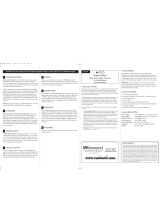Page is loading ...

UNO-S2 Keypad
Installation Manual

SAFETY INFORMATION
UNO-S2 Keypad
2
1. Read Instructions - All the safety and operating instructions should be read before the appliance is operated.
2. Retain Instructions - The safety and operating instructions should be retained for future reference.
3. Heed Warnings - All warnings on the appliance in the operating instructions should be adhered to.
4. Follow Instructions - All operating and user instructions should be followed.
5. Water and Moisture - The appliance should not be used near water; for example, near a bathtub, washbowl, kitchen sink,
laundry tub, in a wet basement, or near a swimming pool.
6. Wall or ceiling Mounting - The appliance should be mounted to a wall or ceiling only as recommended by the manufacturer.
7. Ventilation - The appliance should be situated so that its location or position does not interfere with its proper ventila-
tion. For example, the appliance should not be situated on a bed, sofa, rug, or similar surface that may block the ventila-
tion openings, or placed in a built-in installation, such as a bookcase or cabinet that may impede the flow of air through
the ventilation openings.
8. Heat - The appliance should be situated away from heat sources such as radiators, heat registers, stoves, or other appli-
ances (including amplifiers) that produce heat.
9. Power Sources - The appliance should be connected to a power supply only of the type described in the operating
instructions or as marked on the appliance.
10. Grounding or Polarization - Precaution should be taken so that the grounding or polarization means of an appliance is not
defeated.
11. Power Cord Protection - Power supply cords should be routed so that they are not likely to be walked on or pinched by
items placed upon or against them, paying particular attention to cords at plugs, receptacles, and the point where they
exit from the appliance.
12. Object and Liquid Entry - Care should be taken so that objects do not fall and liquids are not spilled into the enclosure
through the openings.
13. Damage Requiring Service - The appliance should be serviced by qualified service personnel when: the power supply cord
or the plug has been damaged; or objects have fallen, liquid has been spilled into the appliance; or the appliance has
been exposed to rain; or the appliance does not appear to operate normally; or the appliance has been dropped or the
enclosure is damaged.
14. Servicing - The user should not attempt to service the appliance beyond that described in the operating instructions. All
other servicing should be referred to qualified service personnel.
Precautions:
1. Power – WARNING: BEFORE TURNING ON THE POWER FOR THE FIRST TIME, READ THE FOLLOWING SECTION CAREFULLY.
All models are designed for use with either AC120V, 60Hz or AC240, 50Hz voltages. The unit will autoswitch to either of
these voltages.
2. Do Not Touch The UNO-S2 With Wet Hands – Do not handle the unit or power cord when your hands are wet or damp. If
water or any other liquid enters the cabinet, take the UNO-S2 to a qualified service person for inspec
tion.
3. Care – Periodically wipe off the front and side panels of the cabinet with a soft cloth. Do not use rough material, thin-
ners, alcohol or other chemical solvents or cloths since this may damage the finish or remove the panel lettering.

TABLE OF CONTENTS
UNO-S2 Keypad
3
Front Panel ..............................................................................................4-5
Operation ....................................................................................................6
User Menu ................................................................................................7-8
Settings ......................................................................................................9
Update Port ..............................................................................................10
Rear Panel ................................................................................................11
Keypad Connections..............................................................................12-13
Keypad Diagnostics Menu......................................................................14-15
Keypad Firmware Update ......................................................................16-17
Keypad Location ..................................................................................18-19
IR Receiver Connection ..............................................................................20
Technical Specifications..............................................................................21
Warranty ..............................................................................................22-23

USER GUIDE
UNO-S2 Keypad Front Panel
4
3
2
4
6
7
1
5

USER GUIDE
UNO-S2 Keypad Front Panel
5
LCD PANEL - 12-character backlit display shows status of the room, source,
volume, and more
SOURCE SELECT BUTTON - Scrolls through the sources directly connected to the
CAV6.6/CAM6.6. Press and hold brings up the USER MENU for Loudness, Bass,
Treble, etc.
VOLUME UP/DOWN BUTTONS - Raises and lowers the volume for the room
IR RECEIVER - Receives IR signals and passes them to the controller and source equip-
ment. Also used when operating the UNO Keypad by using the SRC2 remote
COMMAND KEYS - Pressing the command keys controls the source equipment
POWER BUTTON - Turns room ON or OFF when pressed once, press and hold a
second time will turn on or off all CAV6.6/CAM6.6 rooms
F1 AND F2 BUTTONS - Selects Favorite 1 or Favorite 2 - preset user-selected
favorite settings per room
3
2
4
6
7
1
5

USER GUIDE
UNO-S2 Keypad Operation
6
/
/
MODE:
“DND”- Do Not Disturb
“SHARED”- Same source selected in multiple rooms
“SYS ON”- Indicates system on
“PARTY”- Party Mode enabled
“MASTER”- Master Keypad in Party Mode
12-character display
Volume Indicator
Indicates the middle of setting range
1
4
2 3
1
4
2
3

USER GUIDE
UNO-S2 Keypad User Menu
7
Zone On/Off
Press and release to turn on the UNO
System Keypad. This also turns on the cor-
responding CAV6.6/CAM6.6’s room, and
any presets previously assigned will be
activated, including settings for bass, vol-
ume, last source selected, etc. Press and
release to turn off the UNO System
Keypad. This will also put the correspon-
ding CAV6.6/CAM6.6’s room into a stand-
by state.
System All On/Off
An “All On” command is issued by pressing
and holding for 3 seconds, after an ini-
tial room has been turned on. An “All Off”
command can be issued to all rooms by
pressing and holding after the room
has been turned off.
System On Indicator
When the room is off, but the system is on
in another room, is illuminated by a
green backlight and the "SYS ON" icon
remains visible.
Source Select Button
scrolls through the six A/V source
inputs and the Aux source. To change
sources, press and release . As the
sources are sequentially selected, each
source's name appears on the keypad LCD
panel. When a source is selected in more
than one room, the “SHARED” icon will
appear on all UNO Keypads using that
source. is also used to enter the User
Menu with a press and hold action. (See
next page for User Menu)
Volume Up/Down Buttons
The room’s audio output is adjusted using
F1 and F2 Buttons
The and buttons are user favorite
presets. These presets can be selected at
any time to recall source selection, vol-
ume, favorite channel, disc, etc. To store a
favorite preset: first, adjust the room set-
tings and select a source to be stored.
continued

USER GUIDE
UNO-S2 Keypad User Menu
8
Next, press and hold the desired or
button until SAVED is dis-
played on the LCD panel. Now a press and
release of the button will recall the favorite
preset. To set a favorite numbered disc or
channel, use
or to select a disc or
channel (e.g., channel 45). Wait for the key-
pad to show the source name, then press
and hold the F1 or F2 within 15 seconds of
setting the numeric selection to save the
setting.
Command Keys
The command keys allow control of the
selected source at the UNO Keypad. The
command keys are activated with a press
and release, or press and hold to access
secondary functions.
UNO-S2 User Menu
The User Menu allows the user to adjust
the audio properties and control functions
of a particular room.
The following keys are used to navigate
and make changes while using the User
Menu:
To enter the User Menu, press and hold
during normal operation.
To exit the User Menu, press and release .
Adjust feature setting (increment).
Adjust feature setting (decrement).
Go to next feature.
Go to previous feature.
View current feature setting.
The following features make up the User
Menu:
BASS TREBLE LOUDNESS
BALANCE TURN ON VOL BG
COLOR DO NOT DSTRB PARTY
MODE FRONT A/V IN

USER GUIDE
UNO-S2 Keypad Settings
9
Feature and Setting:
1. BASS -10 < Bass:Flat > +10
2. TREBLE -10 < Treble:Flat > +10
3. LOUDNESS (more bass, fuller sound)
On or Off
4. BALANCE Left -10 < Center > Right +10
5. TURN ON VOL (default room volume level)
0 to 100
6. BG COLOR (keypad background light)
Amber or Green or Off
7. DO NOT DSTRB - On or Off (default)
Do Not Disturb means do not disturb this
room or selected source. This stops pages
from being sent to this room, stops an “All
Off," "All On" or Party Mode command from
affecting this room. When another UNO
Systems Keypad selects the same source, a
DND icon will appear alerting the user the
source is in Do Not Disturb mode.
8. PARTY MODE - Master (Enable/Disable)
When in “PARTY MODE” the system is primari-
ly controlled by a “MASTER” Keypad. Party
Mode links all rooms to the same source
which is selected by the Master Keypad
room. Any keypad in the system can become
a Master Keypad (if enabled) but only one
Master Keypad may exist at a time in Party
Mode. Selecting Master Keypad mode from
another keypad will transfer Master Keypad
control to that room and release it from the
first. When the source selected in the Master
Keypad room is changed then the source for
all rooms changes as well.
Volume level changes at the Master Keypad
will be reflected in all rooms in Party Mode.
Non-Master zones in Party Mode can tem-
porarily override Master Keypad volume level
adjustments for their particular room prefer-
ence. F1 and F2 favorite presets selected
from the Master Keypad will be enabled in all
rooms in Party Mode. Master Keypad will not
change Bass, Treble, or Loudness adjust-
ments for any other rooms other than the
Master Keypad room. Every other keypad will
still operate its respective bass, treble, bal-
ance and loudness adjustments for that room.
9. FRONT (AUX) A/V IN - Enabled/Disabled
Allows the system to select a seventh
source option through the controller's front
panel AUX connection for use with cam-
corders, game consoles, etc.

INSTALLER GUIDE
UNO-S2 Keypad Update Port
10
DATA RS-232
DATA RS-232
GND
N/C
+12VDC
SETUP BUTTON - Activates Installer Setup Mode for the UNO-S2 keypad
OS UPDATE PORT - Port used for UNO keypad OS software updates
1
2
1
2

INSTALLER GUIDE
UNO-S2 Keypad Rear Panel
11
EXTERNAL IR RECEIVER IN CONNECTOR - Connection for external IR Receiver
OS UPDATE JUMPER - Selects “Run” or “OS Update” mode
RESET BUTTON - Reset whenever changing from RUN to OS update
110 PUNCHDOWN CONNECTOR - Termination for CAT-5 connection between the
UNO-S2 Keypad and the CAV6.6/CAM6.6 controller
1
1
2
3
4
2
3
4

12
INSTALLER GUIDE
UNO-S2 Keypad Connections
Punchdown Tool
CAT-5 Connections (back of keypad)
Jumper Setting
(back of keypad)
OS Update Port
(front of keypad)
Punchdown Tool

13
INSTALLER GUIDE
UNO-S2 Keypad Connections
CAT-5 Connection
The UNO-S2 Keypad uses a 110-punch-
down terminal to provide a simple
installation and strong connection for
CAT-5 cable’s eight conductors.
Punchdown terminals require the use of
a punchdown tool which has been pro-
vided with the keypad kit. Attach the
CAT-5 cable to the 110-punchdown ter-
minal on the UNO-S2 Keypad as shown,
matching the conductor colors to the
connection color guide. The keypad will
not operate properly if the terminations
deviate from the required connection
order.
Take care when using an impact 110
punchdown tool, as this may overspread
the contact points. Use of the impact tool
may propel stray bits of wire and jacket
into the keypad’s chassis and possibly
cause a short in the circuitry. Gently
shake or blow air through the keypad
chassis to remove stray wire before the
keypad is installed into the junction box.
OS Update Port
The OS Update Port is is used to update
the UNO-S2 Keypad operating system
software in the future. When an update is
released, it will be available online
through the Document Center at
www.russound.com.
Look for the
Technical Documents under Multi-
source/Multi-room products. The
Programming Cable is available from
Russound, Part #2500-121036.
Jumper Setting
The jumper settings on the back of the
UNO-S2 Keypad can be set for “Run” and
“OS Update.” The jumper setting must be
in the “Run” position before the keypad is
mounted into the junction box, and must
remain set in “Run” to operate the key-
pad. The jumper will be set to “OS
Update” only while updating the keypad’s
operating systems.
Caution

INSTALLER GUIDE
UNO-S2 Keypad Diagnostics Menu
14
The Diagnostics Menu allows the
installer to run a diagnostic check
on the keypad and to verify the
firmware version. The Diagnostics
Menu also contains the update
firmware procedure for updating
the UNO-S2’s firmware.
To access the Diagnostics Menu,
press and hold the Setup button
on the right side of the keypad
until “DIAGNOSTICS” appears on
the display. The menus are out-
lined in the diagram on the next
page.
When finished, press and release
the Setup button again (except for
the Update Firmware where the
power must be cycled).
Note: Do not change Controller ID
settings in this menu. Controller ID
is set in the Controller Setup
Menu of the controller only.

INSTALLER GUIDE
UNO-S2 Keypad Diagnostics Menu
15
DIAGNOSTICS CONTROLLR
ID
PORT ID
BUTTON
TEST
Displays
Controller ID
number
Hold
PLAY
After update
cycle Power
Start
Update
Cycle Power
Press and
Hold
Setup Button
KEYPAD ID UPDATE
FIRMW
VERSION
Press button
to be tested
DISP
CHAR
DISP
BLOCK
DISP
ROW
BG
COLOR
Press button
to display
character
Press button
to display
blocks
Press button
to display
rows
Select Amber,
Green, or turn
color Off
Displays
Port ID
number
Displays
Keypad ID
number
Displays
current firmware
version

INSTALLER GUIDE
UNO-S2 Keypad Firmware Update
16
Note: When a firmware update is released,
it is available online at the Document
Center on www
.russound.com, in Technical
Documents under Multi-zone products. The
firmware update procedure may be modi-
fied, so always check for the latest ver-
sion.
Requirements:
1. PC computer running Windows 95,
98, ME, NT, 2000, XP operating sys-
tem
2. Available DB-9 serial RS-232 data
port
(baud rate= 38400, data bits = 8,
no parity, 1 stop bit, no flow control)
3. UNO serial Programming Cable
(Russound P/N 2500-121036
4. Flash Magic - Philips IC update
application (Flash Magic can be down-
loaded for free at:
http://www
.esacademy.com/soft-
war
e/flashmagic/flashmagic.exe)
Note: the same A/C power circuit
should be used for the keypad/sys-
tem and the PC. Otherwise a ground
loop may affect proper data transfer.
Update Procedure:
Two OS update methods are available:
A and B.
Method A enters the OS Update mode
through the keypad’s Diagnostics
Menu and requires no access to the
rear panel of the keypad.
Method B enter the OS Update mode
by repositioning a jumper on the rear
panel of the keypad.
Method A:
Enter the Diagnostics Menu by holding
the “Setup” button for approximately
4 seconds until “Diagnostics” appears
on the display. The Setup button is
located behind the trim cover plate on
the right hand side of the keypad
above the OS Update port.
Once in the Diagnostics Menu, press
the left or right arrow key until
”UPDATE FIRMW” is displayed. Press
the “Play” key to enter the menu.

INSTALLER GUIDE
UNO-S2 Keypad Firmware Update
17
Then press and hold the “Play” key for
approximately 2 seconds until “Start
Update” is displayed. Now the keypad
is ready for update.
Method B:
Move the OS Update jumper on the
rear panel of the keypad to the
Update position (on both pins).
Press the Reset button located next
to the OS update jumper.
At this point, the display will be backlit
and blank but the buttons will be dark.
Method A and B:
Start the Flash Magic application. If
error messages appear, they are typi-
cally generated due to communication
problems.
Connect the UNO Programming Cable
between the PC COM port and the
keypad Update port.
Verify all connections.
Flash Magic Required Settings:
Section 1:
COM Port: = COM port connected to
on PC
Baud Rate: = 38400
Device: = XA-G49
Oscillator Freq. {MHz}: = 12.288
Section 2:
“Erase blocks 0-4” should be highlight-
ed
Note: Check “Erase all Flash +
Security.” Also un-check “Set Security
Bit 1-3” found in Section 4.
Section 3:
Click “Browse” button to select the
new .hex file to be used.
Section 5:
Click the “Start” button to begin
firmware update. The status is shown
at the bottom of the window.
Completion:
Disconnect the Programming Cable
from the keypad and the PC.
(Method B: Re-position the OS Update
jumper to Run.)
Cycle main power off and on.

18
INSTALLER GUIDE
UNO-S2 Keypad Location
Plastic Double-Gang
Electrical Box (36 ci)
UNO-S2
Back Plate
Screw
Screw
Screwless
Cover Plate

19
INSTALLER GUIDE
UNO-S2 Keypad Location
Installation Location
The best infrared remote performance is
achieved with the keypad installed away
from any direct sunlight, plasma TV, and
low voltage lighting controls. Also consid-
er convenience when choosing a location.
Choose a place that is easily seen from
the position where a person is most
likely to be located.
Check whether or not you can route the
wire to the location you have chosen.
Keypad Installation
To install a double-gang keypad, you will
need to use a 36 ci UL/CSA approved
plastic double-gang electrical box.
Route CAT-5 wire to the junction box from
the CAV6.6/CAM6.6.
Use the supplied 110 punchdown tool
to connect each wire to its correspon-
ding color labeled on the punchdown
terminal (See page 12 for details).
Ensure jumper setting on the keypad is
in the “RUN” position.
Mount the keypad in the electrical box
and attach the cover plate. Repeat the
steps until all keypads are installed.

20
DO NOT
CONNECT
SHIELD
The UNO-S2 keypad has an EXTERNAL
IR RECEIVER IN terminal for connecting
an external IR Receiver such as the
Russound 858, SaphIR 862 Eye, or
SaphIR 860 Phantom. Use 2 twisted
pair wire with one pair connecting GND
(GROUND) and IR (SIGNAL) and the
other pair connecting ST (STATUS) and
V+ (+12VDC). Connect the shield or
drain to ground at the UNO-S2 only.
Back of
Russound 858
Back of
UNO-S2
INSTALLER GUIDE
IR Receiver Connection
/