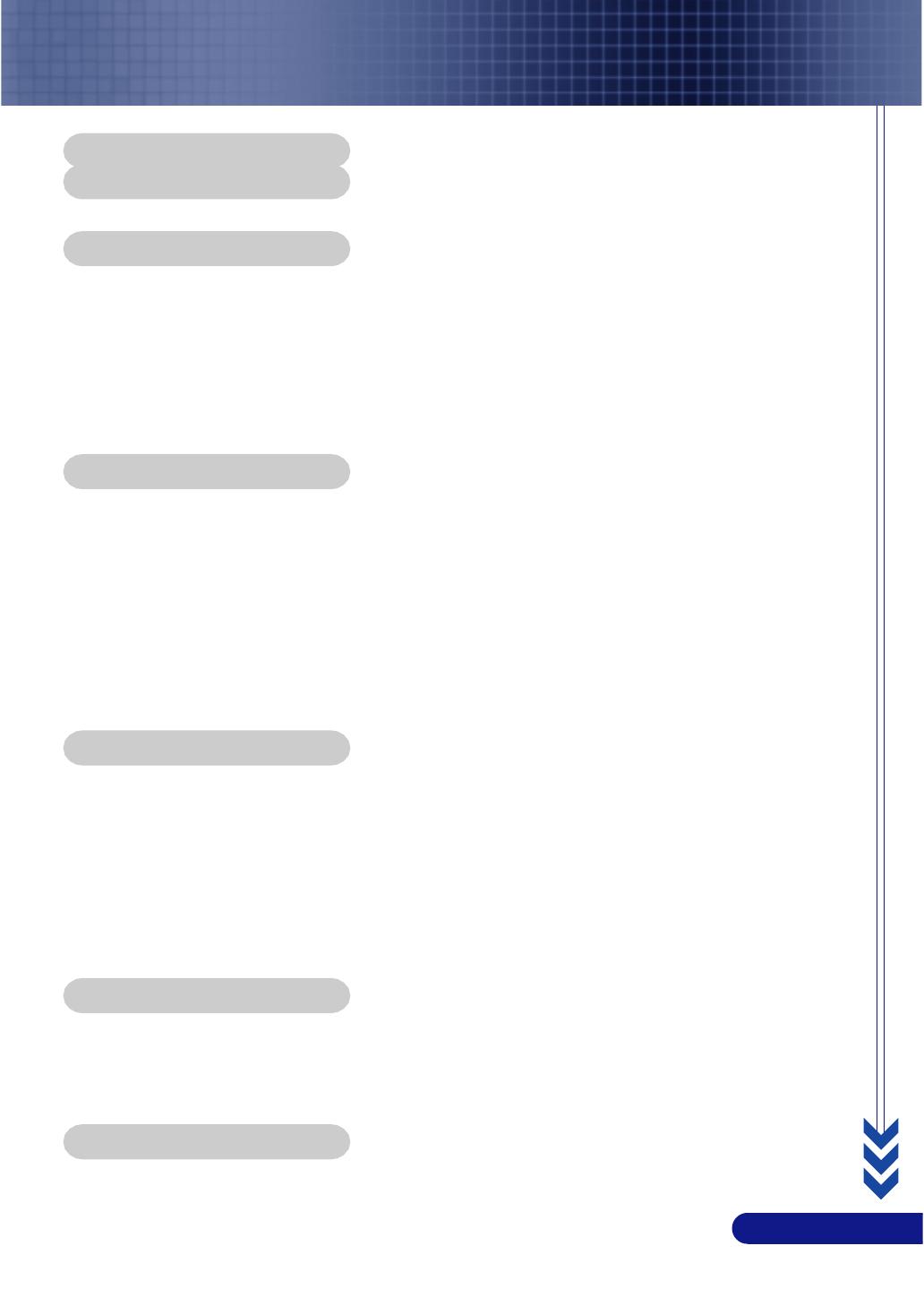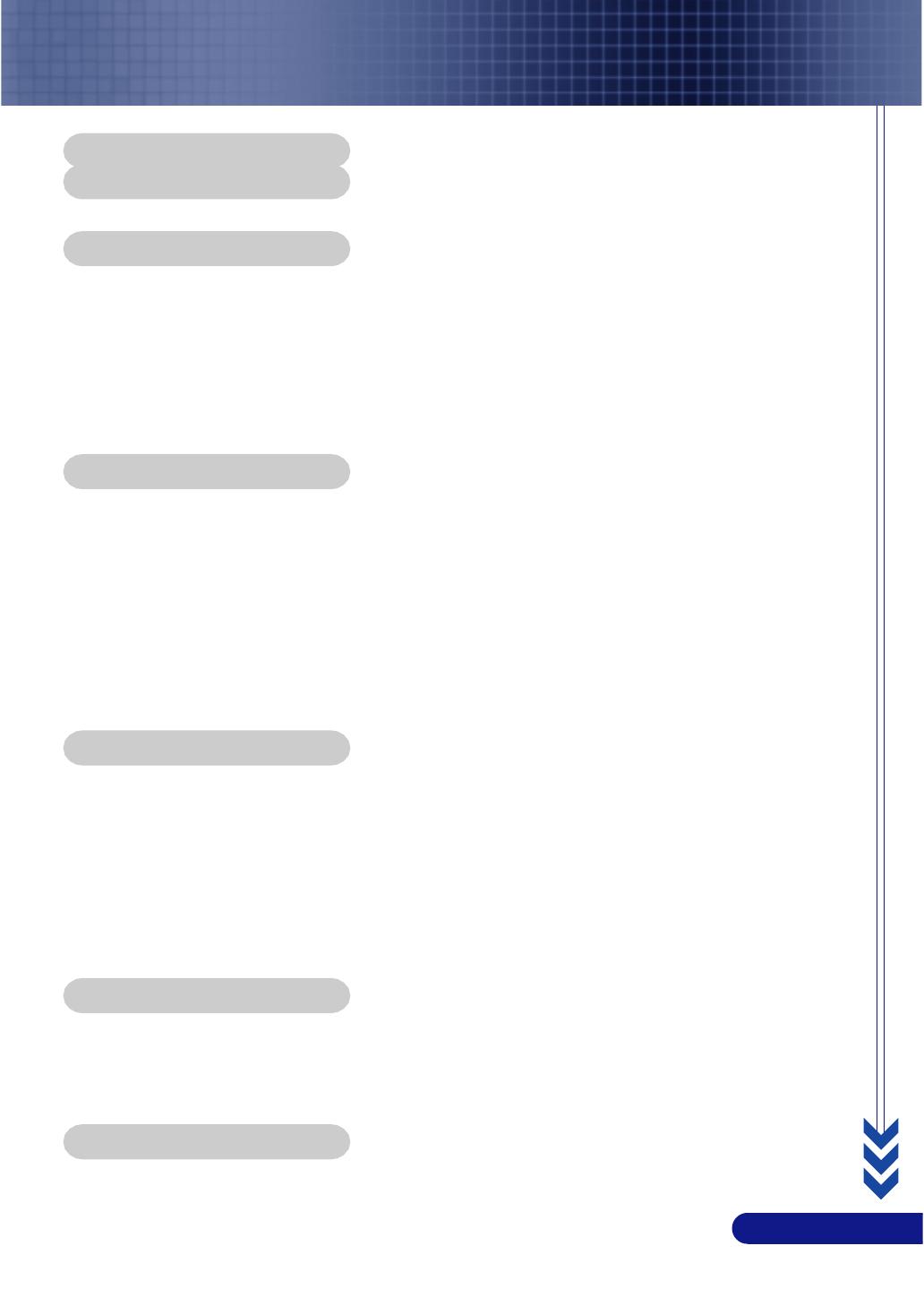
1
... English
Table of Contents
Table of Contents ....................................................................................... 1
Usage Notice .............................................................................................. 2
Precautions ......................................................................................................... 2
Introduction ............................................................................................... 4
Product Features ................................................................................................. 4
What's in the Box? ............................................................................................... 5
Package Overview ............................................................................................... 6
Main Unit ......................................................................................................................... 6
Control Panel .................................................................................................................. 7
Connection Ports ............................................................................................................ 8
Remote Control ............................................................................................................... 9
Installation ................................................................................................ 10
Connecting the Projector ................................................................................... 10
Powering On/Off the Projector ............................................................................. 11
Powering On the Projector ............................................................................................ 11
Powering Off the projector ............................................................................................ 12
Warning Indicator ......................................................................................................... 12
Adjusting the Projected Image ........................................................................... 13
Adjusting the Projector Image Height ........................................................................... 13
Adjusting the Projector Zoom / Focus .......................................................................... 14
Adjusting Projected Image Size ................................................................................... 14
User Controls .......................................................................................... 15
Control Panel & Remote Control ........................................................................ 15
On-Screen Menus ............................................................................................. 17
How to operate .............................................................................................................. 17
Language ...................................................................................................................... 18
Image All ...................................................................................................................... 19
Image Computer ........................................................................................................... 21
Image Video ................................................................................................................. 22
Setup ............................................................................................................................ 23
Appendices ............................................................................................... 25
Troubleshooting ................................................................................................. 25
Replacing the lamp ............................................................................................ 28
Specifications .................................................................................................... 29
Compatibility Modes .......................................................................................... 30
TravelCare Guide ................................................................................... A-1