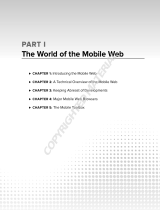Page is loading ...

Application Memory Card guide
Electronic user's guide released subject to
"Nokia User's Guides Terms and Conditions, 7th June, 1998".
9357243
ISSUE 1 EN

©2000 Nokia Mobile Phones. All rights reserved.
Copyright © Nokia Mobile Phones 1995-2000. All rights reserved.
Reproduction, transfer, distribution or storage of part or all of the contents in this document in any form without
the prior written permission of Nokia is prohibited.
Nokia and Nokia Connecting People are registered trademarks of Nokia Corporation. Other product and company
names mentioned herein may be trademarks or tradenames of their respective owners.
Nokia tune is a trademark of Nokia Corporation.
CellularWare is a trademark of Nokia Mobile Phones.
Nokia operates a policy of continuous development. Nokia reserves the right to make changes and improvements to
any of the products described in this document without prior notice.
Under no circumstances shall Nokia be responsible for any loss of data or income or any special, incidental,
consequential or indirect damages howsoever caused.
The contents of this document are provided "as is". Except as required by applicable law, no warranties of any kind,
either express or implied, including, but not limited to, the implied warranties of merchantability and fitness for a
particular purpose, are made in relation to the accuracy, reliability or contents of this document. Nokia reserves the
right to revise this document or withdraw it at any time without prior notice
The availability of particular accessories may vary by region. Please check with the Nokia dealer nearest to you.
Please dispose of batteries properly.
Geoworks ® application software and GEOS® operating system software copyright © 1990-1998 Geoworks. All rights
reserved. United States Patent 5,327,529.
Hardware and software floating point math library copyright © 1984-1991 Dimensions Research, Inc.
This product includes software developed by the University of California, Berkeley and its contributors. Copyright
1979, 1980, 1983, 1986, 1988, 1989, 1991, 1992, 1993, 1994 The Regents of the University of California. All rights
reserved. The software is provided by The Regents and contributors “as is” and any express or implied warranties,
including, but not limited to, the implied warranties of merchantability and fitness for a particular purpose are
disclaimed. In no event shall The Regents or contributors be liable for any direct, indirect, incidental, special,
exemplary, or consequential damages (including, but not limited to, procurement of substitute goods or services; loss
of use, data, or profits; or business interruption) however caused and on any theory of liability, whether in contract,
strict liability, or tort (including negligence or otherwise) arising in any way out of the use of this software, even if
advised of the possibility of such damage.
The GEOS® software of this product includes Nimbus Q from Digital Typeface Corp. and typefaces from URW, GmbH.
This device contains Embedded DOS-ROM (R), Embedded BIOS (R) software licensed from General Software, Inc.
Copyright © 1998 General Software, Inc. General Software, Embedded DOS, and Embedded BIOS are trademarks or
registered trademarks of General Software, Inc.
Portions of this work are derived from the Standard C Library, © 1992 by P.J. Plaguer, published by Prentice-Hall, and
are used with permission.
HP Database Engine Version 1.0 copyright © Hewlett-Packard Company 1994. All rights reserved.
The PPP software is copyright © 1991, 1992, 1993, 1994 Morning Star Technologies, all rights reserved. It contains
software developed at Carnegie Mellon University, which is copyright © 1989 Carnegie Mellon University, all rights
reserved. It contains software developed at the University of California, Berkeley, which is copyright © 1989 Regents
of the University of California, all rights reserved. It contains software that is copyright © 1990, RSA Data Security,
Inc., all rights reserved.
C-client Internet mail routines original version copyright 1988 by the Leland Stanford Junior University, copyright
1995 by the University of Washington. The University of Washington and the Leland Stanford Junior University
disclaim all warranties, express or implied, with regard to this software, including without limitation all implied
warranties of merchantability and fitness for a particular purpose, and in no event shall the University of Washington
or the Leland Stanford Junior University be liable for any special, indirect or consequential damages or any damages
whatsoever resulting from loss of use, data or profits, whether in an action of contract, tort (including negligence)
or strict liability, arising out of or in connection with the use or performance of this software.
This product includes software based in part on the work of the independent JPEG group.
AT is a trademark of Hayes Microcomputer Products, Inc.
Hayes is a registered trademark of Hayes Microcomputer Products, Inc.
Microsoft and MS-DOS are registered trademarks and Windows is a trademark of Microsoft corporation.
Geoworks® and GEOS® are Registered Trademarks of Geoworks, and GeoDOS is a Trademark of Geoworks in the
United States of America and other countries.
Intellisync is a trademark of Puma Technology, Inc.
The products described in this manual conform to the European Council directives EMC Directive (89/336/EEC) and
TTE Directive (91/263/EEC).

©2000 Nokia Mobile Phones. All rights reserved.
END USER LICENSE AGREEMENT FOR SECURITY SOCKETS LAYER -SOFTWARE (“SSL”)
READ THE FOLLOWING TERMS AND CONDITIONS CAREFULLY BEFORE USING THE SSL. USE OF THE SSL SOFTWARE
INDICATES YOUR ACCEPTANCE OF THESE TERMS AND CONDITIONS.
In this license agreement ("License Agreement"), you, the purchaser of the license rights granted by this Agreement,
are referred to as "Licensee." In accordance with the terms and conditions of this License Agreement, Nokia Mobile
Phones Ltd. ("Licensor") grants Licensee a non-exclusive sublicense to use SSL Software (“Software”), which contains
the RSA Software licensed to Licensor by RSA Data Security, Inc. ("RSA").
This License Agreement is effective until terminated. Licensor may terminate this License Agreement if Licensee
breaches any of the terms and conditions. In the event of termination by Licensor, Licensee will return the
communicator device of Licensor to Licensee for removal of the Software. All provisions of this Agreement relating
to disclaimers of warranties, limitation of liability, remedies, or damages, and Licensor's proprietary rights shall
survive termination.
The Software is delivered in object code only.
Licensor shall utilize the Software solely as part of the communicator device from Licensor and solely for personal
or internal use and without right to license, assign or otherwise transfer such Software to any other person or entity.
Licensee shall not modify, translate, reverse engineer, decompile or disassemble the Software or any part thereof.
Licensee agrees not to remove or destroy any proprietary, trademark or copyright markings or notices placed upon
or contained within the Software or any related materials or documentation.
By reason of this Agreement or the performance hereof, Licensee shall acquire no rights of any kind in any trademark,
trade name, logo or product designation under which the Software was or is marketed and Licensee shall not make
any use of the same for any reason.
IN NO EVENT WILL LICENSOR OR RSA BE LIABLE TO LICENSEE FOR INDIRECT, INCIDENTAL, SPECIAL, CONSEQUENTIAL
OR EXEMPLARY DAMAGES ARISING OUT OF OR RELATED TO THIS AGREEMENT, INCLUDING BUT NOT LIMITED TO
LOST PROFITS, BUSINESS INTERRUPTION OR LOSS OF BUSINESS INFORMATION, EVEN IF SUCH PARTY HAS BEEN
ADVISED OF THE POSSIBILITY OF SUCH DAMAGES AND REGARDLESS OF WHETHER ANY ACTION OR CLAIM IS BASED
ON WARRANTY, CONTRACT, TORT OR OTHERWISE. UNDER NO CIRCUMSTANCES SHALL LICENSOR'S OR RSA'S TOTAL
LIABILITY ARISING OUT OF OR RELATED TO THIS AGREEMENT EXCEED THE TOTAL AMOUNT PAID BY LICENSEE.
THIS AGREEMENT IS EXPRESSLY MADE SUBJECT TO ANY LAWS, REGULATIONS, ORDERS OR OTHER RESTRICTIONS
ON THE EXPORT FROM THE UNITED STATES OF AMERICA OF THE SOFTWARE OR OF INFORMATION ABOUT THE
SOFTWARE WHICH MAY BE IMPOSED FROM TIME TO TIME BY THE GOVERNMENT OF THE UNITED STATES OF
AMERICA. NOTWITHSTANDING ANYTHING CONTAINED IN THIS AGREEMENT TO THE CONTRARY, LICENSEE SHALL
NOT EXPORT OR REEXPORT, DIRECTLY OR INDIRECTLY, ANY SOFTWARE OR INFORMATION PERTAINING THERETO TO
ANY COUNTRY TO WHICH SUCH EXPORT OR REEXPORT IS RESTRICTED OR PROHIBITED, OR AS TO WHICH SUCH
GOVERNMENT OR ANY AGENCY THEREOF REQUIRES AN EXPORT LICENSE OR OTHER GOVERNMENTAL APPROVAL AT
THE TIME OF EXPORT OR REEXPORT WITHOUT FIRST OBTAINING SUCH LICENSE OR APPROVAL.

©2000 Nokia Mobile Phones. All rights reserved.

©2000 Nokia Mobile Phones. All rights reserved.
FOR YOUR SAFETY Read these simple guidelines. Breaking the rules
may be dangerous or illegal. Further detailed information is given in
this manual.
ROAD SAFETY COMES FIRST Do not use the communicator while
driving; park the vehicle first.
INTERFERENCE All wireless phones may get interference which could
affect performance.
SWITCH OFF IN HOSPITALS Follow any regulations or rules. Switch
off the phone near medical equipment.
SWITCH OFF IN AIRCRAFT Wireless phones can cause interference.
Using them on aircraft is illegal.
SWITCH OFF WHEN REFUELLING Do not use the phone at a
refuelling point. Do not use near fuel or chemicals.
SWITCH OFF NEAR BLASTING Do not use the phone where blasting
is in progress. Observe restrictions, and follow any regulations or rules.
USE SENSIBLY Use only in the normal position (to ear). Do not touch
the antenna unnecessarily.
USE QUALIFIED SERVICE Only qualified service personnel must
install or repair equipment.
ACCESSORIES AND BATTERIES Use only approved accessories and
batteries. Do not connect incompatible products.
MAKING CALLS VIA THE PHONE Close the cover and ensure the
phone is switched on and in service. Enter the phone number,
including the area code, then press . To end a call press . To
answer a call press .
EMERGENCY CALLS Close the device cover. Ensure the phone is
switched on and in service. Hold for several seconds, to clear the
display. Enter the emergency number, then press . Give your
location. Do not end the call until told to do so.
MAKE BACKUP COPIES Remember to make backup copies of all
important data.
CONNECTING TO OTHER DEVICES When connecting to any other
device, read its user’s guide for detailed safety instructions. Do not
connect incompatible products.
INFRARED PRECAUTIONS Do not point the IR beam at anyone’s eye
or allow it to interfere with other IR devices.

©2000 Nokia Mobile Phones. All rights reserved.
Table of contents
Introduction 1
To insert the memory card 1
Extra memory for storing your data 2
To install new applications directly on the
memory card 4
To backup and restore data using the memory card 5
To use the memory card tool 6
WAP services 7
WAP services settings 8
Bookmarks 10
To navigate WAP services 12
Find 14
Search criteria 14
Documents found view 17
To save search results 17
To save the search criteria 18
Quick imaging 19
To define settings 19
To send images 19
Troubleshooting 21
Care and maintenance 22
Important 23
Specifications 23
Warranty 24
Glossary 25

©2000 Nokia Mobile Phones. All rights reserved.
1. Introduction 1
This Application Memory Card guide includes information on the Application
Memory Card for Nokia 9110 and 9110i communicators. On the memory card
there are three pre-installed applications: WAP services, Find, and Quick
imaging.
This Application Memory Card guide includes information on:
• inserting and using the application memory card,
• installing new applications to your communicator and on the memory
card, and
• information on how to use the new applications: WAP services, Find, and
Quick imaging.
You can find these applications on the memory card and on the CD-ROM.
To insert the memory card
First follow these steps to insert the memory card into the communicator:
1 Close the device cover and make sure that the phone is switched off. If it is
on, press .
2 Remove the communicator battery (if there is an existing card, ensure all
memory card applications are closed from the communicator interface be-
fore removal).
3 Open the hatch at the back of the communicator: carefully open the lid by
easing it up from the ridges on both sides.
4 Insert card into the slot with label facing up and bevelled corner as shown
in figure 1. Make sure that the gold contacts of the card are facing down.
WARNING! Do not try to format the
extra application memory card as this will
destroy all data, including the pre-
installed applications, on your memory
card.

2
©2000 Nokia Mobile Phones. All rights reserved.
5 Close the hatch and replace the battery.
IMPORTANT! Keep all memory cards out of small children’s reach.
Make sure that the hatch is closed before replacing the battery!
Do not remove the memory card in the middle of an operation. Be
sure to close all memory card applications before removing the card.
If you are installing an application to the memory card and you need
to reboot the communicator, do not remove the card until the reboot
is complete. Otherwise the application files may be lost.
If you have an application on both the memory card and the
communicator, the one in the communicator is used.
Extra memory for storing your data
When a memory card is inserted in the communicator, the contents of the
card are marked with the memory card icon in the corresponding
applications. To view the amount of available memory on the card, select
Memory in the System application and then Memory card, see figure 2.
Figure 1
Figure 2

3
©2000 Nokia Mobile Phones. All rights reserved.
You can find WAP services under the Internet application. See figure 3. Find
and Quick imaging applications can be found under the System application.
To view files stored on the memory card, select Open in the Notes application.
Press the Menu button to create a new folder, or to copy or move files
between the communicator and the memory card.
To create a new contacts database on your memory card, press the Menu
button in the Contacts application and select New contacts database. See
figure 4. To copy and move contacts to and from the new database, press the
Menu button again. To view the contacts database, press Open in the
Contacts application; you can then go to the Telephone application and make
a call.
To copy a sound file to the memory card, press the Menu button in the Voice
recorder main view. See figure 5. You may play a WAV sound file stored on
Figure 3
Figure 4

4
©2000 Nokia Mobile Phones. All rights reserved.
your memory card by selecting Voice recorder in the Extras application.
To install new applications directly on the
memory card
You may wish to install applications on the memory card to save memory
space in the communicator.
The WAP services, Find, and Quick imaging applications can be found on the
CD-ROM under the directory d:\\9110_sw (substitute “d” with the letter of
your CD drive).
If you need to re-install, for example, WAP services, or if you want to install
new applications onto the memory card, follow either of these two steps:
• Connect the communicator to your PC with the PC Suite for Nokia 9110
Communicator program. Then click on the Install/Remove icon and select
Memory card as Install Location. Proceed to install software.
• Connect the communicator to your PC with the Nokia Communicator
Server Software. Select Install/Remove software in the System application
of your communicator. Select Settings to define the appropriate
Connection type and set Destination to Memory card. Proceed to install
software.
The software appears after installation in either the Internet, System or Extras
application, depending on the original software developer.
Figure 5
Note: It is highly recommended that
you install the WAP services
application on the memory card and
not into the memory of the
communicator.

5
©2000 Nokia Mobile Phones. All rights reserved.
To backup and restore data using the memory
card
To make backups of various communicator data to the card, select Backup/
Restore in the System application and choose Settings to change the
Connection type to Memory card.
Proceed by selecting Backup.
To make backups of the data on your memory card to your PC, use the PC Suite
for Nokia 9110 Communicator program. Click on the Backup/Restore icon and
ensure that the Memory card box is checked. Proceed to backup.
Figure 6
Figure 7
Note: When restoring,
remember to check that
Connection type is Memory
card.

6
©2000 Nokia Mobile Phones. All rights reserved.
To use the memory card tool
To check that the card is ready for use, select Memory card tool in the System
application and press Check card. See figure 8.
Note: If you rename your card, the new name has to be in capital letters.
Figure 8
WARNING! Do not try to format the
extra application memory card as this will
destroy all data, including the pre-
installed applications, on your memory
card.

7
©2000 Nokia Mobile Phones. All rights reserved.
2. WAP services
The WAP services application can be used to access Internet services which
are based on the Wireless Application Protocol (WAP). These services can
contain news, weather reports, flight times, dictionaries, etc.
To obtain access to WAP services, you need:
• to be in a network which supports data calls,
• to have a data service in your SIM card,
• a WAP access point from a WAP service provider, and
• to enter the proper WAP service settings.
Your WAP service provider will give you instructions on how to configure the
WAP service settings. Follow the instructions carefully.
To start the WAP services application
• Open the Internet application and scroll down to WAP services, and press
Select.
• To close the WAP services application press Close, see figure 1.
• To disconnect from the WAP services, press Hang up. The “Disconnecting”
note will be shown on the display and the data call will end.
Figure 1
Note: The content of each service
depends on the content provider of that
service. To use such a service, follow the
instructions provided by the content
provider.

8
©2000 Nokia Mobile Phones. All rights reserved.
Differences between the WWW and WAP services applications
The WAP services application is similar to the WWW application in the Nokia
9110 Communicator but there are two significant differences:
• The WAP services application uses a data call to access the WAP access
points. However, the WAP access points are not the same as the ones
defined in the Internet settings of your communicator. For the WAP
services to function, you need to define WAP access points. Go to the WAP
services application and select Settings.
• Certain WAP services bookmarks can be accessed through a specific access
point, for example, banking services may have to be accessed through the
bank’s own access point. The easiest way to use these kinds of services, is
to define an altogether new bookmark which uses the correct WAP access
point.
WAP services settings
Before being able to use WAP services, you need to store the required
connection settings.
1 Open the Internet application, go to WAP services and press Select.
2 When you are in the WAP services main view, select Settings.
Information concerning the settings can be obtained from your WAP service
provider. Your service provider may be able to send some or all of the required
settings to you via a special short message, an Over The Air (OTA) message.
After you have accepted these settings, you can start using the WAP services
application or you can edit the settings as described below.
To define WAP access points manually
1 Press Settings in the WAP services main view.
2 Choose Access points and press Change.
3 Press New. If you have already defined WAP access points, choose the one
you want to modify and press Edit.
4 Scroll to the setting you want to modify and press Change, see figure 2.
Note: The WAP services
application cannot be used at
the same time with other
applications.

9
©2000 Nokia Mobile Phones. All rights reserved.
The WAP access point settings are:
Access point name — You can give the access point any name you prefer (max.
30 characters), for example the name of your WAP service provider, so that
you are able to separate different access points from each other.
Homepage — Write the homepage address to this field. Remember to include
all the characters in the address given to you by your service provider.
Phone number — The telephone number of the WAP access point.
User name — Enter the user name you have received from your service
provider. Filling the user name field may be optional, some services do not
require a user name for connection authentication.
Prompt password: Yes/No — Select No, if you want your password to be saved.
Select Yes, if you must enter a new password every time you connect to the
service. For example, banking services and other services which need
connection security may require you to fill in a password every time you
connect to the service.
Password — Enter the password which you have received from your service
provider. Filling the password field may be optional, some services do not
require a password for connection authentication. Password characters are
shown as asterisks (*).
Gateway IP address — Enter the Gateway IP address you have received from
your service provider. Only numbers from 0 to 9 and dots (.) are allowed in this
field.
Data call type: Analogue/ISDN— You can select a fixed data call type which
also effects the data call speed. When ISDN is selected, the data call speed
includes only the options 9600 and 14400 b/s. The speed of the data call
depends on the service provider.
Data call speed: Autobauding/9600/14400 — Autobauding selects the data
call speed automatically. Check which speed your service provider uses.
Autobauding is not possible, if ISDN has been selected as the Data call type.
Figure 2

10
©2000 Nokia Mobile Phones. All rights reserved.
Bookmarks
Press Bookmarks in the application main view to open the Bookmarks list. The
name of the WAP access point used for connecting to the bookmark is shown
next to the bookmark title. See figure 3.
Below the bookmarks list is the address field where you can enter the
homepage address of the WAP service page you want to connect to. If you
select a bookmark from the list, the address field shows the URL of the
bookmark.
To edit WAP services bookmarks
1 Press Add in the Bookmarks view, or if you want to modify an existing
bookmark, press Edit. The Edit bookmark view opens. See figure 4.
2 Enter the name you want for the bookmark in the Name field.
3 Enter the URL address which you have received from your service provider
in the Address field.
4 Enter your username and password which you have received from your
service provider, to the User name and Password fields.
5 If you want to use some other WAP access point than the Default access
point defined in the settings, select Access points and press Change.
6 Select the access point you want and press OK.
7 Press Close to return to the Bookmarks view.
Figure 3
Figure 4

11
©2000 Nokia Mobile Phones. All rights reserved.
To connect to WAP services
After you have set a valid WAP access point, you can start using the WAP
services by pressing Home in the main view of the WAP services application.
See figure 1. You will get a “Connecting to service” note, telling you about the
progress of the connection.
To fetch items with a page already open
You can fetch another page even if you have a page already open:
1 Press the Menu button and select Bookmarks. The Bookmarks view opens.
Select an entry in the Bookmarks list or enter the URL in the address field.
2 Press Go.
3 To close the Bookmarks list, press Close.
To use the Menu button
When you have a page open and you press the Menu button the following
options become available:
Home — fetches the homepage of the active access point.
Actions — includes the additional options provided by the WAP service
provider.
Add to bookmarks — adds the address of the page to your bookmarks list. The
current WAP access point will be saved as the access point for the bookmark.
Bookmarks — opens the bookmark list where you can select a new page to be
fetched.
Note: Maximum of
50 bookmarks can be
stored at one time.
Note: Depending on the network
configuration and load, establishing
a connection may take up to one
minute or even longer.
Note: If you select a bookmark which uses a
different access point than the page which
is already open, you will receive a note
asking you to either reconnect to another
access point or to cancel the operation.

12
©2000 Nokia Mobile Phones. All rights reserved.
Save as document — saves the page content to the Downloaded files folder.
Reload — reloads the current address from the network. You will have to start
browsing the pages from the beginning.
Back — opens the previous page if available.
Clear cache— Empties the browser cache, all temporary files, and cookies.
About — Shows general information about the browser.
To navigate WAP services
1 To establish a connection, press Home or scroll to a bookmark in the
Bookmarks list and press Go.
2 When the page is being fetched, the display will show the status of the
connection, the title of the page, and how many bytes of the page have
been received. See figure 5.
When an open WAP service page is on the display, use the arrow keys to scroll
the view and to choose hyperlinks and hotspots.
Figure 5
Note: Some servers have access restrictions
that require a valid user name and password.
In this case, you will be asked to enter the
user name and password before a connection
to the service can be established.

13
©2000 Nokia Mobile Phones. All rights reserved.
To use the navigation commands
WAP service pages have different commands. Here are some of the possible
commands which may become available while browsing:
Go — Select an active link and press Go to open a new WAP service page.
Back — If you have browsed through at least two pages, Back allows you to
fetch the previous page.
Change — If the selected item is a selection list, press Change to open it.
Select — After you have opened a selection list, you can use the Select button
to select multiple items in the list. Press OK to confirm your selection and to
return to the service page.
Deselect — Use Deselect to remove selections.
Hang up — Disconnects the data call. After you have pressed Hang up, it is
still possible to press Back and view some of the most recent service pages
off-line.
Close — Closes the document and returns to the Internet main view.
Cancel — Interrupts the fetch operation or any other action.
Tip: To select the next or
previous hyperlink on the
page, press the Tab key or
Shift+Tab, respectively.

14
3. Find
With the Find application you are able to search for different kinds of
documents and files which have been saved either in the memory of the
communicator or on the memory card. Find application is able to search for:
• Calendar events, To-do list items and Memos,
• contact cards,
• short messages,
• mail messages,
• notes,
• faxes,
• tones (tunes and .WAV files),
• images (.GIF, .JPEG and .UPF files),
• WWW bookmarks, and
• folder names.
The Find application searches for specific words occurring in document names
or in the contents of a file. You can also search for certain types of documents
without any specific search words. The Find application allows you to set
different search criteria to make the search more specific. It is also possible to
save your search criteria and results.
To start the Find application
1 Press the System application button.
2 Scroll to the Find application and press Select.
Search criteria
Use the arrow keys to move from one field to another. You can modify the
search settings by pressing Change. Limiting your search to just a few criteria
may make searching quicker but does not necessarily offer the best results.
To change the data type
1 Press Change. A pop-up box opens, listing the available fields: Calendar
event, Calendar memo, Contact, SMS, Mail, Note, Fax, Tone, Image, URL,
and Folder (see figure 1). Find application will search through your own
texts as well as texts you have received as short messages, faxes, or e-mail.
/