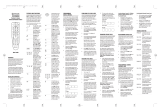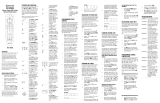Page is loading ...

URC-1059
OWNER’S MANUAL
KAMELEON
™
-C6
TOUCHSCREEN REMOTE
Kameleon C6_v10.qxd 5/14/03 9:16 AM Page 1

TABLE OF CONTENTS
Introduction . . . . . . . . . . . . . . . . . . . . . . . . . .3
2Table of Contents
KAMELEON-C6 REMOTE
STEP 01
Installing Batteries . . . . . . . . . . . . . . . . . . . . . . . . .4
STEP 02
Kameleon-C6 Remote
Keypad Overview . . . . . . . . . . . . . . . . . . . . . . . .5-6
Keypad Functions . . . . . . . . . . . . . . . . . . . . . . .7-10
Preprogrammed Devices . . . . . . . . . . . . . . . . . . .10
STEP 03
Programming Your Kameleon-C6 Remote . . . . .11
Searching for Your Device’s Manufacturer Code 12
Manufacturer Codes . . . . . . . . . . . . . . . . . . . .28-41
Handling and Care . . . . . . . . . . . . . . . . . . . . . . . .13
ADVANCED OPTIONS
Device Code Verification . . . . . . . . . . . . . . . . . . .14
Adjusting Keypad Brightness . . . . . . . . . . . . . . .14
Volu m e Lock a n d Unlock . . . . . . . . . . . . . . . . . . .15
Channel Control Lock . . . . . . . . . . . . . . . . . . . . .16
Cr
eating Custom Keys
. . . . . . . . . . . . . . . . . .17
The Learning Feature . . . . . . . . . . . . . . . . . . .17-19
Creating the Power Macro . . . . . . . . . . . . . . . . . .20
Creating Other Macros . . . . . . . . . . . . . . . . . .20-21
Reassigning Device Mode Keys . . . . . . . . . . . . . .22
T
rouble Shooting
. . . . . . . . . . . . . . . . . . .23
Glossar
y
. . . . . . . . . . . . . . . . . . . . . . . . . . .24-25
Additional Information . . . . . . . . . . . . .26
FCC Statement . . . . . . . . . . . . . . . . . . . . . .27
Manufactur
er Codes
. . . . . . . . . . . . .28-41
Kameleon C6_v10.qxd 5/14/03 9:16 AM Page 2

Your Kameleon-C6 Remote is the next genera-
tion in remote control technology. Powered by
Kameleon, a unique technology that combines
the functionality of a traditional remote with
the advantages of a touch-screen, your
Kameleon-C6 Remote’s innovative design oper-
ates up to six home entertainment devices
including:
Unique screens identify the specific keys
required to operate the digital cable set-top
box provided by your cable system. The intu-
itive interface displays only the active keys for
each selected device and the device icon key
animates to indicate your selected device.
Let’s get started programming your Kameleon-
C6 Remote!
Introduction 3
Introduction
Batteries\Keypad OverviewGlossary\Trouble Shooting Programming Remote
Advanced Options
Manufacturer Codes
INTRODUCTION
Kameleon C6_v10.qxd 5/14/03 9:16 AM Page 3

Installing Batteries
Your Kameleon-C6 Remote requires batteries.
Four AAA alkaline batteries are included so you
can immediately enjoy your Kameleon-C6
Remote.
ABOUT REPLACING BATTERIES
• Use only new batteries of the required size and
recommended type.
• Do not mix old and new batteries, different
types of batteries (e.g. standard, alkaline or
rechargeable), or rechargeable batteries of differ-
ent capacities.
• If you do not plan to use the remote for an
extended period of time,remove the batteries.
Batteries can leak chemicals that can destroy elec-
tronic parts.
• Dispose of old batteries promptly and properly.
• Do not burn or bury them.
Replace your batteries when one of the follow-
ing conditions occurs:
• The bottom segment of the IR indicator blinks 5
times after each keypress.
• The remote no longer responds to movement.
TO INSTALL BATTERIES
1. Unscrew and remove the battery cover from
the back of your Kameleon-C6 Remote.
2. Match the batteries to the “+” and “-”marks
inside the battery case, then insert the batteries
accordingly.
3. Reposition the battery cover and tighten the
screw.
R
EMEMBER
• YOUR KAMELEON-C6 REMOTE HAS PERMANENT MEMORY RETENTION.
REMOVING THE BATTERIES WILL NOT REQUIRE YOU TO REPROGRAM THE
REMOTE.
• YOUR KAMELEON-C6 WILL “SLEEP”(TURN OFF) AFTER 7 SECONDS OF
INACTIVITY TO CONSERVE THE BATTERIES
.PICKING UP THE REMOTE OR
PRESSING ANY KEY WILL TURN ON THE REMOTE AND THE KEYPAD BACK-
LIGHT.
• T
HE FIRST TIME YOU INSTALL BATTERIES, YO U WILL NEED TO PRESS THE
TOUCH-PANEL TO ACTIVATE THE REMOTE CONTROL.
4 Installing Batteries
KAMELEON-C6 REMOTE
Kameleon C6_v10.qxd 5/14/03 9:16 AM Page 4

Kameleon-C6 Remote Keypad
Overview
Familiarize yourself with the unique features of
your Kameleon-C6 Remote. Up to six devices
can be controlled by your Kameleon-C6
Remote, as indicated by the icons on the top of
the keypad.
You can program your Kameleon-C6 Remote to
control your devices using these device mode
keys.
Each device mode has a main and a menu
screen– you can readily switch between these
two screens for each device mode by hitting
the scroll key.Your Kameleon-C6 intuitively
displays only the active keys for each device
mode.
Kameleon-C6 Remote Keypad Overview 5
Introduction
Batteries\Keypad OverviewGlossary\Trouble Shooting Programming Remote
Advanced Options
Manufacturer Codes
BATTERIES/KEYPAD OVERVIEW
CABLE MAIN SCREEN
CABLE MENU SCREEN
PRESS THE SCROLL
K
EY TO SWITCH TO
THE MENU S
CREEN
FOR EACH DEVICE
.
D
EVICE
MODE KEYS
Kameleon C6_v10.qxd 5/14/03 9:16 AM Page 5

Keypad Overview
Your Kameleon-C6 Remote is designed to control
the following functions:
6 Kameleon-C6 Remote Keypad Overview
KAMELEON-C6 REMOTE
C
ABLE M
ENU SCREEN
IR (infrared) Indicator
Device
Modes
Keys
Main
Function
Screens
Channel
& Volume
Control
Keys
Menu
Navigation
Macro Keys
VCR/PVR/
DVD
Tr a n s p o rt
Keys
TV/Set-
Top B ox
Controls
Kameleon C6_v10.qxd 5/14/03 9:16 AM Page 6

Keypad Functions
IR (INFRARED)INDICATOR
The IR Indicator animates when IR is being
“sent” or “received”. The IR will show “outgoing
IR” whenever a functional key is pressed.
DEVICE MODE KEYS
The TV, CBL, DVD, AUX,VCR, AUDIO are
device mode keys that select the device that
you want to control. For example, pressing the
TV key allows the remote to control the
functions of your Television. The selected
device mode key animates to indicate the cur-
rent device mode you are in.
MAIN FUNCTION SCREENS
Setup [ ]
Press Setup key for all programming
sequences.When you press and hold the Setup
key for at least 3 seconds, the bottom of the IR
Indicator will blink twice to indicate a success-
ful action.
Power [ ]
The Power key controls the same function as
on your original remote.
Digit Keys [ ]
The Digit (1-9, 0) keys control the same
function as on your original remote.
Lock [ ]
Use Lock key to parentally lock out channels
from viewing.
Enter [ ]
Use Enter key to control the same function as
on your original remote.
CHANNEL & VOLUME CONTROL KEYS
Vol [ ]
Use Vol+ or (Vol-) key to raise (or lower) the
audio’s volume.
Last [ ]
Press Last key once to recall the last channel.
Mute [ ]
Press Mute key once to turn the sound off or
on.
Keypad Functions 7
Introduction
Batteries\Keypad OverviewGlossary\Trouble Shooting Programming Remote
Advanced Options
Manufacturer Codes
BATTERIES/KEYPAD OVERVIEW
Kameleon C6_v10.qxd 5/14/03 9:16 AM Page 7

CHANNEL & VOLUME CONTROL KEYS continued
Fav [ ]
Use Fav key to cycle through your favorite chan-
nels stored in your cable converter.
Scroll [ ]
Use the Scroll key to cycle through the available
device screens for the selected mode.
CH [ ]
Use CH+ (or CH-) key to select the next higher
(or lower) channel.
For amplifiers/receivers, use these keys to select the
next higher (or lower) preset station.
MENU NAVIGATION
Menu [ ]
Press Menu key once to display the selected
device’s menu options.
Guide [ ]
Use Guide key to display the program Guide.
Info [ ]
Use Info key to display the current channel and
program information.
Exit [ ]
Use Exit key to exit out of the selected device’s
menu or guide.
Settings [ ]
Press Settings key once to access additional cable
features.
For DVD, use Settings to access the DVD Players
internal SETUP menu.
Surround [ ]
In AUDIO or AUX mode,use Surround key to
change the surround sound settings.
Cursor [ ]
Use the Cursor keys to move the cursor in the pro-
gram guide and menu screens and to navigate
within the interactive service. Use OK/SELECT
key to choose options while using the Guide or
Menu key of the selected device.
Page [ ]
Use Page + (or Page -) key to page up (or page
down) through menu screens and the program
guide.
8 Keypad Functions
KAMELEON-C6 REMOTE
Kameleon C6_v10.qxd 5/14/03 9:16 AM Page 8

MENU NAVIGATION continued
Day [ , ]
Use DAY+ (or DAY-) key to move a day forward
(or back) on your cable converter’s program
guide.
A, B, C [ , , ]
Use A, B, or C keys to access additional cable
features (see your cable converter’s manual).
MACRO KEYS
F1,VOD, F2 [ , , ]
Reserved for use as “Tune-In”keys
(see “Creating Other Macros” on page 20).
VCR/PVR/DVD TRANSPORT KEYS
Replay [ ]
Use Replay key to command your PVR to
instantly replay the last 7 seconds of a program
you are watching.
List [ ]
Press List key once to display a list of recorded
shows on your PVR.
Press -->| to advance to the next Chapter while
viewing a DVD
Live [ ]
Press Live key to return to watching live TV.
Rewind Arrow
[ ]
In all modes except CBL, use REW, PLAY,
FFWD, STOP, and PAUSE to control a VCR,
DVD player, or a PVR (after selecting a desired
device). To record in the VCR mode, press REC
twice.
In the CBL mode, use above keys to control
DVR/PVR functions of the set-top box.
TV OR SET-TOP BOX CONTROLS
Pip [ ]
Use PIP ON-OFF key to switch the Picture-In-
Picture feature on or off (if available on your
TV or cable service).
Vid Source [ ]
The Vid Source key performs same functions
as the TV/VCR or Input key on your original
remote.
Swap [ ]
Use PIP SWAP key to switch images and sound
between the main and window pictures.
Keypad Functions 9
Introduction
Batteries\Keypad OverviewGlossary\Trouble Shooting Programming Remote
Advanced Options
Manufacturer Codes
BATTERIES/KEYPAD OVERVIEW
Kameleon C6_v10.qxd 5/14/03 9:16 AM Page 9

TV OR SET-TOP BOX CONTROLS continued
Move [ ]
Use PIP MOVE key to move the window picture to
different positions in the main picture.
Sur Snd [ ]
Use the Sur Snd + (or Sur Snd -) keys to adjust
the surround sound speaker levels.
PIP Ch [ ]
Use PIP CH + (or PIP Ch -) keys to select the next
higher (or lower) PIP channel.
PREPROGRAMMED DEVICES
If you have any of the following preprogrammed
devices, you may start using your Kameleon-C6
Remote immediately.Your Kameleon-C6 Remote
is preprogrammed to operate the following
brands:
10 Preprogrammed Devices
KAMELEON-C6 REMOTE
Brand
RCA
RCA
RCA
Scientific Atlanta
Pioneer
Pioneer
Device
TV
VCR
DVD
Cable
AUX
Audio
Code
0047
0060
0522
1877
0032
0123
Kameleon C6_v10.qxd 5/14/03 9:16 AM Page 10

Pr
ogramming Your Kameleon-C6
Remote
The device mode keys located at the top of
your Kameleon-C6 Remote are designed to
control:
TO PROGRAM YOUR KAMELEON-C6
REMOTE
To set up ot h er devices,perform the following
steps to program your Kameleon-C6 Remote.
Repeat the steps for each desired device one at
a time.
1. Turn your device on.
2. Find your device code in the Manufacturer
Code section (see page 28-41). The most com-
mon code for each brand is listed first.
3. Press the desired device mode key on your
Kameleon-C6.
4. Press Setup for at least 3 seconds. The bot-
tom of the IR indicator will blink twice.
5. Enter the first four-digit Manufacturer
Code. The bottom of the IR indicator will
blink twice.
6. Lastly, aim the Kameleon-C6 at your device
and press Power.Ifthe device does not
respond, repeat steps 3-5 using the next
Manufacturer Code listed under your brand.
7. Repeat the process for each additional device
you would like to program into the remote.
Programming Your Kameleon-C6 Remote 11
Introduction
Batteries\Keypad OverviewGlossary\Trouble Shooting Programming Remote
Advanced Options
Manufacturer Codes
PROGRAMMING REMOTE
TV
•Cable Box
•Video
Accessory
•DVD
•VCR
•PVR
•Amp/Tuner
•Amplifier
•CD
•Home
Theater in
Box
•VCR
•DVD
•PVR
•Amp/Tuner
•Amplifier
•CD
•Home
Theater in
Box
Kameleon C6_v10.qxd 5/14/03 9:16 AM Page 11

REMEMBER
• I
F THE LISTED DEVICE’S MANUFACTURER CODES DO NOT WORK, TRY
“S
EARCHING FOR YOUR DEVICE’S MANUFACTURER CODE.” SEE BELOW.
• I
F THE ORIGINAL REMOTE CONTROL FROM YOUR VCR DOES NOT HAVE A
POWER KEY
, PRESS PLAY INSTEAD OF POWER ON STEP 6.
• Y
OU CAN ALSO SET UP A SECOND TV, CBL ,DVD,AUX, VCR, OR AU D.
SEE “REASSIGNING DEVICE MODE KEYS”ON PAGE 21.
Searching for Your Device’s
Manufacturer Code
If you have tried all of your Device’s Manufacturer
Codes and your device still does not respond to
the Kameleon-C6 Remote,“Searching for Your
Device’s Manufacturer Codes” allow you to manu-
ally find the Manufacturer Code for your device.
Kameleon-C6 Remote can cycle through all the
codes in its code library memory until it finds a
code that properly operates the device you wish to
program.
TO SEARCH FOR YOUR DEVICE’S
MANUFACTURER CODE
1. Turn your device on.
2. Press the desired device mode key on your
Kameleon-C6.
3. Press Setup for at least 3 seconds. The bottom
of the IR indicator will blink twice.
4. Press 9 9 1 on the keypad. The bottom of the IR
indicator will blink twice.
5.Aim your remote at your device and press the
device mode key followed by Power.
5a. If your device turns off,press and release the
Setup key to store the code.
5b. If your device does not turn off, press the
device mode key to cycle through the next set of
codes and press Power again.
Repeat step 5b until you find the code that turns
off your device.
R
EMEMBER
• K
EEP THE REMOTE POINTED AT YOUR DEVICE WHILE REPEATING THE
STEPS
.PLEASE BE PATIENT.
• I
FAKEY IS NOT PRESSED WITHIN 30 SECONDS DURING STEP 5,YOUR
KAMELEON-C6 REMOTE WILL EXIT THE SETUP MODE AND RETURN TO
THE PREVIOUSLY SELECTED CODE
.
• IF THE ORIGINAL REMOTE CONTROL FROM YOUR VCR DOES NOT HAVE A
POWER KEY, PRESS PLAY INSTEAD OF POWER IN STEP 5.
12 Searching for Your Device’s Manufacturer’s Code
KAMELEON-C6 REMOTE
Kameleon C6_v10.qxd 5/14/03 9:16 AM Page 12

Handling and Car
e
The following are some tips for caring for your
Kameleon-C6 Remote:
• Keep the remote dry. If it accidentally gets
wet, wipe it dry immediately.
• Handle the remote gently and carefully. Don’t
drop or throw the remote.
• Use and store the remote only in normal tem-
perature environments.
• Keep the remote away from dust and dirt.
• When necessary, wipe the remote with a
damp cloth to keep it looking new.
• Modifying or tampering with internal parts
can cause damage.
Congratulations! Yo ur Kameleon-C6 is ready
to operate your home entertainment compo-
nents.You can maximize all of Kameleon-C6
features by setting up the remote with
advanced options like Adjusting Keypad
Brightness,Volume Lock and Unlock, Channel
Control Lock, and Creating Custom Keys.
Handling and Care 13
Introduction
Batteries\Keypad OverviewGlossary\Trouble Shooting Programming Remote
Advanced Options
Manufacturer Codes
PROGRAMMING REMOTE
Kameleon C6_v10.qxd 5/14/03 9:16 AM Page 13

Device Code Verification
You c a n verify any device code that you have pro-
grammed. This will be helpful in retrieving an
existing device’s Manufacturer Code programmed
into your Kameleon-C6 Remote for future refer-
ence.
TO VERFIY A DEVICE CODE
1. Press the desired device mode key on your
Kameleon-C6 Remote.
2. Press Setup for at least 3 seconds. The bottom
of the IR indicator will blink twice.
3. Press 9 9 0 on the keypad. The bottom of the IR
indicator will blink twice.
4. To determine the first digit of your 4-digit
code, press 1 and count the number of blinks
on the bottom part of the IR indicator. For
example, if there is one blink, then the digit is “1”
-– if there is two blinks, the digit is “2”– and so
on. If there are no blinks, the digit is “0.”
5. For the second digit, press 2 and count the
number of blinks .
6. For the third digit, press 3 and count the num-
ber of blinks .
7. Lastly, for the fourth digit, press 4 and count
the number of blinks .
R
EMEMBER
• Y
OU ARE VERIFYING THE CODE FOR THE SELECTED DEVICE
.
• I
F AFTER PRESSING 9 9 0, ANY DIGIT OTHER THAN 1 IS PRESSED, YOU R
K
AMELEON-C6 WILL EXIT THE SETUP MODE.
• I
FAKEY IS NOT PRESSED WITHIN 30 SECONDS,YO UR KAMELEON-C6
REMOTE WILL EXIT THE DEVICE CODE VERIFICATION.
Adjusting Keypad Brightness
You c a n c u s t o mize the backlight setting on your
Kameleon-C6 keypad.
TO ADJUST BRIGHTNESS
1. Press Setup for at least 3 seconds. The bottom
of the IR indicator will blink twice.
2. Press 9 7 4 on the keypad. The bottom of the IR
indicator will blink twice.
3. To increase the brightness press CH+. To
decrease the brightness press CH-.
4. Lastly, press Setup again to save the new
brightness setting.
14 Device Code Verification/Adjusting Keypad Brightness
KAMELEON-C6 REMOTE
Kameleon C6_v10.qxd 5/14/03 9:16 AM Page 14

V
olume Lock and Unlock
You c a n c u s t o mize the volume control in your
Kameleon-C6 Remote by “locking”or “unlock-
ing” the volume control for a device (e.g. TV)
while in a different device mode (e.g.VCR). For
example, if you are watching a movie on your
VCR, you can adjust the volume on your TV
without first pressing the TV device mode key.
The volume default setting for each device
mode is locked to the TV device mode.With
the Volume Unlock feature, you can customize
the volume setting for any device.
TO UNLOCK THE VOLUME CONTROL FOR
A DEVICE
1. Press the desired device mode key.
2. Press Setup for at least 3 seconds. The bot-
tom of the IR indicator will blink twice.
3. Press 9 9 3 on the keypad. The bottom of the
IR indicator will blink twice.
4. Lastly, press the VOL (-) key once. The bot-
tom of the IR indicator will blink four times.
Now, when you are in that selected device
mode, you will be able to adjust the volume
using the VOL +/- keys on your Kameleon-C6
Remote.
TO LOCK THE VOLUME CONTROL FOR
ONE DEVICE WHILE IN A DIFFERENT
DEVICE MODE
1. Press Setup for at least 3 seconds. The bot-
tom of the IR indicator will blink twice.
2. Press 9 9 3 on the keypad. The bottom of the
IR indicator will blink twice.
3. Lastly, press the device mode key for the
device you want to Lock. The bottom of the IR
indicator will blink twice.
Volume Lock and Unlock 15
Introduction
Batteries\Keypad OverviewGlossary\Trouble Shooting Programming Remote
Advanced Options
Manufacturer Codes
ADVANCED OPTIONS
Kameleon C6_v10.qxd 5/14/03 9:16 AM Page 15

Channel Control Lock
The Kameleon-C6 Remote includes a program-
ming feature that allows you to program the
remote’s channel control capabilities to be locked
to the cable converter using the following keys:
0~9, CH+, CH-, ENTER,and LAST*. This will
guarantee that you do not inadvertently change a
channel on your TV or VCR.
This feature is de-activated by default and can be
activated or de-activated by following the steps
below.
*NOTE: THIS FEATURE DOES NOT AFFECT THE
AUD OR AUX MODES.
TO ACTIVATE CHANNEL CONTROL LOCK
1. Press CBL device mode key once. It will blink
once.
2. Press Setup until the CBL key blinks twice, then
release Setup.
3. Enter 9 7 3.The CBL key will blink twice.
4. Press CH + once.The CBL key will blink two
times.
5. Now, regardless of what mode you select
(except AUD or AUX), only the channel control
capability of your cable converter will be
accessible.
TO DE-ACTIVATE CHANNEL CONTROL LOCK
1. Press CBL device mode key once. It will blink
once.
2. Press Setup until the CBL key blinks twice, then
release Setup.
3. Enter 9 7 3.The CBL key will blink twice.
4. Press CH- once.The CBL key will blink four
times.
5. Now, the remote control will provide TV and
VCR channel-control capabilities while in the TV
or VCR mode.
16 Channel Control Lock
KAMELEON-C6 REMOTE
Kameleon C6_v10.qxd 5/14/03 9:16 AM Page 16

Cr
eating Custom Keys
You c a n easily create custom keys on your
Kameleon-C6 keypad by two ways:
• The Learning Feature allows you to transfer
functions from your original remote to your
Kameleon-C6 Remote. See below.
• Macros allow you to program a sequence of
events into one convenient press button. See
“Creating the Power Macro” on page 20.
You c a n combi n e a Learned key in a Macro
sequence, creating an even more personalized
Kameleon-C6 remote. Furthermore, even if a
Learned function used in a Macro is subse-
quently deleted, the Macro will revert to the
keys original function.
The Lear
ning Feature
Your Kameleon-C6 Remote comes with a com-
plete library of pre-programmed codes.After
you have set up your Kameleon-C6 –for your
device, you may find that there are one or more
keys on the device’s original remote control
that you would like to have on the Kameleon-
C6 keypad.
Your Kameleon-C6 Remote includes a Learning
Feature so you can add functions that are
unique to your home entertainment devices
(e.g.VCR Tracking Up or Down).You may
assign the Learned Function to any key, except
for the Setup, Scroll and device mode keys (TV,
CBL, DVD,AUX,VCR and Audio).
REMEMBER
• YOUR ORIGINAL REMOTE CONTROL MUST BE IN WORKING ORDER FOR
THE LEARNING FEATURE TO WORK PROPERLY.
• L
EARNED FUNCTIONS ARE DEVICE MODE SPECIFIC,SO EACH KEY CAN
STORE A UNIQUE FUNCTION FOR EACH DEVICE MODE.
• L
EARNED KEYS CAN BE USED IN MACROS (SEE “CREATING OTHER
MACROS” ON PAGE 20.)
• ASSIGNING LEARNED FUNCTIONS TO THE SETUP,SCROLL OR DEVICE
MODE KEYS WILL OVERWRITE THE KEYS
’ ORIGINAL FUNCTIONS.
• W
HEN PROGRAMMING LEARNED KEYS, AVOIDHIGHLEVELS OF
AMBIENT LIGHT SUCH AS NATURAL SUNLIGHT OR ENERGY
-EFFICIENT
FLUORESCENT LIGHTS
.
• H
AV EYOUR ORIGINAL REMOTE CONTROLS HANDY WHEN PROGRAM-
MING THE LEARNING FEATURE.
• B
ESURE TO PRESS EACH KEY WITHIN
30 SECONDS OF THE PREVIOUS
ENTRY
.IFNOT, THE KAMELEON-C6 REMOTE WILL TIME OUT AND
THE CUSTOM KEY YOU WISH TO LEARN WILL NEED TO BE PRESSED
AGAIN
.
Creating Custom Keys 17
Introduction
Batteries\Keypad OverviewGlossary\Trouble Shooting Programming Remote
Advanced Options
Manufacturer Codes
ADVANCED OPTIONS
Kameleon C6_v10.qxd 5/14/03 9:16 AM Page 17

TO PROGRAM A LEARNED FUNCTION
1. Place your Kameleon-C6 Remote and your orig-
inal remote control on a flat surface. Position the
remotes no more than 1 to 2 inches apart. Make
sure the ends that you normally point at your
device are facing each other. See image below.
2. On your Kameleon-C6 Remote, press Setup for
at least 3 seconds. The bottom of the IR indicator
will blink twice.
3. Press 9 7 5 on the Kameleon-C6 keypad. The
bottom of the IR indicator will blink twice.
4. On your Kameleon-C6 Remote, press the
device mode key for which you want to copy the
learned function from your original remote.
5. On your Kameleon-C6 Remote, press the key
(e.g., F1 key) you want to save the Learned
function. The bottom of the IR indicator will
blink an “incoming IR”three times and your
Kameleon-C6 Remote will switch off.
6. Press and hold the original remote control’s
key (e.g., mono/stereo key on your original
remote control) until Kameleon-C6 keypad
switches back on. The bottom of the Kameleon-
C6’s IR indicator will blink twice to indicate a
successful transfer.A long blink indicates failure.
7. If you want to copy other functions from the
same original remote, simply repeat steps 5 and
6, pressing the next key you want to copy.
8. Lastly, to exit the Learning Feature, press Setup
on your Kameleon-C6 for at least 3 seconds.The
bottom of the IR indicator will blink twice.
R
EMEMBER
• AFTER THE KAMELEON-C6 KEYPAD SWITCHES OFF IN STEP 5,YO U NEED
TO PRESS THE KEY ON YOUR ORIGINAL REMOTE WITH IN 5 SECONDS.
OTHERWISE,YO UR KAMELEON-C6 REMOTE WILL EXIT THE LEARNING
MODE.
• A
FTER 30 SECONDS OF INACTIVITY WHILE IN LEARNING FEATURE, THE
REMOTE WILL EXIT THE
LEARNING MODE.
• I
N THE LEARNING MODE, KEYS SUCH AS “TV MENU”WILL NOT CHANGE
THE SCREEN WHEN PRESSED.
• I
FYOU WANT A KEY THAT IS NOT IN THE MAIN SCREEN TO LEARN A
FUNCTION, USE THE SCROLL KEY TO CHANGE THE SCREEN.
18 The Learning Feature
KAMELEON-C6 REMOTE
KAMELEON
-C6 REMOTE
ORIGINAL
REMOTE
1 TO
2
INCHES
APART
Kameleon C6_v10.qxd 5/14/03 9:16 AM Page 18

• THE LEARNING FEATURE IS DEVICE MODE SPECIFIC-– THEREFORE,
YOU CAN PLACE ONE LEARNED FUNCTION PER DEVICE MODE ON THE
SAME KEY
.
• T
HE KAMELEON-C6 CAN LEARN UP TO 25 FUNCTIONS.
• Y
OU CAN OVERRIDE A LEARNED FUNCTION BY PROGRAMMING A
NEW LEARNED FUNCTION ON THE SAME KEY.
• L
EARNING SHOULD NOT BE DONE IN DIRECT SUNLIGHT OR UNDER
INCANDESCENT LIGHTS
.
• M
AKE SURE YOU ARE USING FRESH BATTERIES WHEN USING THE
LEARNING
FEATURE.
• W
HEN CHANGING BATTERIES
,YO UR LEARNED FUNCTIONS WILL BE
RETAINED
.
ABOUT THE LEARNING FEATURE
• Some device functions are not learnable,
including those with multi-frequency codes,
some high-frequency codes, and other unusual
formats.
• You will be able to transfer only one function
at a time from your original remote to your
Kameleon-C6 Remote.
• To perform a sequence of Learned Functions,
you can program Macros. See “Creating Other
Macros” on page 20.
Deleting a Learned Function
You c a n delete a single learned function or all
learned functions for a certain device mode.
TO DELETE A SINGLE LEARNED FUNCTION
1. Press Setup for at least 3 seconds. The bot-
tom of the IR indicator will blink twice.
2. Press 9 7 6 on the keypad. The bottom of the
IR indicator will blink twice.
3. Press the Custom Key that holds the func-
tion you wish to delete.
4. Lastly, press the Custom Key again to con-
firm deletion.
TO DELETE ALL LEARNED FUNCTIONS
WITHIN A CERTAIN DEVICE MODE
1. Press Setup for at least 3 seconds. The bot-
tom of the IR indicator will blink twice.
2. Press 9 7 6 on the keypad. The bottom of the
IR indicator will blink twice.
3.Press the device mode key in which you want to
delete all functions.
4.Lastly,press the device mode key again to con-
firm.
The Learning Feature 19
Introduction
Batteries\Keypad OverviewGlossary\Trouble Shooting Programming Remote
Advanced Options
Manufacturer Codes
ADVANCED OPTIONS
Kameleon C6_v10.qxd 5/14/03 9:16 AM Page 19

Creating the Power Macro
You c a n prog r a m the Power key on your
Kameleon-C6 Remote to turn on and off multiple
devices at the same time.You can command up to
six devices with one press of your Power key!
TO PROGRAM THE MACRO FOR THE
POWER KEY
1. Press the Cable device mode key.
2. Press Setup for at least 3 seconds. The bottom
of the IR indicator will blink twice.
3. Press 9 9 5 on the keypad. The bottom of the IR
indicator will blink twice.
4. Press the Power key.
5. Press the mode key for the first device that
you want to program, followed by the mode
keys for each device you want to command (up
to six devices).
6. Lastly, press Setup for at least 3 seconds. The
bottom of the IR indicator will blink twice.
Cr
eating Other Macros
In addition to programming the Power key as a
Macro, you can program other custom keys on
your Kameleon-C6 Remote to conveniently per-
form a sequence of commands at the press of one
button. For example, if your cable system has a
VOD service that has information available on
channel 0-0-1, you can program the VOD key to
tune to this channel with one key press.
You c a n install a Macro on any key, except for the
Setup key and the devices mode keys (TV, CBL,
DVD, AUX,VCR, and Audio).
20 Creating the Power Macro
KAMELEON-C6 REMOTE
Kameleon C6_v10.qxd 5/14/03 9:16 AM Page 20
/